How to Regain Computer Hard Drive SpaceIn the digital world that we now live in, when technology is a constant in our everyday lives, the significance of a computer's hard disk capacity cannot be properly estimated. A computer's ability to work and perform can be negatively impacted by running out of hard drive space, regardless of whether you use it for everyday tasks, content creation, or intense gaming. 
Understanding Hard Drive SpaceDisk space, often known as hard drive space, is the amount of space on a computer's storage device that can hold data indefinitely. This covers the operating system, programs, data, and other types of media. Hard drive space is consumed by a variety of items, including system files, temporary files, application data, documents, pictures, and videos. Every one of them contributes to the overall storage use. Keeping a computer's hard disk space under control is essential to preserving its performance. It also guarantees the smooth execution of necessary tasks like backups and updates. 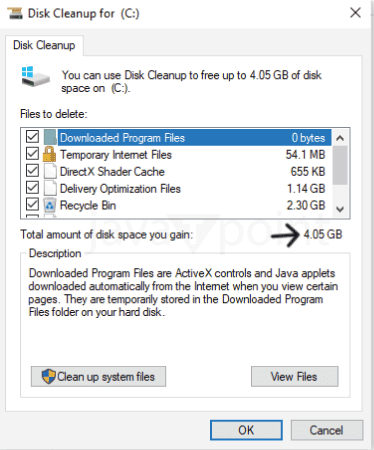
Common Causes of Limited Hard Drive SpaceThe hard disk can easily become congested in the digital world where files and applications are numerous, creating a number of difficulties. Effectively resolving these problems begins with an understanding of the common causes of restricted hard drive space.
Being aware of these typical reasons paves the way for proactive hard drive space management. We'll look at a step-by-step tutorial in the next part on how to maximize and recover hard drive space on your computer. Analyzing Disk Space Usage RegularlyAutomated scans that are performed on a regular basis are a proactive way to efficiently manage disk space. Setting up your system to execute regular scans will help you find and fix possible space-related problems before they affect performance. This automated procedure makes sure that your computer always runs with the best amount of available space. Although automated scans are useful, personal inspections on a regular basis offer the chance for more thorough space management. Spend some time going over your files, programs, and system storage by hand. By using a hands-on approach, you can take an active role in maintaining the space on your hard drive and take care of specific issues that automated scans could miss. Including both automated and manual scans in your routine guarantees a thorough approach to routinely monitoring and assessing disk space. This strategy enables a more complete understanding of your storage requirements and enables a more customized and effective space management plan. Step-by-Step Guide to Regaining Hard Drive SpaceThe hard drive on your computer functions like an electronic space, gradually gathering files and programs. Here's a detailed tutorial to help you recover and maximize your hard disk space so it stays efficient and orderly.
Advanced Techniques for Maximizing Hard Drive EfficiencyBeyond the fundamentals, advanced techniques are essential to getting the most out of your computer's hard disk. Let's study these methods to guarantee maximum system performance as well as ideal space utilization. To reduce the amount of space taken up by files, think about utilizing disk compression software. By using these technologies, you can store more data in the same amount of space by compressing the data. Defragment your hard drive on a regular basis. Files may fragment over time and end up being stored in non-contiguous clusters. By rearranging these files for more effective storage, defragmentation improves system performance as a whole. In the event of a problem, system restore points allow you to take your system back to a previous configuration. But these points can add up and take up a lot of room. Keep only the most recent restore points required for system stability as you review and manage them. To increase your storage capacity, get SSDs or external hard drives. These external devices offer a secure way to store large media files, backups, and archives, freeing up space on your internal hard disk. To find out which files or directories use too much space, use diagnostic tools. Analyse large files or folders to see whether they can be removed, transferred to an external drive, or if there are other options for storing them. These advanced techniques offer a higher degree of hard disk management than simple cleansing. We'll look at some doable strategies in the next part to keep your hard disk space at its best and avoid clutter in the future. Tips for Maintaining Optimal Hard Drive SpaceMake it your routine to check the amount of space on your hard drive. By taking a proactive stance, you can see possible problems before they affect the functionality of your system. To be notified when your storage is running low, you can set up notifications or use built-in features. As you go, arrange files to avoid confusion. Create a filing system that works with your workflow to facilitate managing and finding files. Delete old or unnecessary files from folders on a regular basis to clean them. Update your installed apps and operating system on a regular basis. Updates frequently come with enhancements that help increase storage efficiency. You can make sure that your system functions properly by keeping it updated. Plan regular maintenance procedures such as software updates, disk cleaning, and security checks. This proactive strategy guarantees that your computer stays in top shape by preventing the buildup of unnecessary data. By implementing these suggestions into your computer usage routine, you can keep your hard disk in good working order. Disk Space on Different Operating SystemsKeeping your hard drive space full is essential for optimum system performance when it comes to digital media. This article discusses methods for maximizing and regaining hard drive space on different operating systems. Windows Operating SystemUtility for Disk Cleanup Disk Cleanup is an integrated utility in Windows. Learn how to locate and delete superfluous files, such as temporary files and system caches, using this application. Eliminating Programs To remove unnecessary apps, navigate through the Control Panel. To make a substantial amount of space on your Windows PC, explore the "Programs and Features" section. Setting for Storage Sense Storage Sense, an automatic disk space management tool, was included in Windows 10. Learn how to set up Storage Sense so that it will automatically remove temporary files and maximize storage. Mac OSMac users can use the "About This Mac" menu to optimize their storage. To properly organize and manage your hard disk, learn how to access the storage management settings. Learn how to remove apps from a Mac computer. Users of macOS can drag unwanted apps to the Trash, unlike Windows, but more steps are needed to finish the remove. It is essential for users who use Time Machine for backups to manage backup snapshots. Recognize how to free up Time Machine backup space to restore important hard drive space. LinuxClearing Linux users can clear their package management caches to free up space. Use the explore commands to uninstall superfluous packages and make disk space available on your Linux system. Get familiar with basic disk utilization programs like "du" and "df" to find directories and files that take up a lot of space. These commands are useful resources for effective Linux space management. Old kernel versions are frequently kept on Linux systems. Recognize how to remove outdated kernels to free up space and keep your system running well. Benefits of Regaining Hard Drive SpaceThere are more advantages than just having additional space for files. Let's study how making more space on your hard disk can improve your computing experience. Your system's performance will noticeably increase as a result of freeing up hard disk space. Your computer will react to requests and open apps more quickly, making for a more seamless user experience overall. A clean, well-organized hard disk adds to a more effective computing experience overall. File searches and data retrieval become easier and faster, freeing you up to concentrate on business or leisure activities without having to wait around for extra steps. Effective management of space lowers the possibility of data loss. By creating regular backups of crucial files and sensible data organization, you provide a safeguard against accidental deletions or unforeseen system problems. This guarantees the security of your priceless data. Optimizing space use can help your storage device last longer by easing the burden on your hard drive. Over time, a well-maintained hard drive will give you dependable and consistent performance because it is less prone to experience problems. These advantages highlight how crucial aggressive complex disk space management is. Note: One important note to remember in the effort of maintaining optimal hard drive space is the importance of routine maintenance. Storage management is a continuous activity rather than an one-time event. Space-related problems can be avoided by regularly sorting, deleting, and rearranging files.
Next TopicWhat is Colemak
|
 For Videos Join Our Youtube Channel: Join Now
For Videos Join Our Youtube Channel: Join Now
Feedback
- Send your Feedback to [email protected]
Help Others, Please Share









