How to factory reset a computerGenerally, we need to reset a system when it becomes too old or running out of memory. We need to remove the data and remove such issues from the computer. Resetting a system is the best way to handle such a sluggish and unresponsive system. Instead of throwing away such system or spending dollars on it, factory reset is the best trick and way to overcome the problem. It is also advised that we should factory reset the computer system once in a year because it will save and prevent our system from speed problems or any other problematic factors. Here, we will learn the method through which we can factory reset a computer. What is Factory ResetA factory reset is the restoration of the computer software back to its original state. The factory reset is also known as Master reset. It removes all the data and changes and brings the system to its previous state. Only the software and programs which are pre-installed in the computer are not affected by the Factory reset. So, if we need to keep our data and do not want to lose it, backup is an option for it. Backup all the important files and data which you do not want to keep on the computer. Requirements for Factory ResetThere should be any of the followings things applicable in the computer for restoring our system to its factory settings:
Any of these requirements, when fulfilled, we can easily proceed to the factory reset. Apart from these, if we are unable to fulfill these discussed requirements, we have some other options available too. They are:
But, these options should be applied in case there is an urgent need for the factory reset. These are the emergency points to save our data and computer from tactic problems. Otherwise, proceed with the above-discussed requirements only. Steps to Factory Reset a ComputerHere, we will discuss the steps to factory reset the computer system having Windows 10 Operating System: Step 1: Backup all the important files and other data. Step 2: Search and connect the disks (as discussed above) with the computer so that it may help to restore the computer to its factory settings. Step 3: Open the Settings on the computer either by searching on the search bar or press Windows + A keys together, and a panel will open at the right corner. Click on the 'Settings' option. 
Step 4: The 'Settings' windows will open up. Click on the 'Update & Security' icon from it. A snapshot is shown below: 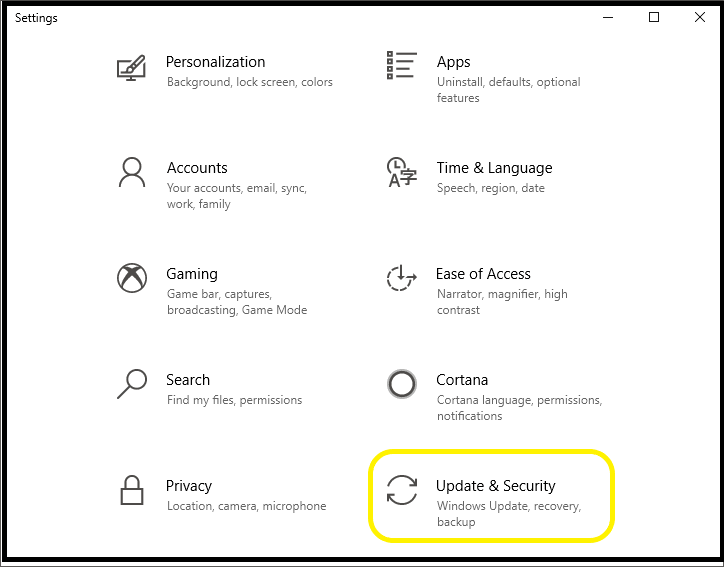
Step 5: In the 'Update& Security' window, select and click on' the Recovery' option present appearing in the panel at the left corner. As you can see in the below: snapshot: 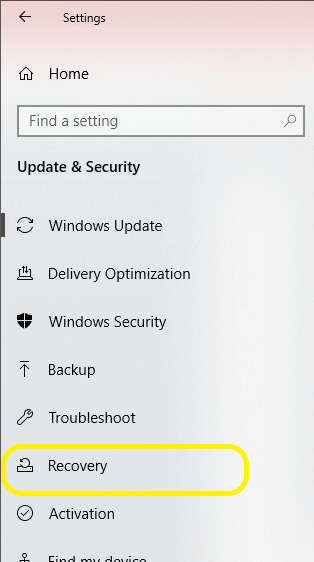
Step 6: We can see three options under the 'Recovery' page. As we have to factory reset the system, so we need to go with the first option, i.e., Reset this PC. Click on 'Get Started' under this option. We can also go with the Advanced Startup option, but it will deeply modify the system. So' its better to go with the first option. A snapshot is shown below: 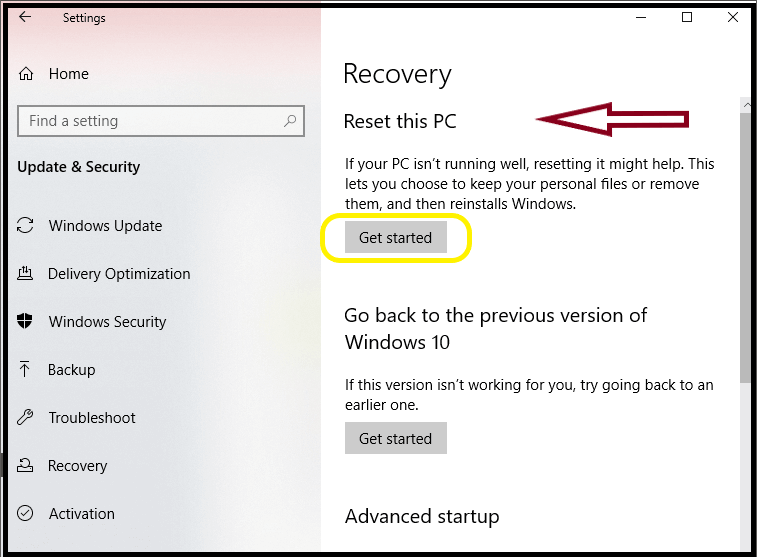
Step 7: The reset process will begin. Initially, it will ask to choose from' Keep my files' or 'Remove Everything'. Pick out an option and proceed to 'Next' as shown below: 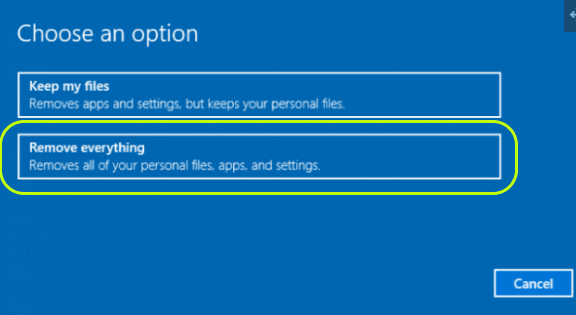
Here, we have selected the 'Remove Everything' option. Step 8: Just follow the instruction according to your picked option, and finally, the reset window will open. Think again and reset the system by clicking on the Reset button. If you wish to cancel, click on the Cancel button. 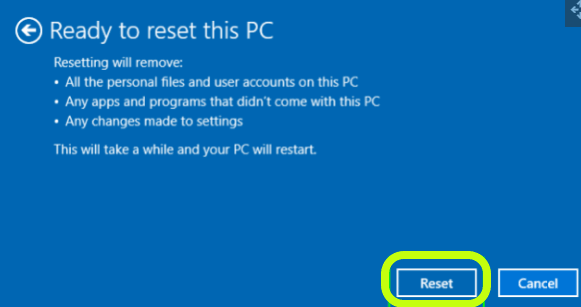
Difference between Factory Reset and Hard ResetThe below table describes the differences between both terms:
Next TopicHow to Build a Computer
|
 For Videos Join Our Youtube Channel: Join Now
For Videos Join Our Youtube Channel: Join Now
Feedback
- Send your Feedback to [email protected]
Help Others, Please Share










