How to factory reset Windows 7?
Similarly asked questions
Answer:
Factory Reset is used to restore your computer to its original factory settings. It makes your computer a new factory-fresh software state so that you can get a brand new experience. It is also recommended to restore your Window to factory reset if you want to sell your computer to a stranger. There are many ways to factory reset a Windows 7 PC or laptop. The instructions to restore a PC to factory reset may vary according to its manufacturer.
Factory reset your Dell Windows 7 laptop.
Follow the steps given below:
- First, make a backup of your computer and save all important files and documents to an external disk. If you factory reset your Windows 7 laptop, it will delete all personal data from your computer.
- Shutdown your laptop properly and disconnect all peripheral devices such as printers, scanners, network cables, and USB drives, etc.
- Power on your laptop by pressing the power button and repeatedly pressing F8 until you see the Dell logo appearing on the screen. Now, you will see the Advanced Boot Options menu. If the Advanced Boot Options menu doesn't appear, restart your computer and repeat the above process.
- After opening the Advanced Boot Options menu, Use arrow keys of your keyboard, select the "Repair Your Computer" option, and then press the "Enter" button. This will open the System Recovery Options menu.
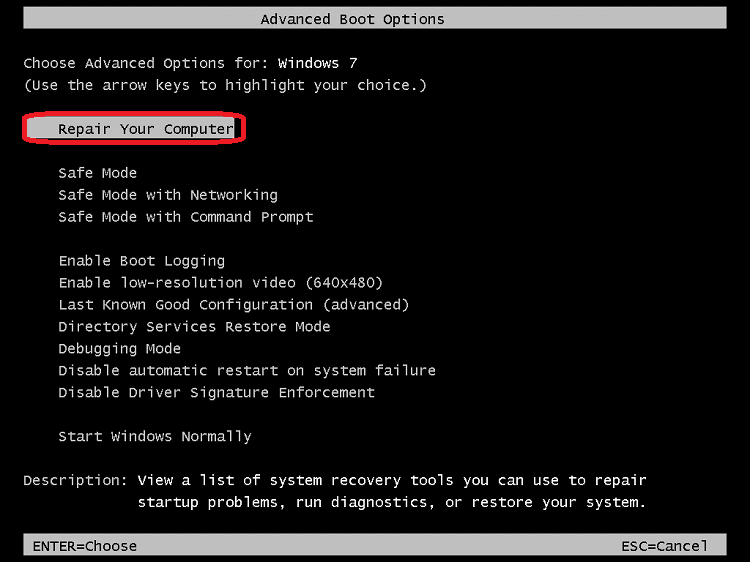
- After clicking on the "Repair your Computer" option, choose the keyboard layout, and click the "Next" button.
- Now, sign in as an administrator or local user and click on the "OK" button.
- You will see two options. Now, select "Dell Factory Image Restore" or "Dell Factory Tools" and then click on the "Next" button.
- This is the Confirm Data Deletion menu. Check the radio button to "Yes, reformat the hard drive and restore system software to factory condition," and click on the "Next" button.
- Now, Windows 7 is restoring factory settings. Wait, it will take some time to complete. After completing the setup, you will see a message that the computer has been restored to a factory-new condition.
- Click on the "Finish" button, and your laptop will restart.
Factory reset your Hewlett-Packard (hp) Windows 7 laptop.
Follow the steps given below:
- Repeat the above two steps of Dell Windows 10 laptop factory reset method. Make a backup of your computer, shut down your laptop properly, and disconnect all peripheral devices such as printers, scanners, network cables, USB drives, etc.
- Now, power on your laptop by clicking on the power button. Click on the "Start" menu. If you find any problem in Windows booting up the process and you are not able to click on the start menu, restart your computer and instantly press F11 repeatedly. Now, your computer is open up to the Recovery Manager window.
- After clicking on the "Start" menu, click on the "All Programs" button and then select "Recovery Manager."
- Now, click on the "Recovery Manager" option, you will be asked to enter the administrator password. Type the administrator password and proceed further.
- Now, the User Account Control window will ask if you want the program to make changes to your computer, select "Yes." It will display the Recovery Manager window on the screen.
- On the Recovery Manager window, select the "System Recovery" option under the section "I need help immediately."
- After clicking on the System Recovery, a new window will appear and ask if you want the computer restored to its original factory condition. Select "Yes," and then click on the "Next" button. Now, your computer will reboot, and you will see the Recovery Manager Window again on the screen.
- Click on the "System Recovery" button and then click on the "Recover without backing up your files."
- Now, click on the "OK" button to confirm that you want factory settings restored and then click on the "Finish" button.
- Now, the factory reset your hp Windows 7 laptop is completed.
|
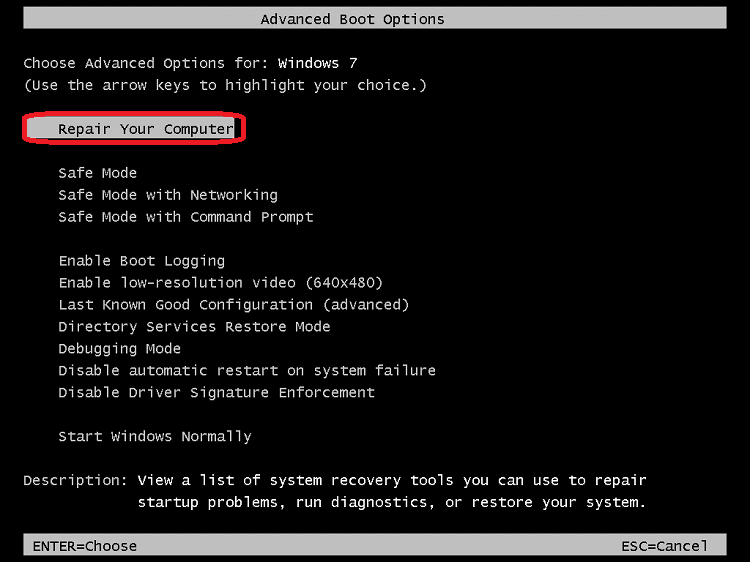
 For Videos Join Our Youtube Channel: Join Now
For Videos Join Our Youtube Channel: Join Now










