How to enable the Start screen in Windows 10?Similarly asked questions
Answer: Microsoft had first introduced the Start Screen in Windows 8 in 2012. It was a new approach to interfacing with Windows. Before introducing the Start Screen in Windows 8, Microsoft used a conventional Start menu button in their Windows. After the release of Windows 8, some people find it uneasy as compared to the prior Windows model. So, Microsoft has reintroduced the familiar Start menu experience, now called Start in Windows 10 model. It was introduced to provide the best features of both Windows 8 and Windows 7 operating systems and also to please the users of both Windows. In Windows 10, you can choose whether the Start menu or Start screen should be the default option in your system. If you are using Windows 10 on a laptop or PC, the Start menu will be turned on by default, and if you are using Windows 10 on a tablet or a pure touch-screen device, the Start screen will be turned on by default. In this article, you can see how to use the Start Screen in Windows 10 and switch between them. If you have enjoyed the use of Start Screen in Windows 8 and want to use it in Windows 10, you should proceed further. How to Enable Start ScreenIf your PC has Start menu as the default option, follow the steps given below to change it to Start Screen:
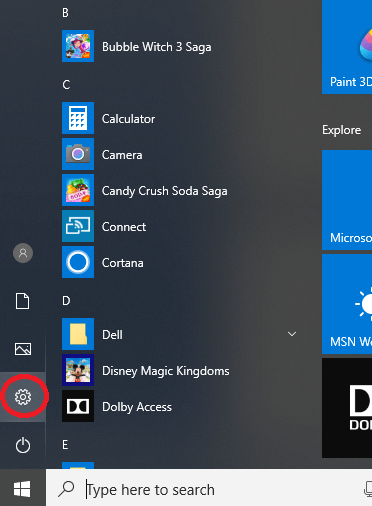
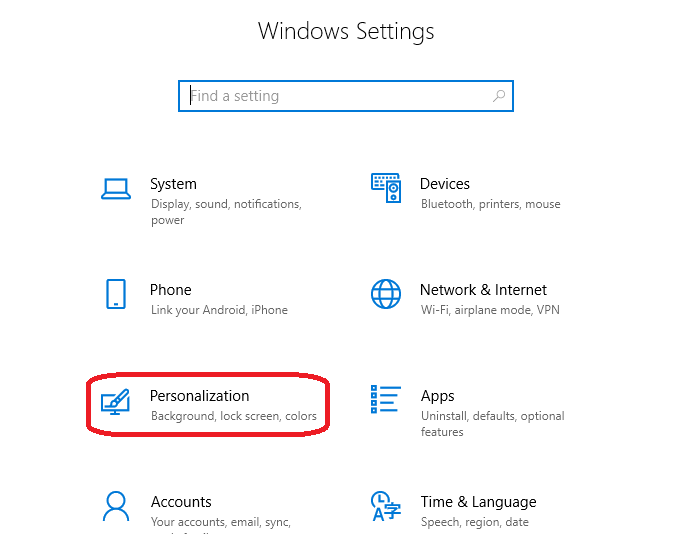
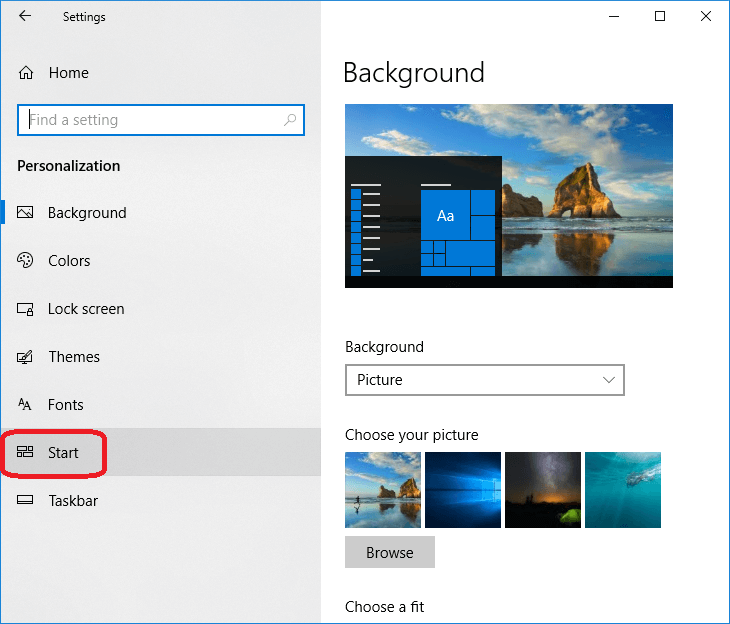
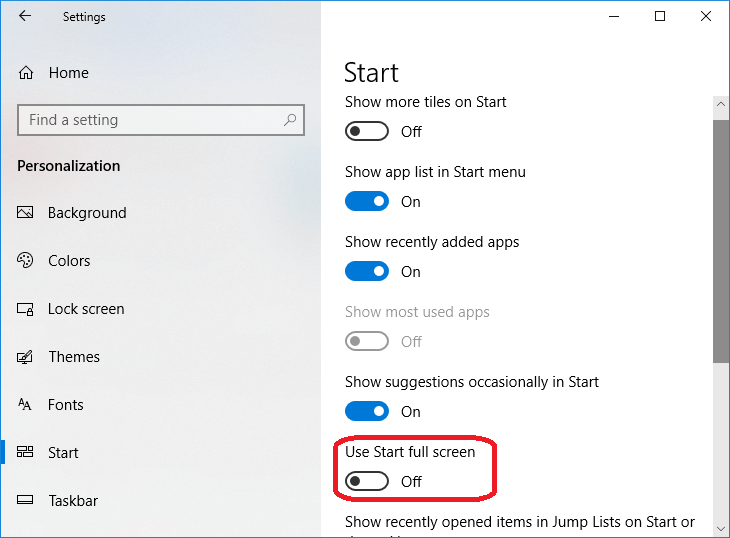
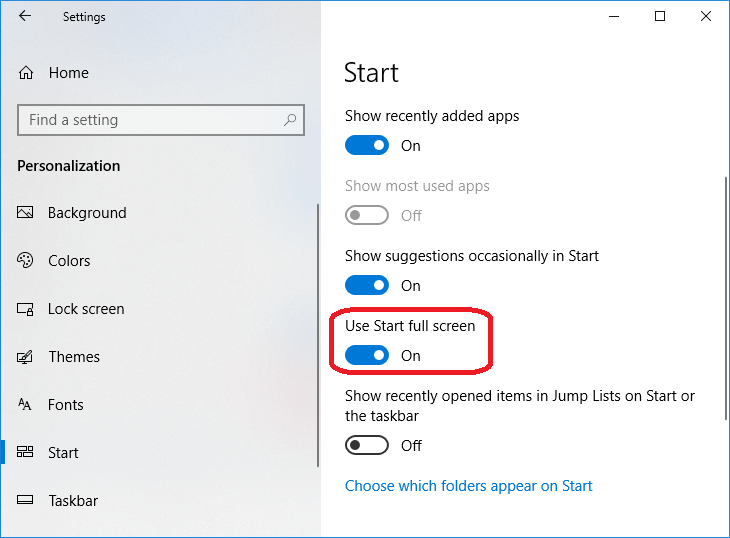
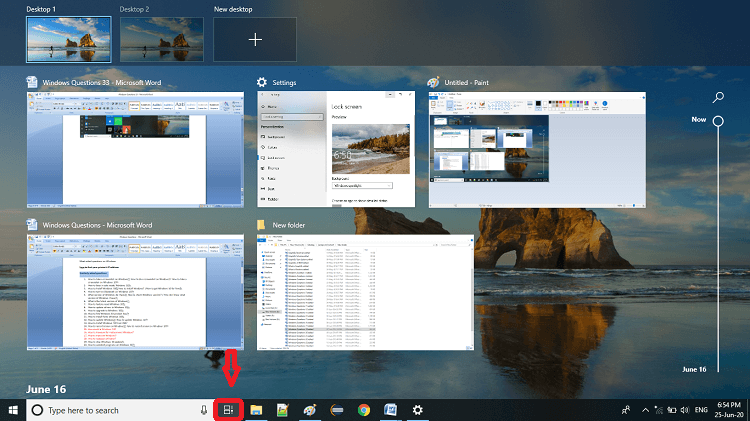
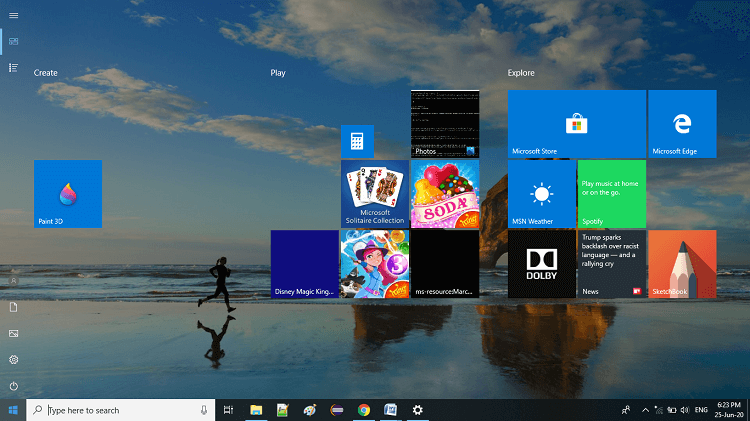
How to Restore Start Menu form againFollow the steps given below to change the Start Screen form into Start Menu form again. You have to do it opposite:
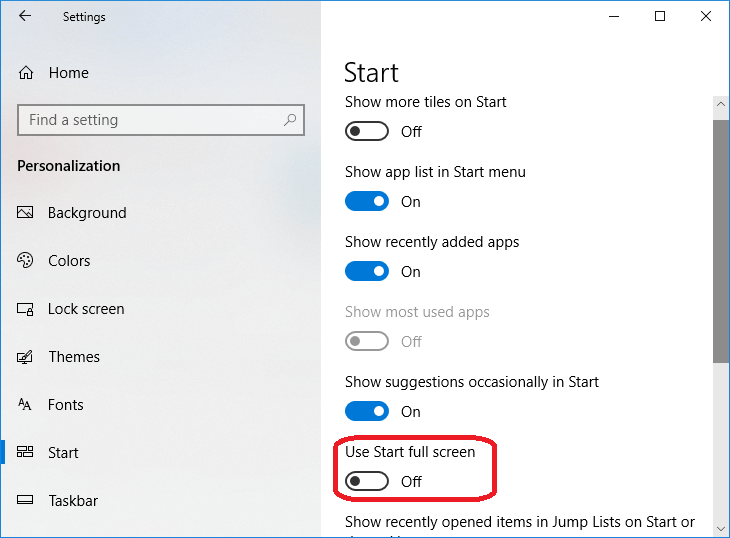
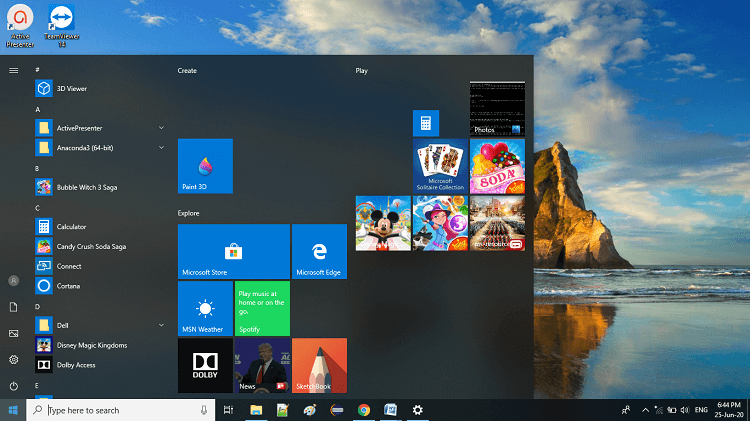
Next TopicHow to install Windows on Mac
|
 For Videos Join Our Youtube Channel: Join Now
For Videos Join Our Youtube Channel: Join Now
Feedback
- Send your Feedback to [email protected]
Help Others, Please Share










