How to take a screenshot on Windows?Similarly asked questions
Answer: What is a Screenshot?A screenshot is an image taken of whatever's on your computer system's or laptop's screen. Here, we are going to demonstrate to you how to take a screenshot in Windows. 1. The entire window screenshotPress PtrScr button Or Press Ctrl+ PtrScr button This is the simplest way to take a screenshot. It captures the entire Windows screen and copies this to the (invisible) clipboard. Now, you can paste it anywhere you want. 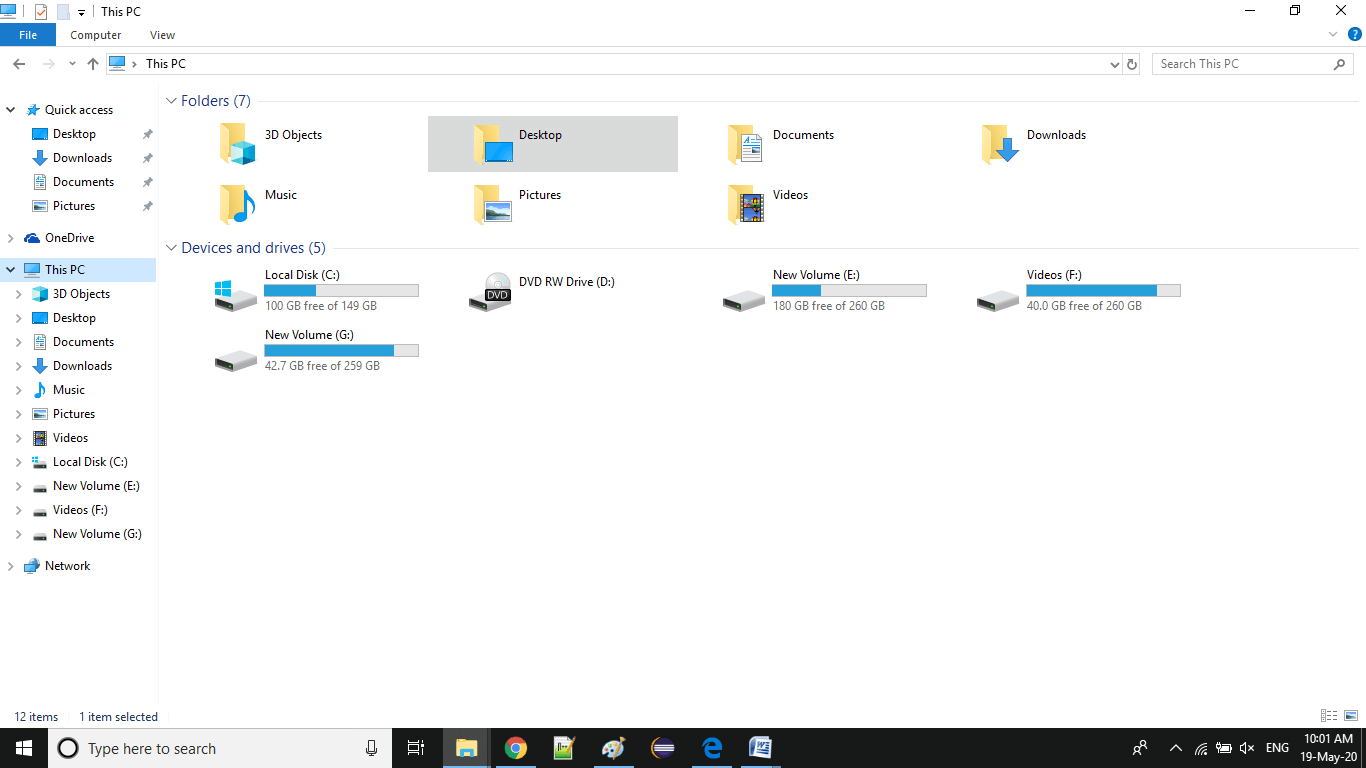
You can also paste it on Paint, crop, and use according to your need. Pasted on Paint and cropped 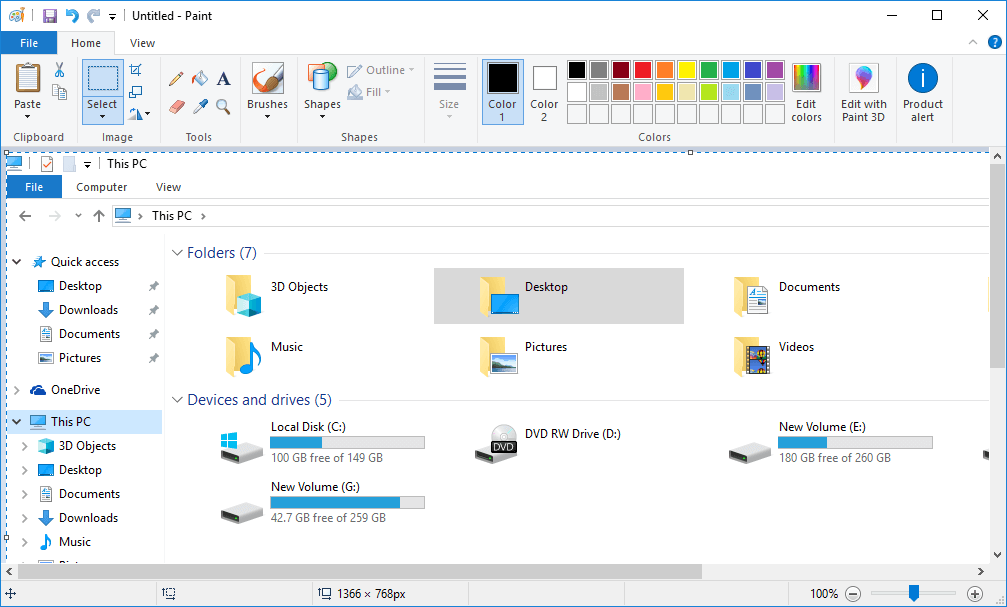
Note: In some laptops, you have to hold Fn key and then press PrtScn instead to take the screenshot.The PrtScn key is located at the upper right of your keyboard. It might have been abbreviated differently on your keyboard. 2. Take a screenshot of a single windowPress Alt + PrtScn button It is used to capture only the currently active window and copies it to the clipboard. 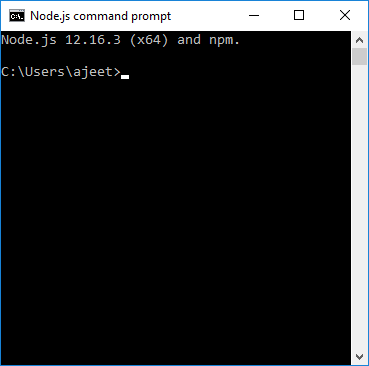
Difference between Ctrl + PtrScr and Alt + PtrScrThe Ctrl + PtrScr button is used to capture the entire window. It may contain one or more popup windows overlapped to each other while the Alt + PtrScr button captures only the currently open widow over the screen. 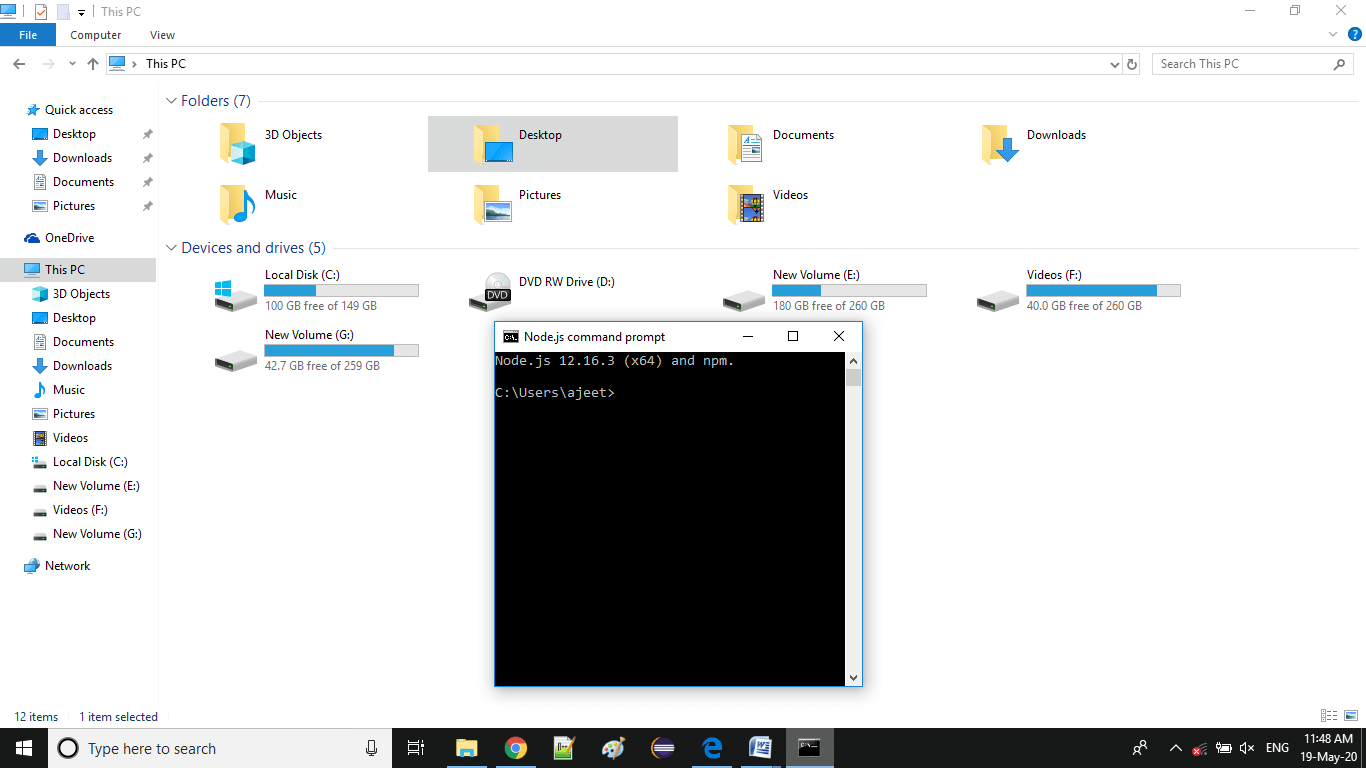
3. Take a screenshot of a specific area
Windows button + Shift button + S
To take the screenshot of a specific area, we have to hold down the windows button then Shift button then S. After that, you have to use your mouse to draw a rectangle to specify the specific area you want to capture. Now, it is copied to the clipboard. You can paste it on Paint. Note: In a tablet, press the "Windows logo button + volume down button" to take and save the screenshot.In some laptops, you have to press "Windows logo key + Ctrl + PrtScn" or "Windows logo key + Fn + PrtScn" keys instead. You should check your laptop's manual for detail. For example: 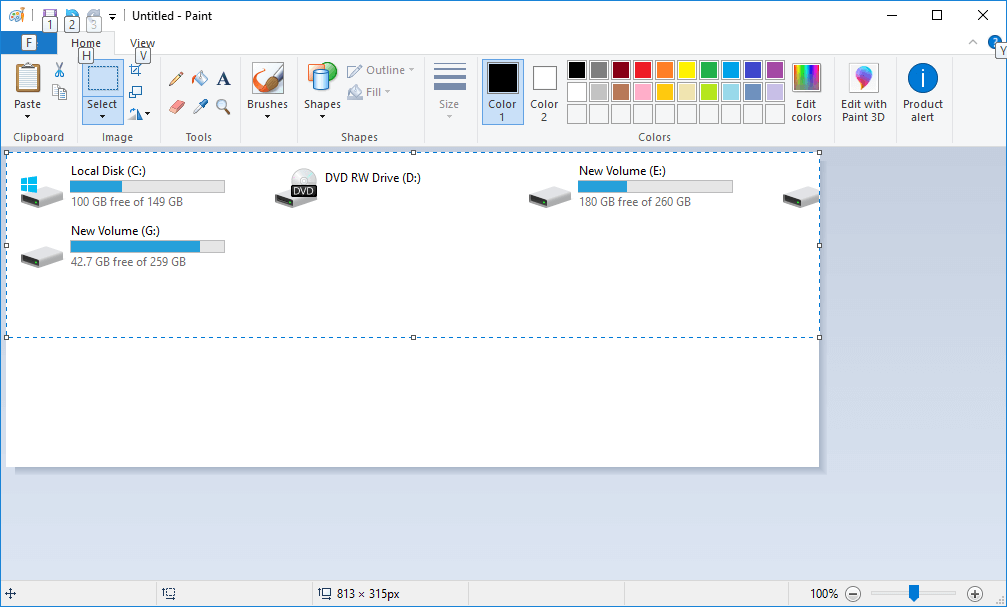
4. Take a screenshot and save it directly as a file.
Windows button + PtrScr button
Windows button + PtrScr button is used when you want to take a screenshot, which has been saved directly in a folder. It is used to capture the entire screen and save it as a file to your Pictures > Screenshots folder. You can paste it on Paint also. 5. Windows tool to take a screenshot:There is a tool named snipping tool which you can use to take a screenshot of a specific area. 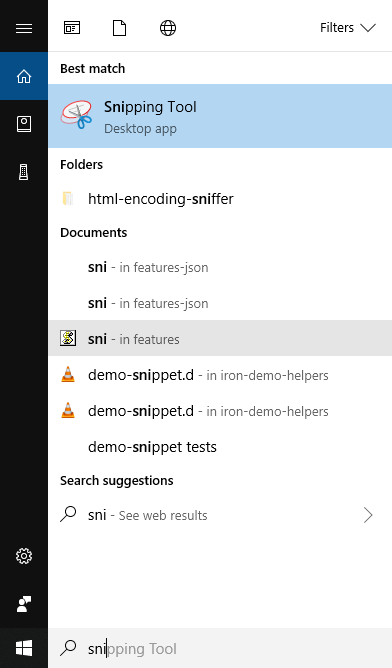
6. Using Game barIt is used to take a screenshot in the middle of playing a game. You have to press the Windows key + G key to call up the Game bar. After that, click the screenshot button in the Game bar or use the default keyboard shortcut Windows key + Alt + PrtScn to take a full-screen screenshot. You can change the Game bar screenshot keyboard shortcut according to your ease. Go to Settings > Gaming > Game bar. How to turn on Bluetooth on Windows 10?Similarly asked questions
Answer: When we buy a computer system or laptop generally, the first thing we do is to connect it to Bluetooth. Bluetooth is used to connect your Bluetooth devices such as headphones, mouse, etc. to your laptop or to transfer files from your phone to your computer via Bluetooth. To accomplish these tasks, you need to turn on Bluetooth on Windows 10 first. Follow the steps given below to turn on Bluetooth in Windows 10: Step1: Go to the Windows start button and click on that. You will see a setting symbol button. For example: 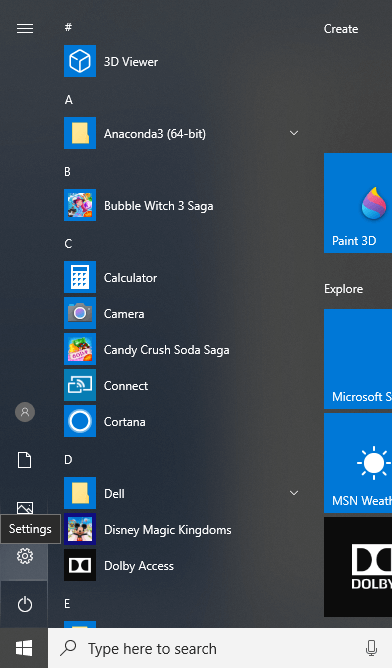
Step2: Click on the setting symbol button. You will see a new pop up screen like this: 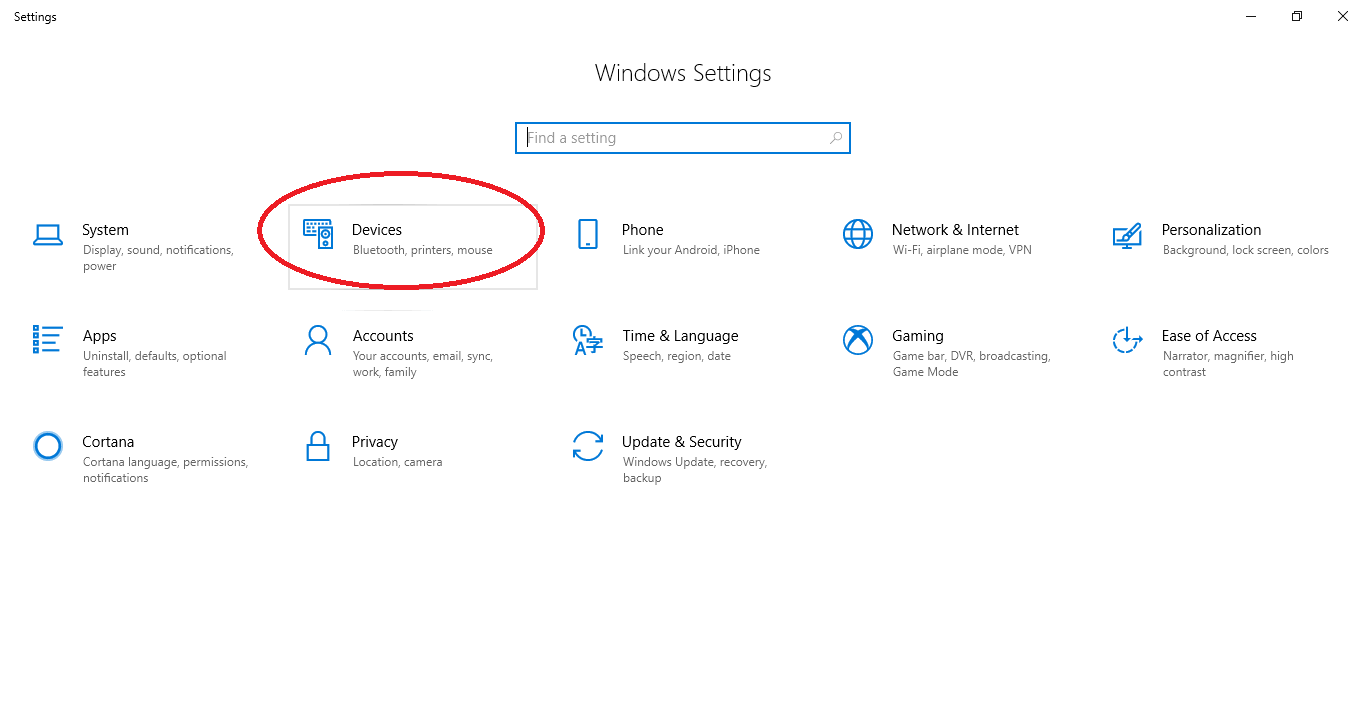
Click on the selected area "Devices." You will see a new screen like the below image. 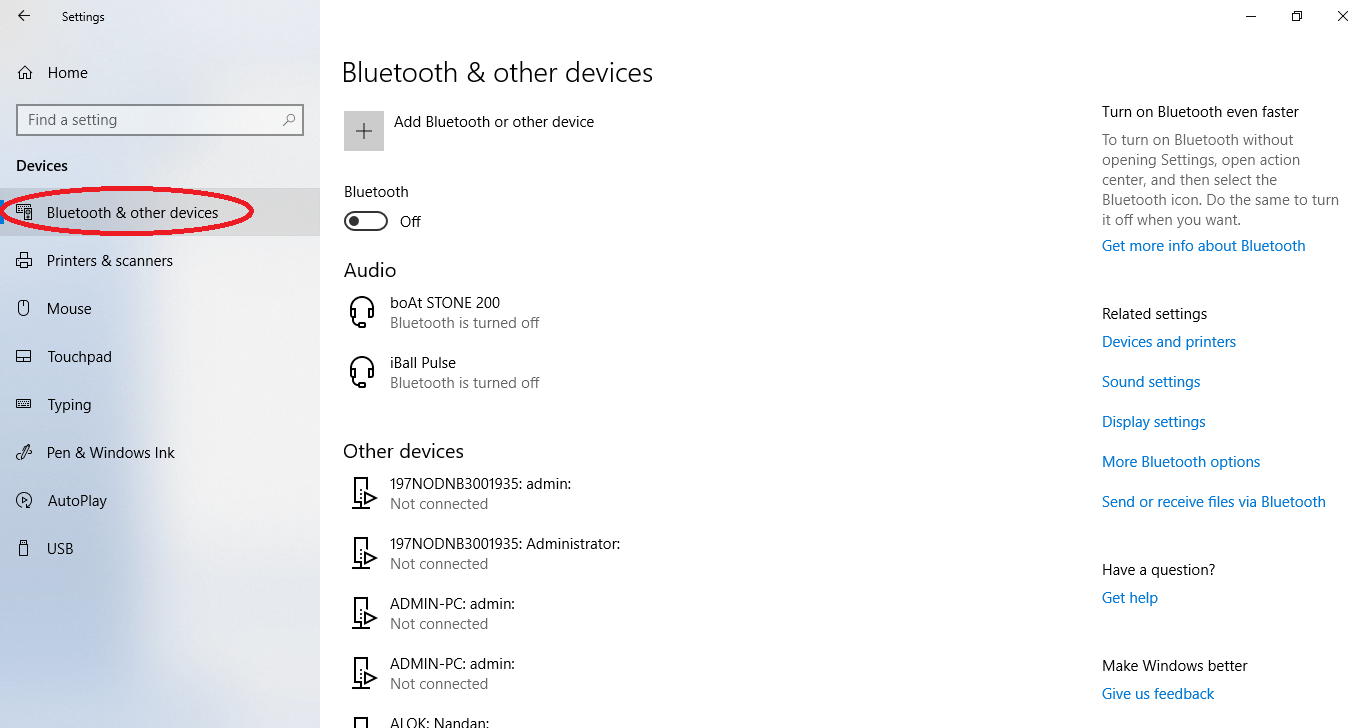
Now, you can see a Bluetooth button in the middle. Click it to "ON." 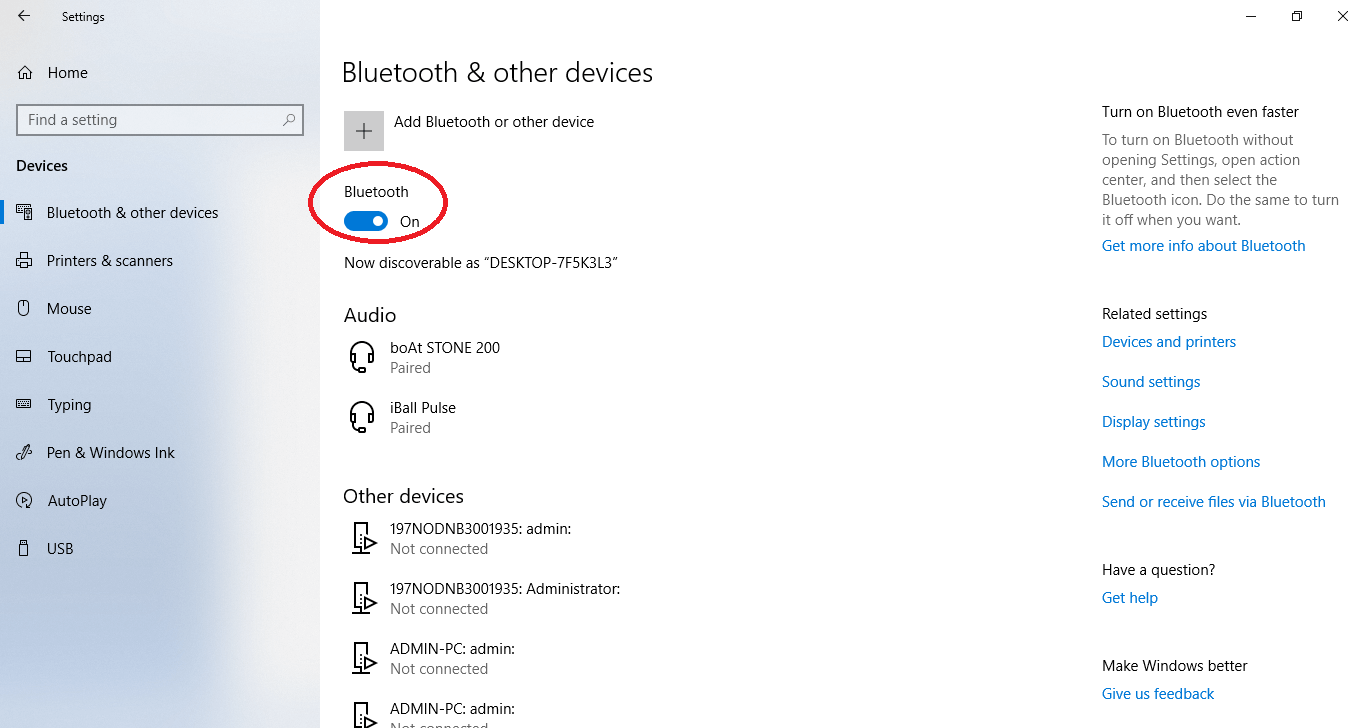
Now, your Bluetooth is turned on. You can connect other Bluetooth devices for data transfer, as well as Bluetooth input and output devices. What is the latest version of Windows?Answer: The latest version of Windows in the software industry is Windows 10. Windows is a common name for Microsoft Windows. It is a group of several proprietary graphical operating system families developed and marketed by Microsoft. Windows 10The American multinational technology company Microsoft, manufacturing Company of Windows announced Windows 10 as the successor to Windows 8.1 on 30 September 2014. Windows 10 was released on 29 July 2015. Windows 10 is the part of the Windows NT family of operating systems. Microsoft has not announced any newer version of Windows after Windows 10.
Next TopicHow to check the Windows version
|
 For Videos Join Our Youtube Channel: Join Now
For Videos Join Our Youtube Channel: Join Now
Feedback
- Send your Feedback to [email protected]
Help Others, Please Share










