How to Run Windows 10 Directly from a USB Drive?
Similarly asked questions
Answer:
If you are using an older version of Windows on your system, you can easily load and run Windows 10 from a USB drive directly. There is a way to run Windows 10 directly through a USB drive on your PC.
System requirement
Following is a list of system requirements used to make a USB drive to run Windows 10 directly on your PC:
- You have to use a USB flash drive with at least 16GB of free space, but you should prefer to use a 32GB USB flash drive.
- You will have to need a Windows 10 license and 25-character product key to activate it on the USB flash drive. This 25-character product key is not required for digital licenses. If you don't have a Windows 10 license, you can purchase it from the Microsoft official site.
Note: The most significant disadvantage of using a bootable USB drive to operate Windows 10 directly on your PC is that it runs slower than the Windows 10 installed on your hard drive.
Run Windows 10 Directly from a USB Drive
Follow the steps given below to run Windows 10 directly from a USB flash drive:
Create a Windows 10 ISO file
- First, create a Windows 10 ISO file used to install the Windows 10 operating system onto the USB drive. For creating the ISO file, sign in to your current Windows 10 computer and browse the official Microsoft Windows 10 website i.e., https://www.microsoft.com/en-us/software-download/windows10
- You can find the latest edition of Windows 10 on this website. At the present time, the latest Windows 10 version is Windows 10 May 2020 Update.
- Click on the "Download tool now" button under the "Create Windows 10 installation media" section and save the downloaded file. See the below image:
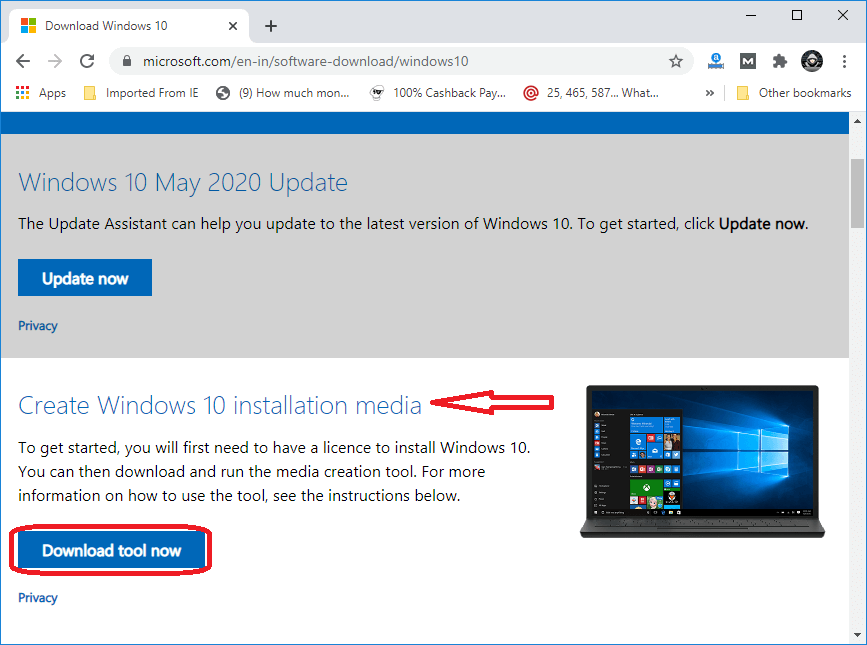
- Open the folder where you have saved the downloaded tool and double click on the MediaCreationTool.exe file to open the tool. See the below image:
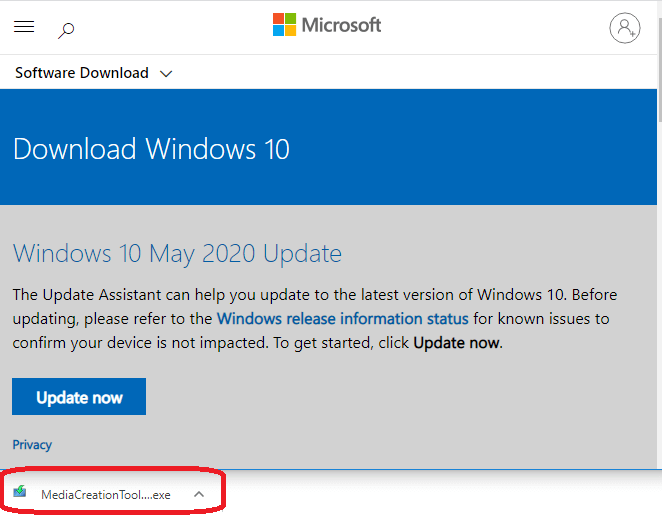
- After clicking on the .exe file, a new window will open. Now, click on the "Accept" button to agree with the Microsoft terms and conditions.
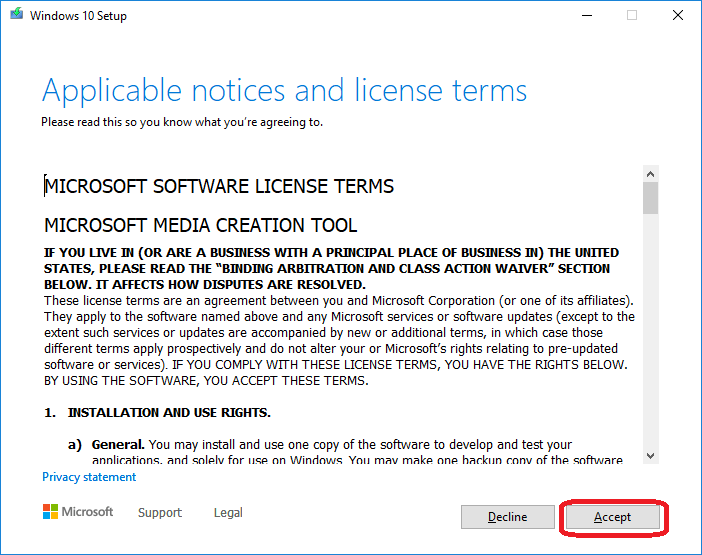
- After clicking on the Accept button, a new window will open. Now, check the create installation media (USB flash drive, DVD, or ISO file) for another PC option radio button and then click on the Next button.
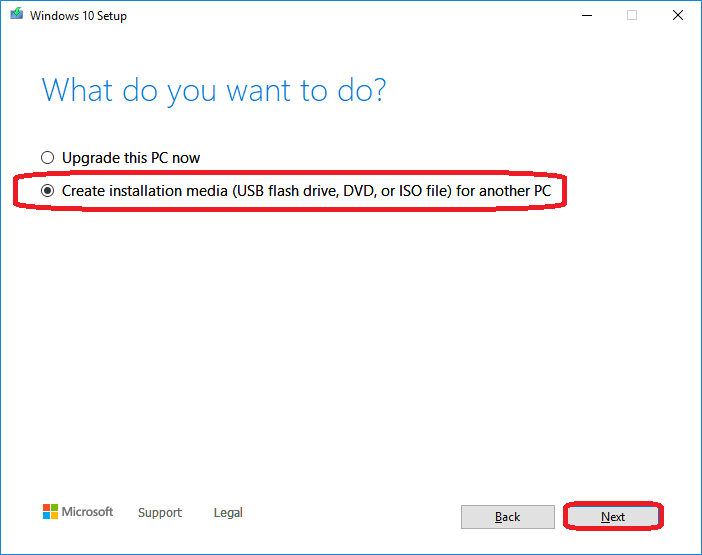
- After clicking on the Next button, select the correct edition, language, and architecture (64-bit or 32-bit) of Windows 10.
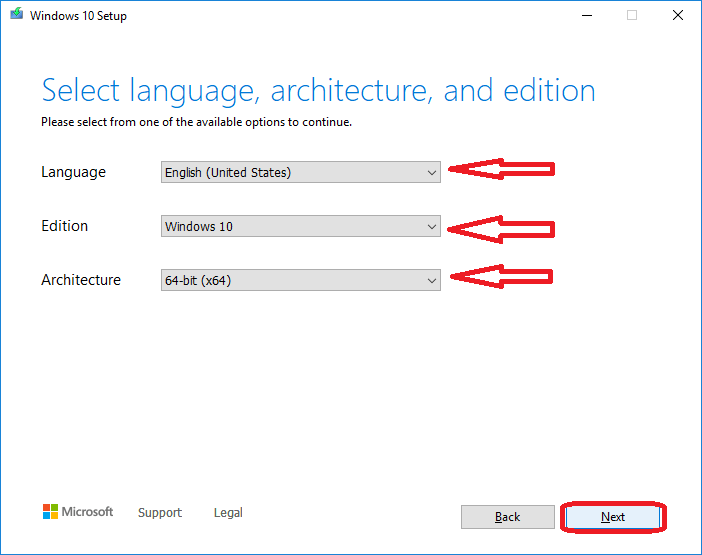
- After clicking on the Next button, a new window will open, and you will be asked to "choose which media to use." Select the ISO file option and click on the Next button to proceed further. See the below image:
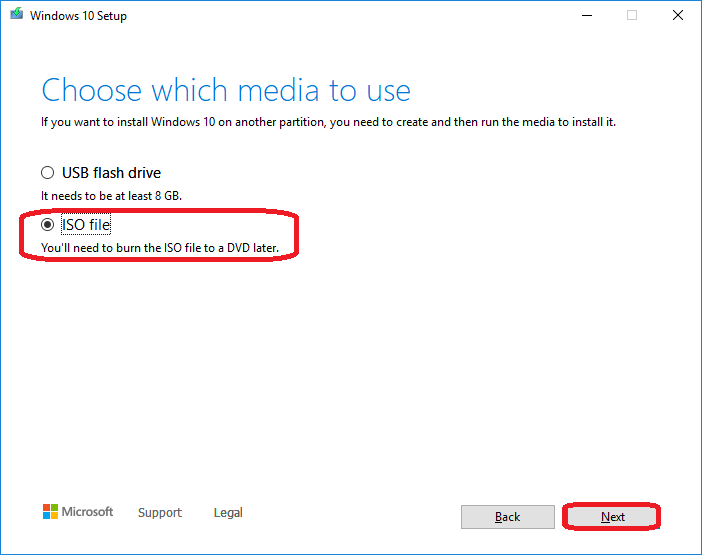
- After clicking on the Next button, you will be asked to choose a location on your hard drive to store the Windows.iso file. Click on the Save button.
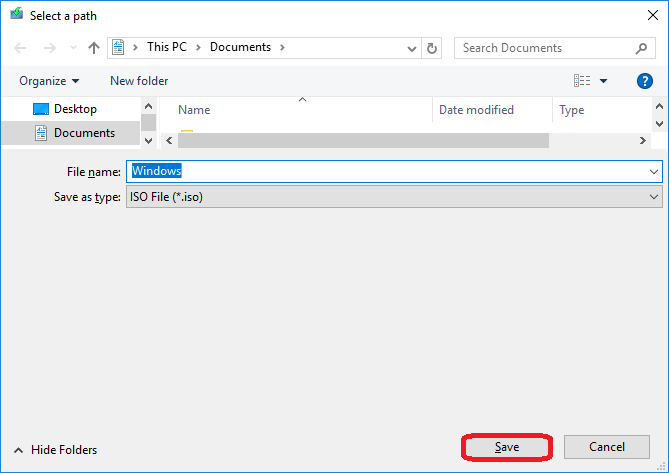
- Now, Windows 10 will generate the necessary ISO file. Click on the Finish button when the process is completed.
Run WinToUSB
WinToUSB is a third-party Windows USB program. It comes in three versions, Free, Professional, and Enterprise. You can use its free version to complete the above process, but it has some limitations such as you can create an installation of Windows 10 Home only but not a Professional or Enterprise version.
Follow the steps given below:
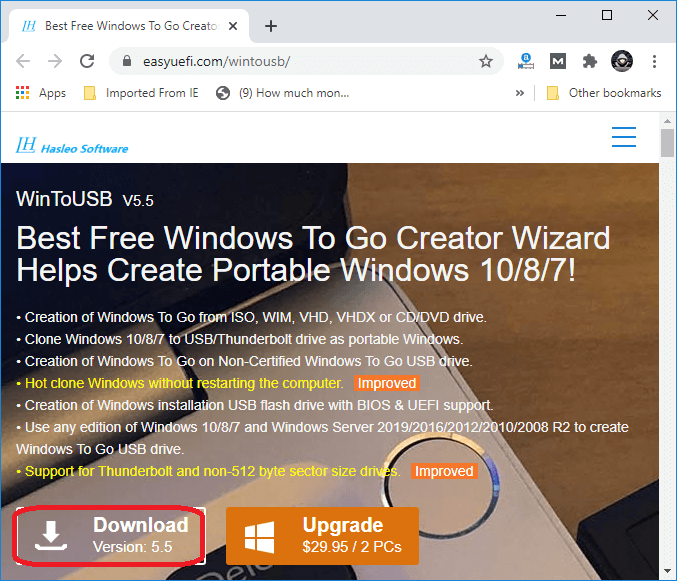
- Now, it's time to install the software. Double click on the downloaded file, a new window will open. Now, click on the "Accept" button to agree with the terms and conditions.
- Now, select the language, and click on the OK button.
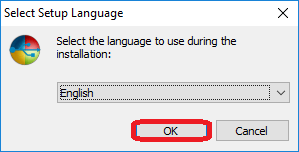
- Check the radio button "I accept the agreement" and click on the Next button.
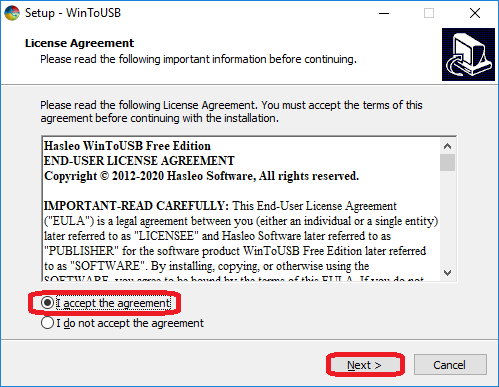
- After clicking on the Next button, follow the further instructions, and install the WinToUSB.
- Now, connect a blank USB flash drive to your computer and launch WinToUSB. After clicking on its shortcut button, click on the folder icon to the right of the Image File field and select the ISO file you have already created for Windows 10. After that, click on the Next button.
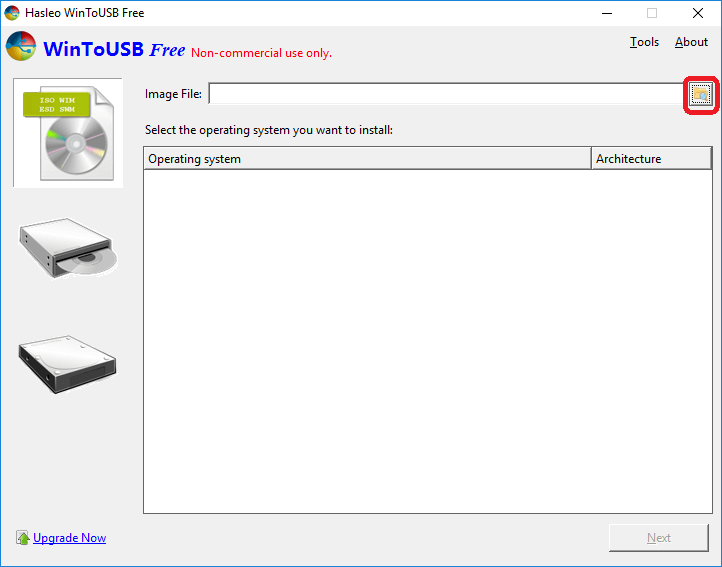
- Now, select the Windows 10 version that you want to clone onto the USB flash drive. The WinToUSB free version users can use only Windows 10 Home versions. Select the Windows 10 Home and click on the Next button.
- Now, you have to select your destination disk. Click on the drop-down menu and select the USB drive. You will see a popup message to select a partition scheme. Click on the MBR for the BIOS button and click "Yes" after that, click on the Next button.
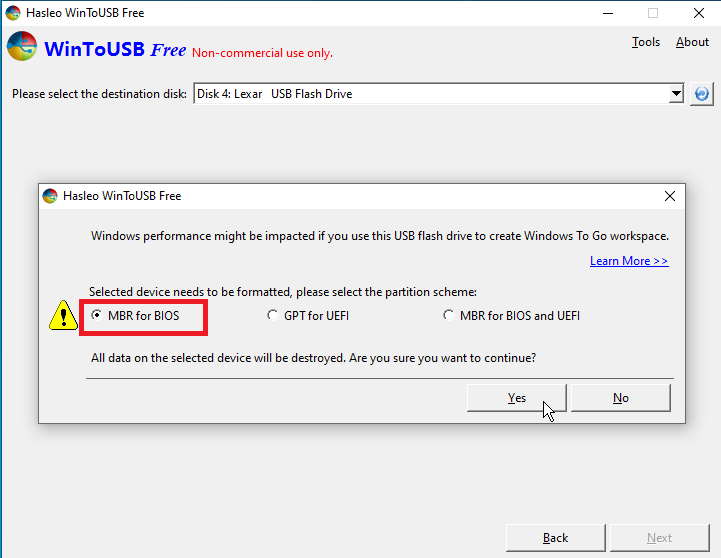
- Now, click on the Legacy button to choose the Installation mode. After that, click on the Next button, and it will create the Windows 10 USB drive ready to use.
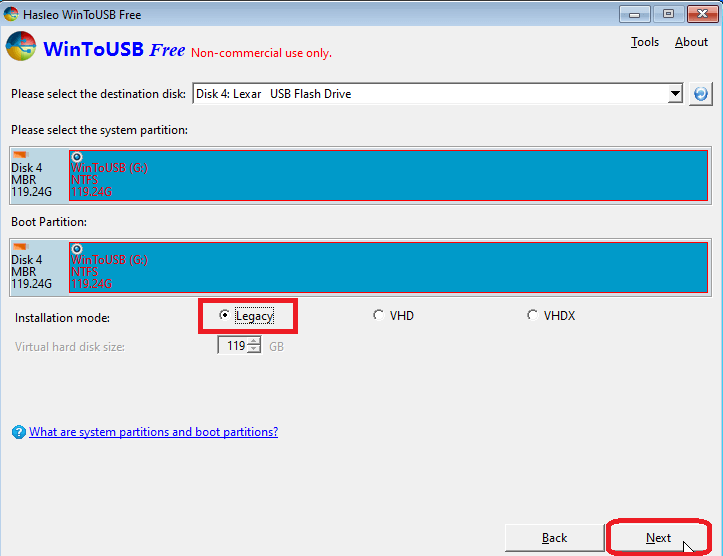
- Once the installation process is reached 100 percent and completed, click on the Exit button to close the WinToUSB program and remove the USB drive.
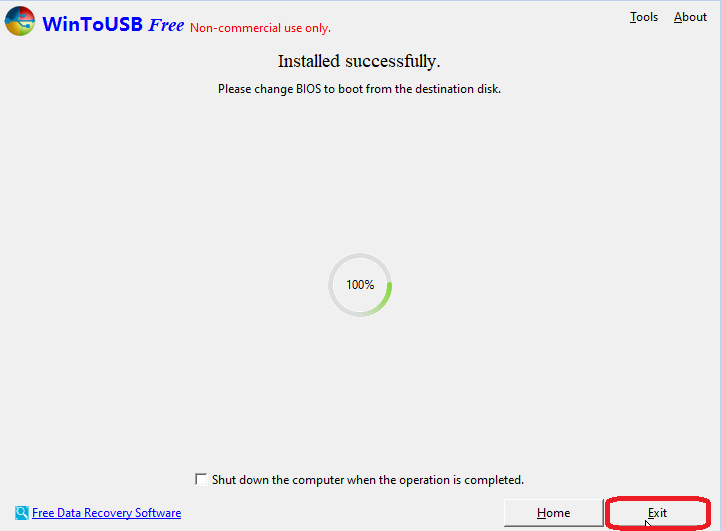
|
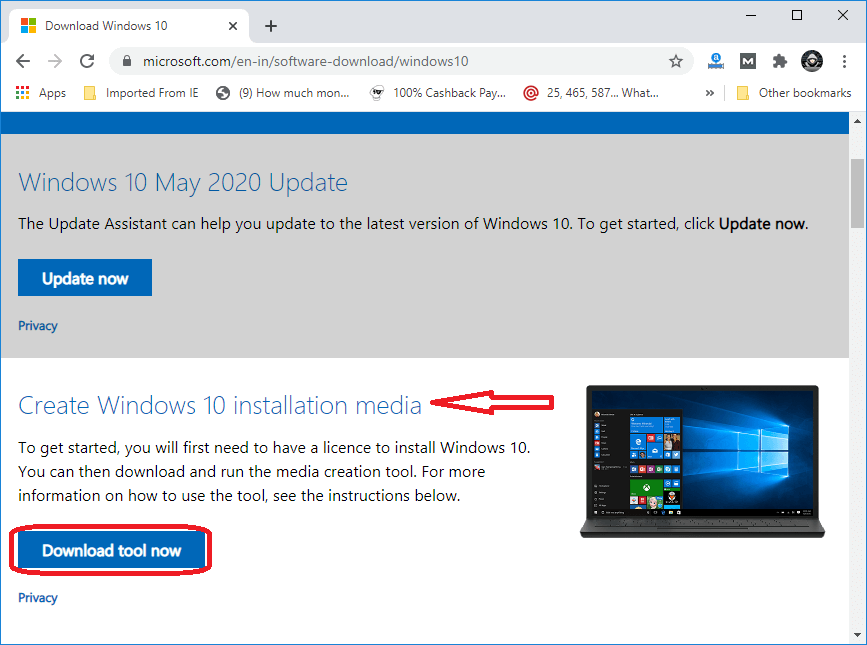
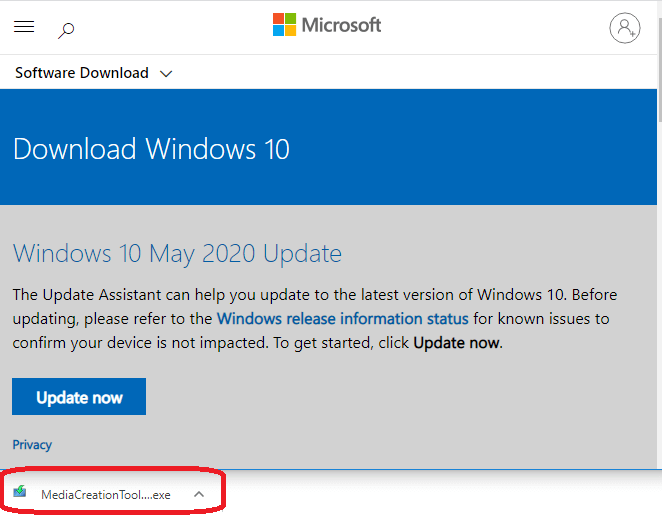
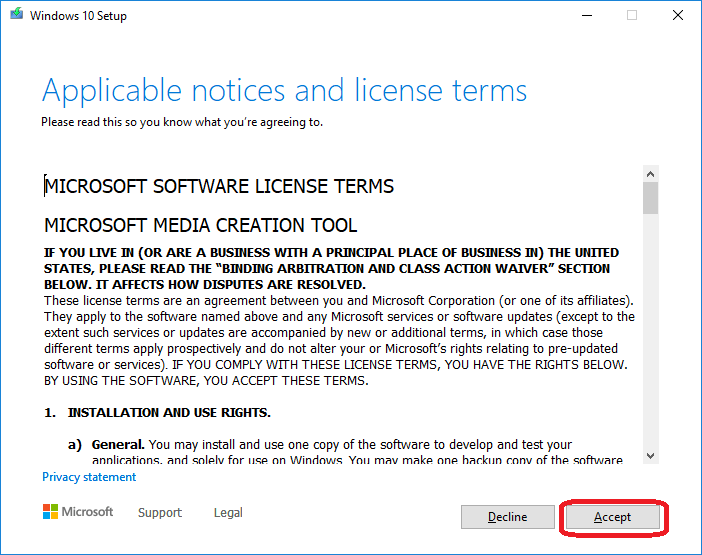
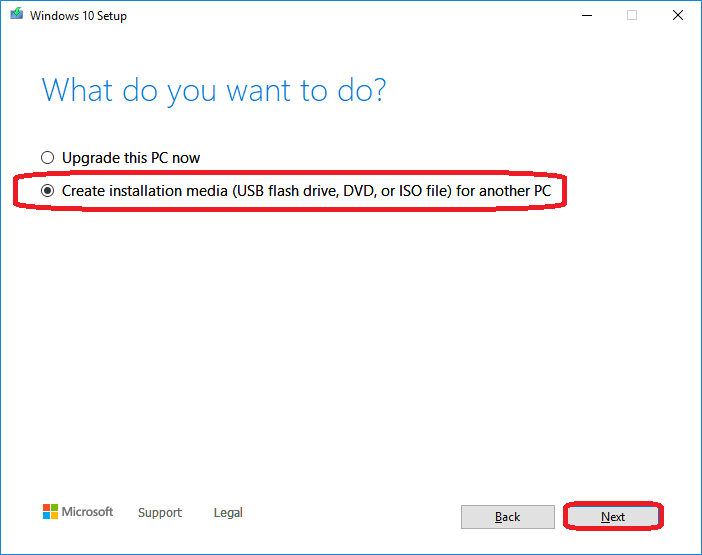
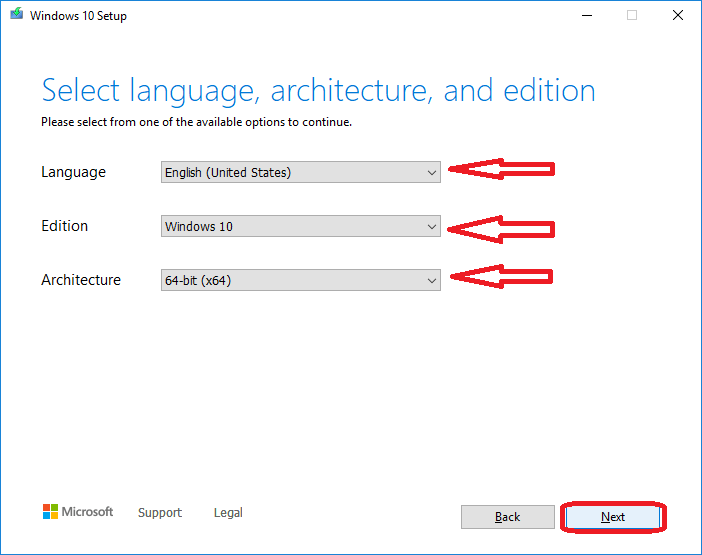
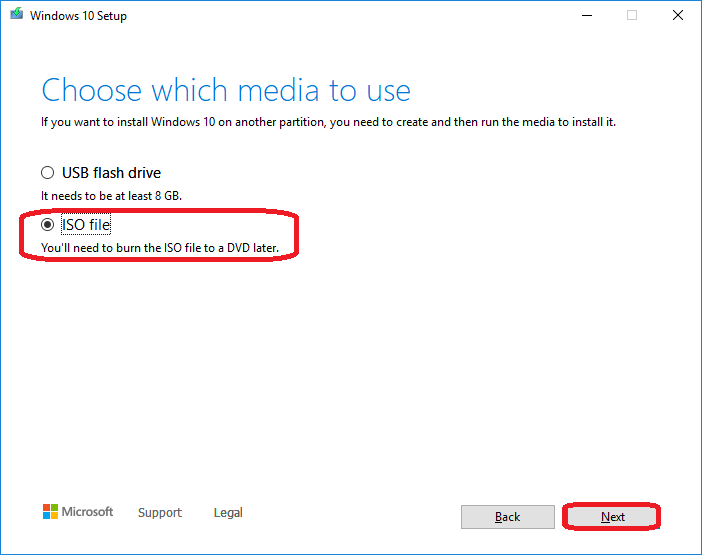
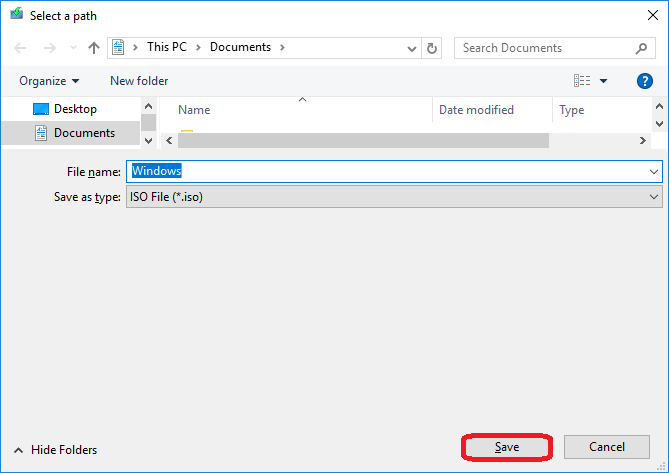
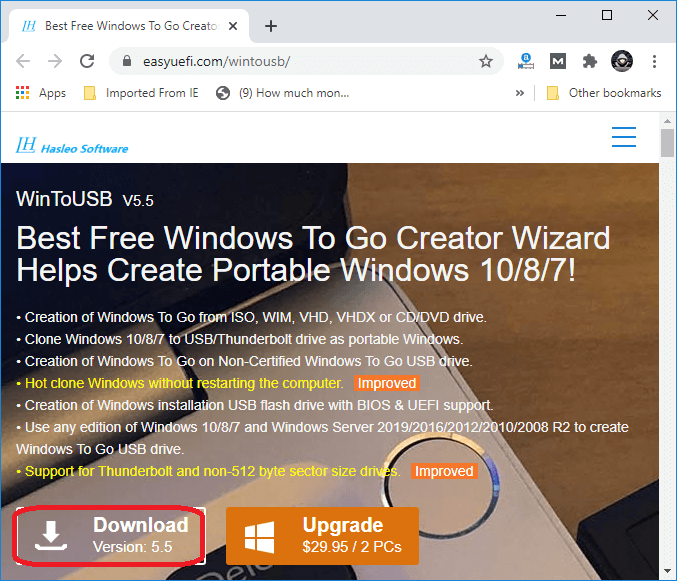
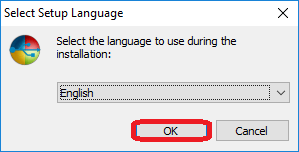
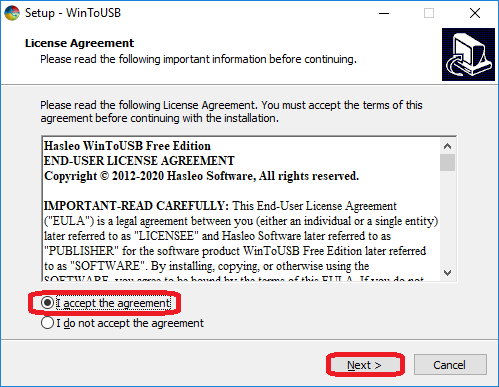
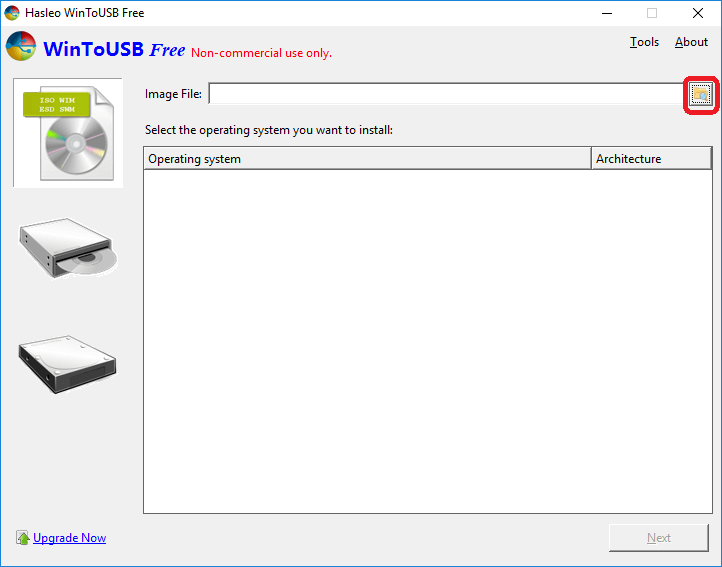
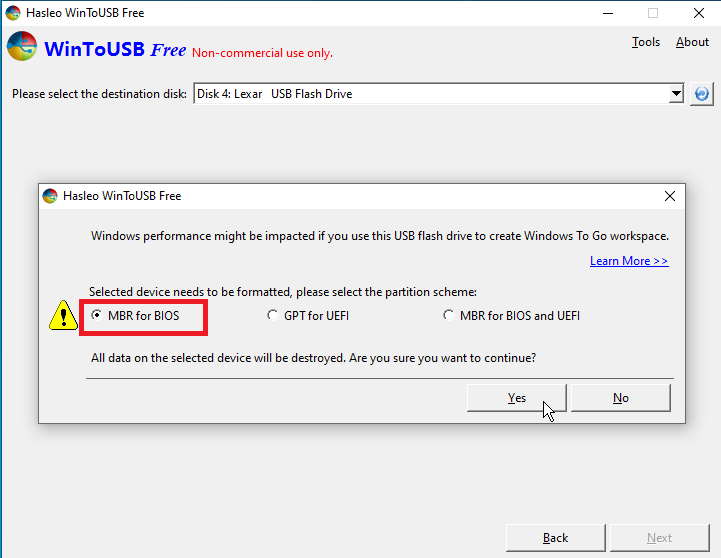
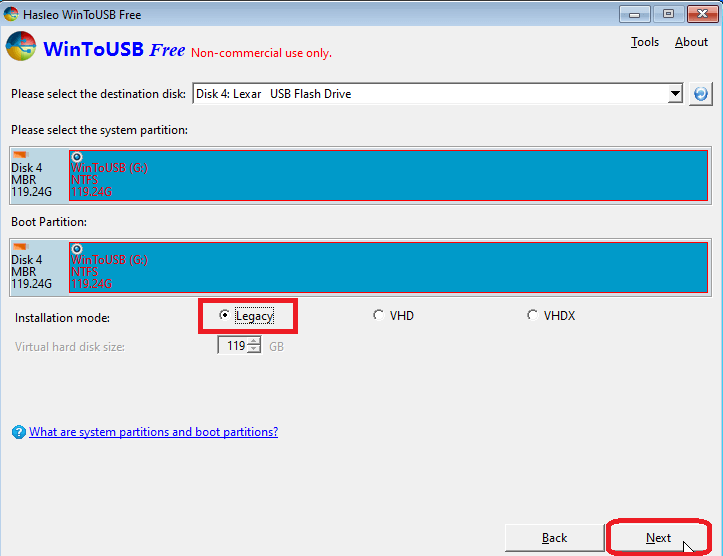
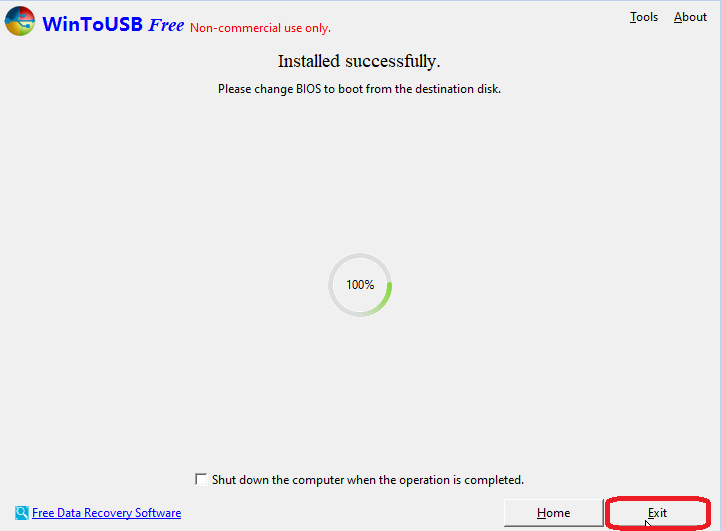
 For Videos Join Our Youtube Channel: Join Now
For Videos Join Our Youtube Channel: Join Now










