How to Post on Instagram from ComputerInstagram is a social media application that has gained much popularity nowadays. It has become a trending application among the famous personalities as well as youngsters. People find Instagram more secured than Facebook. They prefer Instagram for posting their personal pictures, group photos, or videos. Although it is quite easy to post or upload pictures on Instagram using mobile phones, we can also share and upload our posts on Instagram using PC or laptops. Here, we will learn the steps through which we can easily share our posts on Instagram using our Computer System. Posting on Instagram Using ComputerWe just need to follow the below steps if we wish to share our Instagram posts through our computer system: 1) Open Google Chrome or the web browser on our computer and search for Instagram in the search box. A snippet is shown below: 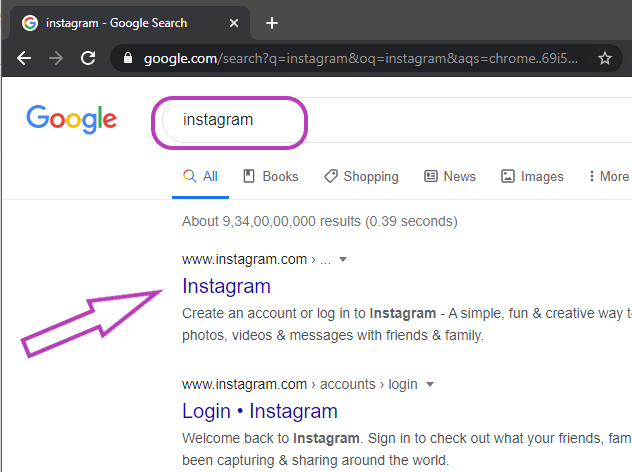
2) Click on the link, and it will redirect to the Instagram homepage. We can also use the provided link, i.e., https://www.instagram.com. 3) After that, if we are using Instagram for the first time, we need to login into our Instagram account by providing the correct combination of email/Phone Number/username and password as shown in the below snapshot: 
Note: We can also login to Instagram with our Facebook account.Else skip to Step 6. 4) Somehow, if we forgot our password, we can click on the Forgot Password option and reset it again. 5) After the successful login into our account, we will be able to view the post and stories uploaded and shared by our connected followers and followings. Similarly, when we upload our posts, our Instagram family will be able to view our uploads. But the method of posting varies in a computer system. 6) When we post on Instagram using our mobile phones, we click on the '+' (Add) icon and choose the file and post it. But on the computer, we are unable to view that Add icon as we can see in the below snapshot: 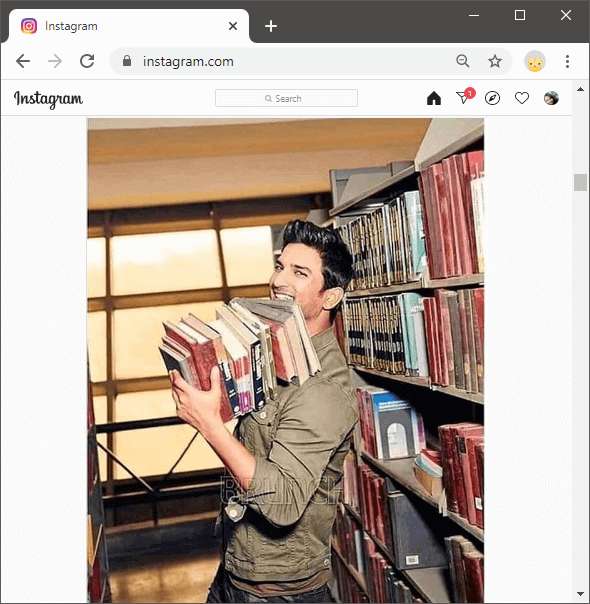
7) We need to change the settings and Toggle the device for posting the posts. For this, right-click on the screen anywhere. Click on 'Inspect' under it. 8) Now, the source code of the opened page will appear on the right side of the screen. 9) A 'Toggle Device' icon will be appearing on the code screen, as shown below: 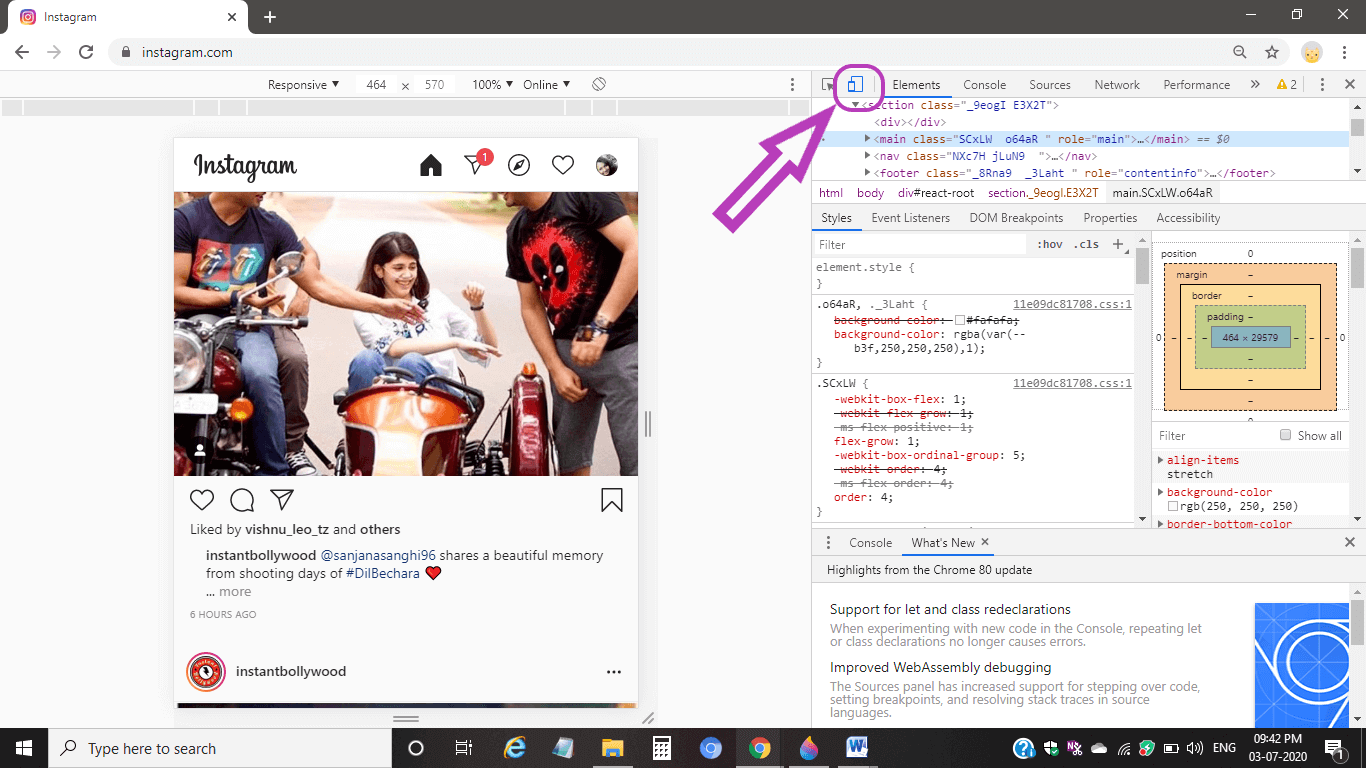
10) Click on it, and the screen will be toggled as we can see in the below snapshot: 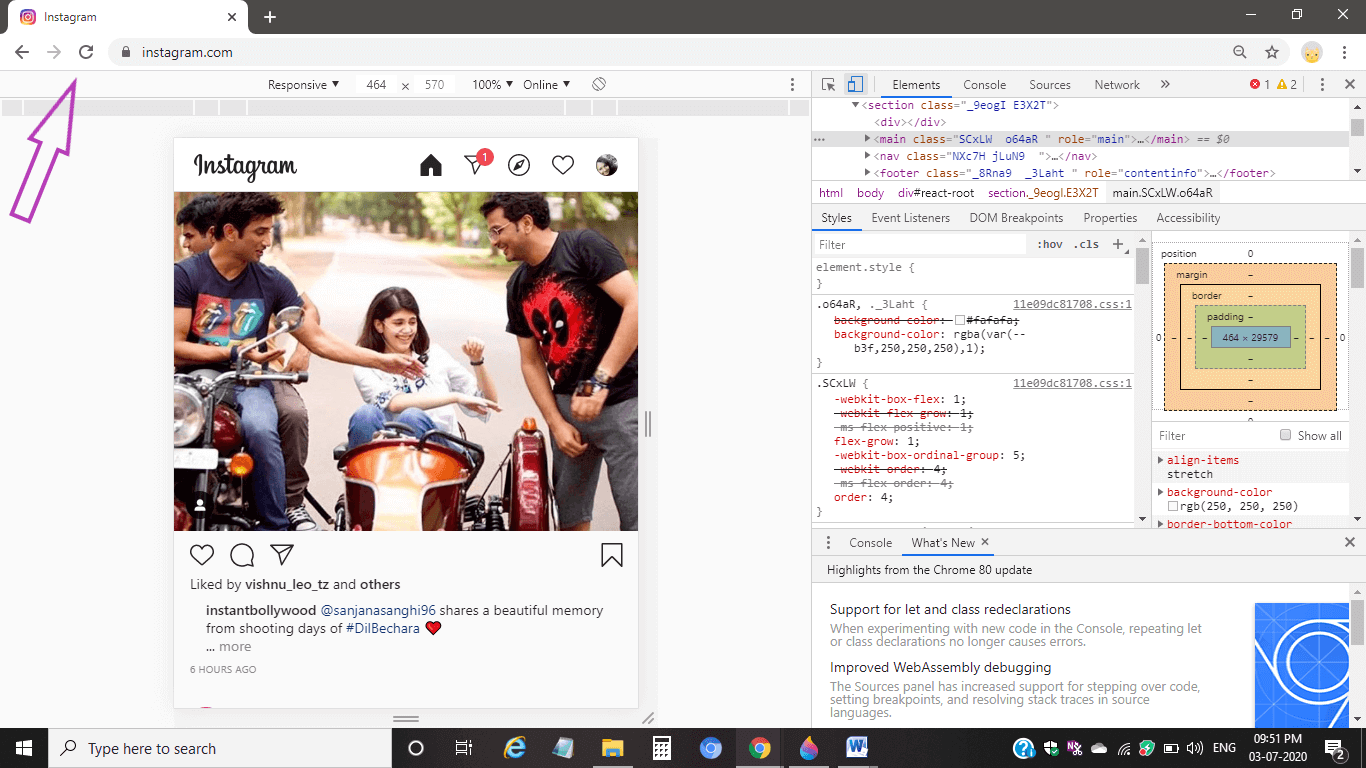
If no changes are seen, reload the page once either by pressing Ctrl + R or clicking on the 'Reload' icon, which is present at the top-left side before the address bar. 11) When the page gets loaded again, we can see the Add icon, including other icons at the bottom of the Instagram page screen. It is similar to the page that appears when we use Instagram on our mobile phone. A snapshot is shown below: 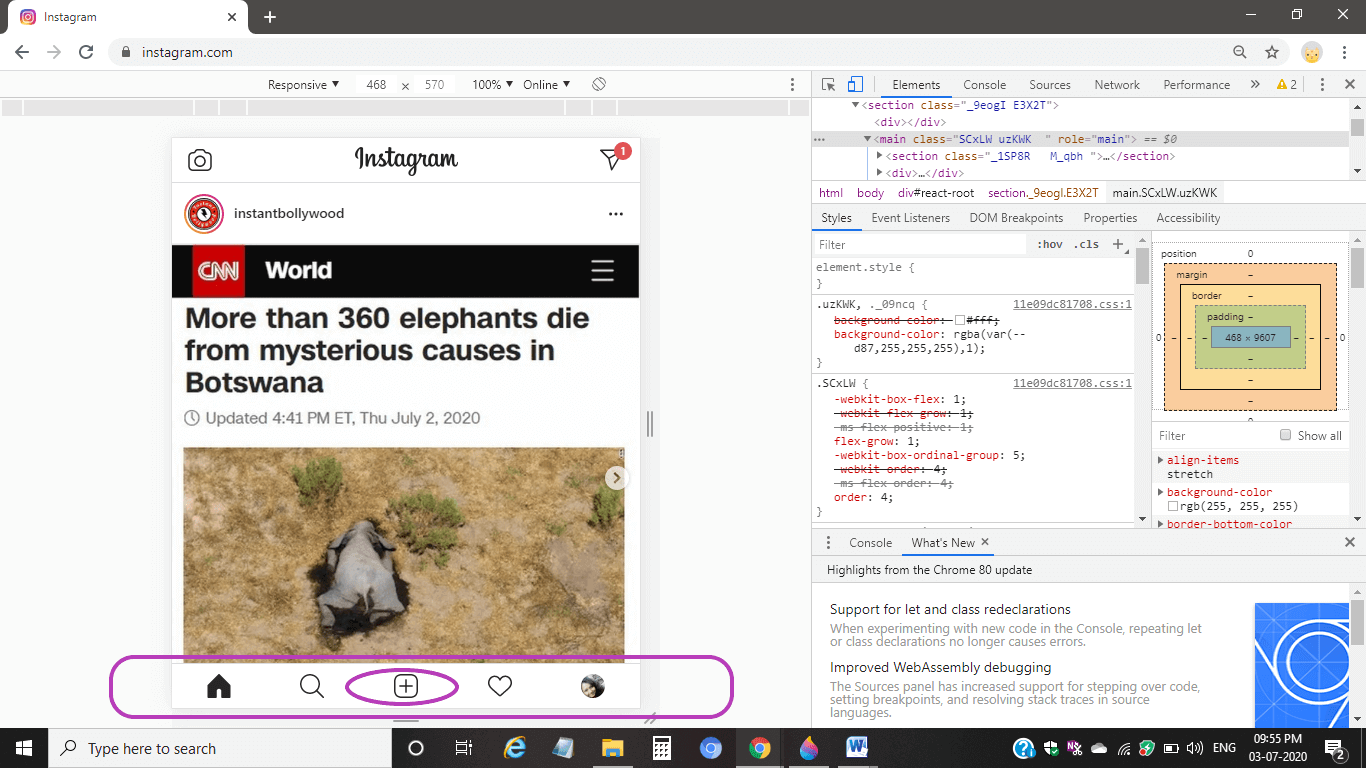
12) Click on the 'Add' icon for uploading the post. When we click on the icon, it will open File Explorer of the computer as shown in the below snippet: 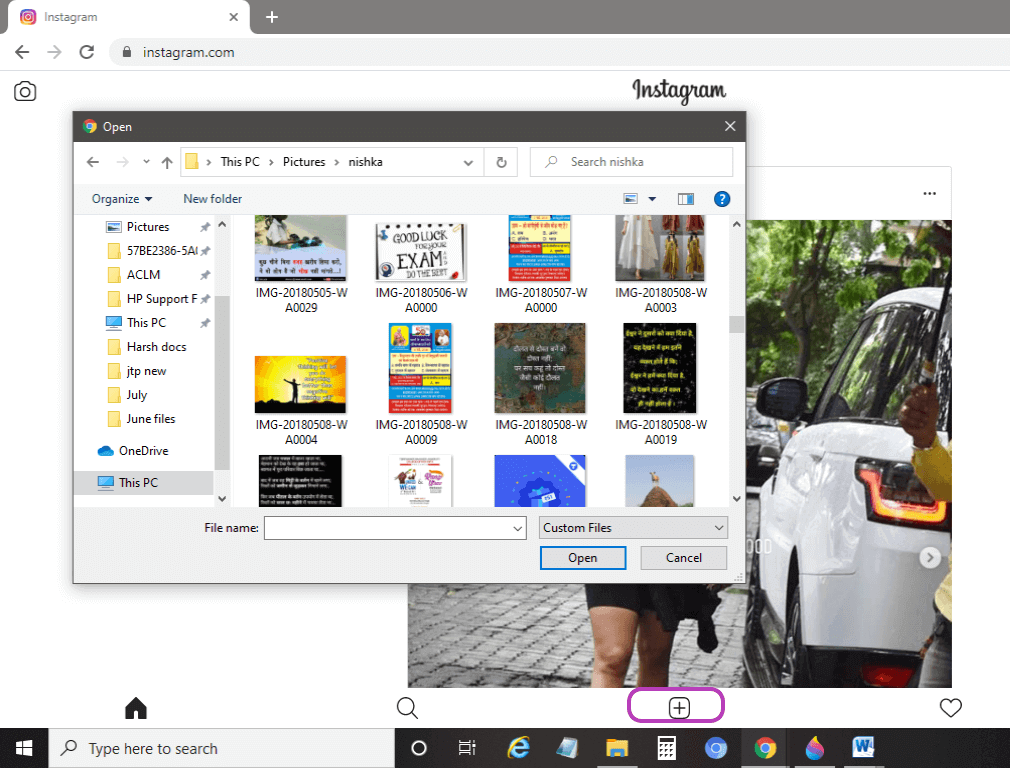
Move to the location or desired place where our images or videos are present that we want to post on Instagram. 13) After doing so, select those photos or videos for uploading, and click on the 'Open' button present at the bottom-right side of the File Explorer screen. A snapshot is shown below: 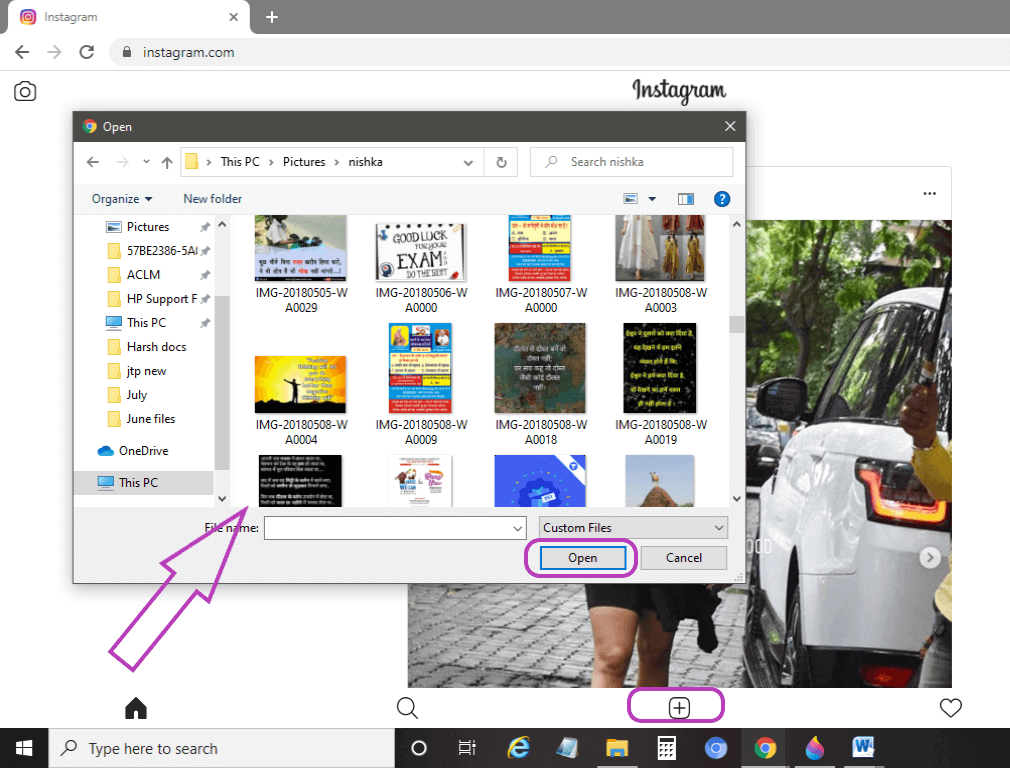
Now, the photos or videos we selected will begin to upload on Instagram. 14) Before uploading the post, Instagram will ask for a preview of the selected photos. It allows editing our selected photos. If we want to make any change, click on the Edit button. Click on Next. 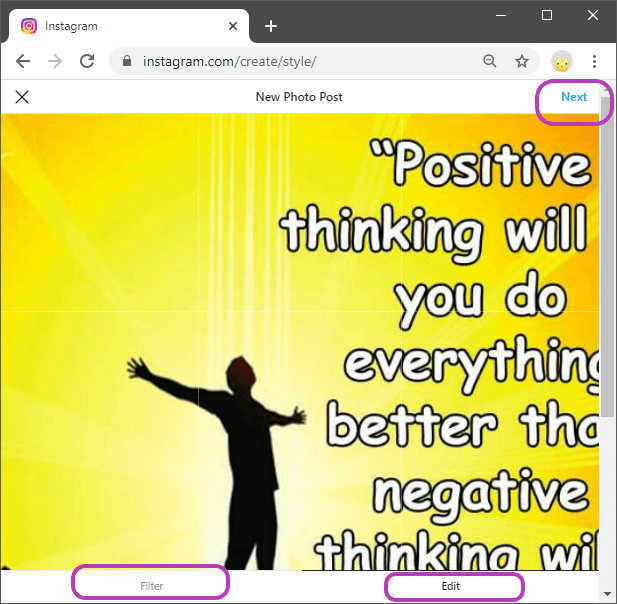
15) It will ask for writing a description for the post, add location, or tag people for our post. Add the asked information, and adding the location and tagging people is optional, by the way. A snapshot is shown below: 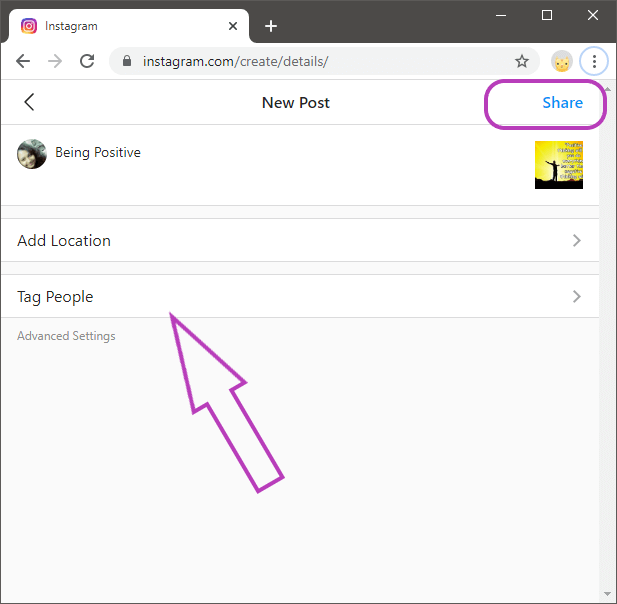
Click on the 'Share' button at the top-right side of it, as shown in the above snapshot. 16) At last, our post will get uploaded in few seconds and shared with our Instagram family. We and our connectors will be able to see the post as we can see in the below snapshot: 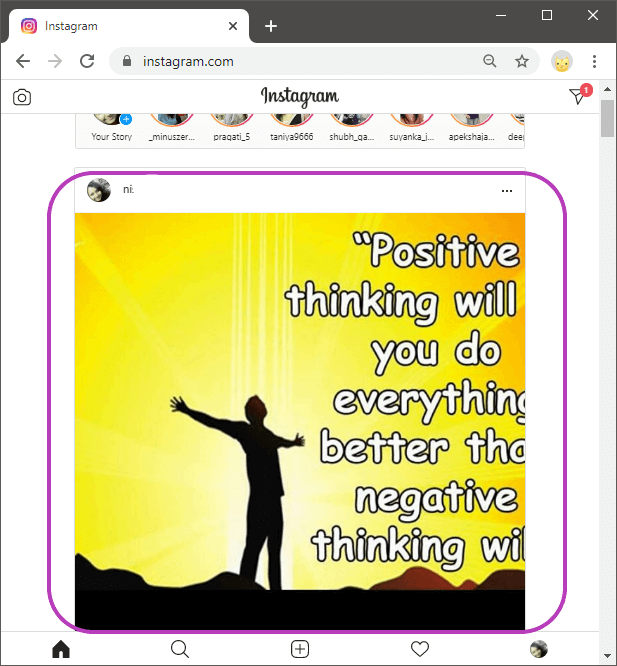
17) Just wait for the likes and comments on the post. So, by following these few simple steps, we can easily make a post on Instagram using a computer also.
Next TopicHow much do Computer Programmers make
|
 For Videos Join Our Youtube Channel: Join Now
For Videos Join Our Youtube Channel: Join Now
Feedback
- Send your Feedback to [email protected]
Help Others, Please Share










