My Laptop Computer Screen is Black
A black screen on a laptop computer is a problem that can be extremely frustrating for users. When the laptop's screen goes black, the user cannot see any images or content, preventing them from performing important tasks or accessing essential information.
This issue can arise for various reasons, ranging from minor software glitches to more serious hardware failures. In some cases, a black screen may be accompanied by error messages; in others, it may simply be a blank screen with no visible signs of activity. Whatever the cause, a black screen is a serious issue that can disrupt a user's productivity and cause them to lose important work.

A power-related issue is one of the most common causes of a black screen. If the laptop's battery is low or there's an issue with the power cord, the screen may go black. Other power-related issues can include faulty hardware, such as a damaged power supply or a failing battery, which can cause the laptop to shut down unexpectedly or refuse to turn on.
Software errors can also contribute to a black screen on a laptop. For example, a virus or malware infection can cause the screen to go black, as can corrupted or outdated graphics drivers. In some cases, software conflicts or compatibility issues can also cause a black screen.
Hardware failures can be a more serious cause of a black screen on a laptop. A damaged graphics card, malfunctioning motherboard, or failing hard drive can all contribute to this issue. In some cases, physical damage to the laptop can also cause the screen to go black.
Causes
Various factors, including hardware failure, software errors, or power-related issues, can cause a black screen on a laptop computer. It's crucial to comprehend the root reasons to diagnose and resolve the issue.
- Computer fails to start: When a laptop computer fails to start up, it can be frustrating and concerning. There are several reasons why a laptop may not start up properly, such as problems with the power supply, hardware failure, software errors, or issues with the hard drive's boot sector. These issues can prevent the computer from initializing its operating system and display a black screen.
- Laptop battery issues: A laptop with battery issues can also result in a black screen. A faulty battery can cause problems with the laptop's power supply, charging cable, or a damaged charging port. In some cases, the laptop may not turn on at all, while in others, it may turn on but only display a black screen.
- Operating system issues: Problems with the operating system of a laptop can also result in a black screen. Software errors, virus or malware infections, corrupted or outdated drivers, or problems with operating system updates can cause this. These issues can prevent the laptop from properly initializing the operating system and displaying the desktop.
- Low brightness or power settings: A laptop's screen may also appear dark or black if the brightness settings are too low or if the laptop is in a power-saving mode. These settings can be adjusted to increase the brightness and restore the display.
- External display screen issues: Problems with an external display screen can also cause a black screen on a laptop. This can be caused by faulty cables, outdated drivers, or issues with the display settings. Troubleshooting may include checking cable connections, updating drivers, or adjusting display settings.
- Laptop overheating: Overheating can also cause a black screen on a laptop. This can be caused by various factors, including clogged vents, malfunctioning fans, or running resource-intensive software. If the laptop overheats, it may automatically shut down or display a black screen.
- Other hardware issues: Various components can cause issues with a laptop's display, such as a failing hard drive, malfunctioning RAM, or a damaged graphics card. These issues can prevent the laptop from displaying the desktop properly and result in a black screen.
Troubleshooting steps
Here are some troubleshooting steps for each of the causes of a black screen on a laptop:
1) Computer fails to start:
- Check that the power supply is properly connected to the laptop and that the outlet works.
- If the laptop still won't turn on, remove the battery and power cord, hold down the power button for 15-20 seconds, and reconnect the battery and power cord to see if that resolves the issue.
- If that doesn't work, try booting the laptop safely by pressing F8 or another appropriate key during startup.
- If safe mode works, you can fix the problem by updating drivers, scanning for malware, or repairing the operating system.
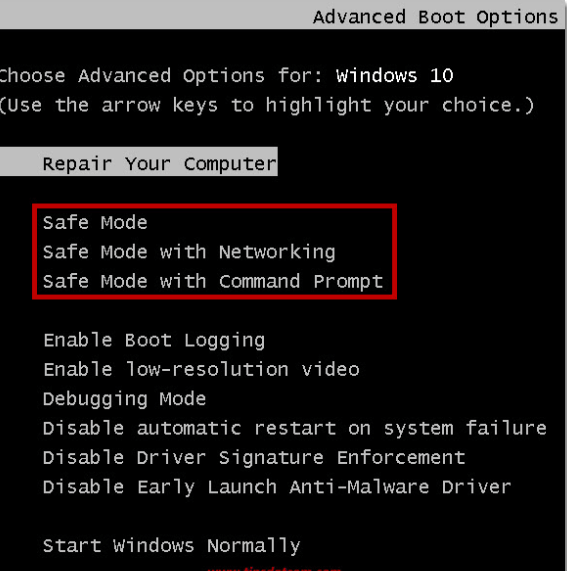
2) Laptop battery issues:
- Check that the power cord and charging cable are properly connected to the laptop and outlet.
- If the laptop still won't charge or turn on, try removing the battery and holding the power button for 15-20 seconds before reconnecting the battery and power cord.
- If that doesn't work, the battery may need to be replaced.
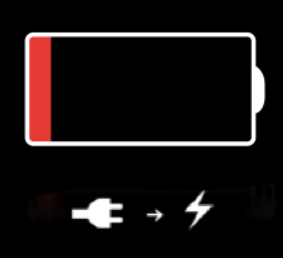
3) Operating system issues:
- If you suspect the operating system is causing the black screen, try booting the laptop safely to see if that resolves the issue.
- If safe mode works, you can fix the problem by updating drivers etc.
- You may need to reinstall the operating system if safe mode doesn't work.
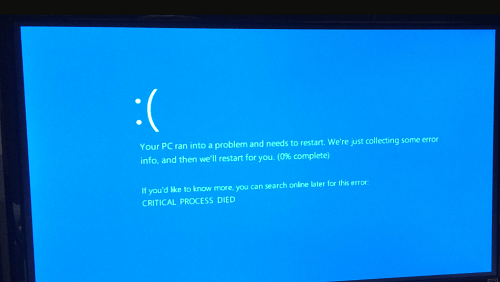
4) Low brightness or power settings:
- Check the laptop's power settings to ensure it's not in a power-saving mode.
- If the laptop is in a power-saving mode, adjust the settings to increase the brightness.
- The laptop may need to be serviced if the brightness is maximum.
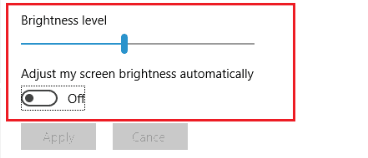
5) External display screen issues:
- Check that the cables connecting the laptop and the external display are properly connected and functioning.
- If the cables work properly, check the laptop's display settings to ensure the external display is selected and configured properly.
- Try updating the graphics drivers if the problem persists.
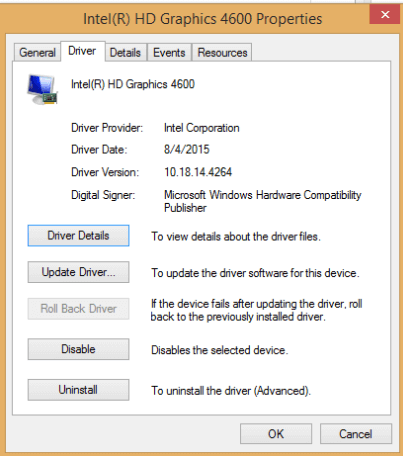
6) Laptop overheating:
- Check the laptop's ventilation system for any obstructions or clogs.
- Ensure the laptop sits on a hard, flat surface to ensure proper airflow.
- Consider cleaning the fans and vents or replacing any malfunctioning fans.
- If the laptop continues overheating, try running fewer programs at once or more resource-intensive programs while the laptop is plugged in.
7) Other hardware issues:
- Check for any loose connections or cables inside the laptop.
- Run diagnostic software to check for any hard drive or RAM issues.
- Consider replacing any malfunctioning hardware components or taking the laptop in for repair.
Tips for preventing black screen issues
Preventing black screen issues on a laptop can save users from the frustration and inconvenience of dealing with a malfunctioning device. Here are some tips for preventing black screen issues:
- Keep your laptop updated: One of the most important things you can do to prevent black screen issues is to keep your laptop updated. This includes updating the operating system, software, and drivers. By staying up-to-date, you can ensure your laptop runs smoothly and without known vulnerabilities.
- Use reputable antivirus software: Malware and viruses can cause a range of problems on a laptop, including black screen issues. Using reputable antivirus software to protect your laptop from these threats is essential to keep the software updated and scan your laptop regularly for malware and viruses.
- Regularly back up your data: If your laptop experiences a black screen or other problems, routinely backing up your data might help you avoid losing crucial files and information. Consider using an external hard drive or cloud storage to back up your data regularly.
- Avoid overheating: Overheating can cause many problems on a laptop, including black screen issues. To prevent overheating, use your laptop on a flat, hard surface that allows for proper airflow. Consider using a laptop cooling pad if you frequently use your laptop for resource-intensive tasks.
- Be careful with power settings: Using power-saving settings can help extend your laptop's battery life, but they can also cause black screen issues if set too aggressively. Review your laptop's power settings and adjust them to prevent any issues.
- Refrain from overloading your laptop: Your laptop may slow down or even crash if you run too many programs or browser tabs simultaneously. To prevent black screen issues, be mindful of how many programs and tabs you have open at once and close any that are not in use.
- Avoid physical damage: Black screen troubles might result from physical damage to your laptop, such as dropping it or spilling liquid. To prevent physical damage, handle your laptop carefully and avoid using it in risky environments.
|

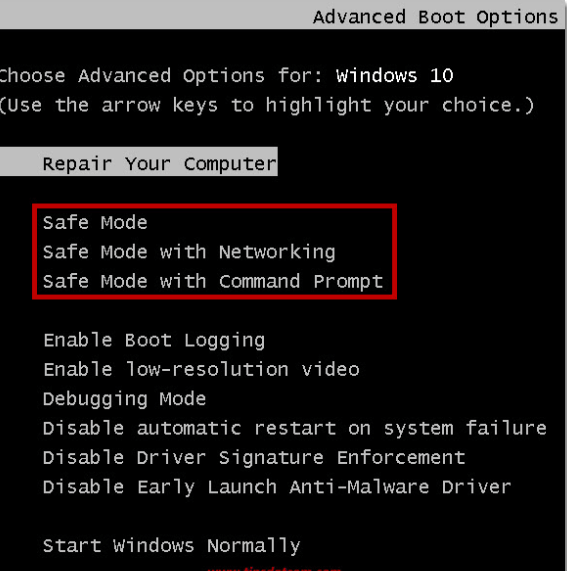
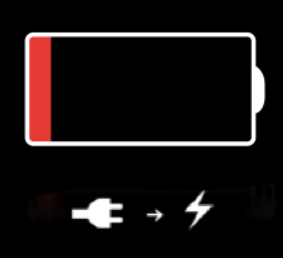
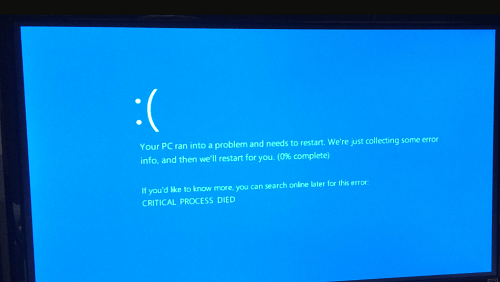
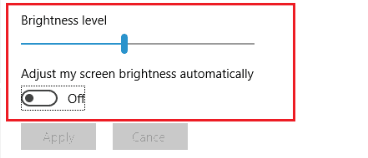
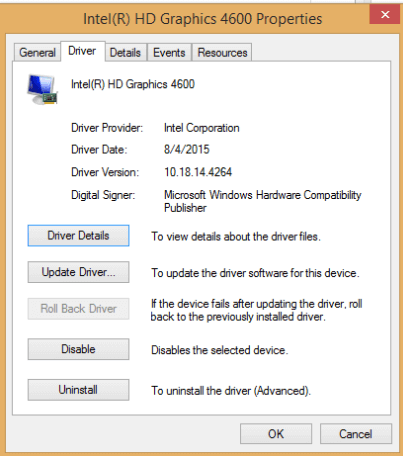
 For Videos Join Our Youtube Channel: Join Now
For Videos Join Our Youtube Channel: Join Now










