What does Ctrl+Z do?Ctrl+Z is a keyboard shortcut that is used to undo the previous action done in a computer program. It is a widely used shortcut that many programs support and is a crucial tool for editing and fixing errors. Ctrl+Z is also referred to as Control+Z, C-z, and ^z. 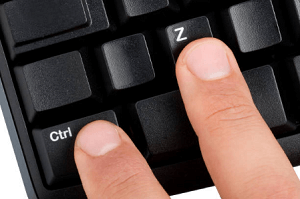
History of Ctrl+ZThe keyboard shortcut Ctrl+Z has been used since the beginning of computing. It is a common shortcut for the undo feature in many programs and has grown to be a widely known and utilized tool for fixing errors and undoing changes. On the Xerox Alto, one of the first personal computers created in the 1970s, Ctrl+Z was first used. Since then, numerous programs and operating systems now support it as a common shortcut. Some useful tips while using Ctrl+Z Shortcut
How to use the Ctrl+Z keyboard shortcut?Follow these instructions to use the Ctrl+Z keyboard shortcut:
Ctrl+Z in an Internet browserWhen dealing with a form or text field in an internet browser, you may make changes you want to undo. For instance, you might change a setting or accidentally erase some text. The Ctrl+Z keyboard shortcut can be used in these circumstances to reverse your previous action. Major web browsers, including Chrome, Edge, Firefox, and Opera, all support the Ctrl+Z shortcut. Ctrl+Z in Excel and other spreadsheet programsThe Ctrl+Z keyboard shortcut can undo any changes you've made to a spreadsheet in Microsoft Excel and other spreadsheet apps. This can be quite helpful if you mistakenly erase some data or make a modification you didn't mean to make. Only spreadsheet applications like Excel, Google Sheets, and others will support the Ctrl+Z shortcut. Ctrl+Z in Microsoft PowerPointIn PowerPoint, using Ctrl+Z will undo the most recent action you did in the presentation. This can be helpful if you unintentionally remove a slide or change the formatting of your presentation. Using this method, you can quickly and easily return your presentation to its previous state. Note: You may not be able to undo everything because the Ctrl+Z feature only works for a limited number of actions.Ctrl+Z in Word and other word processorsThis method lets you quickly and easily return your document to its previous state. This can be helpful if you unintentionally erase text or change the formatting of a document. In a word processor, pressing Ctrl+Z will undo the most recent action you made. Note: In some word processors, using the "redo" feature will allow you to undo a previous action. Depending on the application, press Ctrl+Y or Ctrl+Shift+Z to accomplish this.Using Ctrl+Z with the copy con commandThe MS-DOS operating system has a command called copy con that enables you to create a text file by inputting its contents into the command prompt. To utilize the copy con command, you must write "copy con" before the name of the file you wish to create. After that, you can begin inputting the file's content. When completed, press Ctrl+Z to complete the file's creation and save it. For instance, if you wanted to use the copy con command to create a file called "myfile.txt," you would type: Then, press Enter after each line of text to continue typing the file's contents. To save the file and end the copy con command when you are finished, hit Ctrl+Z. The information you typed will be saved in the "myfile.txt" file generated in the current directory. Note: Only the MS-DOS operating system supports the copy con command; more recent operating systems like Windows do not support it.Ctrl+Z in a command-line environmentCtrl+Z will send a TSTP (terminal stop) signal to the operating system in a command-line environment like Linux or Unix, stopping the current process momentarily. This can be helpful if you need to halt a command-line process running for some reason. Note: The shortcut Ctrl+Z only functions in a command-line environment; it does not impact other software programs.Limitations of Ctrl+ZThe following are some Ctrl+Z limitations:
Alternatives to Ctrl+ZThere are several options besides Ctrl+Z to undo various activities in a program. These alternatives include:
ConclusionCtrl+Z is a useful and widely recognized shortcut, which is used to undo the last action performed in a program. It is an essential tool for editing and correcting mistakes, but it has some limitations and may only be supported by some programs. Despite these limitations, Ctrl+Z remains a valuable tool for many users and will likely continue to be used in the future.
Next TopicWhat is Taskbar
|
 For Videos Join Our Youtube Channel: Join Now
For Videos Join Our Youtube Channel: Join Now
Feedback
- Send your Feedback to [email protected]
Help Others, Please Share









