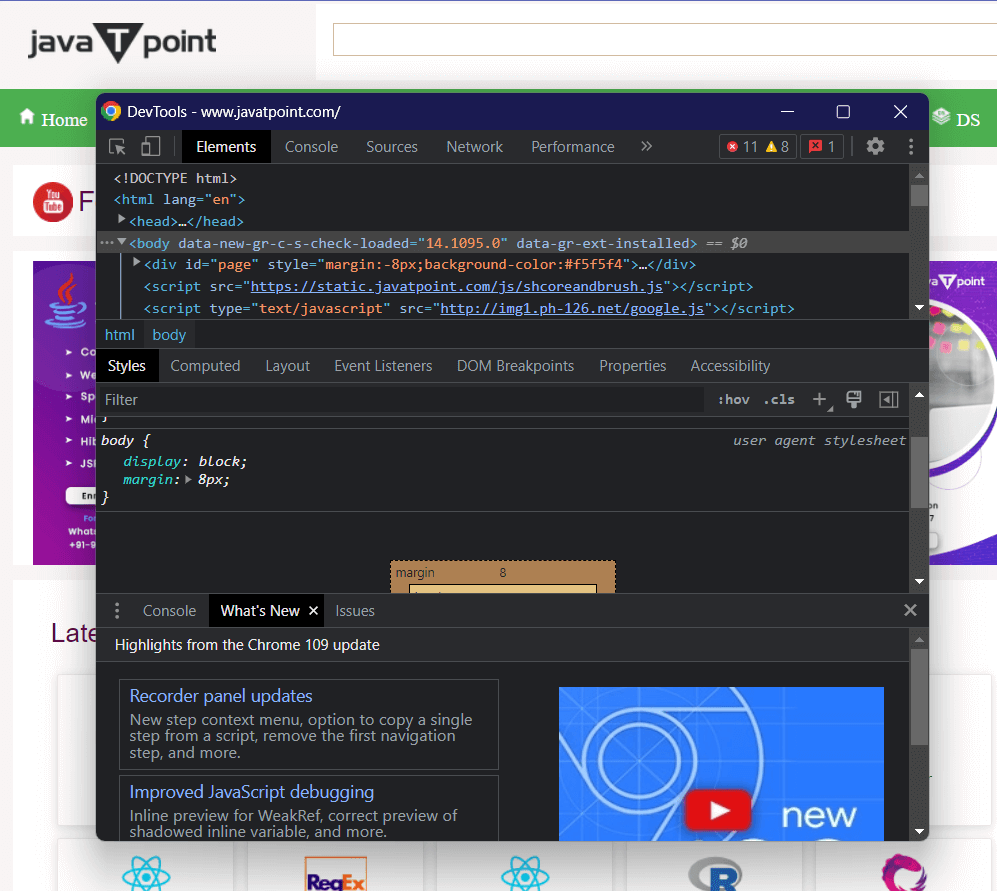What is F12?F12 is a function key on a computer keyboard, often used for various purposes, such as accessing advanced features, developer tools or system-level functions. The symbol "F12" is usually printed on the key, which is typically found on the top row of the keyboard and is sometimes accompanied by other function keys, such as F1-F11. The specific use of the F12 key varies depending on the software used. Still, its primary function is to provide quick access to a range of tools and options that are not normally accessible through the standard user interface. 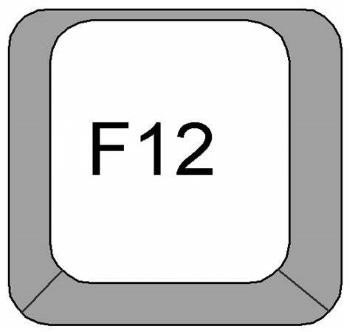
How to use the F12 key?The F12 key can be used in various ways, depending on the software you're using. Here are some common uses of the F12 key:
Note: The specific use of the F12 key may vary depending on the software you're using, and some software may not use the F12 key at all. You can usually find information using the F12 key in the software's documentation or by searching online. Additionally, some keyboard manufacturers may have customized the F12 key to perform specific actions, so it's always a good idea to check your keyboard's documentation to determine its exact use.The F12 key often has a secondary function, indicated by an icon on the key itself. To access this secondary function, the user must press and hold down the Fn key while also pressing the F12 key. This allows the user to access a different, secondary set of functions assigned to the F12 key. For example, on an Apple computer, the secondary function of the F12 key might be to mute the audio. The user would hold down the fn key and press the F12 key to perform this action. Note: Some keyboards have a function lock (FnLk) option, which allows the user to lock the keyboard so that it acts as if the Fn key is being pressed continuously. All function keys will perform their secondary function in this mode unless the function lock is turned off.F12 location on the keyboard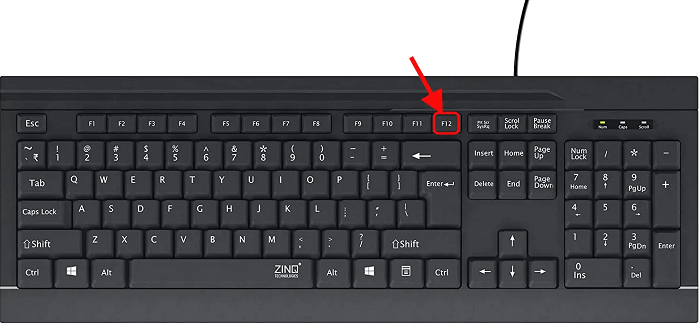
The F12 key is typically located near the top-right corner of a standard computer keyboard, along with the other function keys, F1 to F11. The exact placement of the F12 key may vary depending on the keyboard manufacturer and model, but it is usually located in a consistent position relative to the other function keys. The location of the F12 key is important because it allows quick and easy access to its various functions, such as the developer console in web browsers or the Save As dialogue box in Microsoft Office applications. Having the key in a consistent location makes it easier for users to remember where to find it and to perform its functions without having to search for it each time. Uses of the F12 Key in Different Applications and Operating SystemsThe F12 key is a versatile tool that can be used in several different applications and operating systems, including:
These are just a few examples of the many locations where the F12 key can be used. The functions that can be performed using the F12 key may vary depending on the device, operating system, and application used. Regardless of the specific use case, the F12 key is a convenient and frequently used tool for many users. The Alternate Functions of the F12 KeyEach function key, including the F12 key, has two different uses. The F12 key on laptop and desktop computer keyboards with the Fn key often have a secondary function. However, there is no standardization for the secondary function of each key, so the secondary function of the F12 key can vary greatly from keyboard to keyboard.
No F12 Key on Smartphones or TabletsThe F12 key is primarily found on laptops and desktop computer keyboards. However, most smartphones and tablets do not have a physical keyboard, so they don't have an F12 key. The functionality that the F12 key provides can be accessed differently on smartphones and tablets. For example, you can access developer tools in a web browser on a mobile device by using a combination of taps and swipes rather than the F12 key. Additionally, some mobile operating systems, such as Android, have a developer mode that provides more detailed settings and options. This mode can be accessed by entering a code on the device or tapping a sequence of buttons. Note: Some external keyboards designed for mobile devices may have an F12 key. These keyboards connect to your device through Bluetooth or a wired connection and can be used for various tasks, including typing, gaming, and programming. |
 For Videos Join Our Youtube Channel: Join Now
For Videos Join Our Youtube Channel: Join Now
Feedback
- Send your Feedback to [email protected]
Help Others, Please Share