Photoshop UbuntuIntroduction to Adobe PhotoshopAdobe Photoshop is an editor of raster graphics published and developed by Adobe Inc. for macOS and Windows. Originally, it was made in 1988 by John Knoll and Thomas. Since then, the application has become an industry-standard not just in raster graphics editing, in digital art as an entire. The name of the software has thus a generic trademark leading to the usage as the verb (for example, "photoshop contest", and "photoshopping", "to photoshop the image"). However, Adobe discourages the use. Photoshop can compose and edit raster images in more than one layer and supports alpha compositing, masks, and many color models such as duotone, spot color, RGB, CIELAB, and CMYK.
History of PhotoshopIn 1987, Photoshop was developed by two brothers John Knoll and Thomas, who sold the license in 1988 to Adobe Systems Incorporated. A Ph.D. student, Thomas Knoll, started writing a program on Macintosh Plus to show grayscale images over a monochrome display at the University of Michigan. This program caught his brother John's attention, an Industrial Magic and Light employee, who suggested that Thomas change it into an image editing program. In 1988, Thomas took a break of six months from his studies for collaborating with his brother on that program. Thomas re-titled the program ImagePro. However, the name was taken already. Thomas re-titled his program Photoshop later that year. Initially, Photoshop was only present on Macintosh. Seetharaman Narayanan (the chief architect of Adobe) ported Photoshop to Microsoft Windows in 1993. The Windows port administered to Photoshop reached a huge mass-market audience as the global reach of Microsoft expanded in the next few years. Adobe purchased some rights for Photoshop from John Knoll and Thomas for 34.5 million dollars on 31 March 1995 so Adobe will no longer require to give a royalty for all copies sold. File Format of PhotoshopThe files of Photoshop by default have a file extension, i.e., .PSD. It is short for "Photoshop Document". The PSD files store an image along with the support for every aspect of Photoshop. These contain layers with duotone, clipping paths, spot colors, alpha channels, text, transparency, and mask settings. It is in contrast to several other file formats (e.g., .GIF or .JPG) that restrict the content to offer predictable and streamlined functionality. A PSD file contains a maximum width and height of 30,000 px and a 2GB length limit. From the starting, Photoshop can save files in several formats including GIF, JPEG, and TIF. These files are shorter than PSD files as they inadequate the editable aspects of a PSD file. These formats are needed to use a file on the web or in publications. PageMaker (the discontinued program) needed the TIF format. FaceBook needs JPG. Sometimes, Photoshop files have a file extension, i.e., .PSB. It stands for "Photoshop Big" (also called "large document format"). A file of PSB extends the file format of PSD, extending the maximum width and height to 300000 px and a length limit to 4 Exabytes. Note: PSB and PSD formats are documented.Plugins of PhotoshopThe functionality of Photoshop can be increased by add-on programs which are known as Photoshop plugins (or simply plugins). Adobe makes a few plugins like Adobe Camera RAW. However, the companies of a third party develop plugins according to the specifications of Adobe. A few are free and a few are commercial applications. Most of the plugins implement with only Photoshop-compatible or Photoshop hosts, but some can also be executed as stand-alone software. There are several plugin types like automation, color correction, selection, import, export, and filter. The most famous plugins are filter plugins (also called 8bf plugins), present upon the filter menu within Photoshop. The filter plugins could either change the latest image or make content. The following are a few popular plugin types and a few well-known companies connected to them:
Adobe Camera Raw (also called Camera Raw and ACR) is a unique plugin, offered at no cost by Adobe, primarily used for reading and processing the files of the raw image so that the final images could be processed via Photoshop. Also, it can be used from in Adobe Bridge. Tools of PhotoshopA sidebar along with a range of tools with more than one function for image editing occurs to the left side of the screen under loading Photoshop. Typically, these tools fall upon the categories of typing; selection; and retouching; painting; drawing; measuring and navigation. A few tools include a small triangle within the bottom right side of the toolbox icon. These could be expended for revealing the same tools. While new Photoshop versions are updated for including new features and tools, many recurring tools that are present in most releases are explained as follows. In a few new versions hovering with the tools provides a small tool Video glimpse. 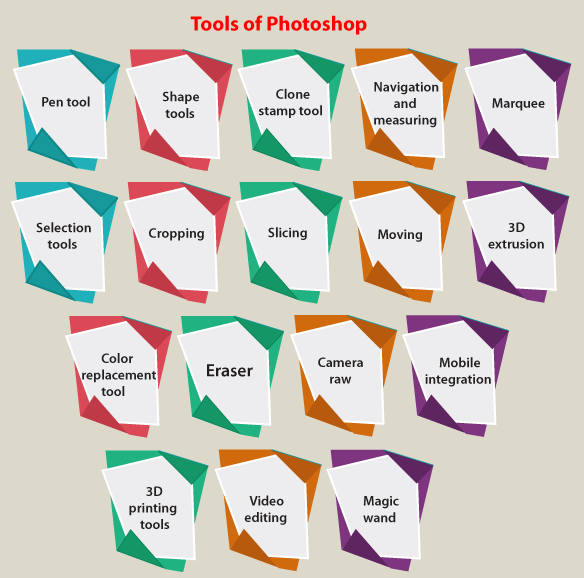
Pen toolPhotoshop contains some releases of the pen tool. This tool makes precise paths that could be manipulated with anchor points. A free form pen tool permits the user for drawing paths freehand, along with the magnetic pen tool. A drawn path closely attaches to the object outlines within an image, which is helpful to isolate them from any background. Shape toolsPhotoshop offers an array of shape tools such as lines, polygons, ellipses, rectangles, and rounded rectangles. These shapes could be manipulated with the direct selection tool, pen tool, etc. for making vector graphics. Photoshop also offers shapes such as plants, signs, and animals. Clone stamp toolThis tool duplicates a single part of the image to another part of a similar image by a brush. The duplication process is either in part or full relying on the mode. Also, the user can clone part of a single layer to other layers. This tool is helpful to duplicate objects or remove a deficiency in an image. Navigation and measuringThe zoom tool can enlarge the segment of an image that is pressed on permitting for a closer view, and the hand tool can navigate any image via moving it within a direction. The eyedropper tool chooses a color from a part of the image that is pressed and saves it for future use. Selection toolsThese tools are used for selecting each or any segment of an image to perform edit, copy, cut, or retouching tasks. CroppingA crop tool can be used for selecting a specific area of a picture and deleting the portions external to the selected section. It assists in making a focus point on a picture and excess or unnecessary space. Cropping permits the enhancement of the composition of a photo while reducing the size of the file. This tool is inside the tools palette that is positioned on the right of the document. The user could drag the cursor to the wanted area by positioning the cursor on the image. The area external to the rectangle would be cropped once the enter button is pressed. The area external to the rectangle is the deleted data which permits the file size to be reduced. Alternatively, the crop tool can be used for extending the size of the canvas by pressing and dragging externally to the existing borders of the image. SlicingThe slice Select and slice tools are used in separating segments of images like the crop tool. The slice tool could be used for dividing an image into distinct sections, and these isolated segments could be used as many pieces of the web page design when CSS and HTML are used. This tool permits sliced parts of an image to be shifted and adjusted. MovingThe move tool could be used for dragging the entirety of an individual or more layers if they're selected. Once an area of the image is alternatively highlighted, this tool could be used for manually relocating the selected piece on the canvas to anywhere. MarqueeThe marquee tool can make selections that are an individual row, individual column, elliptical and rectangular. An area that has been chosen could be edited without impacting the rest of an image. Also, this tool can crop an image; it permits better control. The marquee tool permits for more adjustments to the chosen area before cropping in contrast to a crop tool. The only marquee tool that doesn't permit cropping is the elliptical. However, the single column and row marquee tools permit cropping, they aren't ideal as they only crop the lines. Color replacement toolThis tool permits the user to modify the color of segments of the image while managing the shadows and highlights of the actual image. By choosing brushes and right-clicking this tool is the third-down option. Also, it provides an option of the foreground color. The foreground color is what would be used when painting with the selected segment of an image using the color replacement tool. 3D printing toolsFrom the 14.1 version, users can make and change designs for 3D printing. Experts can add many colors, rotate the imported model's angles, adjust the shape, or design actual 3D models using scratch. Camera rawRaw images could be processed without using Adobe Photoshop Lightroom with other file formats of the image such as PNG, TIFF, or JPEG with the plug-in of Camera Raw. The plug-in permits use for removing noise without side-effecting add grain, over-sharpening, and even implement post-crop vignetting. Mobile integrationThe plug-ins of a third party have also been included in the most recent Photoshop version in which technologies like the iPad have developed the software with distinct kinds of applications. Many applications such as the Adobe Eazel painting application permit the user to conveniently make paintings using fingertips and apply an array of distinct paint for creating rich color blending from dry to wet. It was disclosed that the complete Photoshop engine would be published for iPad next year in October 2018. The program will offer cloud syncing with many devices and an easy-to-use interface as compared to the desktop version. 3D extrusion2D components of artwork can conveniently become 3D using the click of a button with the extended Photoshop CS5 version. Text extrusions, an available material library for 3D and even wrapping 2D images across 3D geometry. Video editingVideo editing is efficient and comprehensive with a huge unity of video file formats like MPEG-4, AVI, and MOV formats and convenient workflow in an extended edition of Adobe CS5. Using general consolidation of keys video layers could easily be changed with other aspects like creating animations and adding text with single images. Magic wandThis tool chooses areas that are based on pixels of the same values. A single click will juice every neighboring pixel of the same value in a tolerance level fixed by the user. EraserIt erases content that is based on the active layer. The eraser will transform the pixels into transparent unless the background layer is chosen. The style and size of the eraser could be chosen in the options bar. The eraser tool is special in that it can grab the form of the pencil and paintbrush tools. There are two different options available in inclusion to the straight eraser tool: magic eraser and background eraser. The magic eraser tool deletes content that is based on the same colored pixels. It's very the same as the magic wand tool. Also, it is ideal to delete areas with similar tone or color that contrasts with the image. The background eraser tool deletes any segment of an image of this tool is used for extracting objects through the background.
Next TopicTelegram for Ubuntu
|
 For Videos Join Our Youtube Channel: Join Now
For Videos Join Our Youtube Channel: Join Now
Feedback
- Send your Feedback to [email protected]
Help Others, Please Share










