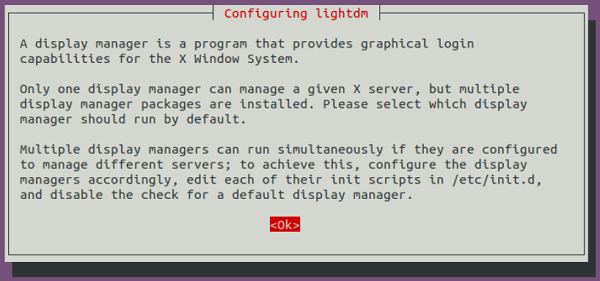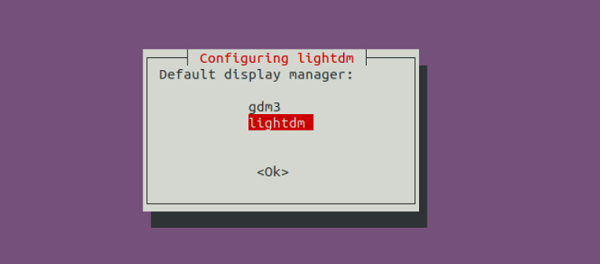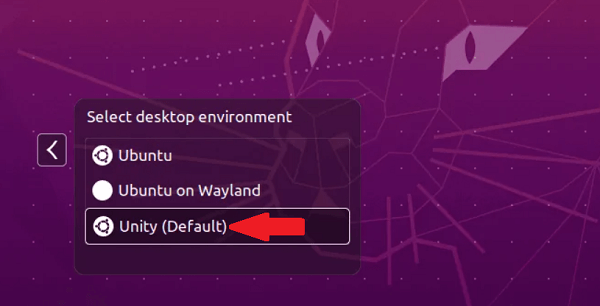Ubuntu Unity
Introduction to Ubuntu Unity
Ubuntu Unity can be described as a distribution of Linux based on Ubuntu along with the Unity interface that is the replacement for the GNOME Shell of Ubuntu. On 7 May 2020, the initial publication was 20.04 LTS. It had many working names of Ubuntu Unity Remix and Unubuntu before the first release.
History of Ubuntu Unity
Originally, the Unity interface was integrated by Canonical Limited and initially added as the default interface within the 11.04 version of Ubuntu which was published in April 2011. Ubuntu Unity was integrated as a replacement to the GNOME Shell which substituted the GNOME 2 interface. Canonical had planned for converging the tablet, cellphone, and desktop interfaces into Unity 8 (the project that was dropped in 2017 when Ubuntu shifted to the GNOME 3 desktop rather, ending the development of Unity at the 7th version, the 8th version being incomplete.
In April 2017, the 17.04 version of Ubuntu released the GNOME 3 desktop but it wasn't universally approved by the developers and users of Ubuntu. Several forks were also proposed along with UBPorts taking over the development of Unity 8 for its value as the cellphone interface and re-titling it Lomiri in 2020 February. Canonical provided its approval for the trademark uses for the Unity 7 Ubuntu remix in 2019.
The Foundation of Linux certified Ubuntu team member and developer Rudra B. Saraswat, who is based near India and Bangalore, began Ubuntu Unity. He surveyed users and applied a stock interface of Unity 7 with the Ubuntu backend and the least modifications otherwise. He added a file manager, which is called Nemo, as a replacement to the GNOME files and selected the LightDM X display manager for replacing the GNOME Display Manager of Ubuntu.
Previously, Saraswat had created many other distributions of Linux including Krob Linux (server-focused). Saraswat stated his encouragement to start Ubuntu Unity, "I have used Ubuntu 17.04 back when I was 8 years old and I really loved Unity 7, so when Unity 7 was discontinued by Canonical, I wasn't happy and wanted to bring it back. I created this project to give Unity 7 a new life". In 2020, Saraswat was 10 years old when he initially published Ubuntu Unity. He has represented that his aim is to eventually have a distribution approved as an official "flavor" of Ubuntu.
Features of Ubuntu Unity
- Unity Launcher: The left-aligned launcher is one of the most iconic segments of the Unity desktop. In the Unity experience, an anchor point, i.e., the Unity Launcher, permits us to launch, handle, and interact with many applications, whether they are active or not.
To make effective screen space use, the vertical launcher was created, which was usually limited in the context of height as compared to width. Regardless of repeating the requests of the user, the Unity launcher couldn't be moved for a long period. The 16.04 LTS version of Ubuntu made it possible for moving the Unity launcher to the screen's bottom.
- The HUD: The HUD (or Heads-up Display) is as original today as when it appeared in the 12.04 LTS version of Ubuntu. It quickly finds obscure menu entries. We only need to click the Alt key, input a keyword or more, choose the correct output from the list, and click return/enter to operate it.
- The Dash: It is part application launcher, part search engine, and part file search. It allows us to locally find and launch installed applications and find through our folders and files from one consolidated window through the Home scope.
It is impressive how the Unity Dash derived over the years, appearing in the versions we are most usual with back in 2012. The actual Unity Dash contained a "start page" composed of four "Places" shortcuts and four links to the default applications. Later, the starting page of the Unity Dash integrated file history and app to offer a more helpful starting point.
- Quicklists: The Unity Quicklists permitted applications to quickly provide several features with a right-click menu in the launcher. Hence, for instance, we can pause music quickly in Rhythmbox, launch a Private tab within Firefox, or refresh our Gwibber client to get the latest tweets.
Unity Web Apps
The impressive Unity Web Apps of Ubuntu may have been quickly forgotten and short-lived, but they present as another Canonical example being well before the computing arch Unity was. This feature permitted websites inside the browsers to collaborate and relay details to the desktop. We can 'add' any supported website using just a click. It will provide it associated access to the desktop aspects and make a classy Unity launcher product.
For instance, Gmail integration included an unread count badge in the Unity launcher product and new message notifications; we can move to Reddit with the HUD, and we can manage many sites of music, including Grooveshark, with the Ubuntu Sound Menu.
- Badges and Progress Bars: The Unity launcher can show a badge count for supported applications on launcher items to deliver information, such as unread emails, tweets, or concurrent downloads. Also, the progress bats can be fixed on the launcher item to display well download progress, renders, and exports.
- Global Menu: In Unity, the global application menu is one of its core features. It appeared in the Ubuntu Netbook Edition (netbooks included low-resolution windows, so it is considered important to save vertical space) and shifted to the desktop using the remaining Unity shell in the 11.04 version of Ubuntu.
The benefit of having a menu bar is that it makes it convenient to use menu options as we do not need to focus on the mouse to encounter it accurately with the menu bar in a similar place always. The placement of the window button away from the global menu was a questionable change to the workflow of various users, with several claiming that requiring to mouse each way to the screen's top to collaborate with application windows, despite their position, was a drawback instead of a help.
The idea towards the aspects has considerably cooled since, likely supported by the fact that the 14.04 LTS version of Ubuntu made the aspect optional, allowing users who wish LIM (locally integrated menu) to have them.
- Shortcut Overlay: Several of us may be aware that the Unity desktop provides an informative keyboard shortcut list. For keyboard enthusiasts, this cheat sheet lists the keyboard shortcuts of Unity so that we can learn and analyze how to collaborate with the Unity desktop parts without requiring us to take our hands off of the keyboard.
We just need to click the Super key to show the shortcut overlay.
- Smart Scopes: For the Unity Dash, Smart Scopes can be described as context-aware search backends. In theory, they permit us to, say, find "Doctor Who" through the 'smart saver' power backend in the Home Scope and see a stack of corresponding outputs from famous web services, websites, and installed applications locally.
Unity Smart Scopes should have been a game changer on paper. But the aspect drew the distribution from most directions imaginable by adding affiliate-linked shopping results of Amazon. Shopping outcomes and other online sources were deactivated in the 16.04 LTS version of Ubuntu branded 'spyware' via some.
- Unity Lenses: Lenses were devoted panels, i.e., content-specific, that could be included to enhance the Dash functionality, a less broad forerunner to the Smart Scopes, i.e., search-centric.
Lenses deliver outcomes from online services or/and surface local outcomes. In the dash, right-click on any outcome to show a preview pane along with content snippets and other information.
By default, Ubuntu has moved with several lenses over the year along with the modern lineup comprising: Photos, Music, Videos, Documents, Apps, and Home. Developers made a slew of other lenses, such as ones of contacts, Tomboy notes, and YouTube.
- Chameleonic Tendencies: Chameleonic tendency is a feature of Unity that a few never notice. The color of the notification bubbles, the Dash, and the Unity launcher modify hue based on the effective color inside the background wallpaper.
Presumably, there is a very complicated algorithm determining which color is practical and extracting a compatible hue based on it in the background.
- Unity 2D: It is the Qml/Qt Unity version that was focused on virtual machines and lower-end devices, but anyway admired by desktop users.
The shell boasted effective aspect parity with the composited sibling, such as workspaces, the HUD, right-click quick-list menus, and item badges, regardless of the inadequacy of graphical whizz-bang.
Unity 2D came into unmaintained mode across the time of the 12.10 version of Ubuntu. Canonical said that the compiz release can now decently run on low-power applications; two different versions of a similar desktop were a bit excessive.
Applications of Ubuntu Unity
By default, a few applications included in the Ubuntu Unity are mentioned as follows:
- Unity Tweak Tool
- GNOME Software (or Ubuntu Software) package management system
- Transmission bittorrent client
- Thunderbird email client
- gedit (text editor)
- Startup disk Creator
- Shotwell
- Rhythmbox
- Remmina
- PulseAudio
- Nemo
- LibreOffice suite
- Image viewer (also called Eye of GNOME)
- GParted
- Totem (GNOME videos)
- GNOME Terminal
- Nautilus (GNOME files)
- GNOME Disks
- GNOME Calendar
- Geary email client
- Firefox browser
- Document scanner (optical scanner)
- Evince (Document viewer)
- CUPS printing system
- Cheese webcam application
Releases of Ubuntu Unity
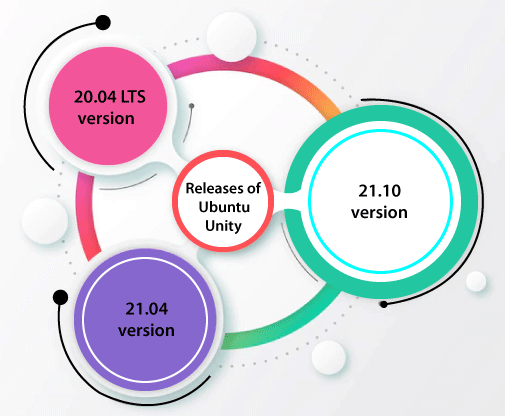
20.04 LTS Version
This version was the initial release of Ubuntu Unity as well as the initial long-term support version. On 7 May 2020, it was published 2 weeks after the publication of the Ubuntu 20.04 LTS version. It applies the default Yaru theme using the Papirus icons with high contrast, Radiance, Ambience, and Adwaita themes available. This first release attracted the tech press's attention and was reported widely.
On 6 August 2020, the initial point release was established on a similar day as the other flavors of Ubuntu and added fixes for several small issues.
21.04 Version
Ubuntu Unity 21.04 version is a standard release, established on 22 April 2021. This version applies Linux Kernel 5.11 version and added a new Yaru Unity 7 theme with a new clear launcher icon. Also, it added new wallpapers and a fresh theme of Plymouth for boot-up along with some bug fixes.
21.10 LTS Version
Ubuntu Unity 21.10 release is a standard version and was published on 14 October 2021. This version added an updated Unity user interface from the 7.5.0 version to the 7.5.1 version, combining updated indicators and transferring to the gsettings-ubuntu-schemas from the glib-2.0 schemas.
This release of Ubuntu Unity applies a Snap release of Firefox browser which is the replacement of the old Deb release, a move that is the same as Ubuntu 20.10 version. A new artwork and splash screen of Plymouth was introduced along with the Indri-themed wallpaper (default).
Installing Unity Desktop Environment in Ubuntu
In this article, we will explain how we can install Unity Desktop in Ubuntu. Also, we will restore the nice-looking login screen of Unity, in case we do not like the login screen of GNOME. Here is why:
- GNOME is attempting to delete functionalities that we love to apply over the years.
- There is too much movement if switching between many programs, which is disturbing.
- If we insert any USB stick, then the icon is displayed on the desktop. We require to minimize our current window to use it. In Unity, we can simply press on the USB icon within the left launcher bar. We cannot understand why the icons are displayed on the desktop when there is a room inside the left bar.
- The menu bar of a program is not shown on the top bar which wastes the real estate of the screen in GNOME.
- We prefer control buttons of the window (close, maximize, minimize, etc.) on the title bar's left side as if we press one of the three buttons, we are likely for switching to other programs which need us to press the screen's left side.
- We sometimes wish to cover the clock over the top bar so as for focusing on our task and not worry about deadline and time. It could be easily implemented in unity but is hard to implement in GNOME.
- Since the 17.10 version of Ubuntu, GNOME is the default desktop environment along with a few Ubuntu-made changes but still, we cannot bring ourselves to like it. We may argue that users could install extensions for customizing the desktop but we are not the people who will spend so much time on changing appearance when there is already a desktop environment that we like out of the box.
Installation Process
We need to open our Terminal window and run the below two commands for installing the Unity 7 desktop using the default software repository:
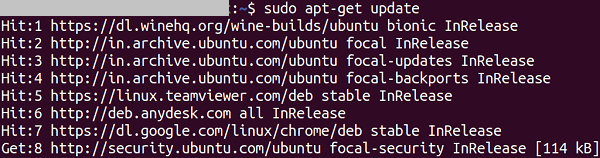
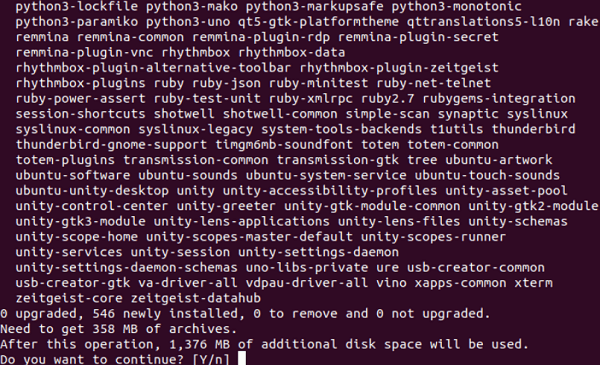
- It will install several packages. We need to press the Enter button to continue.
-
We will be promoted to select a display manager during the installation process.
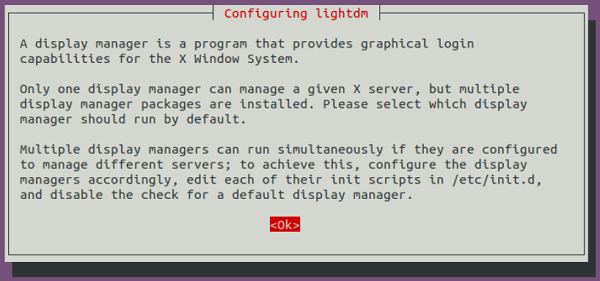
-
We can select the lightdm display manager that will provide us with the Unity login screen. The default display manager is gdm for the GNOME desktop.
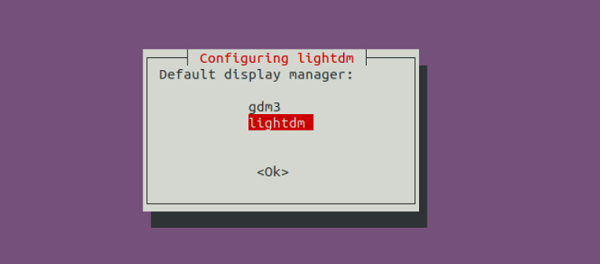
- We need to reboot our Ubuntu system once the installation process is completed.
- We are now welcomed by the Unity login screen.
-
Now, the default desktop environment is Unity. We can press the Ubuntu icon to select other desktop environments if we wish to.
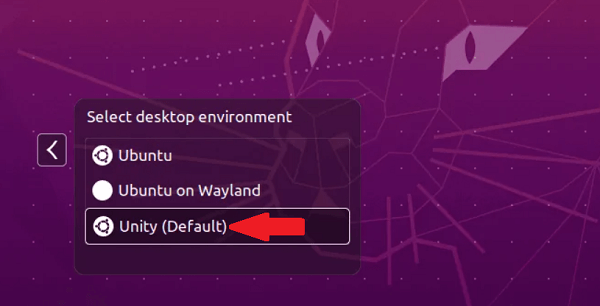
If our Ubuntu system is upgraded from Ubuntu 18.04 or Ubuntu 19.10 and the login screen was substituted with the one through the GNOME desktop, we can restore the login screen of Unity by executing the below command:
Checking the version of Unity
We can use the tool, i.e., screenfetch for checking the desktop version of Unity:
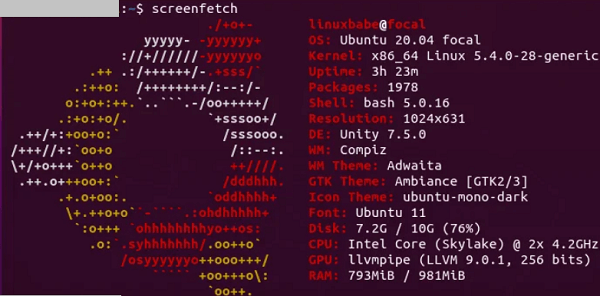
Also, we can acquire the version of Unity by executing the below command Unity version:

How to Delete GENOME Desktop from Ubuntu System?
If we do not wish to keep GNOME on the available desktop environment's list, we can uninstall it using the below command:
Then, we need to reboot the Ubuntu system.
Troubleshooting
If our screen is not showing anything after rebooting the system it is possibly because lightdm did not start successfully. We can press the Ctrl + Alt + F2 shortcut keys, login to the system, and then execute the below command for restarting lightdm:
Reasons why we should stop regret using Ubuntu Unity
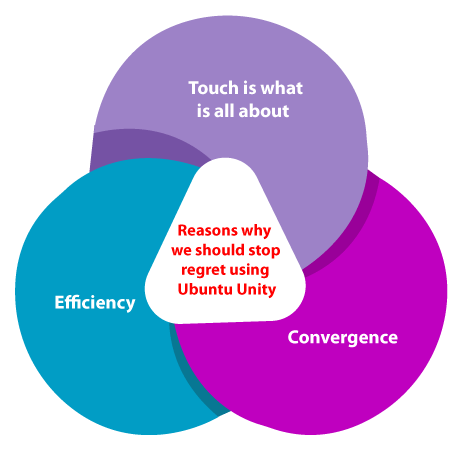
-
Touch is what it is all about
Developers had to find out how users can use these input devices because the previous designs were not efficient at managing touch. That is where Unity comes into a role, more particularly, Unity 8 Mir which would be used with the Ubuntu Touch release.
-
Convergence
Convergence will not have been possible in the old-school KDE or GNOME interfaces. Why? Because KDE will not work well on either tablets or smartphones, GNOME 3 can be problematic on several smartphones. Unity is almost ready for rocking around every device.
-
Efficiency
We would be hard-pressed to detect a more efficient interface of the desktop as compared to Unity. Two essential elements are the HUD and the Dash.
The HUD is the most essential UX element to have been integrated in a long time. We enter the hotkey and enter a search string for locating the app menu item we need with this aspect. No more requirement for switching back and forth between the mouse and the keyboard. That's pure efficiency.
|
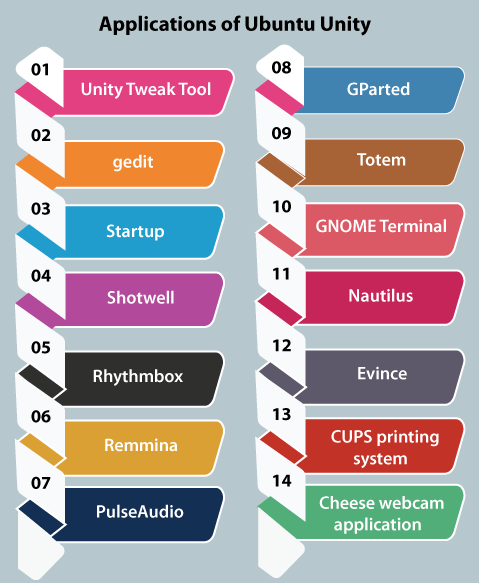
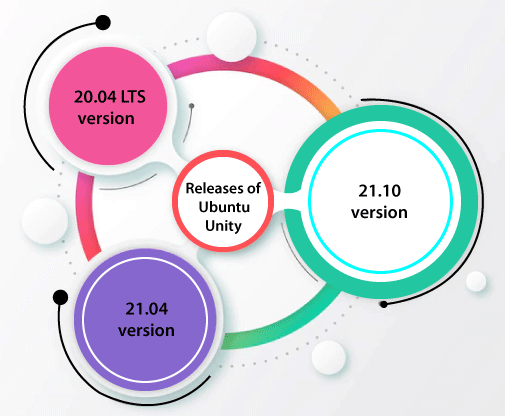
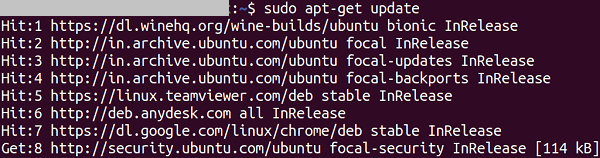
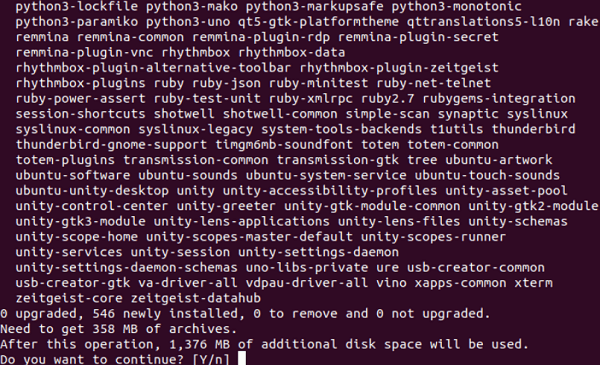
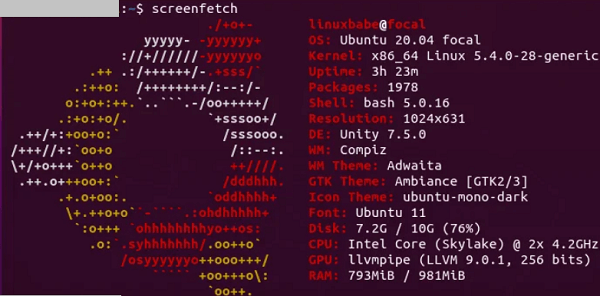

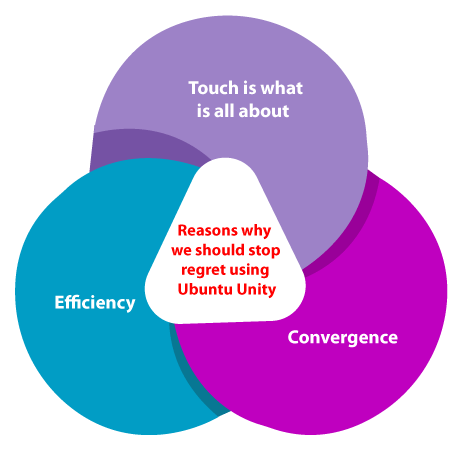
 For Videos Join Our Youtube Channel: Join Now
For Videos Join Our Youtube Channel: Join Now