Triggers in SQL ServerA trigger is a set of SQL statements that reside in system memory with unique names. It is a specialized category of stored procedure that is called automatically when a database server event occurs. Each trigger is always associated with a table. A trigger is called a special procedure because it cannot be called directly like a stored procedure. The key distinction between the trigger and procedure is that a trigger is called automatically when a data modification event occurs against a table. A stored procedure, on the other hand, must be invoked directly. The following are the main characteristics that distinguish triggers from stored procedures:
Syntax of TriggerWe can create a trigger in SQL Server by using the CREATE TRIGGER statement as follows: The parameter descriptions of this syntax illustrate below: schema: It is an optional parameter that defines which schema the new trigger belongs to. trigger_name: It is a required parameter that defines the name for the new trigger. table_name: It is a required parameter that defines the table name to which the trigger applies. Next to the table name, we need to write the AFTER clause where any events like INSERT, UPDATE, or DELETE could be listed. NOT FOR REPLICATION: This option tells that SQL Server does not execute the trigger when data is modified as part of a replication process. SQL_Statements: It contains one or more SQL statements that are used to perform actions in response to an event that occurs. When we use triggers?Triggers will be helpful when we need to execute some events automatically on certain desirable scenarios. For example, we have a constantly changing table and need to know the occurrences of changes and when these changes happen. If the primary table made any changes in such scenarios, we could create a trigger to insert the desired data into a separate table. Example of Trigger in SQL ServerLet us understand how we can work with triggers in the SQL Server. We can do this by first creating a table named 'Employee' using the below statements: Next, we will insert some record into this table as follows: We can verify the insert operation by using the SELECT statement. We will get the below output: 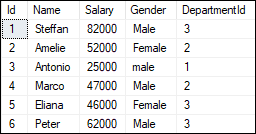
We will also create another table named 'Employee_Audit_Test' to automatically store transaction records of each operation, such as INSERT, UPDATE, or DELETE on the Employee table: Now, we will create a trigger that stores transaction records of each insert operation on the Employee table into the Employee_Audit_Test table. Here we are going to create the insert trigger using the below statement: After creating a trigger, we will try to add the following record into the table: If no error is found, execute the SELECT statement to check the audit records. We will get the output as follows: 
We are going to create another trigger to store transaction records of each delete operation on the Employee table into the Employee_Audit_Test table. We can create the delete trigger using the below statement: After creating a trigger, we will delete a record from the Employee table: If no error is found, it gives the message as below: 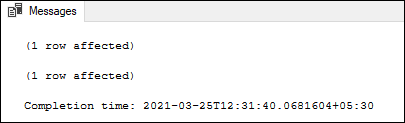
Finally, execute the SELECT statement to check the audit records: 
In both the triggers code, you will notice these lines: Here inserted and deleted are special tables used by the SQL Server. The inserted table keeps the copy of the row when you insert a new row into the actual table. And the deleted table keeps the copy of the row you have just deleted from the actual table. Types of SQL Server TriggersWe can categorize the triggers in SQL Server in mainly three types:
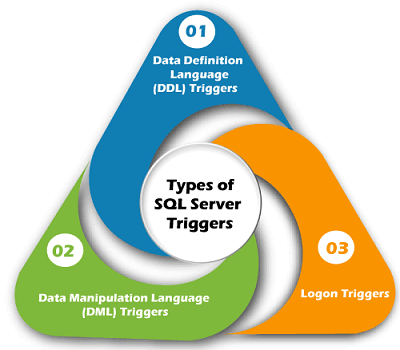
DDL TriggersDDL triggers are fired in response to the DDL events, such as CREATE, ALTER, and DROP statements. We can create these triggers at the database level or server level, depending on the type of DDL events. It can also be executed in response to certain system-defined stored procedures that do DDL-like operations. The DDL triggers are useful in the following scenario:
DML TriggersDML triggers are fired in response to DML events like INSERT, UPDATE, and DELETE statements in the user's table or view. It can also be executed in response to DML-like operations performed by system-defined stored procedures. The DML triggers can be classified into two types:
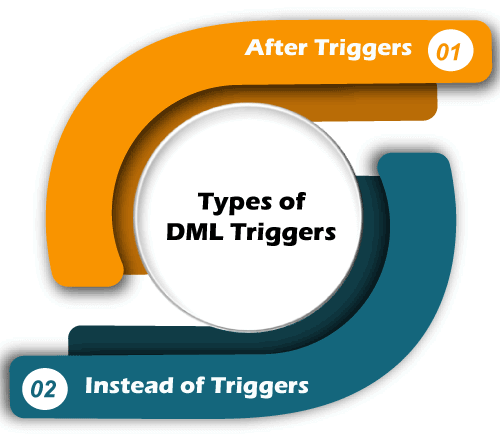
After TriggersAfter trigger fires, when SQL Server completes the triggering action successfully, that fired it. Generally, this trigger is executed when a table completes an insert, update or delete operations. It is not supported in views. Sometimes it is known as FOR triggers. We can classify this trigger further into three types:
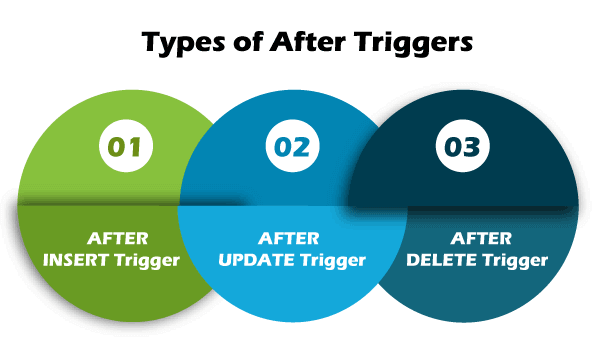
Example: When we insert data into a table, the trigger associated with the insert operation on that table will not fire until the row has passed all constraints, such as the primary key constraint. SQL Server cannot fire the AFTER trigger when the data insertion failed. The following is illustration of the After Triggers syntax in SQL Server: Instead of TriggersInstead of Trigger fires before SQL Server begins to execute the triggering operation that triggered it. It means that no condition constraint check is needed before the trigger runs. As a result, even if the constraint check fails, this trigger will fire. It is the opposite of the AFTER trigger. We can create the INSTEAD OF triggers on a table that executes successfully but doesn't contain the table's actual insert, update, or delete operations. We can classify this trigger further into three types:
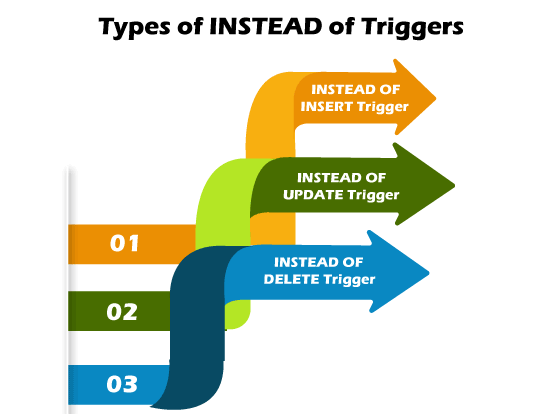
Example: When we insert data into a table, the trigger associated with the insert operation on that table will fire before the data has passed all constraints, such as the primary key constraint. SQL Server also fires the Instead of Trigger if the data insertion fails. The following is an illustration of the Instead of Triggers syntax in SQL Server: Logon TriggersLogon triggers are fires in response to a LOGON event. The LOGON event occurs when a user session is generated with an SQL Server instance, which is made after the authentication process of logging is completed but before establishing a user session. As a result, the SQL Server error log will display all messages created by the trigger, including error messages and the PRINT statement messages. If authentication fails, logon triggers do not execute. These triggers may be used to audit and control server sessions, such as tracking login activity or limiting the number of sessions for a particular login. How to SHOW Triggers in SQL Server?When we have many databases with multiple tables, the show or list trigger comes in handy. When the table names in multiple databases are the same, this query is extremely helpful. Using the following command, we can see a list of all the triggers available in SQL Server: If we are using the SQL Server Management Studio, it is very easy to show or list all triggers available in any specific table. We can do this using the following steps:
We will get various options here. When we choose the Triggers option, it displays all the triggers available in this table. 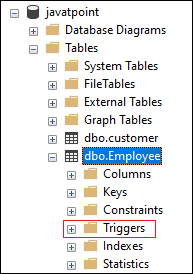
How to UPDATE Triggers in SQL Server?The data stored in the table can be changed over a period of time. In that case, we also need to make changes in the triggers. We can do this in two ways into the SQL Server. The first one is to use the SQL Server Management Studio, and the second one is the Transact-SQL Query. Modify Triggers using SSMSFirst, open the Management Studio to modify the trigger. Next, go to the database and then the table where the trigger is stored. Now, right-click on the trigger that you are going to change or update. It will open the context menu where you will choose Modify option: 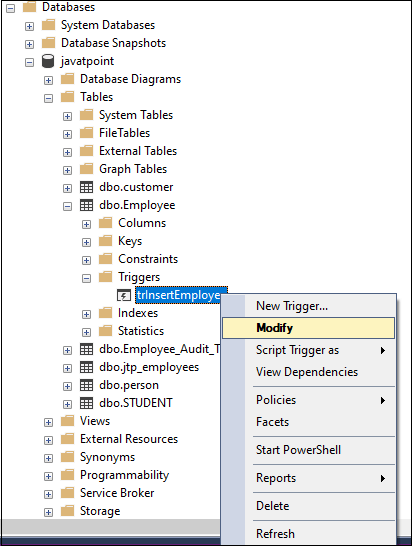
When you select the Modify option, you will see a new query window with automatically generated ALTER TRIGGER code. We can change it according to our needs. 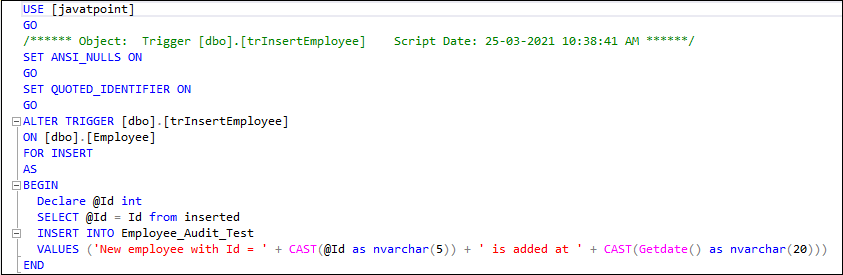
Modify Triggers using SQL CommandWe can use the ALTER TRIGGER statement to modify the triggers in MS SQL. The following statement allows us to do modifications to the triggers: How to DELETE Triggers in SQL Server?We can remove an existing trigger in SQL Server using the DROP TRIGGER statement. We must be very careful while removing a trigger from the table. Because once we have deleted the trigger, it cannot be recovered. If a trigger is not found, the DROP TRIGGER statement throws an error. The following syntax removes DML triggers: If we want to remove more than one trigger at once, we must separate the trigger using the comma operator: We can use the DROP TRIGGER statement in the below format to delete one or more LOGON triggers: We can use the DROP TRIGGER statement in the below format to delete one or more DDL triggers: If we are using the SQL Server Management Studio, it makes it very easy to delete triggers from the table. We can do this using the following steps:
This option displays all the available triggers in this table. Now, right-click on any specific trigger that you want to remove and choose the Delete option from the drop-down menu. 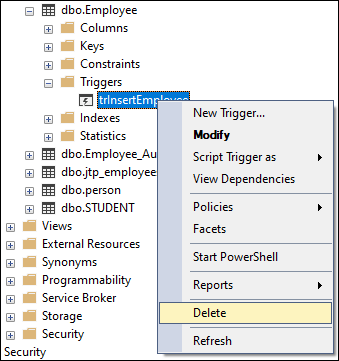
Advantages of TriggersThe following are the advantages of using triggers in SQL Server:
Disadvantages of TriggersThe following are the disadvantages of using triggers in SQL Server:
Next TopicSQL Server CAST
|
 For Videos Join Our Youtube Channel: Join Now
For Videos Join Our Youtube Channel: Join Now
Feedback
- Send your Feedback to [email protected]
Help Others, Please Share










