ASP.NET DataGrid.NET Framework provides DataGrid control to display data on the web page. It was introduced in .NET 1.0 and now has been deprecated. DataGrid is used to display data in scrollable grid. It requires data source to populate data in the grid. It is a server side control and can be dragged from the toolbox to the web form. Data Source for the DataGrid can be either a DataTable or a database. Let's see an example, how can we create a DataGrid in our application. This tutorial contains two examples. One is using the DataTable and second is using the database to display data into the DataGrid. ASP.NET DataGrid Example with DataTableThis example uses DataTable to bind data to the DataGrid control. // DataGridExample2.aspx CodeBehind// DataGridExample2.aspx.cs Output: It produces the following output to the browser. 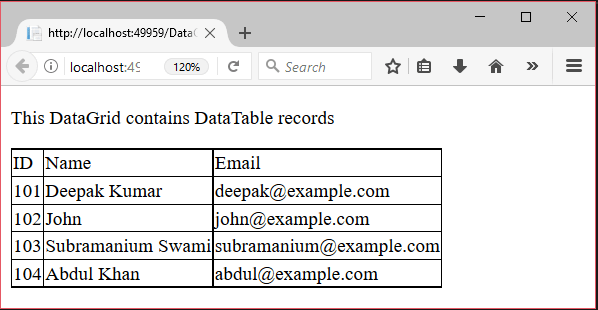
ASP.NET DataGrid Example with DatabaseThis example uses database as a data source to display data to the DataGrid. This example includes the following steps. 1) Add a web formCreate a new form to drag DataGrid upon it. See, as we did in the following screenshot. 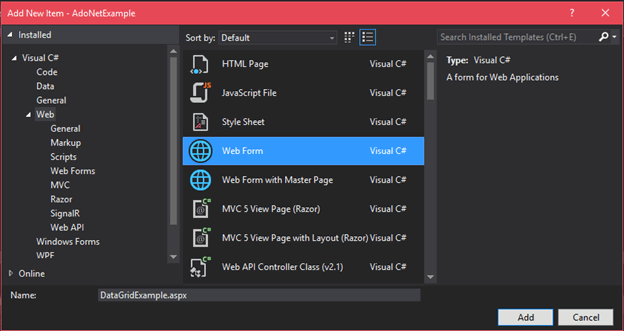
After adding, now, open toolbox and drag DataGrid control to the form. 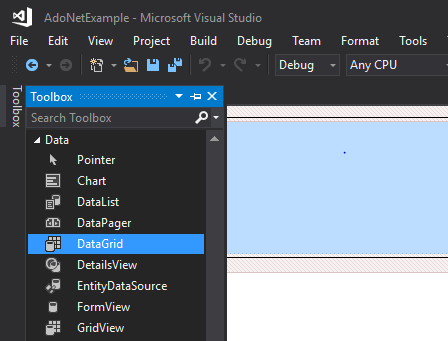
After dragging, initially it looks like the following. 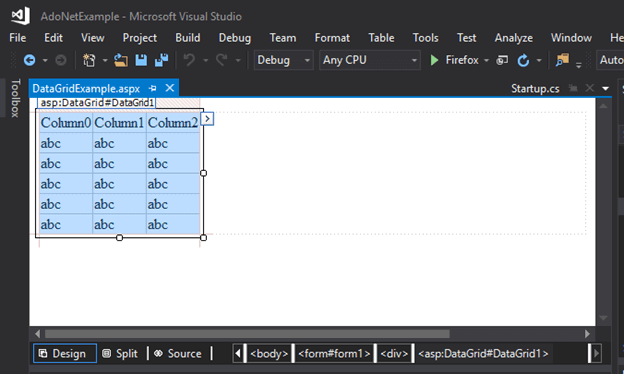
This form contains the following source code at backend. // DataGridExample.aspx 2) Connect to the DatabaseIn the CodeBehind file, we have code of database connectivity, and binding fetched record to the DataGrid. CodeBehind file// DataGridExample.aspx.cs Records in SQL Server TableA student table contains records that we want to display by using the DataGrid. This table contains the following records. 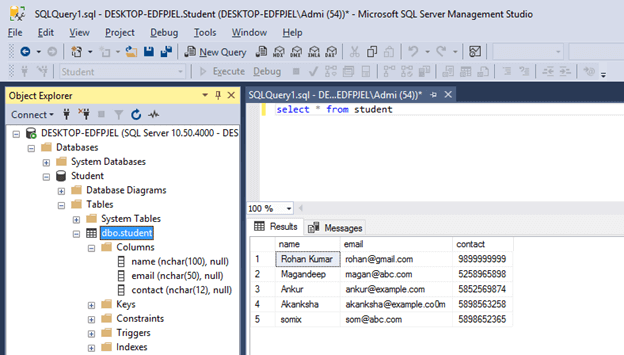
Output: After executing this application, it fetches records from the SQL server and displays to the web browser. 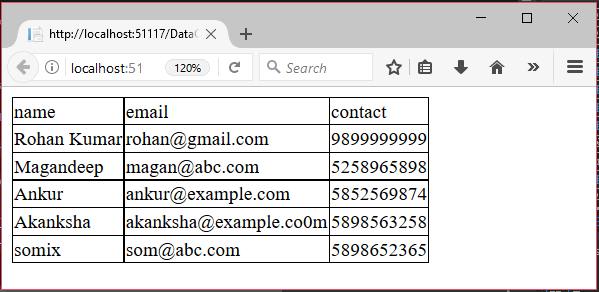
Next TopicASP.NET Web Form User Registration
|
 For Videos Join Our Youtube Channel: Join Now
For Videos Join Our Youtube Channel: Join Now
Feedback
- Send your Feedback to [email protected]
Help Others, Please Share










