Modify Menu ItemsIn this article, we have defined how to edit or modify the menu items in Joomla. To create menu items, check out our previous article. The steps to edit/modify menu items are given below: Step 1 Log into Joomla's account and navigate to the "Menus - [Your Menu Name]" from the Joomla Taskbar. It will look like the following image: 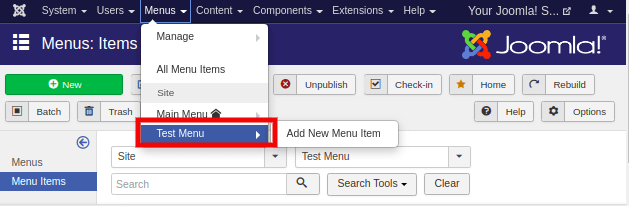
Here, we are going to modify 'Test Menu Item', which we created in our previous article 'Adding Menu Items'. Step 2 After clicking on the menu name (Test Menu, in our case), you will get the list of all the menu items corresponding to that menu. The following image displays the view of the list: 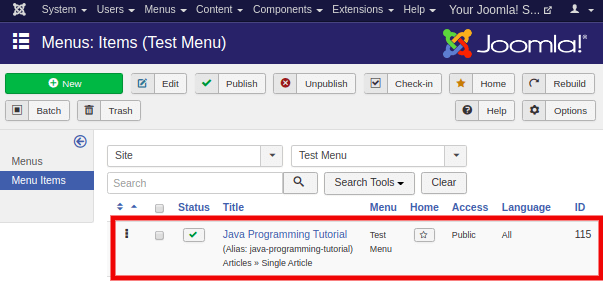
Here, 'Java Programming Tutorial' is a menu item that we have created in the previous article. Its menu item type is 'single article'. Step 3 To modify the menu item, you need to click on the checkbox of the specific menu item and click on the 'Edit' button from the toolbar. It will open the selected menu item for editing. 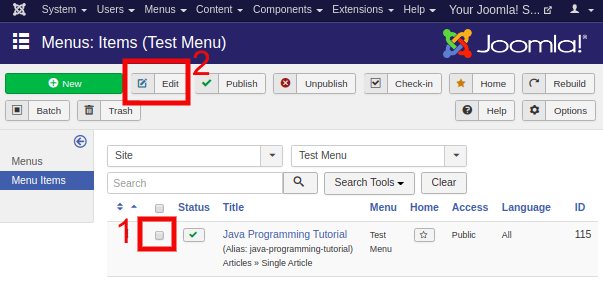
Step 4 After clicking on the 'Edit' button, you will get the following window: 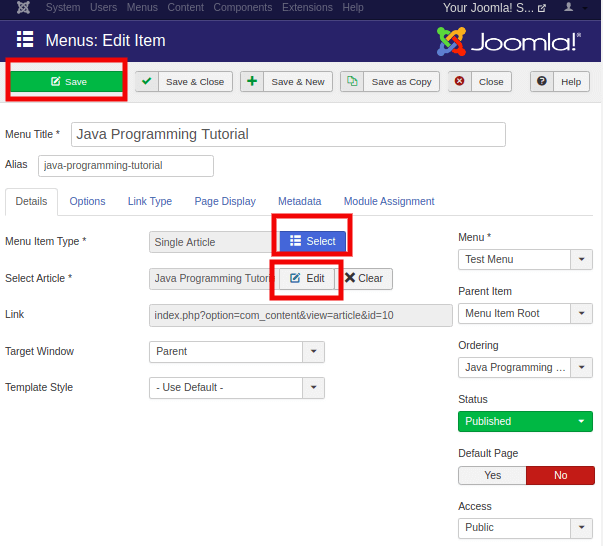
Here, you can edit/modify the file as per your preferences. You can modify the menu item type by clicking on the 'Select' button and then selecting the type of menu. You can also edit the article using the 'Edit' button or select a new article by clicking on the 'Clear' button. You can change whatever you want. After making the changes, you are required to click on the 'Save' button from the toolbar to keep the changes.
Next TopicCreating Submenus
|
 For Videos Join Our Youtube Channel: Join Now
For Videos Join Our Youtube Channel: Join Now
Feedback
- Send your Feedback to [email protected]
Help Others, Please Share










