Convert PowerPoint to PDF
PowerPoint presentations are converted into PDF to ensure that the user who will receive the presentation can open it in all types of devices or computers.
By converting PowerPoint into PDFs, users secure their images and texts from copying & pasting.
Let's learn how to convert PowerPoint to PDF
Converting PowerPoint to PDF by using Microsoft PowerPoint
- Open your presentation that you want to convert into PDF in Microsoft PowerPoint.
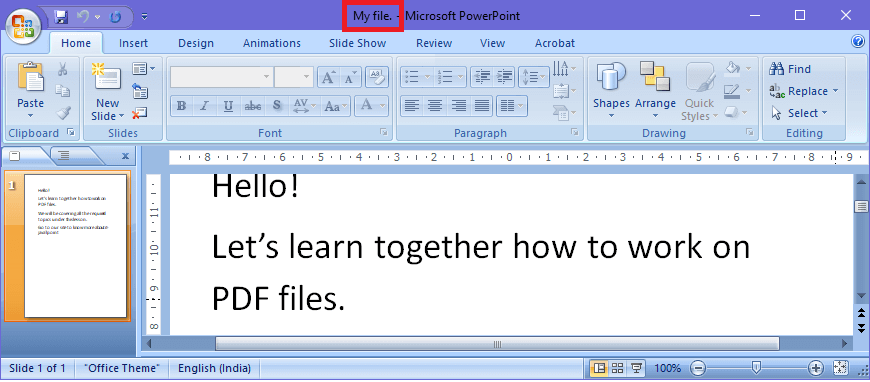
- Now go to the Office button and click on Print or simply press cntrl+p.
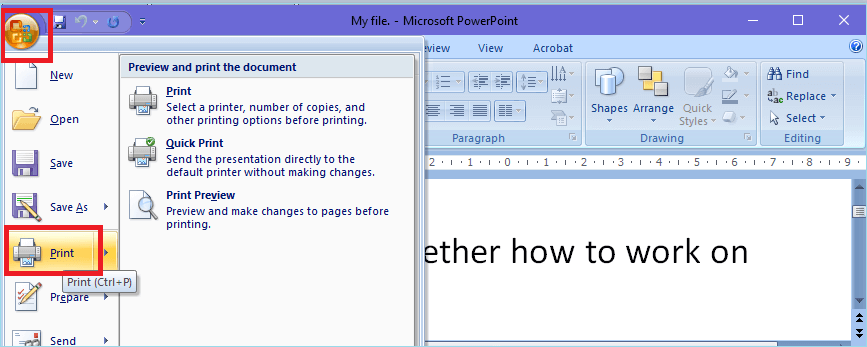
- A new window will open on the screen. Choose your options and press, OK.
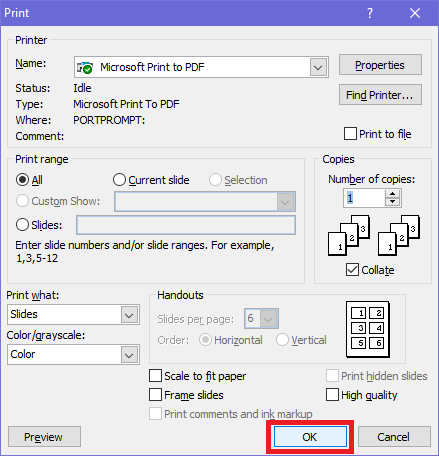
- A new 'Save Print output As' dialog box will open. Name your file and click on Save.
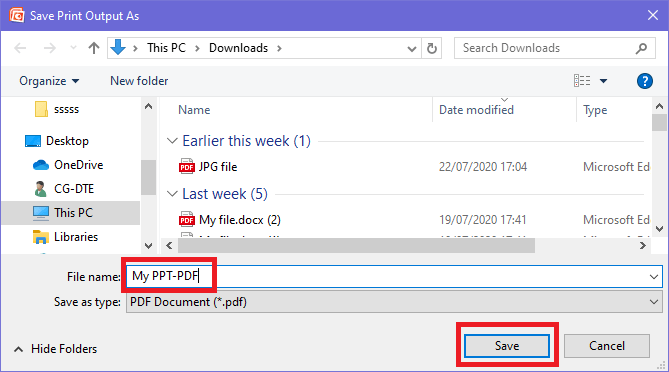
- Your PowerPoint presentation will be saved as a PDF.
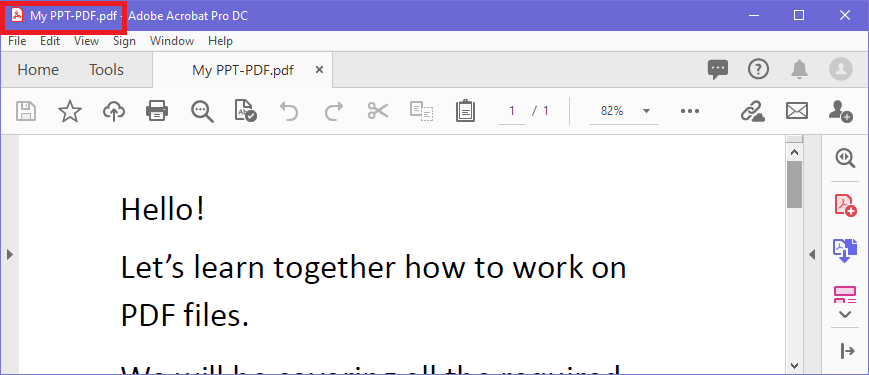
Converting PowerPoint to PDF by using online tools
- Open your web browser and search for convert PowerPoint to PDF online.
- There are so many options available online, like ilovepdf, smallpdf, sodapdf, pdf2go,
- Choose any of them, let's say you choose ilovepdf, open it.
- Click on Select PowerPoint files and choose the PPT file that you want to convert into PDF.
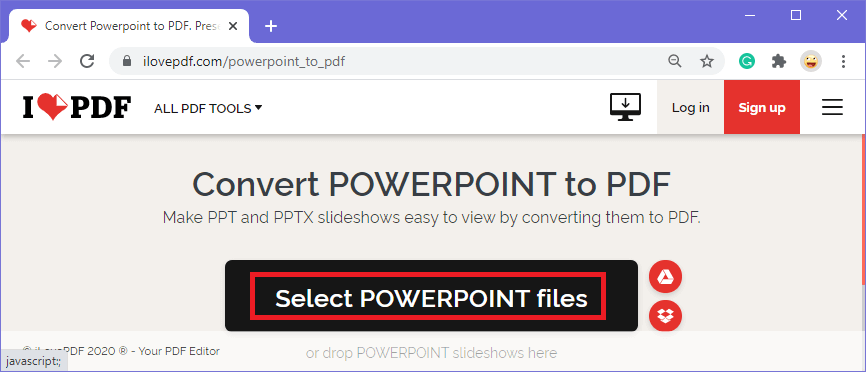
- After you choose the file, your PPT file will be uploaded. Now click on Convert to PDF
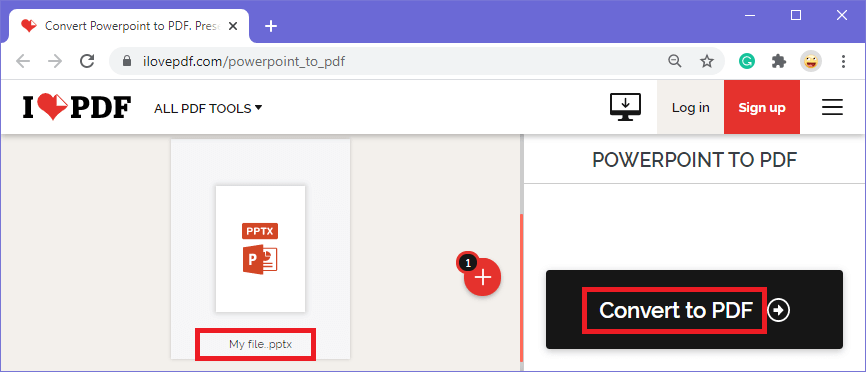
- Your PPT will be converted into PDF. Now click on the Download PDF button to download your converted file.
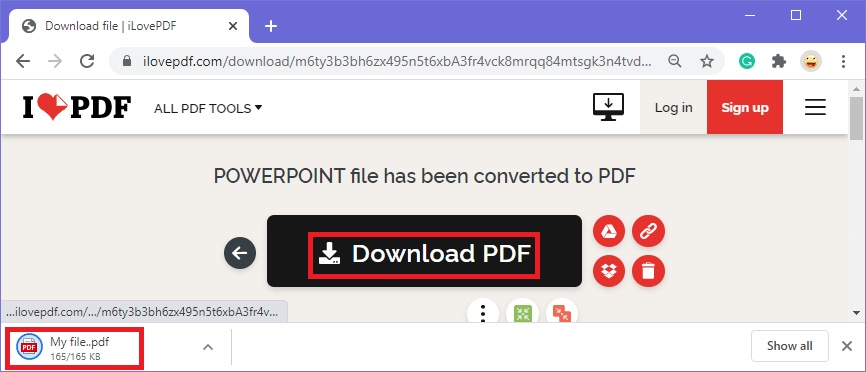
- Your PowerPoint presentation slides will be converted into PDF.
Converting PowerPoint to PDF by using Google drive
- This is another alternative to convert your PowerPoint into Open any browser and search for Google drive.
- You need to login to your Google Drive with your Google account if it's not login. Your drive will open.
- Now click on the New
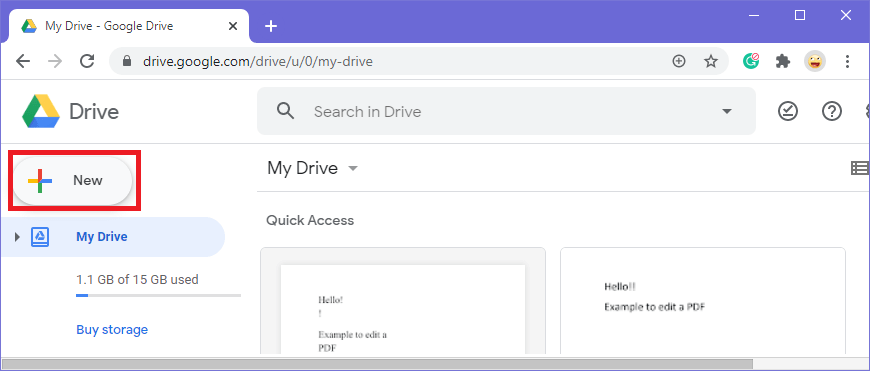
- Click on file Upload and choose the PowerPoint file that you want to convert into PDF.
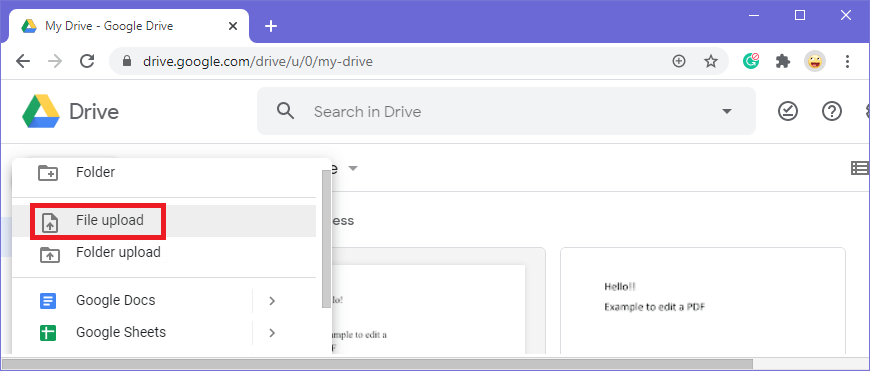
- Your word document will be uploaded. In this case, my word document name is 'My file'.
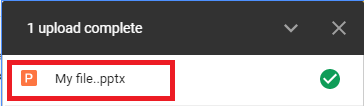
- Now go to the Recent tab and right-click on the PowerPoint file that you just uploaded. Select Open with the option then click on Google Slides.
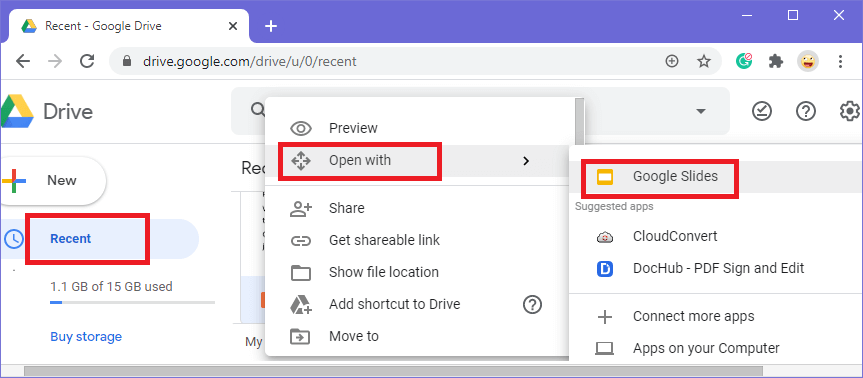
- Your PowerPoint presentation will open in a new window in Google slides. Then go to File>Download>PDF Document (.pdf).
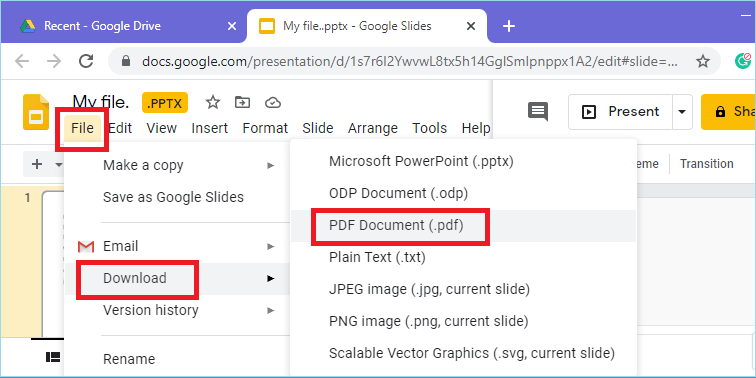
- Your PowerPoint will be converted into a PDF file and will be downloaded.
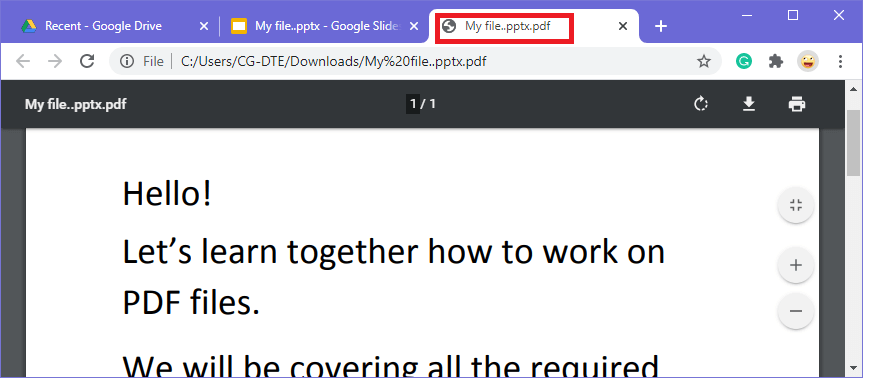
|
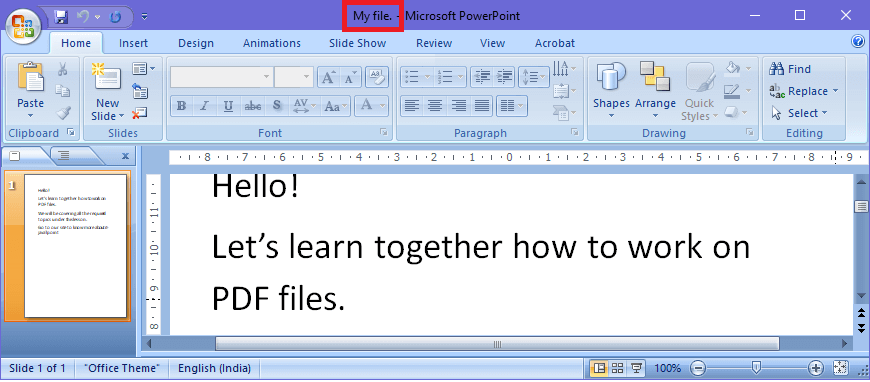
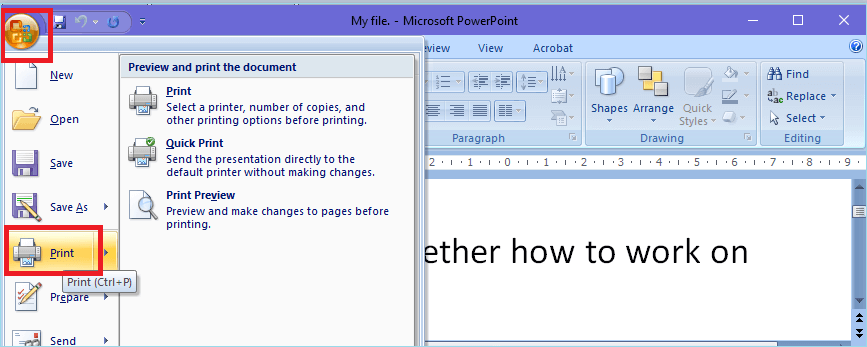
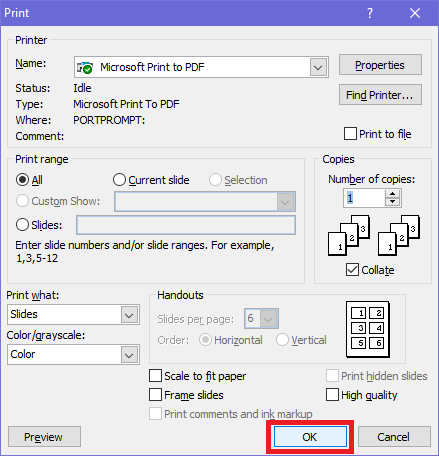
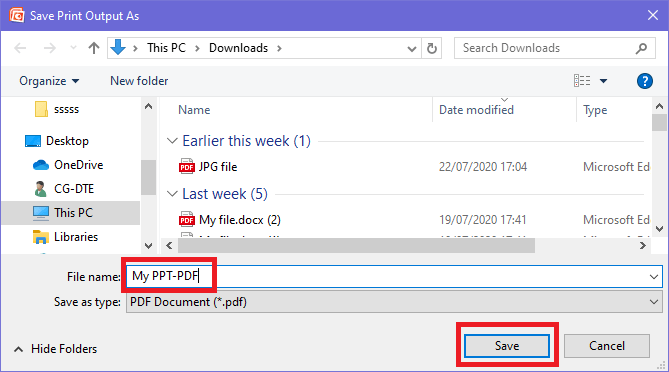
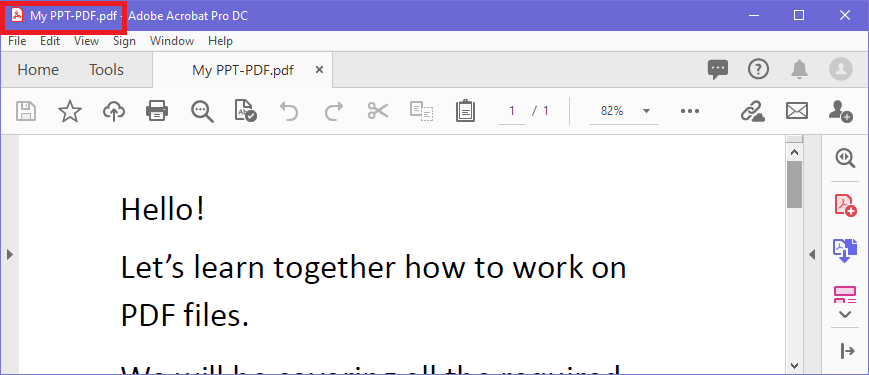
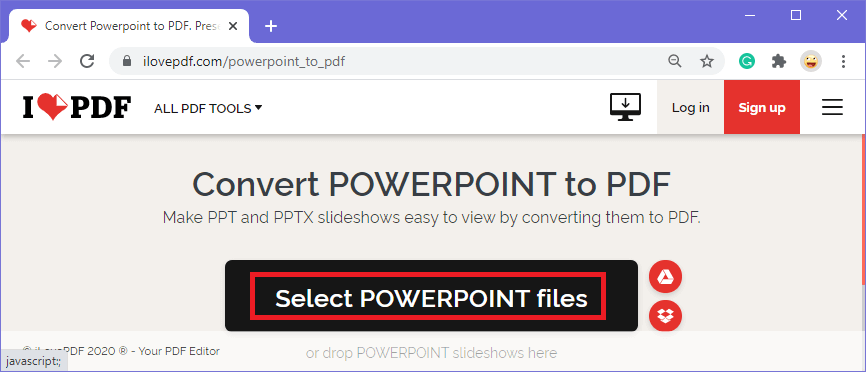
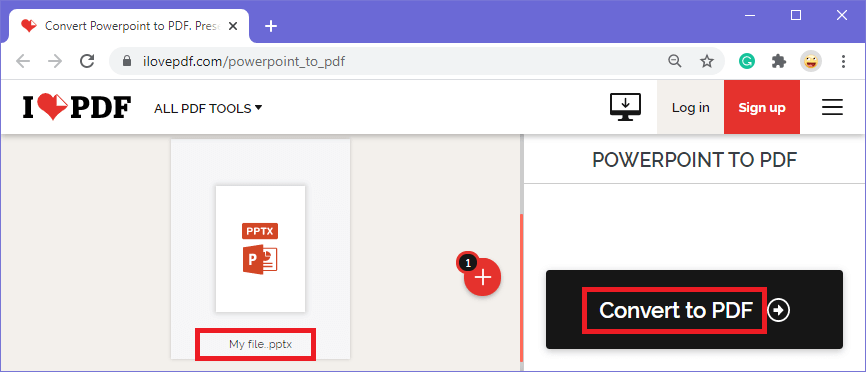
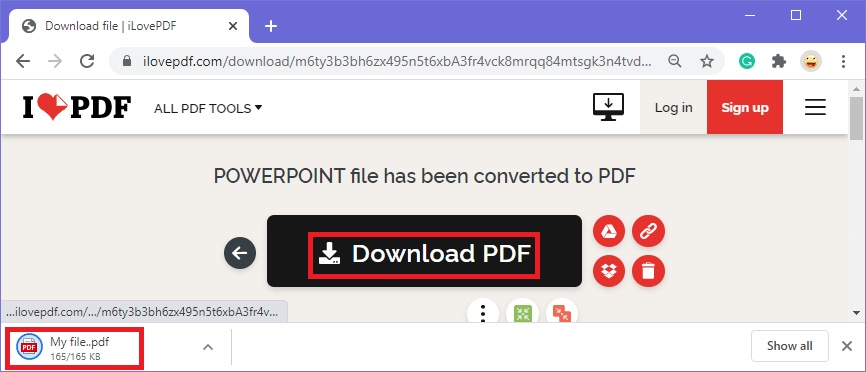
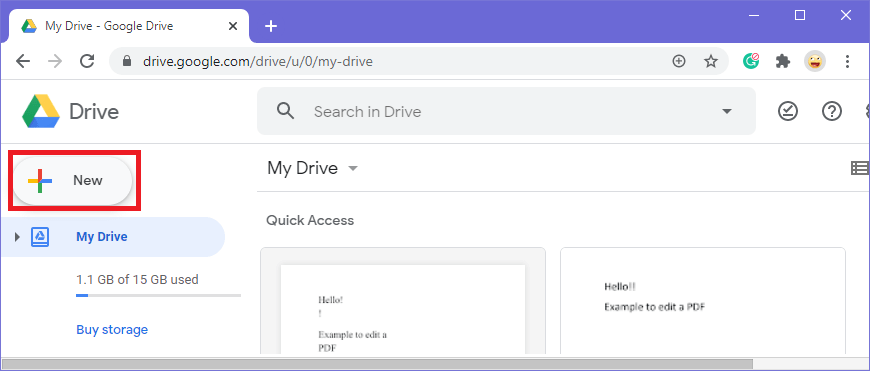
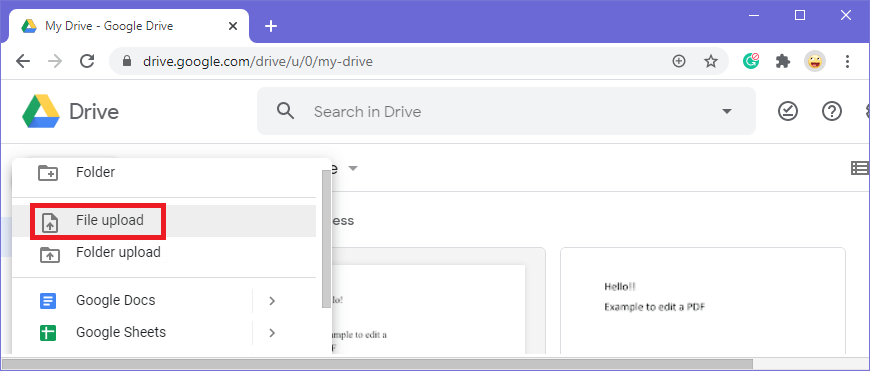
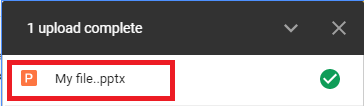
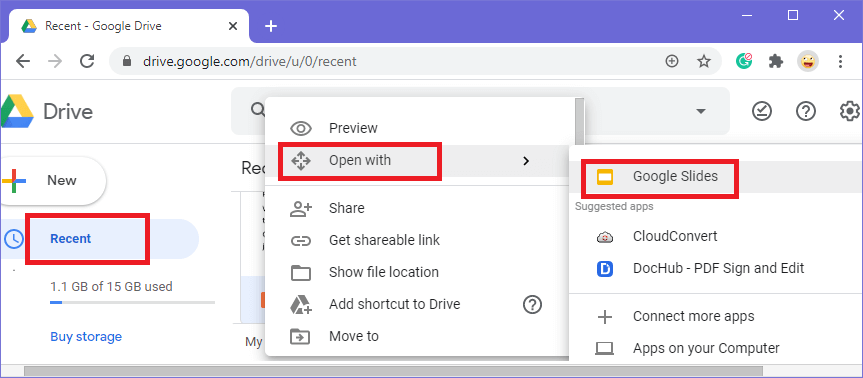
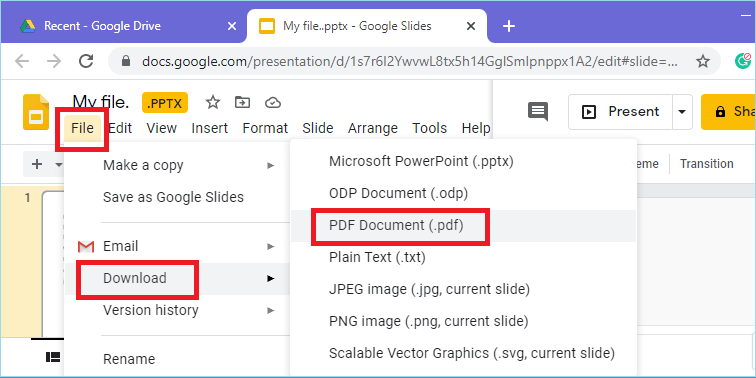
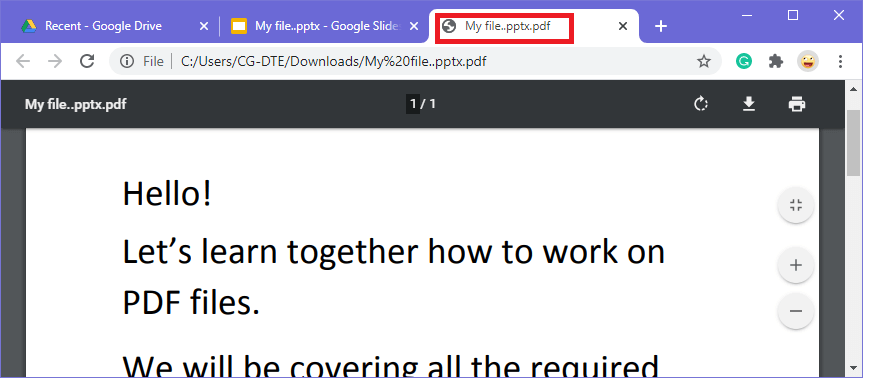
 For Videos Join Our Youtube Channel: Join Now
For Videos Join Our Youtube Channel: Join Now









