Create a PDF?PDFs are very useful for contributing to your work. There are free PDF readers available for Android users, Windows users, Mac users, etc. Creating a PDF is a great way to share your ideas as well as promote them and make sure they can't be altered without having to leave a digital footprint. You must have the proper software to create a PDF. The most common and well-known software is Adobe Acrobat. Adobe provides a free PDF viewer named Adobe Reader that you can download free of charge. But to create a PDF or to perform any other PDF operations, you must have to purchase this software. Additionally, some good PDF applications from third parties can be downloaded for free. There are many ways to create a PDF file, and they are all quite simple. Let's see one by one: 1. Creating a PDF from Adobe Acrobat DC
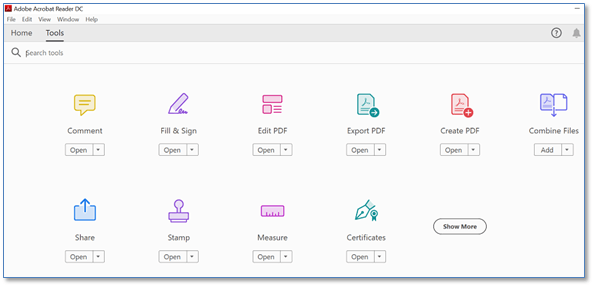
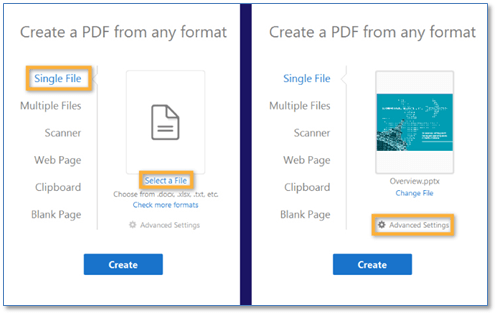
2. Creating a PDF from MS Word
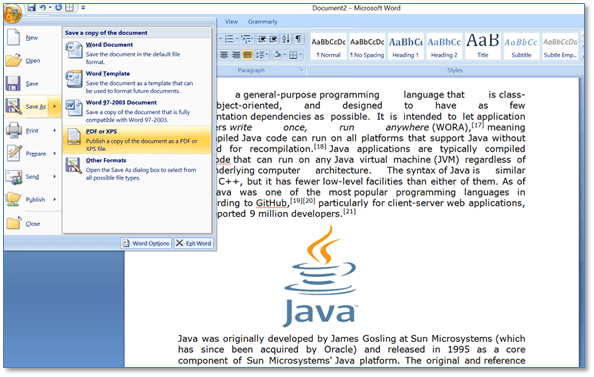
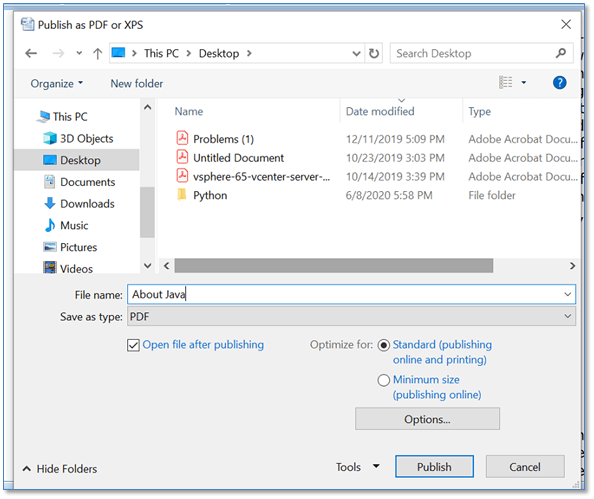
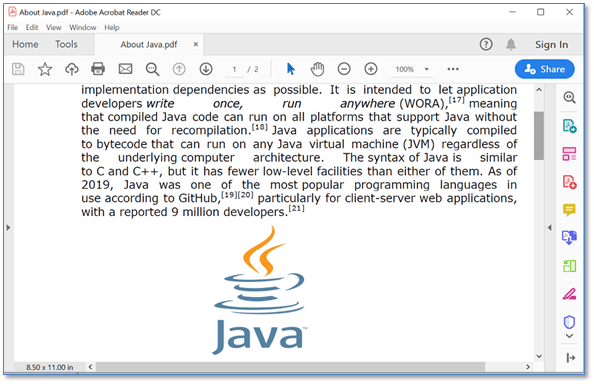
3. Creating a PDF using PDF PrinterWindows10 and other latest build of Windows provide an integrated PDF driver that converts documents to PDF. It is very easy to use. All you have to do is choose the print option of the document and choose the PDF option as your printer. Through the PDF Printer, you can create a pdf from anything like text files, web pages, office documents, web pages, presentations, etc. I will use a Text File to show you an example.
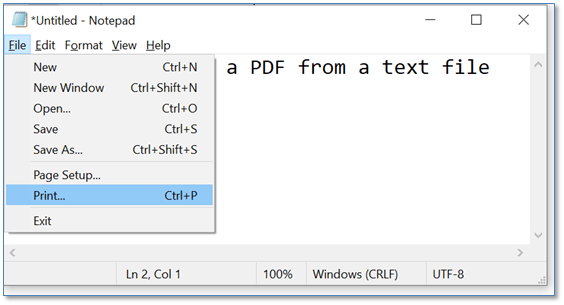
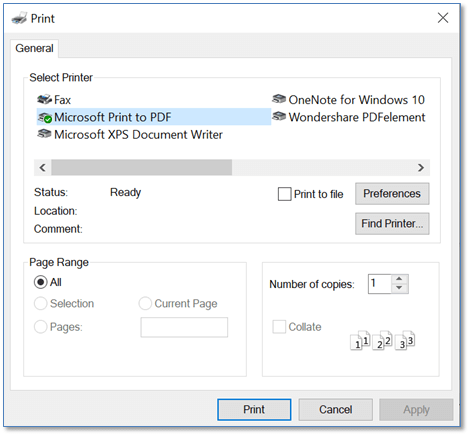
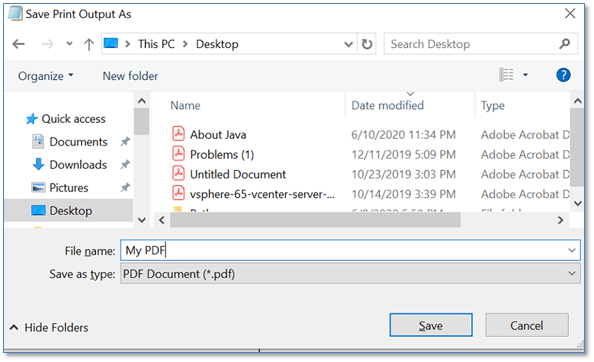
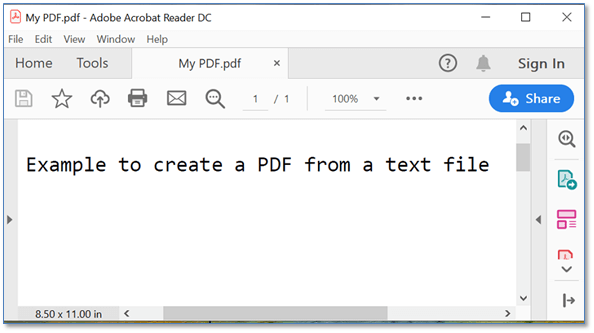
4. Creating a PDF from an online ToolThere are multiple free online tools available to create a PDF. And if you want to create a PDF from images or if you need some extra settings, or if you don't want to buy Adobe products, then you can use free online tools. There are many free PDF creation online tools. Such as sodaPDF, PDFelement, PDFCreator, pdfforge, free pdf convert, PDFpro, Smallpdf, pdf-converter, etc. These online tools are very easy to use and totally free. You just need to upload a file you want to create to PDF, and in a few seconds, the PDF file will be ready to download. Here, we will use Smallpdf online tool.
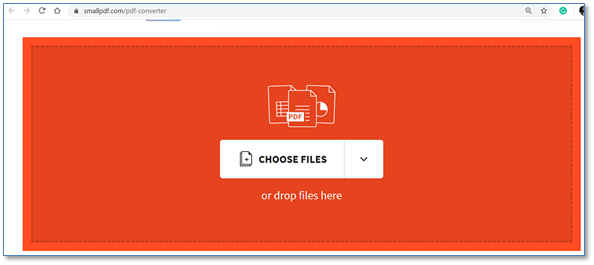
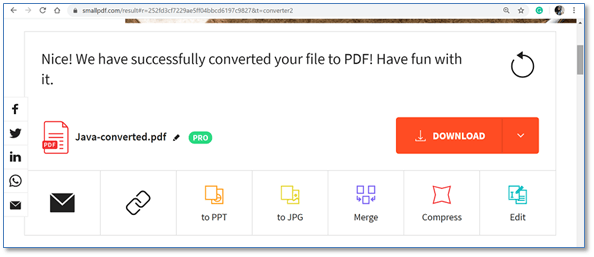
Next TopicOpen a PDF
|
 For Videos Join Our Youtube Channel: Join Now
For Videos Join Our Youtube Channel: Join Now
Feedback
- Send your Feedback to [email protected]
Help Others, Please Share










