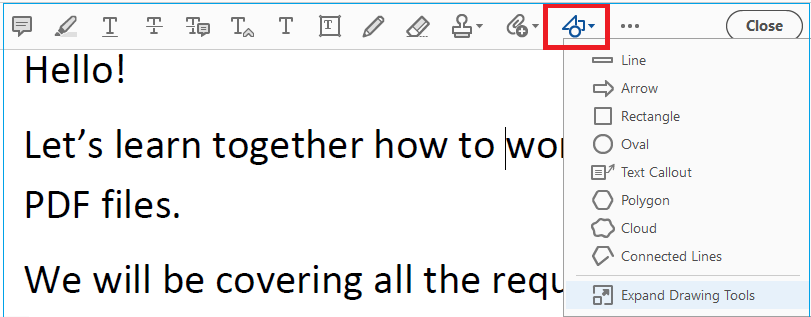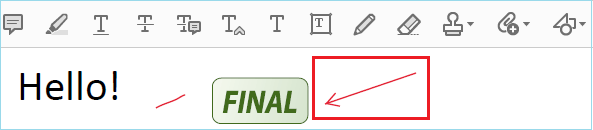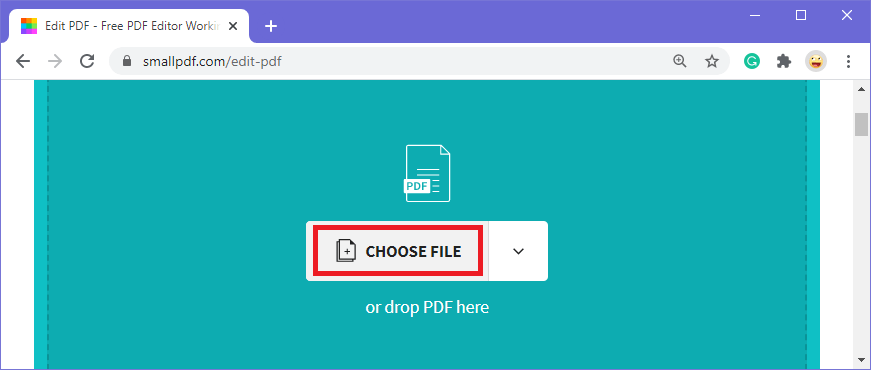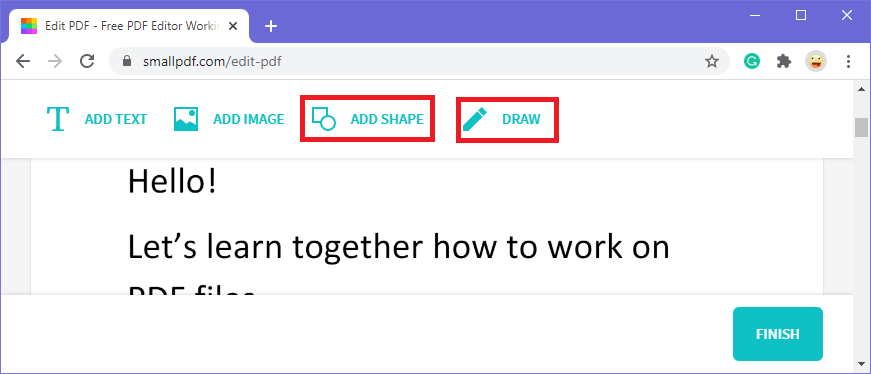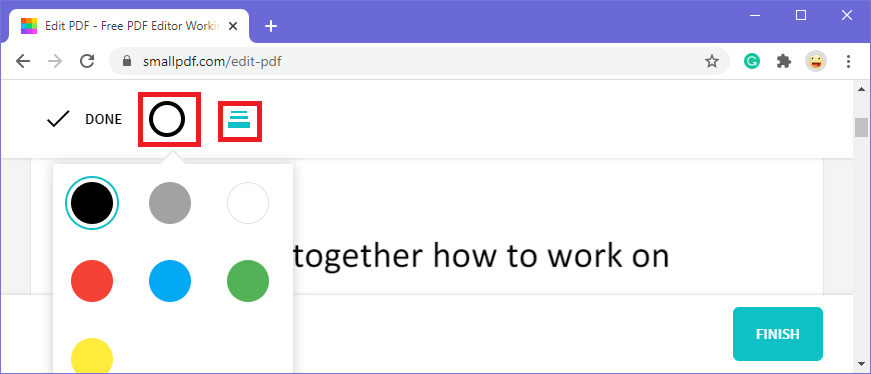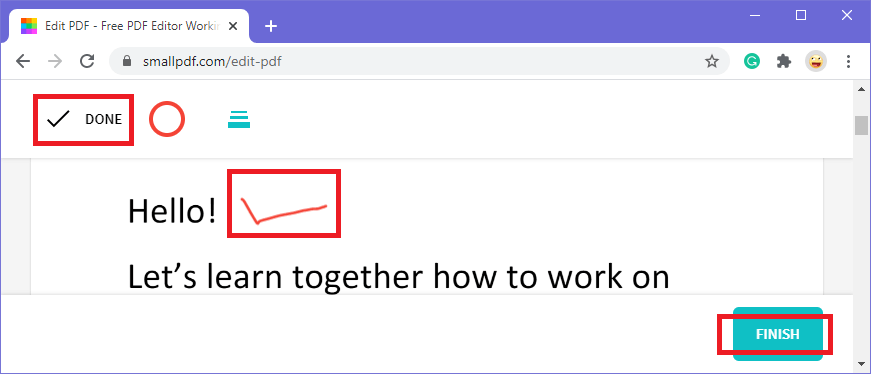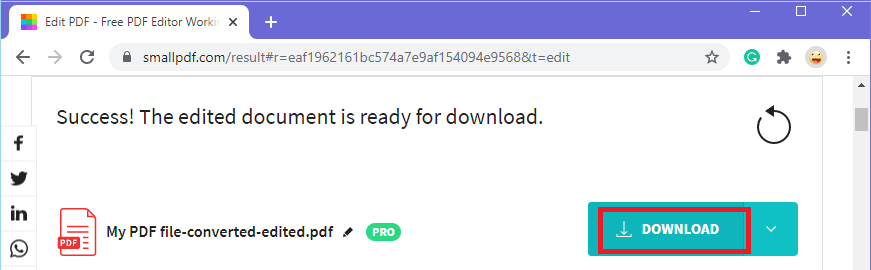Draw on a PDF
PDFs are widely used as a written document that can be viewed, scanned, downloaded, and sent anywhere in the world. Users sometimes may need to draw on a PDF, so let's learn how to draw on a PDF.
Drawing on a PDF by using Adobe Acrobat DC
- Open your PDF in which you want to draw in Adobe Acrobat DC.
Note- Free version of Adobe Acrobat provides limited tools, so for this tool, you need to purchase the Adobe Acrobat DC.
- Now go to the Tools section and click on Comment.
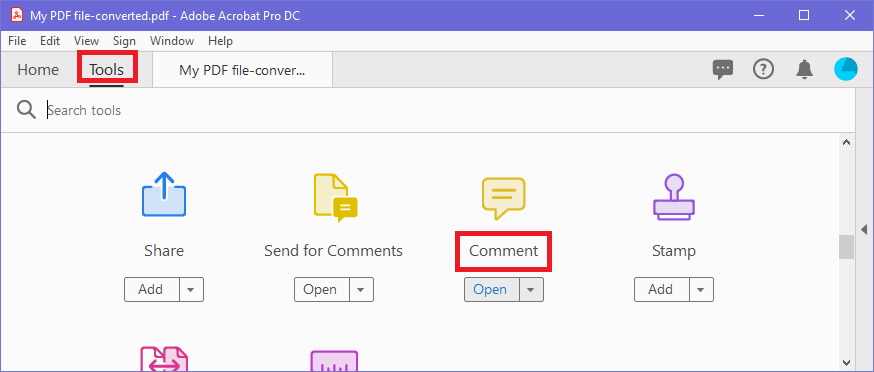
- A toolbar will open on the screen. Some of these tools have already been covered under the chapter Add comments in PDF, so here we will discuss only the drawing tools.
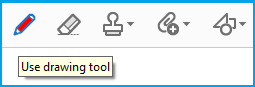
1. Pencil icon
- The pencil tool is similar to a normal pencil with which you can draw anything inside your PDF.
- Click on the Pencil icon and place your cursor over a PDF and draw anything as per your requirement.
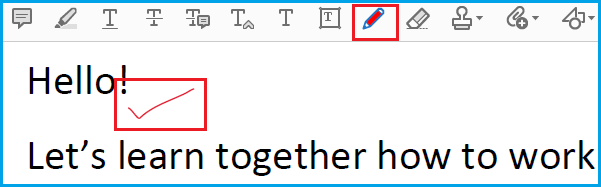
2. Eraser icon
- This tool is to erase anything that you drew in your PDF.
- Click on the Eraser icon and rub that part of your drawing, which you want to erase.
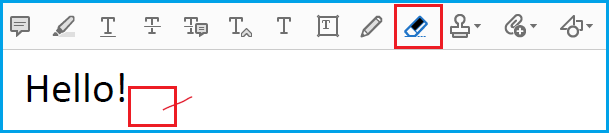
3. Stamp icon
- This is like a normal stamping. For this, go to the stamp icon and choose any stamp.
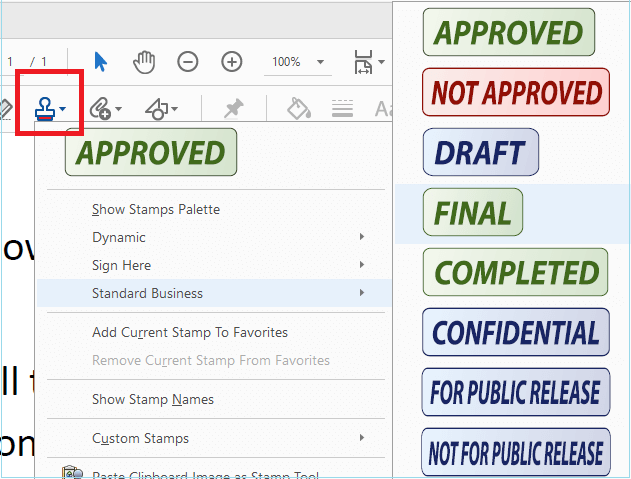
- Place the cursor anywhere in the PDF wherever you want your stamp to appear. Your stamp will be added.
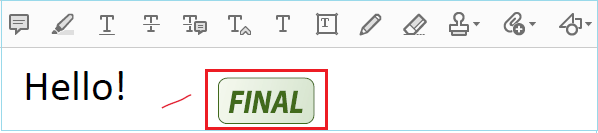
4. New attachment icon
This is to add a new attachment to the PDF. With this tool, you can attach any file or record audio inside your PDF.
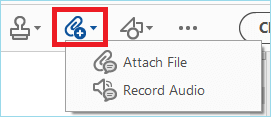
5. Drawing tools icon ( ) )
- This tool is to insert the shapes in your PDF. For this, go to the drawing tool icon and select any of the given shapes.
- Let's say you want to add Arrow shape, click on Arrow option, and place your cursor in the place where you want the arrow to appear.
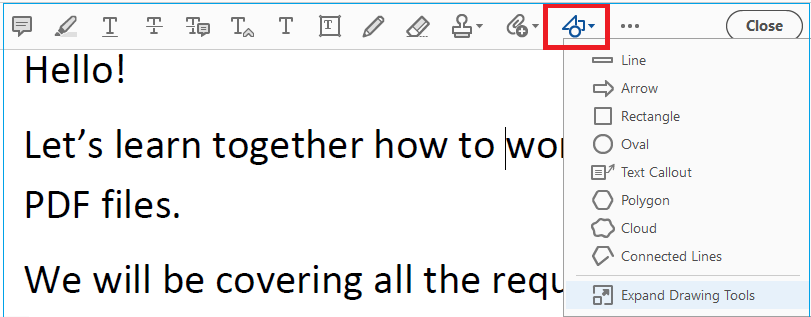
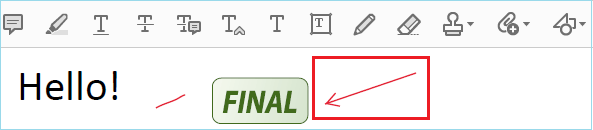
Drawing on a PDF by using online tools
- Open your web browser and search for how to draw on a PDF online.
- There are so many options available online, like smallpdf, pdf2go, pdfzorro, pdfbuddy, etc.
- Choose any of them, let's say you choose smallpdf, open it.
- Click on Choose File and select the PDF file in which you want to draw.
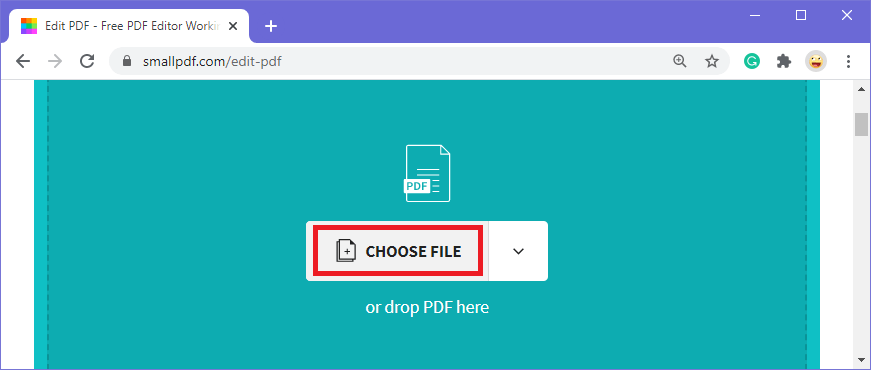
- Your PDF will open in the browser with a toolbar.
- Select the Draw button to draw on your PDF. You can also choose the Add Shape button to add different shapes in your PDF.
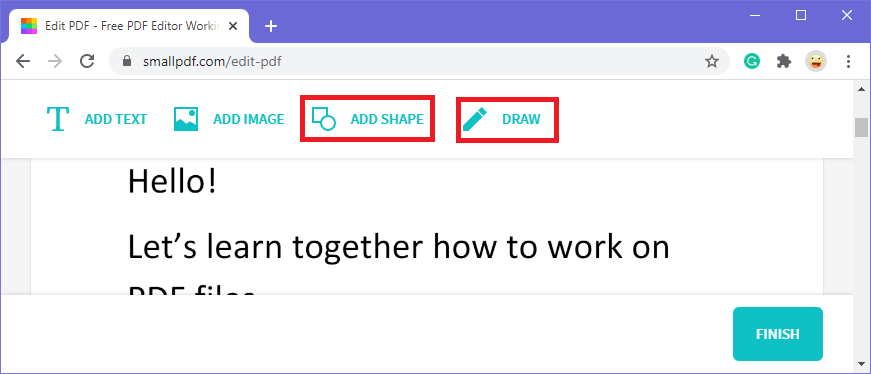
- After selecting the draw button, you will get two options circle icon is for the color, and the line icon is for the thickness.
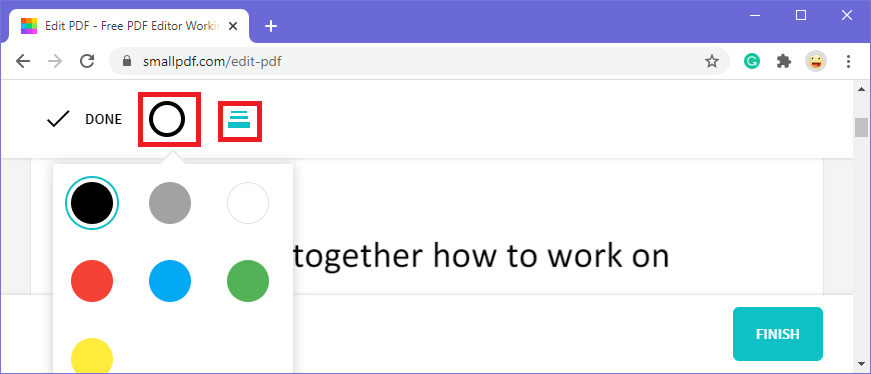
- Draw anything as per your requirement and click on Done then Finish.
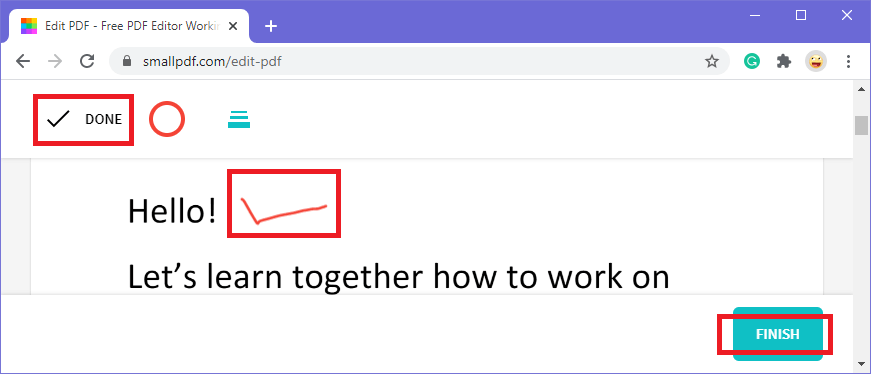
- After you click on Finish, you will get an option to download your file. Select Download and your PDF will be downloaded.
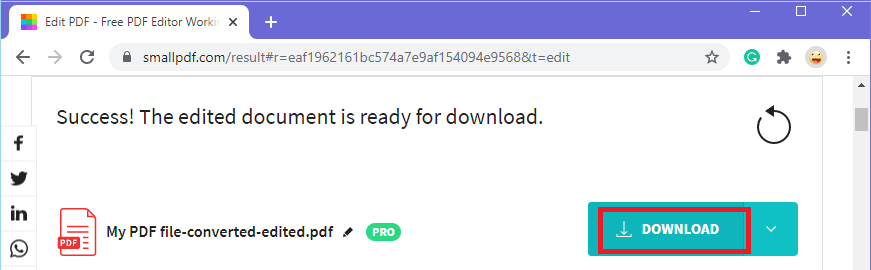
|
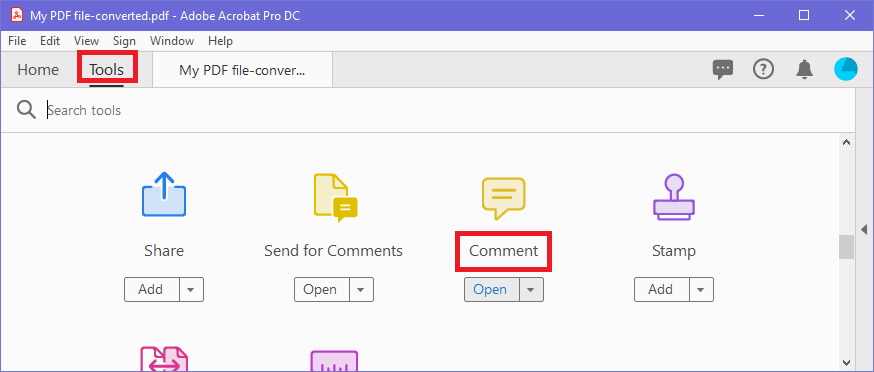
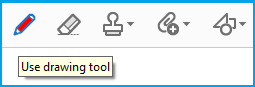
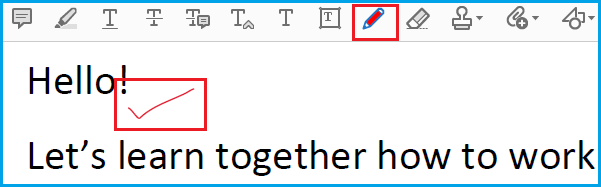
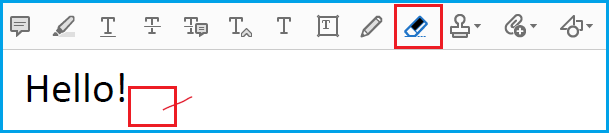
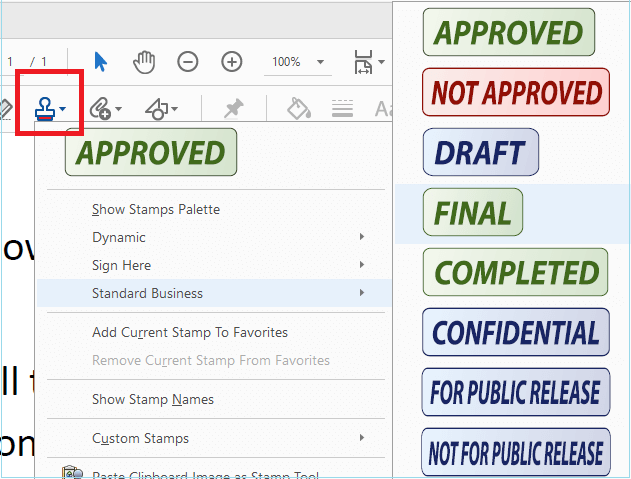
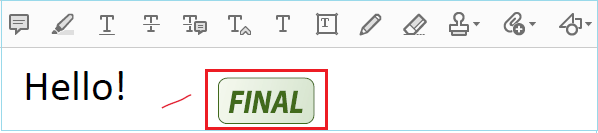
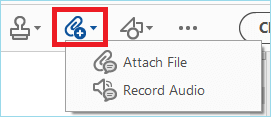
 For Videos Join Our Youtube Channel: Join Now
For Videos Join Our Youtube Channel: Join Now





 )
)