Insert PDF into PowerPointA PDF file is a document that contains all types of content, including text, images, so it would be a good idea if you can import PDF anywhere. Suppose you have received a PDF from a client or your team, and you want to add the content to your PowerPoint presentation, and you have less time to re-draw the presentation from scratch. Now it is possible to insert your PDF into PowerPoint. There are several ways users can add a PDF to their PowerPoint to create a richer and easier presentation. Users can insert the whole PDF as an object or a picture and view it during their slideshow. Insert a PDF as an Object on a PowerPoint SlideIf you insert a PDF as an object, then the entire PDF file will be added to the PowerPoint slide, and you can open it during your presentation with one click.
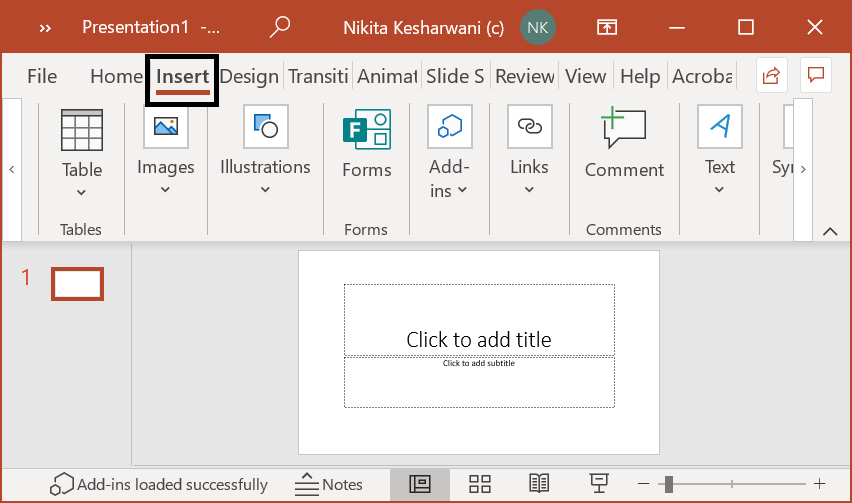
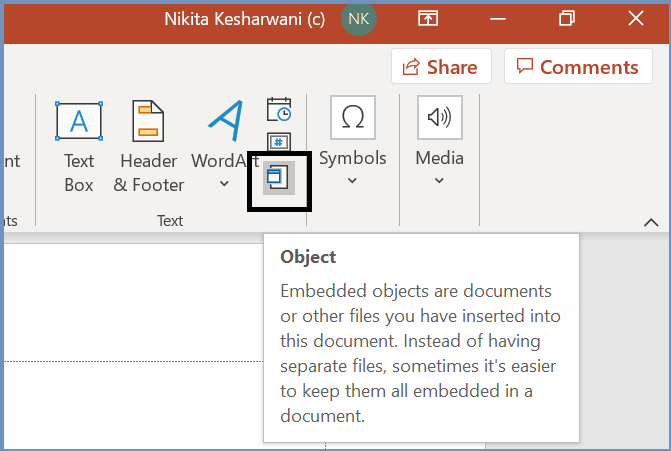
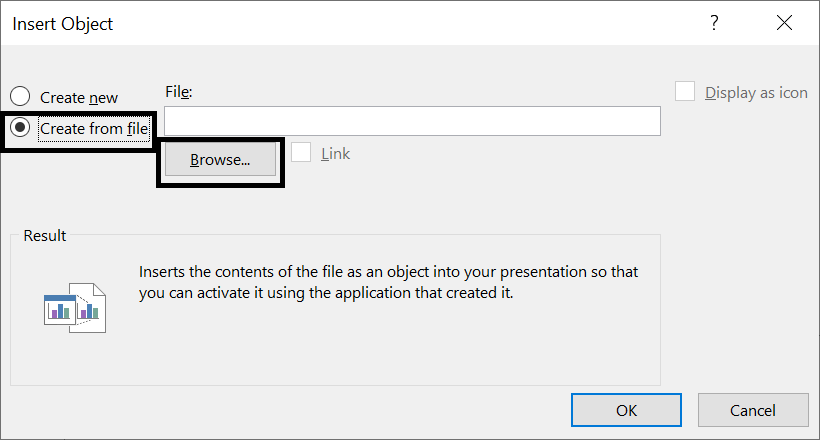
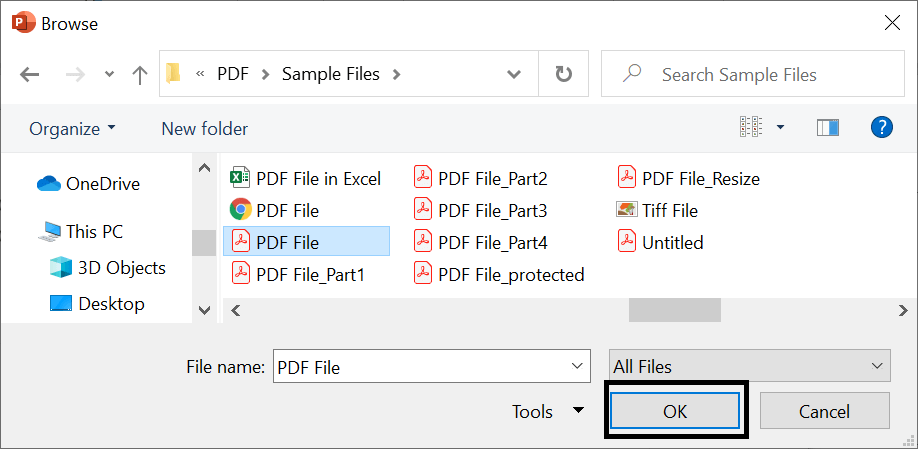
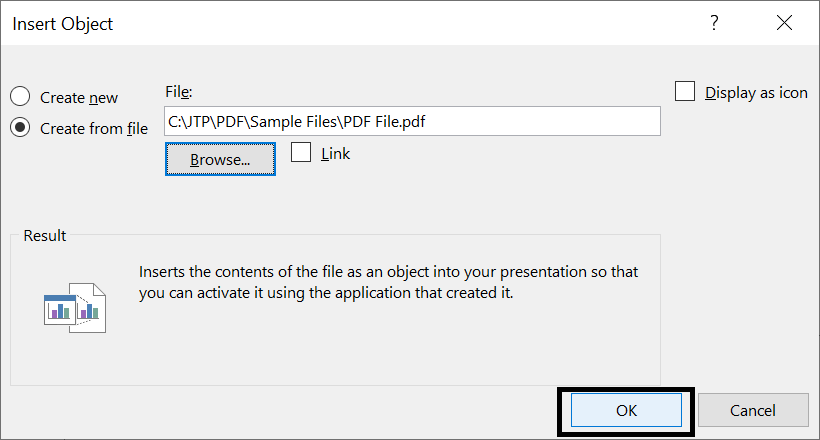
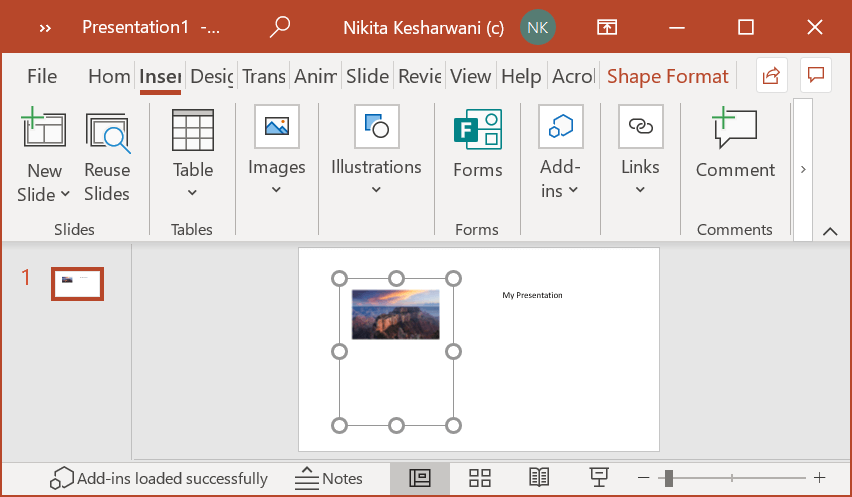
Opening the PDF during a Slideshow
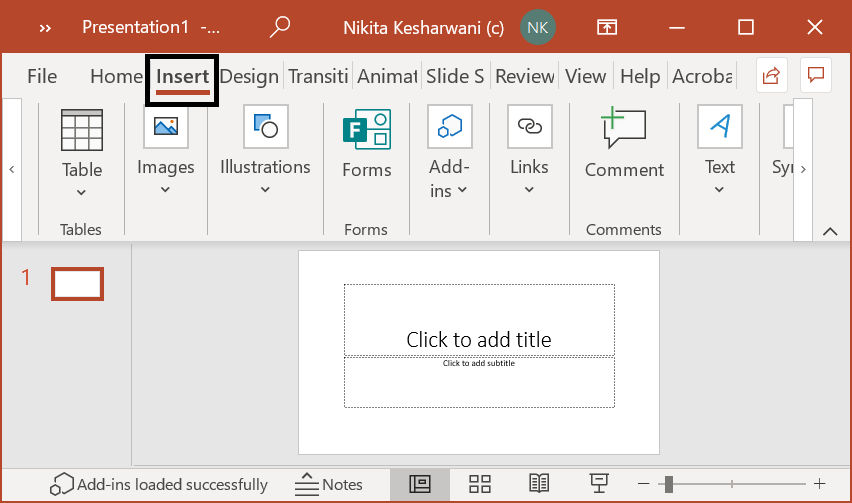
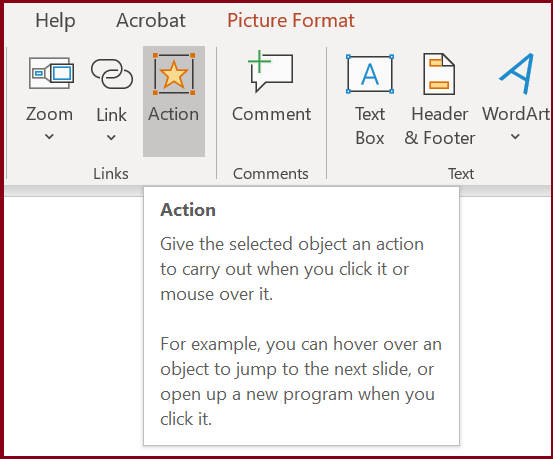
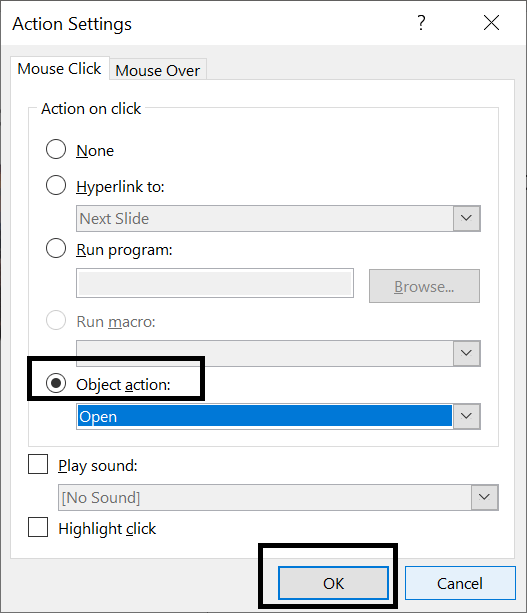
Insert a PDF into PowerPoint as a PictureThis will help you to insert a page from your PDF into your PowerPoint presentation as an image.
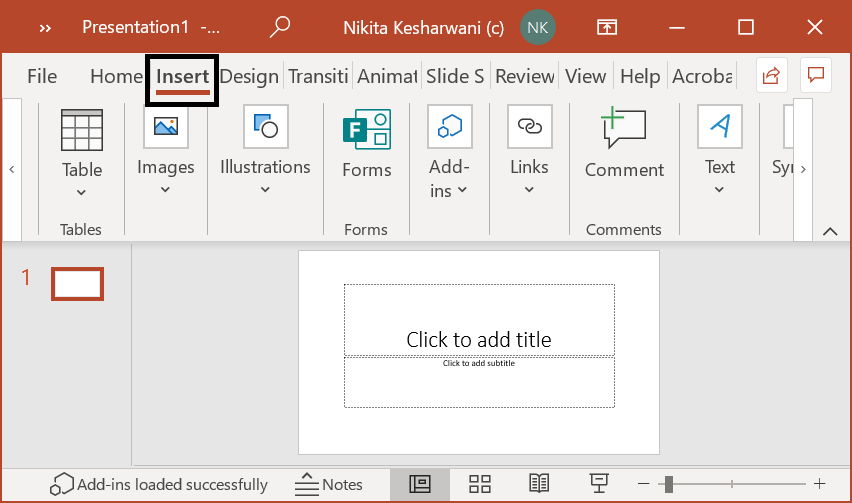
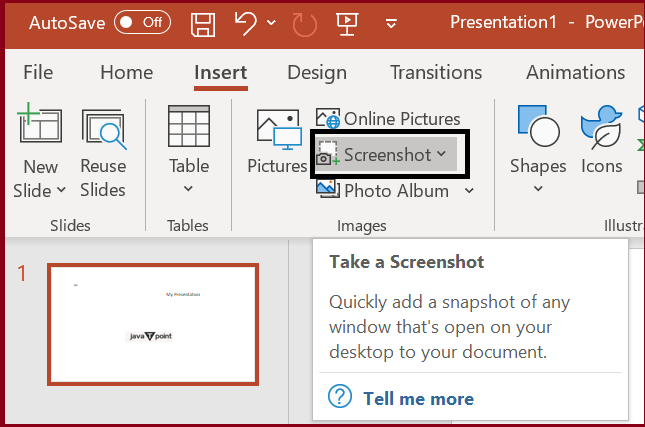
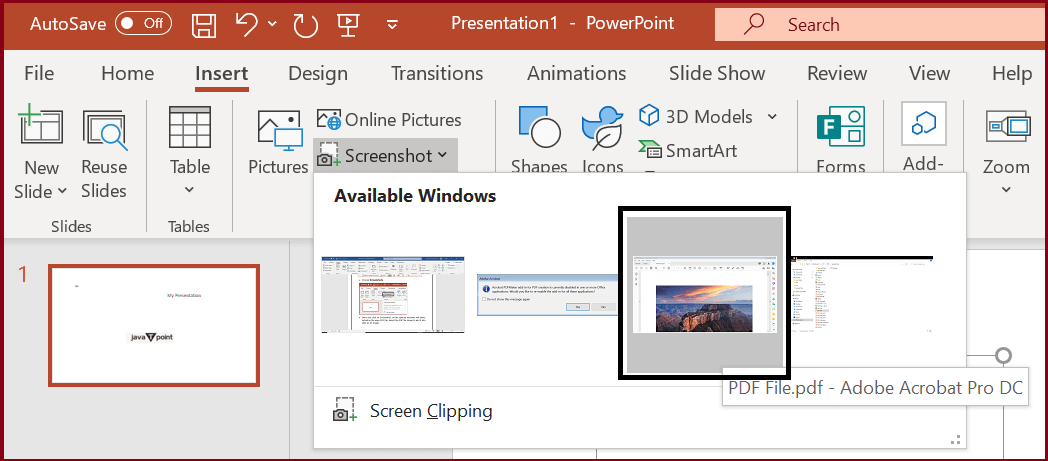
Next Topic#
|
 For Videos Join Our Youtube Channel: Join Now
For Videos Join Our Youtube Channel: Join Now
Feedback
- Send your Feedback to [email protected]
Help Others, Please Share









