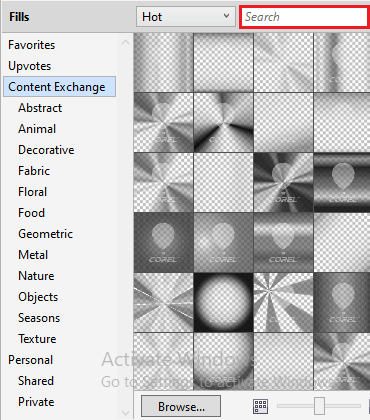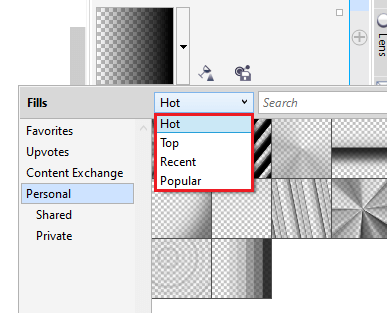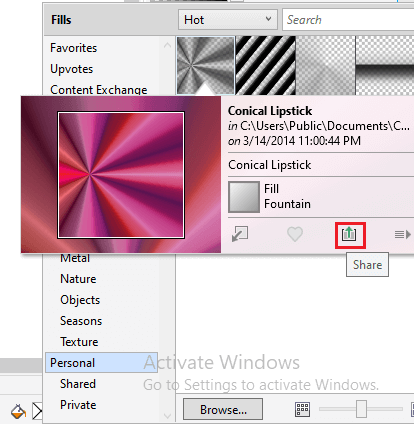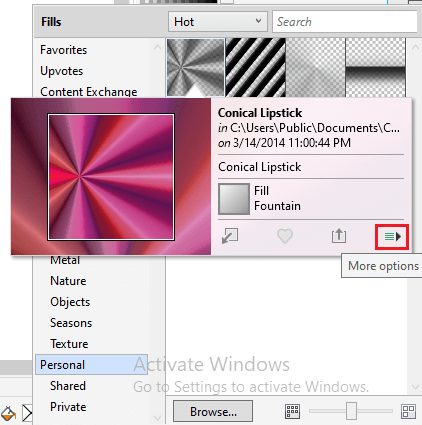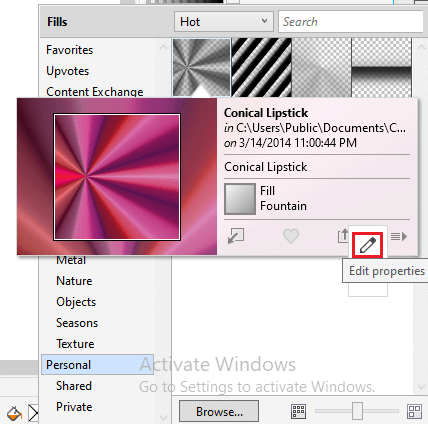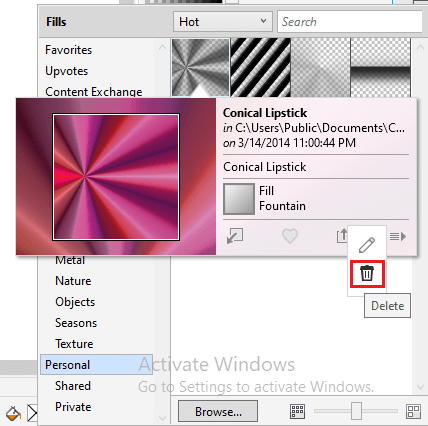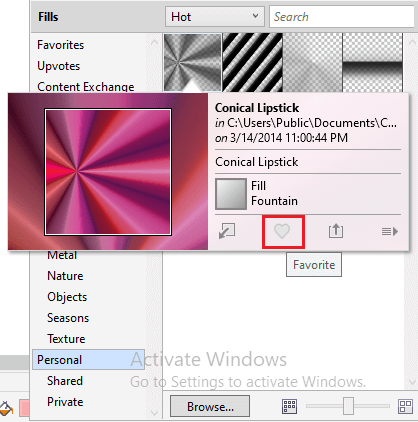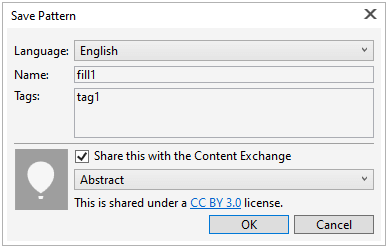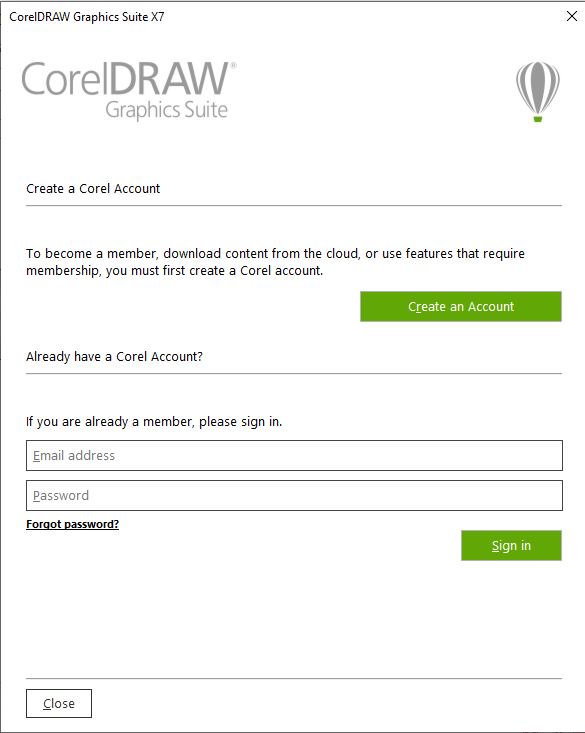CorelDRAW: Sharing and Managing Transparency and FillsWorking with bitmap patterns, vector patterns, or transparencies and fountain fills, we can apply Content Exchange for the transparency patterns, share fills, copy, search, and browse. This chapter contains the following essential topics:
Managing transparencies and fillsCorelDRAW enables us to browse fountain fills, bitmap patterns, and vector patterns that are present in our personal library or over Content Exchange. These fills may also be applied as the transparency patterns. Content Exchange includes content facilitated by Corel or shares by various users we should sign-in to corel.com account. We may browse the present patterns and fills, or search through keyword, vote for patterns and fills, mark patterns and fills as favorites that we like, and copy the content through the content exchange for our personal library. To manage transparencies and fills1. Choose the object. 2. Press Windows > Dockers > Object properties. 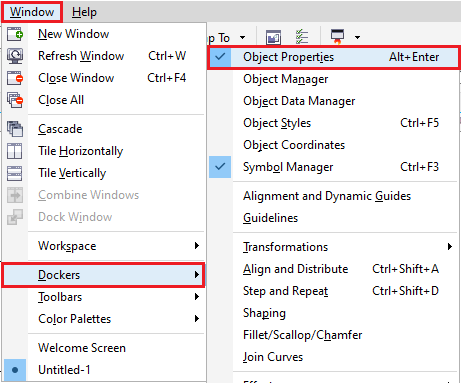
3. Within the Object properties docker, click on any one buttons inside the Transparency or Fill section which is as follows: 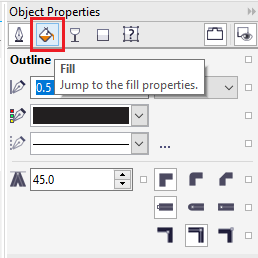
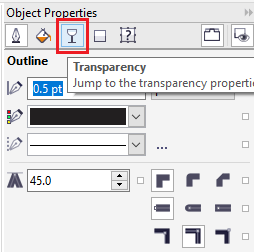
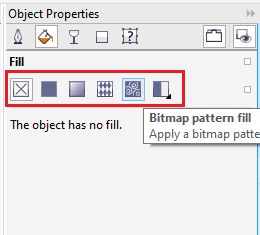
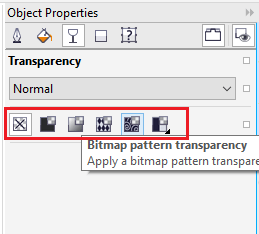
4. Open a Transparency picker or a Fill 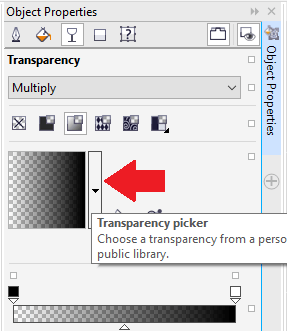
5. Perform any action from below actions:
Note: This process uses only to fountain transparencies and fills, bitmap patterns, and vector patterns.Patterns and fills in our personal library can be saved inside My Documents/Corel/Corel Content/Fills folder. Sharing and saving transparencies and fillsAfter we modify or create transparency or fill pattern, we can add tags (also called "keywords") and save it inside any language of our choice. Patterns and fills are saved within a unique file format along with the .fill extension that preserves the information of the transformations used to a pattern or fills. To share and save transparency and fill1. In the Transparency or Fill section of an Object properties docker, press the Save as new 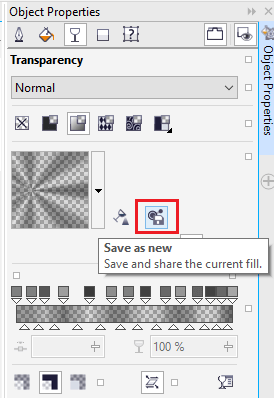
2. Within the dialog box Save pattern, select the language from a list box, fill the name for a pattern or fill, and type a tag that we wish to relate with it.
|
 For Videos Join Our Youtube Channel: Join Now
For Videos Join Our Youtube Channel: Join Now
Feedback
- Send your Feedback to [email protected]
Help Others, Please Share