Spring Boot DevToolsSpring Boot DevToolsSpring Boot 1.3 provides another module called Spring Boot DevTools. DevTools stands for Developer Tool. The aim of the module is to try and improve the development time while working with the Spring Boot application. Spring Boot DevTools pick up the changes and restart the application. We can implement the DevTools in our project by adding the following dependency in the pom.xml file. Spring Boot DevTools FeaturesSpring Boot DevTools provides the following features:
Property Defaults: Spring Boot provides templating technology Thymeleaf that contains the property spring.thymeleaf.cache. It disables the caching and allows us to update pages without the need of restarting the application. But setting up these properties during the development always creates some problems. When we use the spring-boot-devtools module, we are not required to set properties. During the development caching for Thymeleaf, Freemarker, Groovy Templates are automatically disabled. Note: If we do not want to apply property defaults on an application, we can set configprop:spring.devtools.add-properties[] to false in the application.properties file.Automatic Restart: Auto-restart means reloading of Java classes and configure it at the server-side. After the server-side changes, it deployed dynamically, server restarts happen, and load the modified code. It is mostly used in microservice-based applications. Spring Boot uses two types of ClassLoaders:
When the application restarts, the restart ClassLoader is thrown away, and a new one is populated. Therefore, the base ClassLoader is always available and populated. We can disable the auto-restart of a server by using the property spring.devtools.restart.enabled to false. Remember:
LiveReload: The Spring Boot DevTools module includes an embedded server called LiveReload. It allows the application to automictically trigger a browser refresh whenever we make changes in the resources. It is also known as auto-refresh. Note: We can disable the LiveReload by setting the property spring.devtools.livereload.enabled to false. It provides browser extensions for Chrome, Firefox, and Safari. By default, LiveReload is enabled. The LiveReload works on the following path:
We can also disable auto-reload in browser by excluding the above paths. For example: We can see the other additional path by using the property spring.devtools.restart.additional-paths. For example: If we want to exclude additional path and want to keep defaults then use the property spring.devtools.restart.additional-exclude. For example: Remember
Remote Debug Tunneling: Spring Boot can tunnel JDWP (Java Debug Wire Protocol) over HTTP directly to the application. It can even work application deployment to Internet Cloud providers that only expose port 80 and 443. Remote Update and Restart: There is another trick that DevTools offers is: it supports remote application updates and restarts. It monitors local classpath for file changes and pushes them to a remote server, which is then restarted. We can also use this feature in combination with LiveReload. Using a Trigger FileAutomatic restart sometimes can slow down development time due to frequent restarts. To remove this problem, we can use a trigger file. Spring Boot monitors trigger file and detects modifications in that file. It restarts the server and reloads all previous changes. We can implement the trigger file in our application by adding the property spring.devtools.restart.trigger-file. The file can be internal or external. For example: Spring Boot DevTools ExampleStep 1: Create a Maven project using Spring Initializr https://start.spring.io/. Step 2: Provide the Group name and Artifact Id. We have provided Group name com.javatpoint and Artifact Id spring-boot-devtools-example. Step 3: Add the following dependencies: spring-boot-starter-web and spring-boot-devtools. Step 4: Click on the Generate button. It downloads the Jar file of the project. Step 5: Extract the Jar file. Step 6: Import the folder to STS. It takes time to import. File -> Import -> Existing Maven Projects -> Browse -> Select the folder spring-boot-devtools-example -> Finish When the project imports successfully, we can see the following directory in the Package Explorer section of the STS. 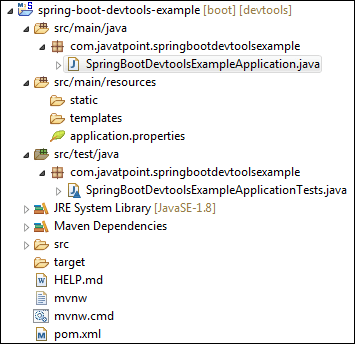
Step 7: Open the SpringBootDevtoolsExampleApplication.java and run it as Java Application. After that, make any changes (edit or remove some file or code) in the application, and save that changes. As soon as we save the changes, the server restarts and pick up the changes. 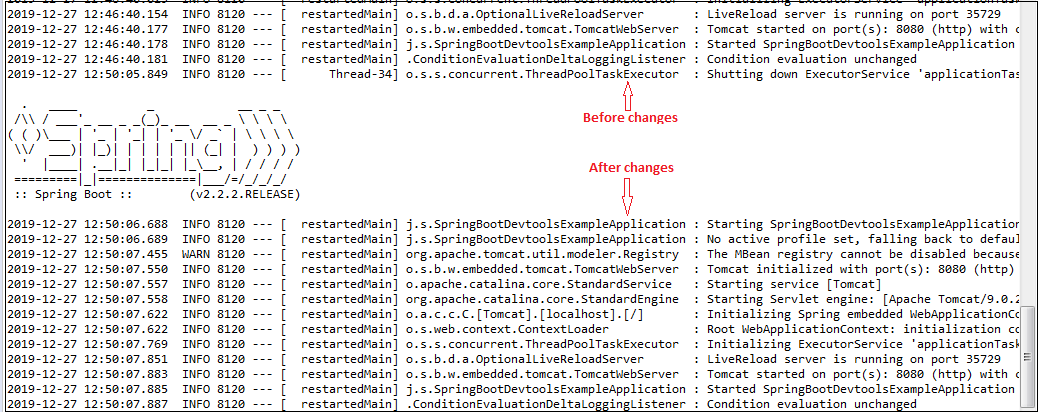
Next TopicSpring Boot Multi-Module Project
|
 For Videos Join Our Youtube Channel: Join Now
For Videos Join Our Youtube Channel: Join Now
Feedback
- Send your Feedback to [email protected]
Help Others, Please Share










