Latex smart DiagramsThe Latex smart diagrams are the easiest and convenient way to make a quick diagram with minimal efforts. It consists of the structure of blocks arranged in a particular sequence. There are various predefined styles used in the program for the diagrams. You need to mention the text inside those diagrams. To implement a diagram, you first have to load the smartdiagram package. The package in Latex or Texmaker is written as \usepackage{smartdiagram}. 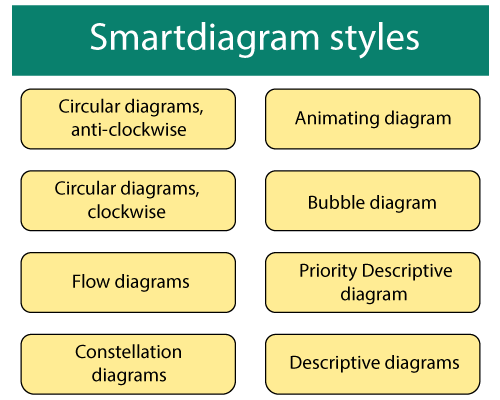
Note: The colors inside the blocks of the smart diagram are by default. You don-t need to specify any particular color.1. Flow DiagramIn this example, the ?flow diagram word is used as a command in the smart diagram package. The flow diagram can be made vertically or horizontally, depending on the requirements. It contains five blocks. You need to mention the text to be written in those five blocks. I. The code to create a simple horizontal smartdiagram is given below: Output: 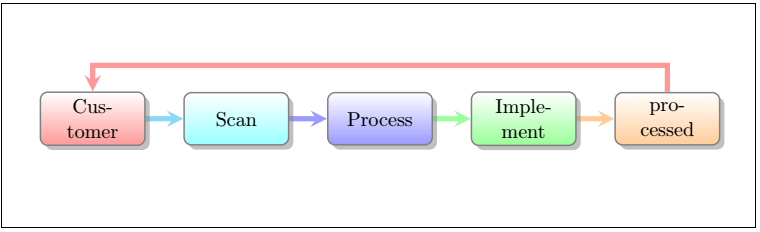
II. The code to create the vertical flow diagram is given below: Output: 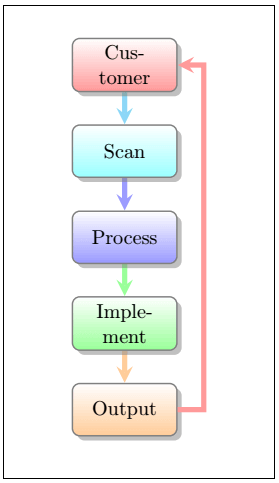
You can modify the text according to the requirements. 2. Circular diagramThe shape of the diagram is also classified as a circular shape. The form of the blocks will be the same as the above diagrams. There are two directions of the circular diagram, clockwise and anti-clockwise. You can use many elements in your circular diagram. The items will be adjusted automatically by Latex into the diagram. I. The code for circular diagrams in the clockwise direction is given below: Output: 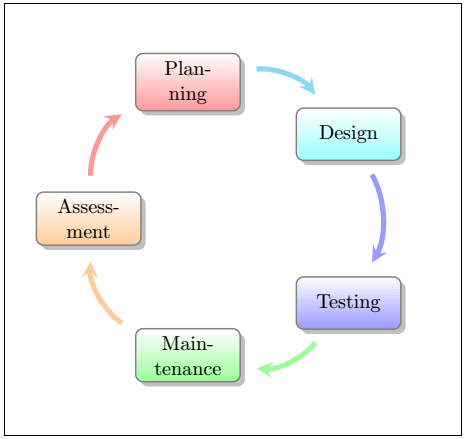
II. The code for circular diagrams in the anti-clockwise direction is given below: The specialty of Latex is that it not only reverses the direction of arrows in anti-clockwise direction but also changes the direction of the blocks of the particular diagram. You can quickly notice the difference in the output below: 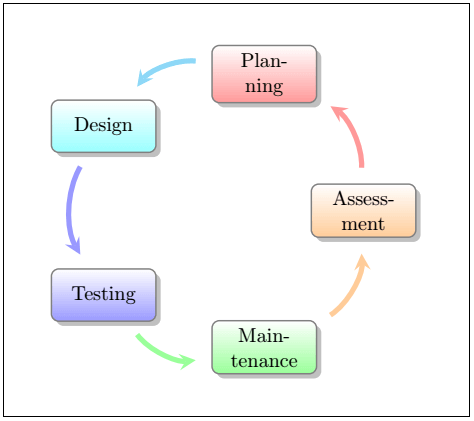
3. Bubble diagramThe concept of using the bubble diagram is to present some words in the main context. The first item is placed in the center circle, and the other items are placed in a circle around that center circle. The bubble diagrams are slightly overlapped to visualize the close relation. You need to use the \dtklogos package to implement the bubble diagram. The code is given below: Output: 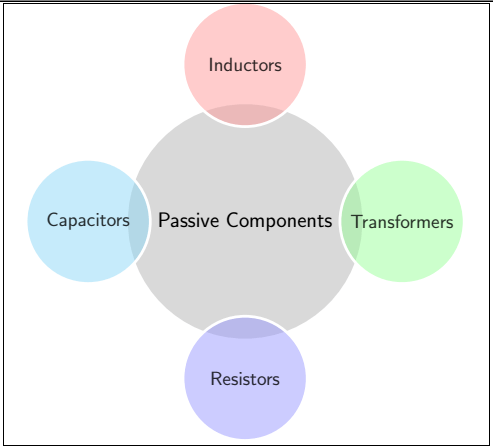
You can use as many elements around the center circle. The above example contains four elements around the center circle. Let-s consider an example of six elements. The code to create a diagram with six elements is given below: Output: 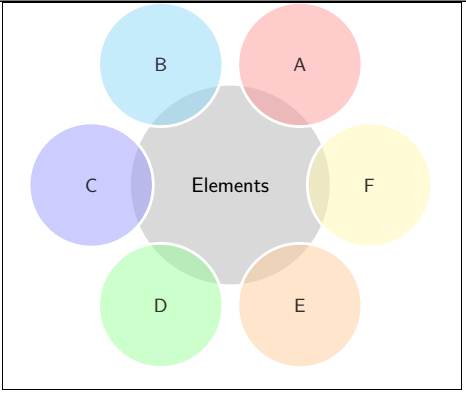
4. Descriptive diagramThe descriptive diagram is used for arranging items with a description. The items list is a small list represented in the form of a circle. The descriptive list of the particular item is described in the box or in the shape of a rectangle. The curly brackets are used to represent the items and their descriptions in the code. The code to create the descriptive diagram is given in the below example: Output: 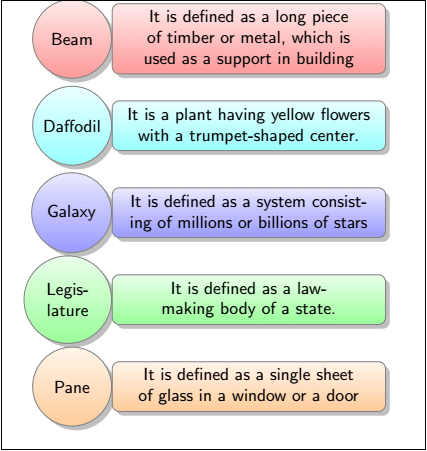
5. Constellation diagramThe constellation diagram is different from the other diagrams. The first item is the item placed in the center circle. The other items are also placed inside the colored circle connected to the center. The relation between the center item and the outer items is displayed in the form of an arrow. Each item in the external environment is related to the center item. Let-s consider an example to understand this. The code for such a model is given below: Output: 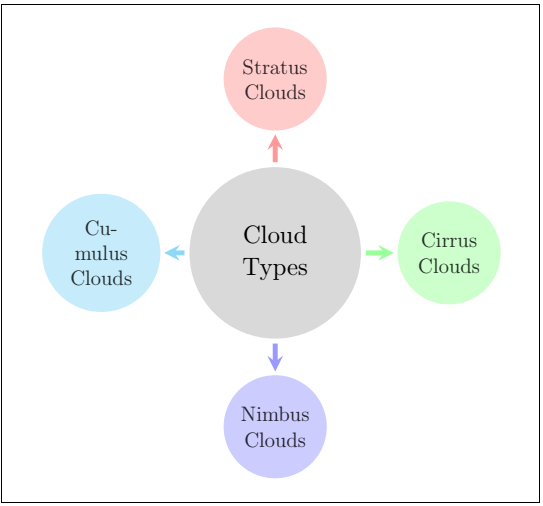
You can consider any example according to the requirements. The above examples are just for your better understanding of each type of style. 6. Priority Descriptive diagramThe priority descriptive diagram is used to emphasize a specific order of the descriptive diagram. The first item written in the code will be the bottom item of the diagram, while the last element of the code will be the top item of the diagram. Let-s consider an example to understand this. The case will be a model containing steps to create a folder on a computer screen. The code for such an example is given below: Output: 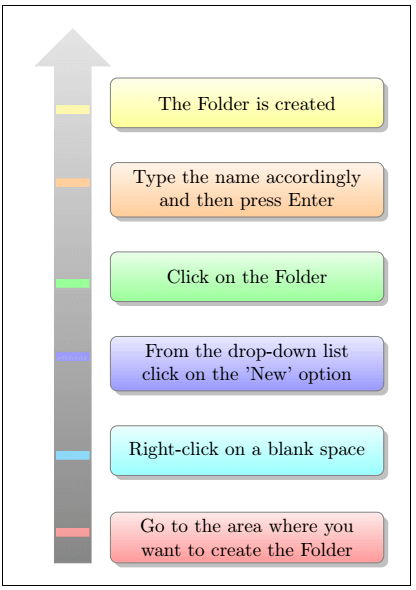
7. Animating DiagramThe smartdiagramanimated is used in the animated diagram instead of the smartdiagram command. It is written as a smartdiagramanimated{ name of the diagram style}. The frame environment is used to build the diagram step by step. The environment is written as: The environment is mentioned after the document environment. It divides the diagram into various steps, where each step is mentioned on the separate page. For example, if there are six blocks in a picture or diagram, the output will contain seven pages. The output pages will be n+1, where n is the number of blocks. The extra step is used to complete the representation of a particular diagram. The first page will include the first step, and the second will consist of the first with the second step. The third page will consist of the third step with the first and second steps, and so on. Let-s consider the same code as the code mentioned in a circular diagram. To better understand, the example is given below: In this diagram, five blocks are used. You can use any style and any number of blocks according to the requirements. The output will be of six pages and is shown in the six images given below. We have numbered all the six images for your better understanding. 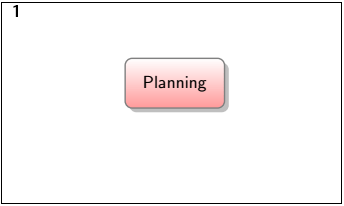
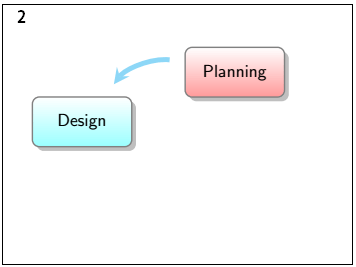
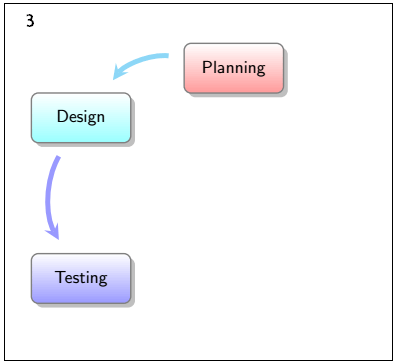
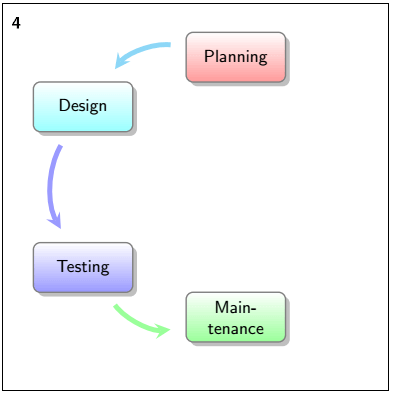
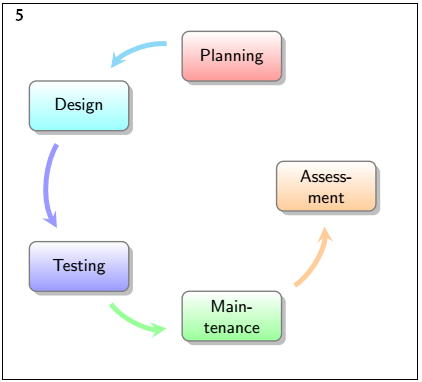
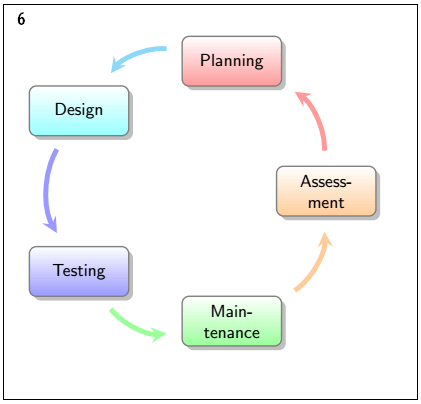
Next TopicLatex Block Structures
|
 For Videos Join Our Youtube Channel: Join Now
For Videos Join Our Youtube Channel: Join Now
Feedback
- Send your Feedback to [email protected]
Help Others, Please Share










