Blink Tag in HTML
What is Blinking Text?
Blinking text is the text which generally flashes on the screen or which changes color within a particular time interval. If the color changes quickly, it looks repetitive and seems to be blinking after some time. Blinking text is used to enhance the look of normal text, and it is used to make attractive web pages. With the help of <blink> tag, we can insert the text into this and make the text blink.
Introduction to Blink Tag
The Blink tag is an HTML component that was added in earlier versions of HTML to give text on a webpage a blinking or flashing look. When applied to a text element, the Blink tag produces a discernible flashing effect by making the enclosed text alternate between being displayed and hidden.
That is, developers can make the text on a webpage blink by using the <blink> tag, which is composed of the opening and ending tags. It was first introduced in older versions of HTML, like HTML 3.2 and HTML 4.01, to emphasize and provide visual attention to particular text components.
Syntax and Implementation
Understanding the blink tag's syntax and implementation is necessary to properly use the HTML element to make the text on a webpage flicker. Although HTML5 has deprecated the Blink tag, let's examine its implementation and syntax for historical purposes:
- Opening and Closing Tags: The <blink> opening tag and the <blink> closing tag are used to determine the Blink tag. Between these tags, you should add the text that will blink.
- Text Content: Between the <blink> opening tag and the <blink> closing tag, place the text that you want to make blink.
In this instance, the blinking effect will apply to the text "This text will blink."
For illustration, take a look at the following HTML coding:
HTML code:
The enclosed words "This text will blink" would continuously alternate between being visible and hidden when displayed in a browser that supports the <blink> tag, producing a flickering effect.
The <blink> tag has been deprecated in HTML5 and is no longer advised for use in contemporary web development; remembering is crucial. This is mostly because usability issues, the possibility of diversions, and accessibility issues may arise. As a result, the number of browsers that support the <blink> tag has substantially decreased.
Deprecated Status of the Blink tag
- Previously available in HTML, the Blink tag is currently regarded as deprecated. A feature or element is referred to as "deprecated" if it is no longer advised to use it in contemporary web development for various reasons, including usability flaws, accessibility problems, or a lack of support in current web standards.
- With the introduction of HTML5, the most recent version of the HTML specification, the Blink tag was declared obsolete. HTML5 focused on bettering accessibility, semantics, and interoperability by introducing a more substantial and standardized collection of components and capabilities.
Reasons:
- The Blink tag should be avoided primarily due to the possibility of user attention and usability issues. When used excessively or on vast volumes of text, the Blink tag's continual blinking or flashing effect can be visually distracting. It may impair the ability to read, cause eye irritation, or even cause seizures in people with photosensitive epilepsy.
- Along with usability issues, browser manufacturers and web standards bodies have stopped supporting the Blink tag. Modern browsers either don't support the Blink tag or severely restrict its capabilities. Because of this, depending on the Blink tag to generate blinking effects is not a trustworthy method for obtaining consistent results across various browsers and devices.
In light of these concerns, web developers are advised to refrain from employing the Blink tag in their web applications. Instead, they ought to use different techniques, such as CSS animations and transitions, to provide eye-catching effects while upholding standards for usability and accessibility.
HTML Code:
Output:
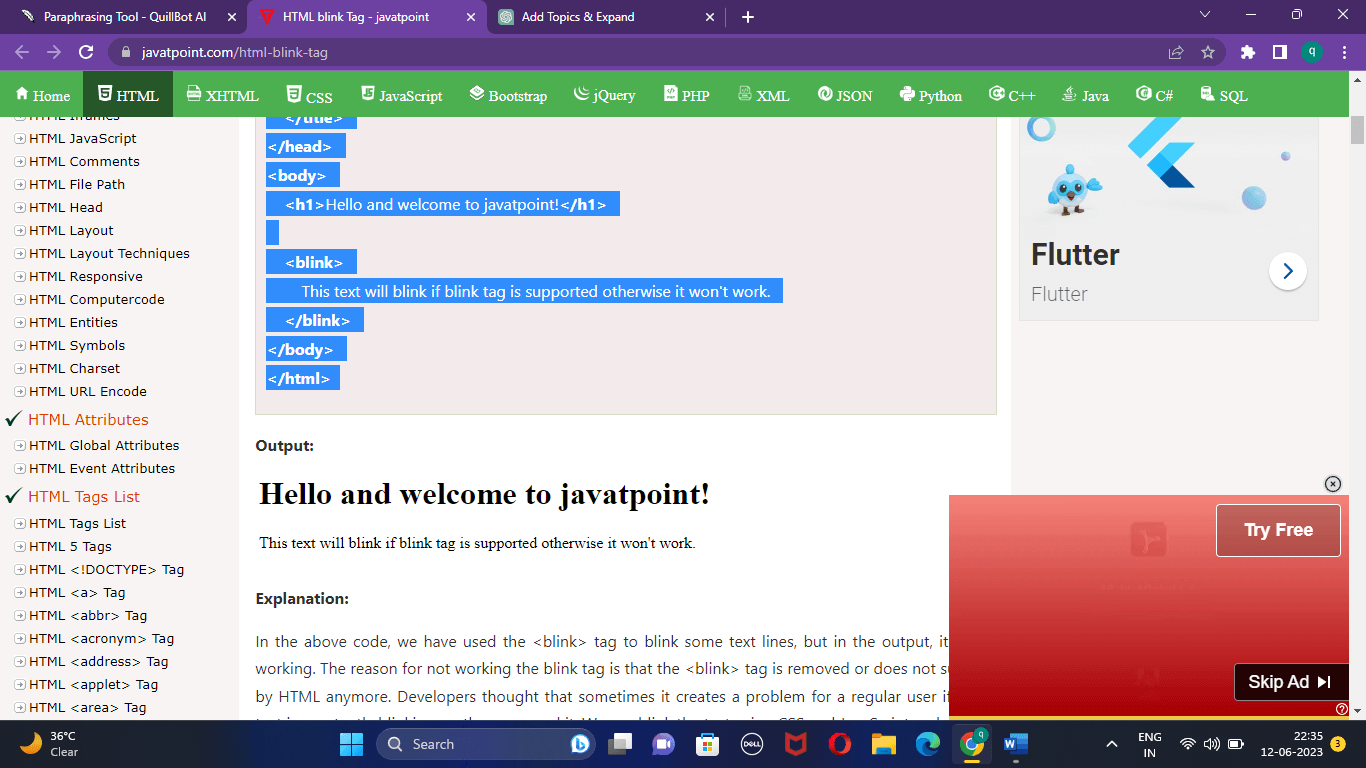
Explanation:
In the above code, we have used the <blink> tag to blink some text lines, but it is not working in the output. The blink tag is not working because the <blink> tag is removed or is not supported by HTML anymore.
Developers thought sometimes it creates a problem for a regular user if some text is constantly blinking, so they removed it.
NOTE: We can blink the text using various techniques like changing the text's color frequently or changing the opacity of the text. So, the change in the display of the text makes it blinking text, and as compared to normal text, users will focus more on the blinking text.
Browser Support and Compatibility
When examining the Blink tag and its browser support and compatibility, remember that the Blink tag has been deprecated and is not commonly supported in newer browsers. Here's an overview of the Blink tag's browser support and compatibility:
- Deprecated Status: The Blink tag has been deprecated in HTML5, which implies that it is no longer recommended for use in modern web development. It is no longer part of the HTML5 specification, and its use is discouraged.
- Limited Browser Support: While the Blink tag may have functioned in older web browser versions, its support has reduced over time. Most current browsers have either fully removed or significantly limited compatibility for the Blink tag.
- Inconsistent Rendering: The blinking effect may be rendered inconsistently even in browsers that still support the Blink tag. Some browsers will render the Blink tag as intended, while others will ignore it entirely, rendering the enclosed text static and non-blinking.
- Cross-Browser Compatibility: The Blink tag is not a trustworthy alternative for delivering consistent results across different browsers and systems due to its limited support and inconsistent rendering. When employing outdated HTML components like the Blink tag, it is critical to consider cross-browser compatibility.
Alternatives to the Blink Tag
Modern web development encourages alternate approaches to generate blinking or flashing effects rather than relying on the outdated Blink tag. Here are some popular Blink tag alternatives:
- CSS Animations: CSS animations are a powerful and adaptable tool for creating dynamic and visually appealing effects, such as blinking text. Developers can design bespoke animations that resemble blinking by setting keyframes and specifying the required characteristics and timings. CSS animations provide greater customization, compatibility, and cross-browser support than the deprecated Blink tag.
- CSS Transitions: CSS transitions allow an element's smooth and controlled movement between states. Developers can generate a flashing effect by animating properties such as opacity or color and transitioning between two values. Transitions can be triggered by user events or applied using JavaScript, giving you more control over the blinking effect's timing and behavior.
- JavaScript/JQuery: JavaScript or JavaScript frameworks such as JQuery can be used to create dynamic flashing effects. By altering CSS classes or updating styles programmatically, developers can imitate blinking by changing the visibility or characteristics of text components. When opposed to static blinking effects, this approach provides more versatility and interactivity.
- SVG Animation: Vector-based animations can be created using Scalable Vector Graphics (SVG). Developers can achieve blinking or flashing effects on text or other SVG elements by using tools like CSS or JavaScript animations on SVG elements. SVG animations offer many options for producing aesthetically pleasing and scalable blinking effects.
- Attention-grabbing CSS Effects: Instead of blinking text, you can experiment with additional CSS effects to highlight certain content. Pulsating animations, gradient transitions, and subtle shadow effects are some examples. These effects can direct attention to the intended content without the negative consequences of excessive blinking.
Consider usability, accessibility, browser support, and the specific requirements of your project when selecting an alternative to the Blink tag. You can generate aesthetically appealing effects by employing new web development approaches
Using CSS Animations and Transitions
Blinking text effects may be created in web development using CSS animations and transitions. Developers can create aesthetically appealing effects using Cascading Style Sheets (CSS), which offers a variety of attributes and animation techniques without the limitations of the blink> element. The ability to create subtle or dynamic blinking effects is made possible by CSS animations, which provide users with more control over the timing, length, and easing of the animation.
For instance, the CSS code snippet that follows shows how to apply a straightforward blinking effect to a text element:
In this illustration, the text with the class "blink-text" would progressively increase and decrease its opacity. The animation has an endless loop and a length of 1 second. It is created using the @keyframes rule and applied to the text element using the animation property.
Developers may produce blinking text effects that are more flexible, regulated, and compliant with current web standards by utilizing CSS animations and transitions.
Blinking text can be achieved by using proper CSS keyframes. We will provide some examples of blinking text:
Example 1: Blinking text example by changing the opacity of the text.
HTML Code:
CSS Code:
Output:
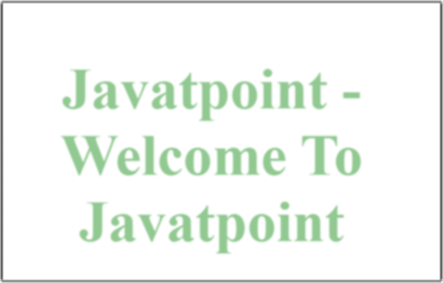
Explanation:
In the above HTML code, we have first included the CSS file using a link tag to add the external CSS to our HTML code. Then we took one div tag in which we created one h2 tag and wrote some lines in that h2 tag.
Now in the CSS file, we set the basic margin, padding, and div tag into the center of the page. Now we set the animation for the h2 tag for 1.8sec, and the type of animation is linear and will repeat itself infinite times.
Now we set some keyframe rules for this animation, like if the animation starts, then the opacity of the text will be 0%, which means text will not be displayed.
If animation is 50%, then opacity will be at 0.6; if animation is at 100%, then opacity will be set again to 0. The opacity transition will be so smooth that it looks like the text blinks.
Example 2: We will create the same animation for multiple tags where blink text will change color with time.
HTML Code:
CSS Code:
Output:
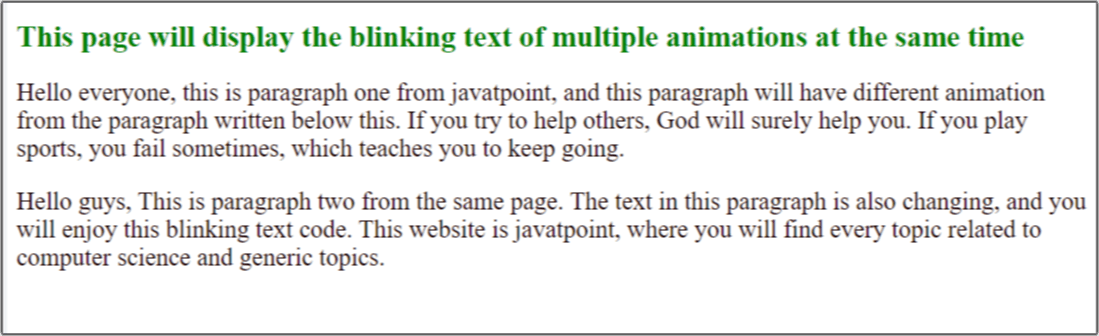
Explanation:
In the above HTML code, we have imported the CSS file to add styling to our HTML code. Then we created two paragraphs with different class names and wrote some text in each paragraph.
Now in the CSS part for each paragraph, we set the animation for 1.5 seconds, and in the keyframes, we define some rules.
If animation is at 0%, the color of the text will be red. If the animation is at 47%, then the color will be black. If animation is 62% and 97%, it will be transparent and invisible on the white background. If the animation is at 100%, then it will be again in black. So, changing the color of the text so frequently makes the text the blinking text.
Best Practices and Accessibility Considerations
It is critical to follow best practices and consider accessibility when integrating blinking or flashing effects to guarantee an inclusive and user-friendly experience. Here are several best practices and concerns for accessibility when utilizing blinking effects:
- Limit Blinking: Excessive or prolonged blinking can be visually annoying and overwhelming for consumers. Blinking should be used sparingly and only when it serves a specific purpose or delivers useful information. Avoid blinking effects merely for cosmetic purposes, as they distract and frustrate users.
- Provide Clear and Concise Information: If blinking text conveys crucial information or alerts, ensure the language is brief, easy to read, and effectively delivers its meaning. Long or complex sentences should be avoided with blinking text because they can be difficult to understand when given in a flashing fashion.
- Optimise Blinking Frequency and Duration: Adjust the blinking effect's frequency and duration to balance visibility and usefulness. Rapid or very long blinking intervals can make reading the text difficult or uncomfortable for some people. To guarantee that the blinking parameters are comfortable and accessible to many users, test and fine-tune them.
- Provide User Controls: Allow users to regulate or pause blinking effects. This can be accomplished by adding choices to disable or halt blinking animations, allowing users to customize the pace or frequency, or providing a clear pause button. Individuals with visual sensitivities or preferences can customize their surfing experience with user controls.
- Provide Alternatives and Additional information: Not all users will experience or interpret blinking effects similarly. Provide alternate techniques of expressing the same information or additional context that is not primarily reliant on the blinking effect to ensure accessibility. This can incorporate static text, icons, or aural cues to support users with visual impairments or those who may have difficulties perceiving the blinking effect.
- Accessibility Testing: Use assistive devices like screen readers to confirm that blinking text and associated information are perceptible and intelligible. Examine color contrast and readability, and ensure that the flashing effect does not interfere with access or comprehension.
- Adhere to the Web Content Accessibility Principles (WCAG): The WCAG provides principles and standards for generating accessible web content. Learn about the WCAG principles, especially those concerning visual and animation impacts. WCAG requirements should be followed, such as providing adequate color contrast, preventing seizure-inducing effects, and ensuring keyboard accessibility.
You may guarantee that your blinking effects are inclusive, user-friendly, and accessible to a wider audience by following these best practices and accessibility concerns. When creating dynamic visual effects, always prioritize usability and consider your consumers' needs.
Impact on User Experience and Usability
The effect of blinking text on user experience and usability varies depending on how it is implemented and in what context. While blinking effects may initially attract attention and provide visual appeal to a webpage, it is critical to evaluate their potential downsides. Here are some important variables to consider:
- Visual Distraction: Blinking text can be visually disturbing, especially if used excessively or incorrectly. Continuous or rapid blinking distracts the user from the main material, making it harder to concentrate on critical information. This can harm user experience, particularly those attempting to read or engage with the page.
- Readability and Comprehension: Blinking text can make reading and grasping information difficult. The flashing effect might disrupt the natural reading flow and make it difficult for the user to process the content. This is especially problematic for individuals who have vision impairments, cognitive difficulties, or difficulty monitoring moving things.
- Cognitive Load: Blinking effects can raise users' cognitive load. Constant visual changes necessitate extra mental effort to comprehend and understand the data. This can cause tiredness, reduced comprehension and deter people from engaging with the content.
- Accessibility Issues: Blinking text presents accessibility issues, particularly for people with photosensitive epilepsy or visual sensitivities. Certain blinking patterns or frequencies can cause seizures or discomfort in certain people. Prioritizing accessibility and ensuring that blinking effects do not break guidelines or endanger people with specific sensitivities or conditions is critical.
- Cross-Browser Compatibility: Because the Blink tag is deprecated, its functionality may change between browsers. In current browsers, the blinking effect may render inconsistently or completely ignored. Because of this incompatibility, the user experience may be inconsistent, undermining the intended impact of the blinking text.
Given these considerations, it is critical to approach blinking text cautiously and investigate alternative approaches for creating similar effects. If blinking text is required, use it sparingly and in a way that minimizes its potential negative impact. Strive for a mix of visual appeal and usability, ensuring the blinking effect adds to rather than detracts from the entire user experience.
Gathering user input, doing usability testing, and monitoring analytics can also provide significant information on the impact of blinking text on user experience. This information can be used to inform decisions and adjustments to improve usability and ensure a positive user experience.
|
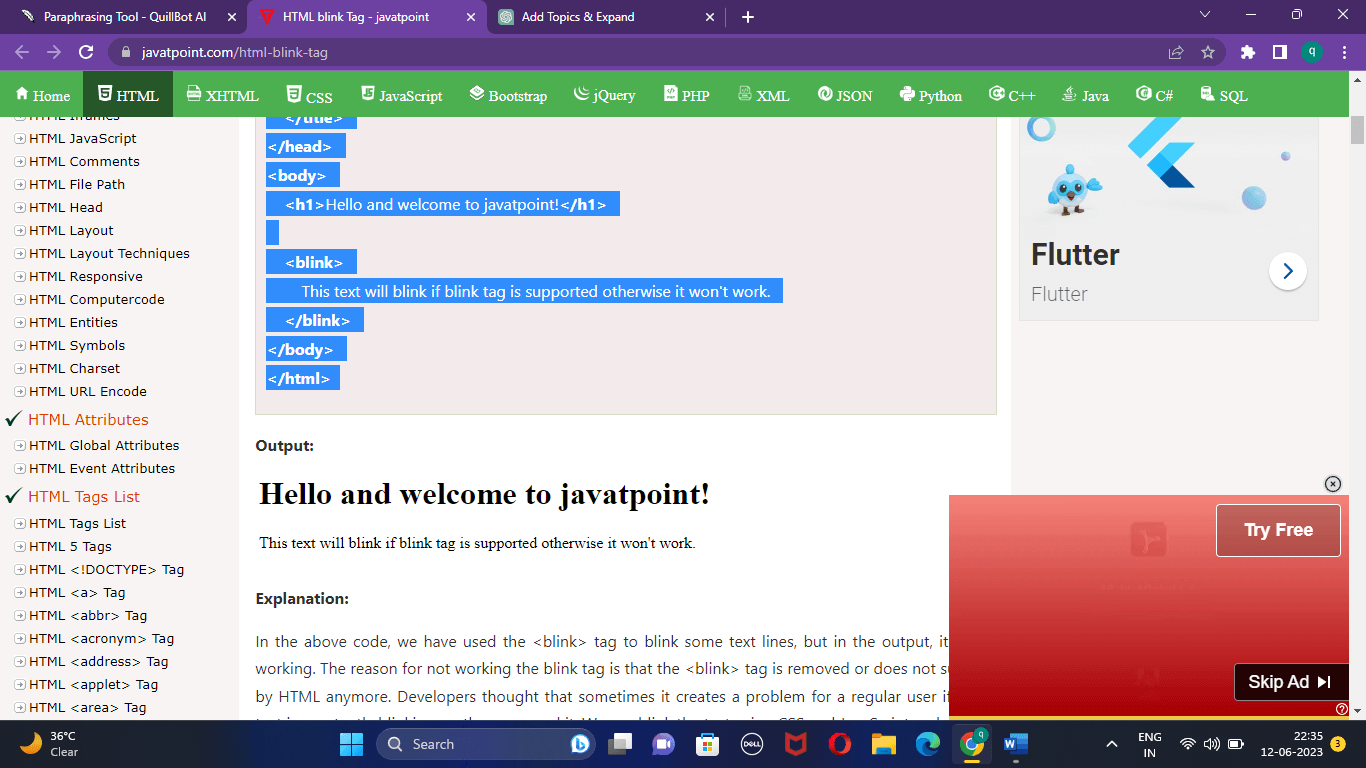
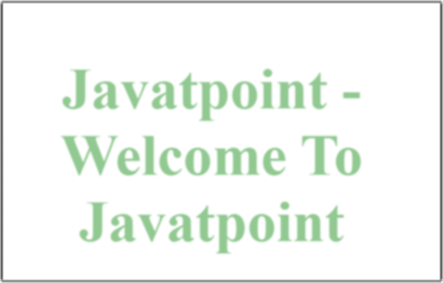
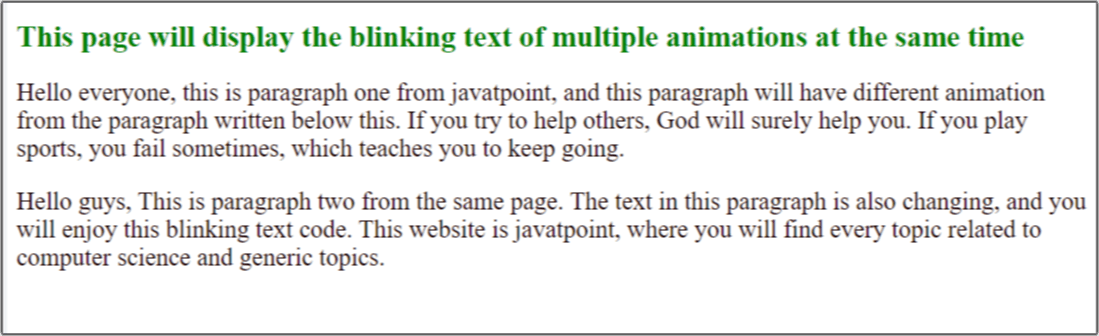
 For Videos Join Our Youtube Channel: Join Now
For Videos Join Our Youtube Channel: Join Now










