How to create a Facebook Business PageYou can create a Facebook Business Page for your website, business, product or services. It allows you to connect with your potential clients, customers, and readers. You can provide your business related information and updates on this page which will be visible to everyone who has liked your page. Thus you can establish and maintain relations with your audience that helps your business or service grow continuously. You can easily create a Facebook fan page by following the below-listed steps:

After you log in to Facebook, in the home page click on the 'Create' button located beside the 'find friends' button. It will display a menu with four options: Page, Ad, Group, and Event. As we want to create a page so click on the "Page" option. 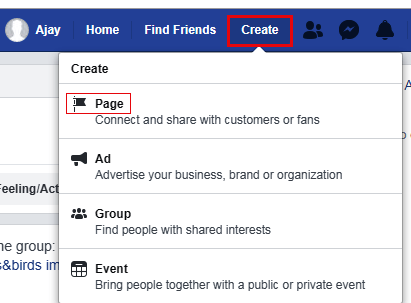
When you click on the 'Page' it will take you to next step where you have two options (two page categories), to create a page, which are "Business or Brand" and "Community or Public Figure". You can choose one out of these two categories depending on your business and target audience. Make sure the category matches your product, service or business so that your business could reach to the right audience. 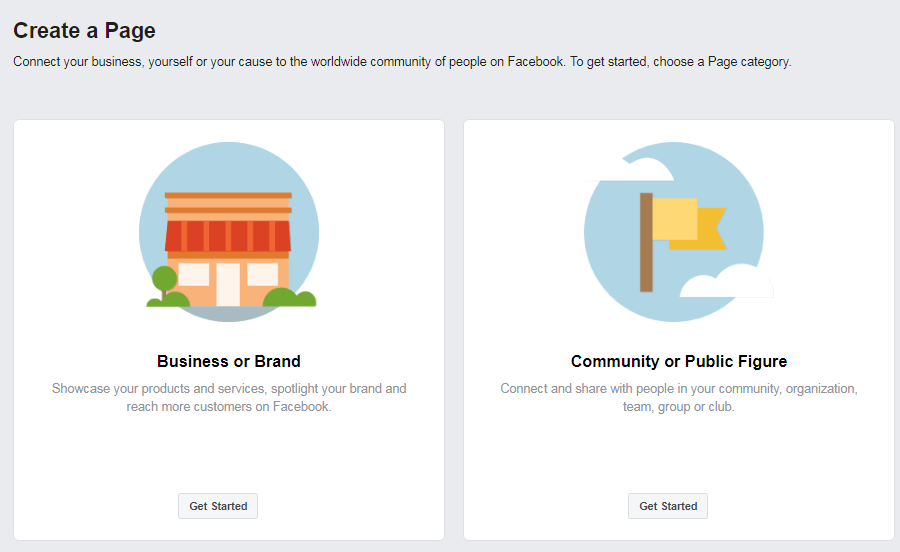
The first category "Business or Brand" allows you to showcase your products, services, and brand and thus reach more customers on Facebook. The second page category "Community or Public Figure" allows you to connect with people who belong to your community, team, club, group or organization. When you click on the relevant page category, you will be asked to fill the required information. If you are here to promote your business choose "Business and Brand and then click "Get Started" underneath it. In the next step, you are required to provide your company's information. The Page Name can be your company's name and to get an idea for the category you can enter your targeted word in the box it will show you a list of options out of which you can choose one category which you think is closely related to your business. After filling the information click "Continue." 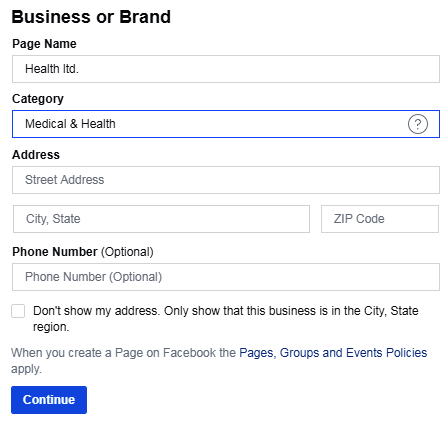
Next, you are required to upload your profile picture. You can use your logo for profile picture as it appears beside every update you post so using your logo may increase your visibility. In the next step, you are required to upload a cover photo which is a larger, banner-like photo that will be displayed at the top of your profile. By using a cover photo you can display your product in a creative way. The size of the cover photo should be at least 400 pixels wide and at least 150 pixels tall. If the image is too small it will be stretched and becomes blurry. In the next step, you may add Facebook?s free appointment booking tool to your Page. You may add it later for that click "Not Now". 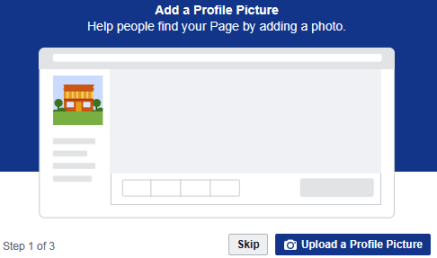
Now your page is created. Below the cover photo, you will find a space to add a short description of your business. The description should be relevant as it helps people know about you and your business. Furthermore, it appears in search results when people search for your products online. See and read the page thoroughly and fill in all the information that you think your customer may need to know you better. 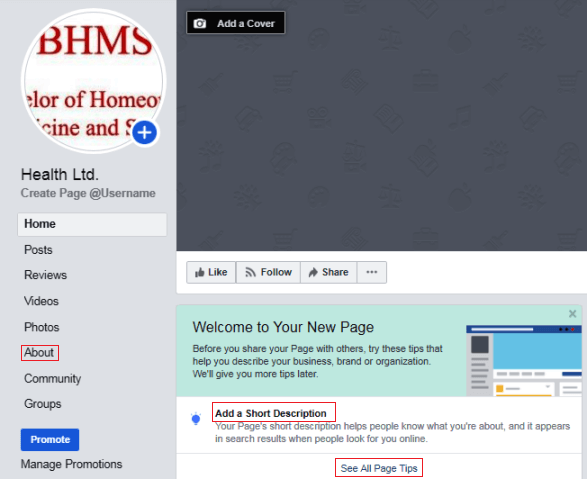
Provide information about your business, to do so, click on the "See more" button, to the left side below your profile picture. It will display a list. Click on the "About" option. In this step, you can provide information about your business as well can edit the same. Once your page is complete, click on the "See all Page tips" below the description. It will display all the page tips. Following these tips, you can make your page more attractive and user-friendly and thus can easily reach your audience. It will increase your sales or traffic to your site. Some of the important page tips are as follows: Create Button: It allows you to add a button to your page. You can choose whether people should call you, send you a message or be redirected to your website. Facebook helps you track these results and allows updating this button anytime you want. Create Username: A username allows people to find and remember your page. It is displayed in a customized web address, e.g., facebook.com/healthforall for your page./p> Add business hours: It will show when you are open or closed. Your page automatically reflects if you are open or closed. Create Group: A group is a separate space where the members of the group can have a discussion, plan events and share photos and more. By creating a Group, you can help your audience to connect with each other in a group. You can also interact with members of the group as your Page or as yourself nvite Friends: To the right side of the screen, you will see a list of people whom you can invite by clicking the invite option beside their photos.
Next TopicHow to Create a Facebook Group
|
 For Videos Join Our Youtube Channel: Join Now
For Videos Join Our Youtube Channel: Join Now
Feedback
- Send your Feedback to [email protected]
Help Others, Please Share










