How to Create a Facebook GroupFacebook group is an online community of like-minded people who share common interests. Creating an online community is an important step for any growing business. It helps you get in touch with your targeted audience, get insights to promote your business, and increase brand and consumer loyalty. So, if you are looking for options to promote your business online by building an online community, the Facebook group is an ideal option. Facebook offers you both the options: You can create as well as join a group to reach your audience. Let us see, how we can create a Facebook group: Sign into your Facebook account. If you don't have a facebook id, you can create it using your email id. When you login to facebook, in the home page, click on the "Create" button located beside the "Find Friends" option. A drop-down menu appears with four options. Click on "Group" as we want to create a group. 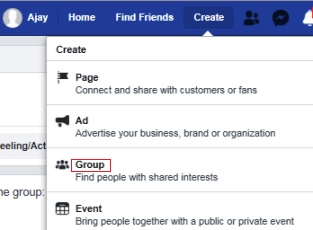
A box will appear as shown in the image given below. It will ask you to provide information that includes your group name. You can choose any name for your group, but it should be relevant and clearly reflect your business, services, and objectives. You can also change your group name later. Next, you are required to add some people to your group; at least one person you have to add before creating your group. In the next step, you are required to select the privacy setting for your Facebook Group out of three options: Public, Closed, or Secret. Selecting a privacy setting is an important step while creating a facebook group as later it would not be easy to change this setting. For example, if your members become more than 5000, you can only change an Open group to Closed or Secret and a Closed group to a Secret group. Once you have changed the privacy setting at this stage you won't be able to change it again. 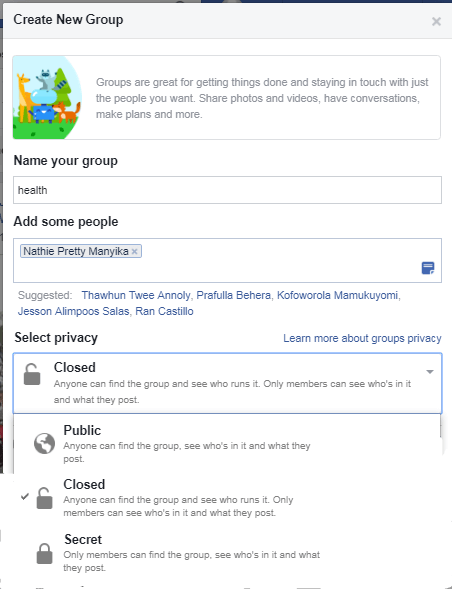
After choosing the privacy setting, click the 'Create' button. Now your group is created. The next step is to add a cover photo which should be aligned with your brand, theme, and purpose of creating the group. Next, provide more information about your group. For that, click on the "About" to the left side of the screen. It will display a menu where you can provide a description for your group. There are lots of things that you can do on this page do one by one don't leave anything blank that could add value to your page. Facebook also allows you to edit "Group Setting" for that click the "More" tab located below the cover photo. It will display a list of options; click "Edit Group Settings". There are lots of things about your group that you can change and add here. For example, you can change the group name, group type, description, location, and privacy and can add location, tags, and apps and can customize web address. 
Add tags: Add appropriate tags, up to five, to help people find your group, e.g., if someone search "Java" on Facebook, the Facebook groups with the "Java" tag will appear. 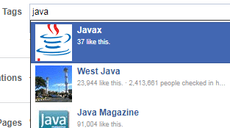
Add your location: It will help people in your area to find your Facebook group. You can add multiple locations if your group is present in two or more locations. 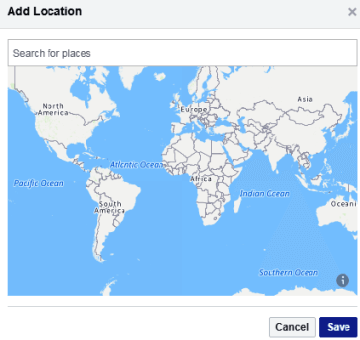
Customize your Web Address. Use a short easy-to-remember URL so that you can easily share your Facebook group with others. 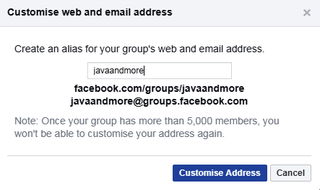
After making changes and adding information, click the "Save" button. Now your facebook group is ready and you can move forward with it and post updates inside the groups and can allow the member to do the same after verifying their posts.
Next TopicJoin Facebook Group
|
 For Videos Join Our Youtube Channel: Join Now
For Videos Join Our Youtube Channel: Join Now
Feedback
- Send your Feedback to [email protected]
Help Others, Please Share










