How to create an Ad Campaign on LinkedIn
- Log in to your LinkedIn Account.

- To the right corner click on the Work icon.
- A list of LinkedIn product appears, click on the "Advertise" icon.
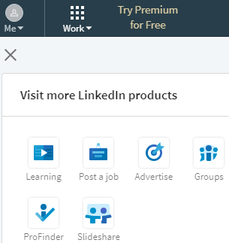
- A new window appears, click on the "Create ad" button to the right upper corner.
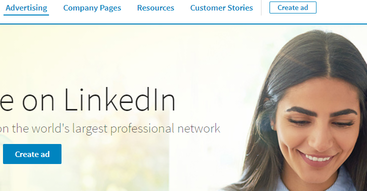
- Choose an ad product from the list of three ad products.
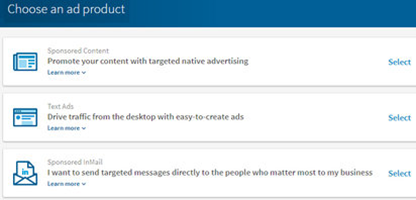
If you select Text ad, the next steps are as follow:
- Give a name to your account and choose the type of currency and click on "next" button.
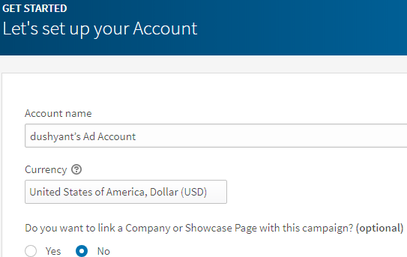
- Name your Campaign and choose "target audience language", click on the next button.
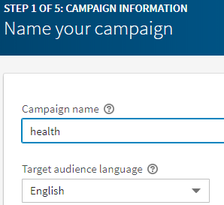
- Fill the details on the next page. Select "My Page on LinkedIn" (if you want users should go to your page when they click your ad) or select "My Website" (if you want to redirect users to your website when they click your ad). Write a headline and description for your ad. Click on the "Save" button to save the Ad.
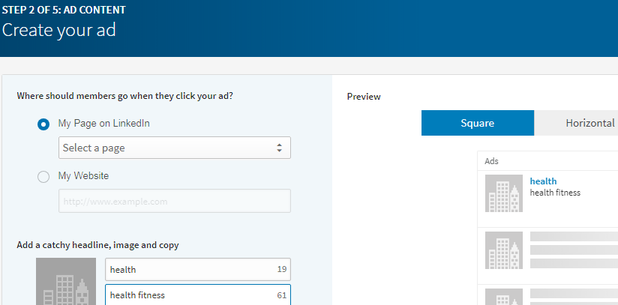
- Your ad will be saved. Click on "next" button. In the next step, define your target audience. Select the location and fill the given form to modify or create audience you want to see your ad then click on the "Next" button.
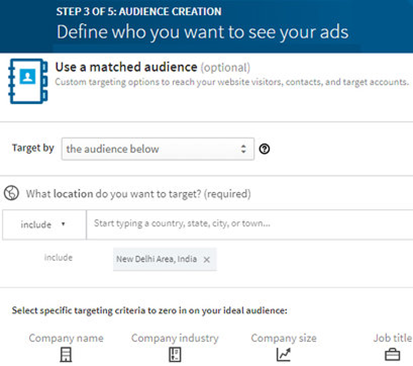
- In the next page, choose the Bid Type (payment methods): cost per click or cost per impression. Set a daily budget, the amount you have to pay for paid marketing through LinkedIn and select the date to start your campaign and click the "Next" button.
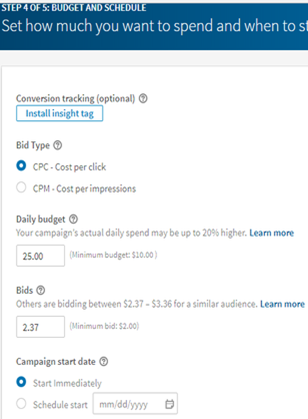
- In the next page, make the payment through credit or debit card and your campaign is ready.
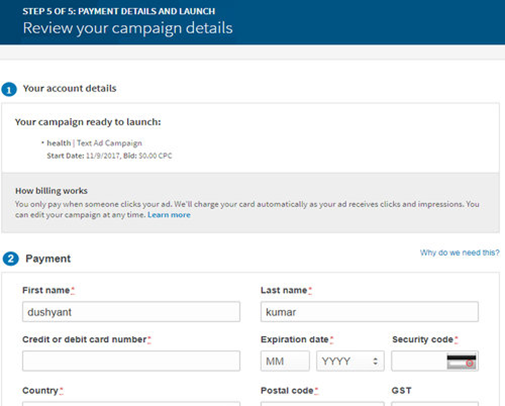
|

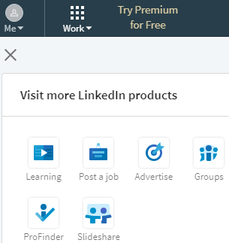
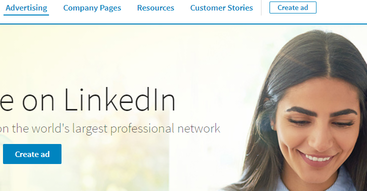
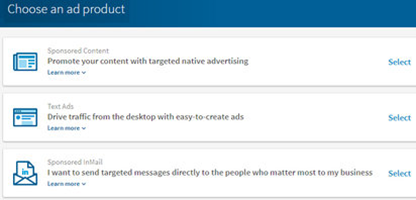
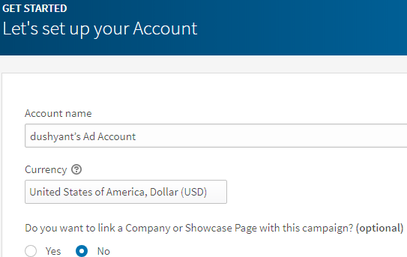
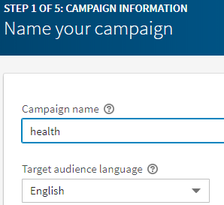
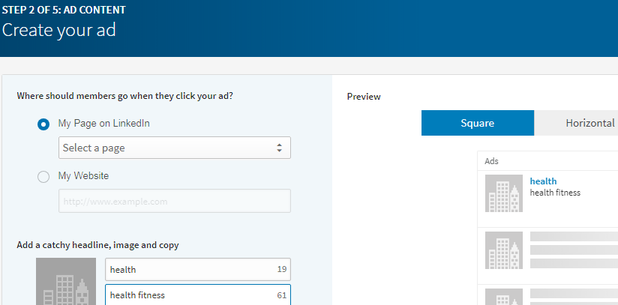
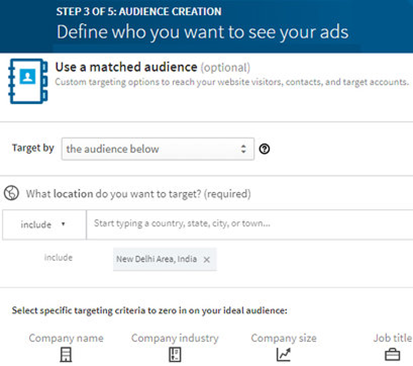
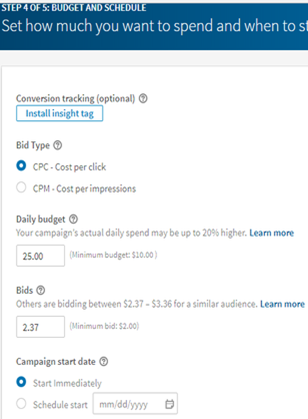
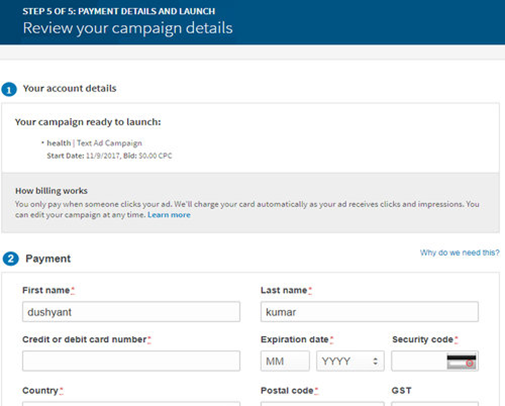
 For Videos Join Our Youtube Channel: Join Now
For Videos Join Our Youtube Channel: Join Now









