Twitter Lists
A Twitter list is a group of Twitter accounts. Twitter allows you to create your own lists or subscribe to lists created by others. By viewing a List timeline, you can see a stream of Tweets from all the accounts of that list.
How to create a List:
- Log in to your Twitter account.
- Click on the profile icon located to the right side of the "Search Twitter" bar.
- A drop-down menu will be displayed.
- Click on the "Lists" option.
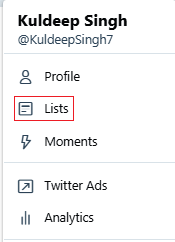
- A box will appear below the "Edit Profile" option.
- Click on the "Create new list" option.
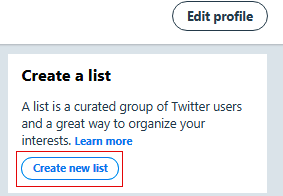
- A box will pop up as shown below:
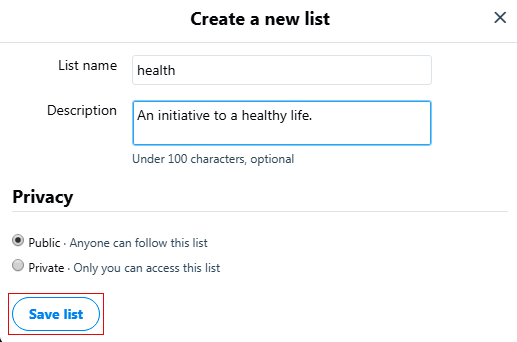
- Fill in the information in the box like a name and short description for your List. Choose a relevant and appealing name and write a compelling description so that people can easily understand your purpose behind creating this list and subscribe to your list. The list name can be up to 25 characters long, and it can't begin with a number. Next, you are required to select privacy: public or private. Choose "private" if you want it accessible only to you and choose "public" if you want that anyone can subscribe to it. Now, click "Save List." Your list is created which you can see by clicking on the "Lists" option.
How to add or remove people from your Lists:
- Go to the profile page of the person whom you want to add or remove from the list
- Click on the "overflow" icon located next to the option "following". As shown in the following image.
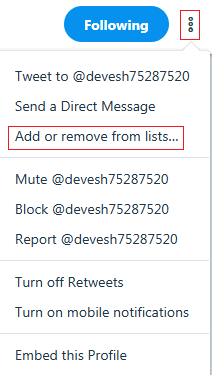
- It will display a list of options.
- Click the "Add or remove from Lists" option
- A small box will appear displaying your created Lists.
- Click on the checkbox to the left side of the name of the list.
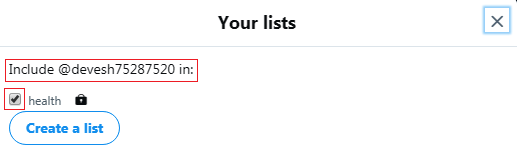
- The account will be added to your list. If you want to remove the account uncheck the checkbox by clicking on it and the account will be removed from the list.
- To check the account is added or not, you can go to your list and check it.
How to share List's URL:
- Locate the List which you want to share.
- Copy the URL that you see in the browser's address bar. For example:

- Paste the URL into a message and send the message to a person with whom you want to share the List.
How to view Tweets from a List:
- Open your profile page.
- Click on the profile icon.
- It will display a menu.
- Click on the "Lists" tab.
- It will display all of your Lists.
- Click on the List which you would like to view.
- It will display a timeline of Tweets from the accounts on that list as shown in the following image.
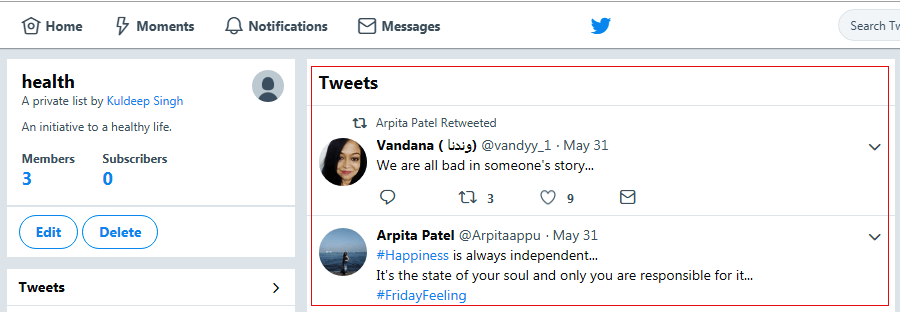
How to Delete or Edit Lists:
- Open your profile page.
- Click on the "Lists" tab.
- It will display Lists that you have created and other Lists that you have subscribed.
- Click on the List name ("health" as shown in the following image) that you would like to delete or edit.
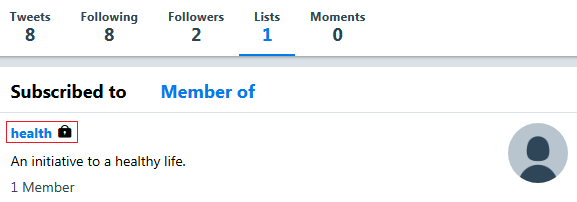
- In the next step, you will see your page of list. To the left side of your page you will see two options. Click on the "Delete" if want to remove the List entirely or Click on the "Edit" if you want to update the List. See the following image for more clarity:
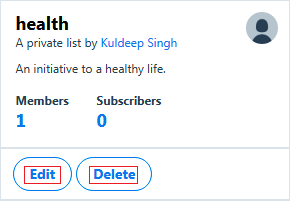
- However, on this page, you cannot add or remove people from your List. You can do this from the profile page of a person that you wish to remove or add.
How to subscribe/follow to other's Lists:
- Go to the profile of a person whose Lists you want to subscribe.
- GLocate the "Lists" option and select the List which you want to subscribe.
- GIn the following image, we can see two lists: Brain Trust and MyCauses.
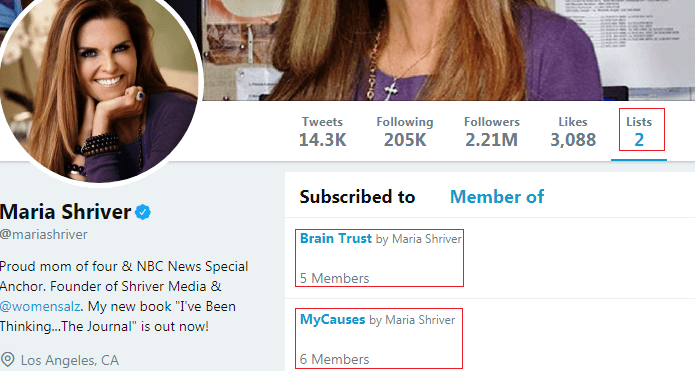
- In the List page, click on the "Subscribe" to follow the List. See the following image. You can also follow Lists without following the others' accounts in that list.
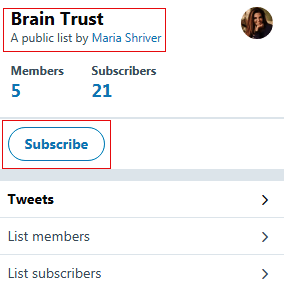
|
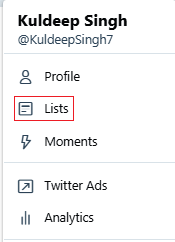
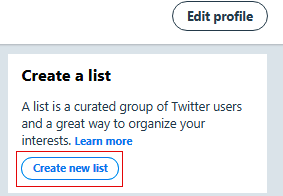
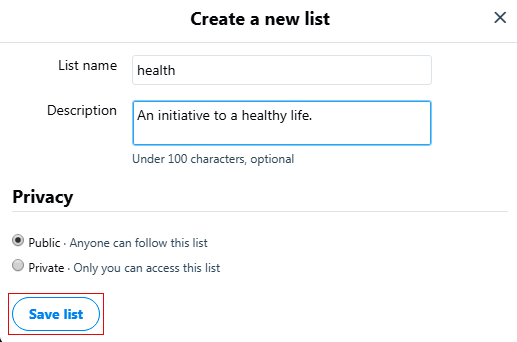
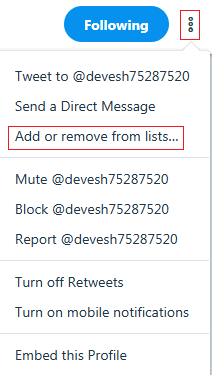
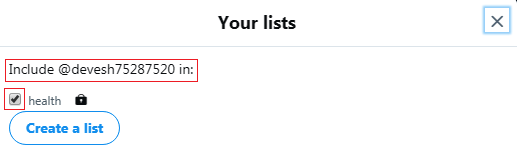

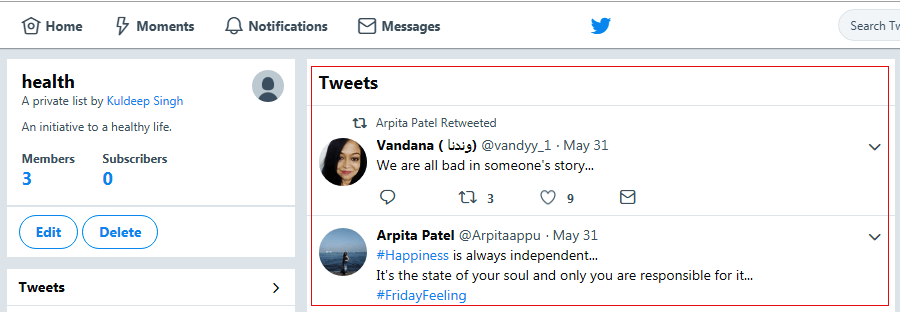
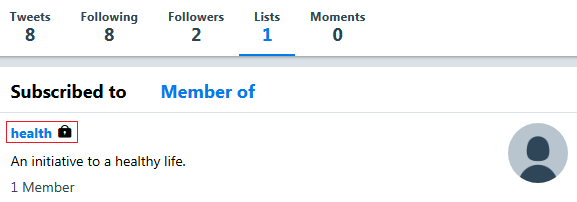
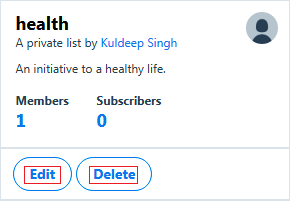
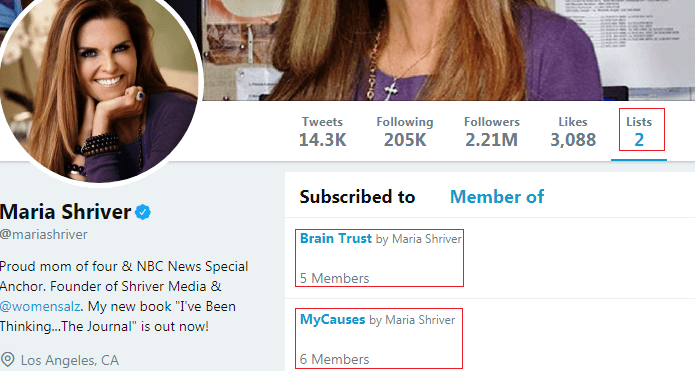
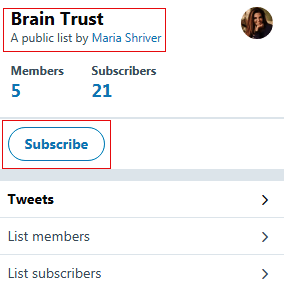
 For Videos Join Our Youtube Channel: Join Now
For Videos Join Our Youtube Channel: Join Now










