How to delete all emails in GmailSimilarly Asked Questions:
We can easily delete all emails from our computers. Note: We cannot delete all emails from the Gmail app.Delete all emails means It means that we want to delete all the emails in our Gmail account. All the emails in our Gmail account are divided into Social, Promotions, and Inbox folder. We can quickly delete all emails in a particular folder (Social, Promotions, and Inbox) at once. What happens when all emails are deleted? Deleting all emails from Inbox will also delete Starred and Important messages. We can also delete all emails from any folder such as Sent, Drafts, Spam, etc. using the same process. After deleting all the emails from any folder, it becomes empty. It means there is no any single email left in that folder. Let's start. How many conversations or emails a front page of a folder includes? The front page of any folder includes 50 emails or conversations. Deleting all emails at once in the computerThe steps to delete all emails from Gmail at once are listed below:1. Open the Gmail account and login using the Gmail ID and password. 2. On the Home page of our account, select the folder from which you want to delete all the emails. 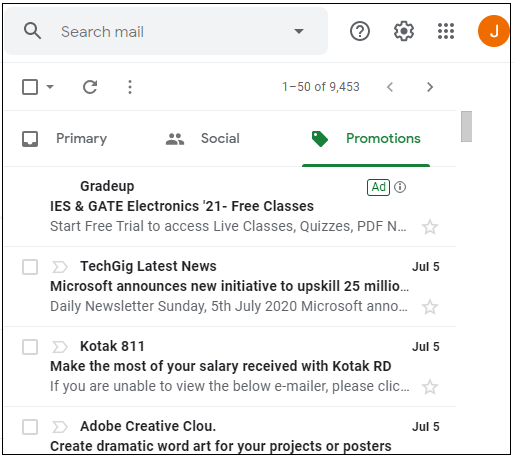
3. Click on the small square box present just above the Primary folder, as shown below: 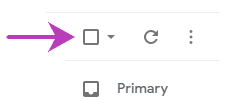
4. It will now appear as: 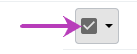
5. As we want to delete all the emails in the promotion folder instead of 50 conversations on a single page. There are 9453 emails in promotions. So, the option will appear as 'Select all 9453 conversations in Promotions' as shown below: 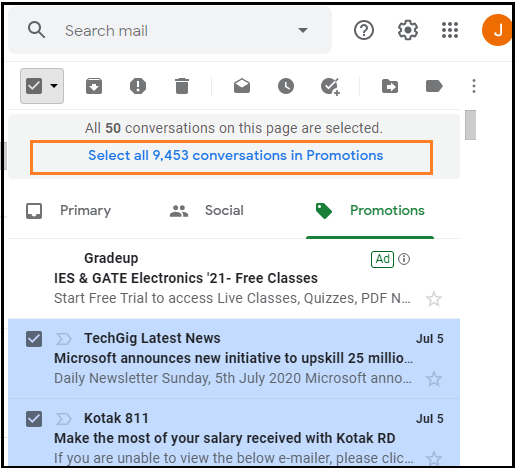
We are required to click on the above option. 6. Now, click on the Delete icon present on the top, as shown below: 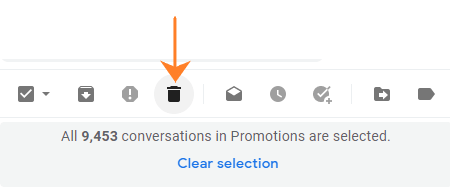
7. A small dialog box will appear. We need to confirm the bulk deletion before proceeding. 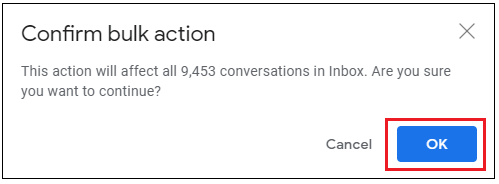
8. Loading will start. It might take a few seconds for the bulk emails to get deleted. 9. The screen will now appear as: 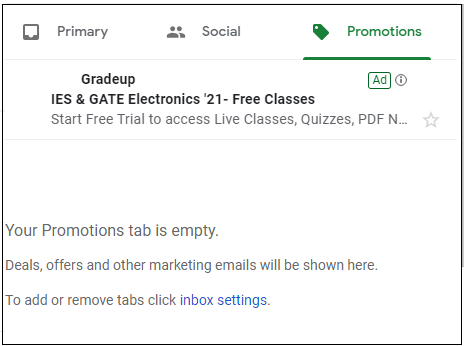
All the emails in the Promotions folder are now deleted. Deleting all read or unread emailsWe can also delete read and unread emails. We can also specify any keyword. Let's discuss the steps. 1. Open the Gmail account and login using the Gmail ID and password on the computer. 2. Go to the search bar present on the top of the Home page of our Gmail account. Type label: read/unread. For example, label: read Note: label: are the criteria to filter the emails according to the specified keyword. For example, label: spam will show all the spam emails.The search bar will look like the below image: 
3. The page will display all the read messages. 4. We can also select the time from the 'Any Time' option on the top. When we click on the 'Any Time' option, a small drop-box will appear. We need to select the time from the drop-box, as shown below: 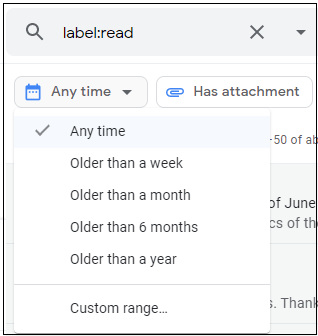
5. After that, click on the small square box present just above the Primary folder. 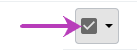
6. Click on the option 'Select all conversations that match this search' to delete all read emails, as shown below: 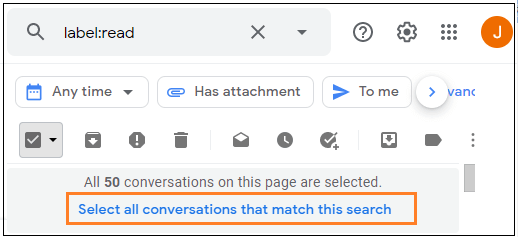
7. We are required to click on the above option. 8. Now, click on the Delete icon present on the top. 9. A small dialog box will appear. We need to confirm the bulk deletion before proceeding. 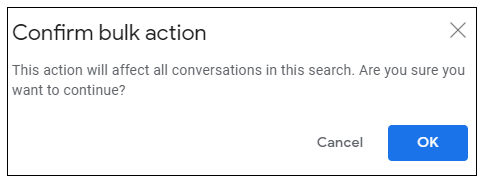
Similarly, we can delete unread emails, emails of Spam, etc., using the label: command.
Next TopicHow to delete contacts from Gmail
|
 For Videos Join Our Youtube Channel: Join Now
For Videos Join Our Youtube Channel: Join Now
Feedback
- Send your Feedback to [email protected]
Help Others, Please Share









