How to open a Gmail accountWe can open the Gmail account easily on the Computer and the mobile device. In the case of a mobile device, we are required to download the Gmail app. Opening a Gmail account means? It means that we want to login to our Gmail account to send the emails. Let's start with the steps. Opening a Gmail account on the computerThe steps to open a Gmail account on the computer are listed below: 1. Open any browser, such as Google, Firefox, etc. on the computer. 2. Open the official website of Gmail. We can directly use the URL: https://mail.google.com/. 3. A Sign-in window will appear. Specify the Gmail ID or username/phone number, as shown below: 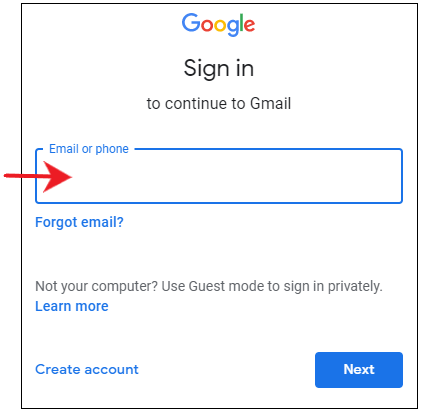
If we are a new user, we are required to click on the 'Create account' option, as shown above. The procedure to create a new account is explained in the URL: How to create Gmail account. Note: While specifying the username in Google, we can/cannot include the domain (@gmail.com). It will not affect the ID.4. Click on the 'Next' button at the bottom, as shown below: 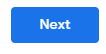
5. A window to specify the password will appear. Specify the password, as shown below: 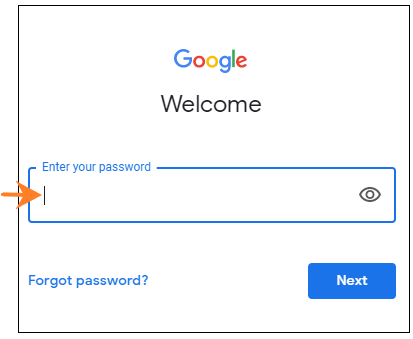
If we have forgotten the password, click on the 'Forgot password' option, as shown above. The procedure to change the Gmail password is explained in the URL: How to change Gmail password. 6. Click on the 'Next' button at the bottom, as shown below: 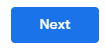
7. The Home page of our Gmail account will open. We can start sending emails. Opening a Gmail account through the Gmail appThe steps to open a Gmail account through the Gmail app are listed below: 1. Download the Gmail app from Play Store (for Android users) and App Store (for IOS devices). 2. Open the Gmail app. 3. A page will appear. Click on the 'Add email address' option, as shown below: 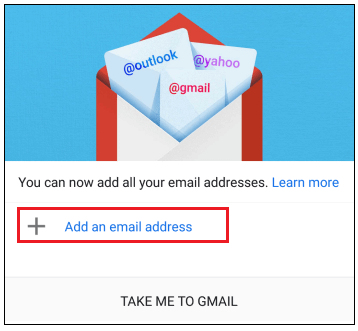
4. Select the Google Icon, as shown below: 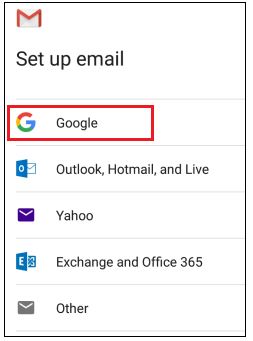
5. A new page to Sign-in will appear. Specify the Gmail ID or username/phone number, as shown below: 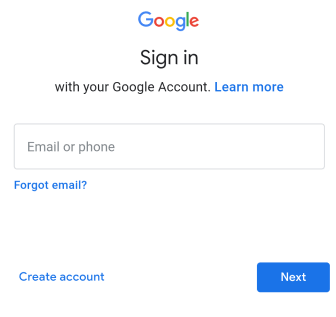
If we are a new user, we are required to click on the 'Create account' option, as shown above. The procedure to create a new account is explained in the URL: How to create Gmail account. 6. Click on the 'Next' button at the bottom, as shown below: 
7. A window to specify the password will appear. Specify the password, as shown below: 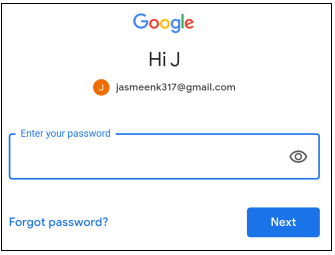
8. Click on the 'Next' button at the bottom, as shown below: 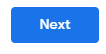
9. A new page to accept the license will appear. Click on the 'I agree' option present at the bottom of the page, as shown below: 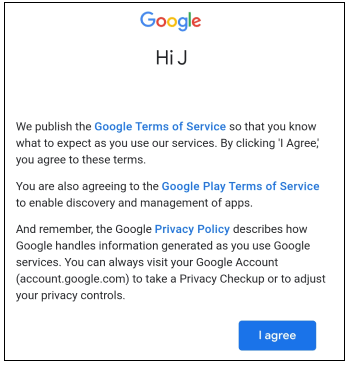
10. Now, a page to accept Google services will appear. Click on the 'ACCEPT' button present on the bottom-right corner of the page, as shown below: 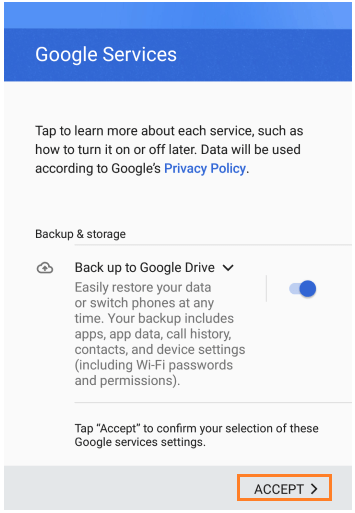
11. If we want, we can add another email address. To add, click on the 'Add email address' option. Otherwise, click on the 'TAKE ME TO GMAIL' option present at the bottom. It is shown below: 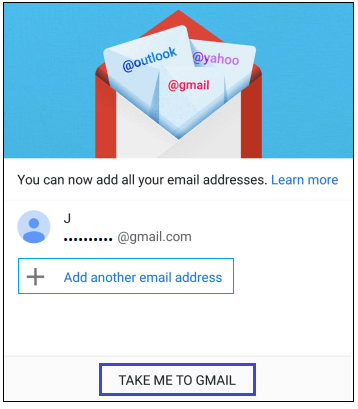
12. The Home page of our Gmail account will open. We can start sending emails.
Next TopicHow to select all in Gmail
|
 For Videos Join Our Youtube Channel: Join Now
For Videos Join Our Youtube Channel: Join Now
Feedback
- Send your Feedback to [email protected]
Help Others, Please Share









