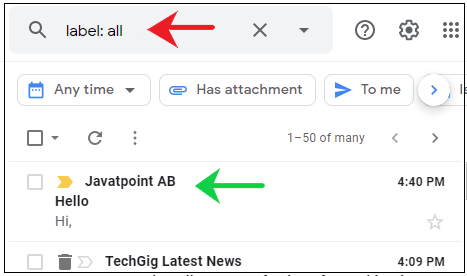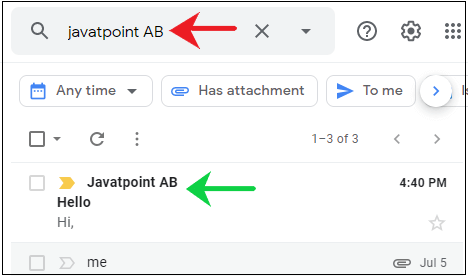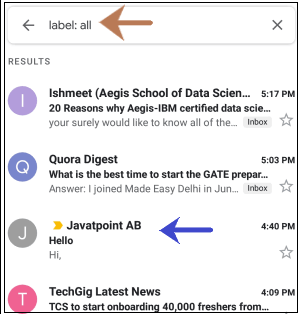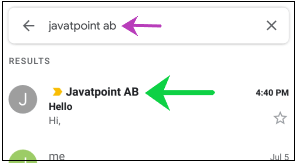How to find archived emails in GmailSimilarly Asked Questions:
We can easily find archived emails in Gmail on computers as well the mobile device. What are archived emails?The archived mails are also called as mute mails. We can mark any email as an archive if we do not want to delete it. The archived email will be removed from our inbox. The archived message can come back to our inbox if someone replies to it. How to mark an email as archived?An email can be marked as an archive from computer as well as through Gmail mobile app. For computer

For Gmail app
OR
What are the advantages of marking email as archived?The advantages of archiving emails are listed below:
Let's start with the steps. Here, we have archived the message named Javatpoint AB. Finding Archived emails on ComputerThe steps to find archive emails in Gmail on a computer are listed below:
Finding Archived emails using Gmail mobile app The steps to find archived emails using Gmail mobile app are similar to finding on the computer, which is listed below: 1. Open the Gmail app. 3. Here also we can find the above archived email or message in two ways.
Next TopicHow to Find Contacts in Gmail
|
 For Videos Join Our Youtube Channel: Join Now
For Videos Join Our Youtube Channel: Join Now
Feedback
- Send your Feedback to [email protected]
Help Others, Please Share