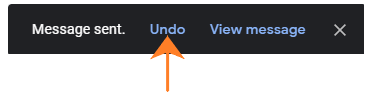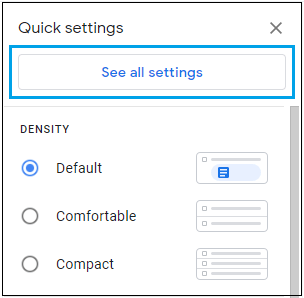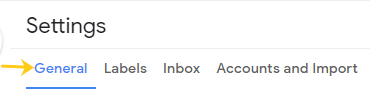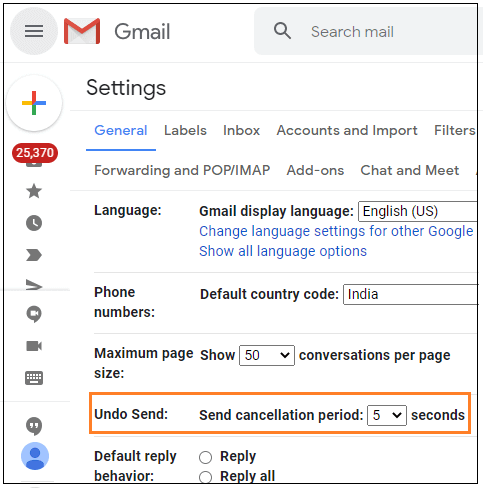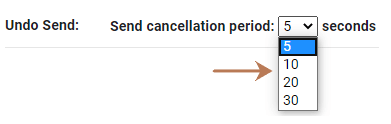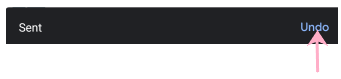How to recall an email in Gmail?Similarly Asked Questions:
Yes. We can recall our email from the computer as well as the Gmail mobile app. What is recalling an email means?Here, recalling means to call back a sent email. We can recall our sent email within the specified duration of 5, 10, 20, or 30 seconds. It is performed with the help of the 'Undo Send' option in the Settings menu. The recall time is short. So we need to decide within 30 seconds to undo the sent email. The recall period starts as soon as the email is sent successfully. The Undo option will appear at the bottom of the page for the specified duration. Once the duration ends, we cannot undo the sent message on Gmail. The recalling feature is the default feature of Gmail that always gives a pop-up while sending any email. What happens if a person has already read that email?The above condition mostly does not occur because there is always a delay between sending and receiving an email. We can easily recall an email before it reaches the recipient. Let's discuss the steps. Recalling an email in Gmail using ComputerThe steps to recall an email in Gmail on the computer are listed below:
But, the box only remains for the specified cancellation time. Let's discuss how to set such period. Cancellation timeThe steps to set the cancellation time for sent email are listed below:
Recalling an email through the Gmail appThe steps to recall an email in Gmail through the Gmail mobile app are listed below:
The cancellation time cannot be set through the Gmail mobile app. We are required to use the computer to change the cancellation time period to undo the send message.
Next TopicHow to recover deleted emails from Gmail
|
 For Videos Join Our Youtube Channel: Join Now
For Videos Join Our Youtube Channel: Join Now
Feedback
- Send your Feedback to [email protected]
Help Others, Please Share