INBOX
Inbox is a repository that stores all the electronic mail received by the user in an email client or an online email account. It is a location where the user can see all the incoming messages and mail. The default setting is to store the incoming messages unless the user changes the settings to forward the incoming messages for that account to another account. This will forward the messages to the inbox of the other account.
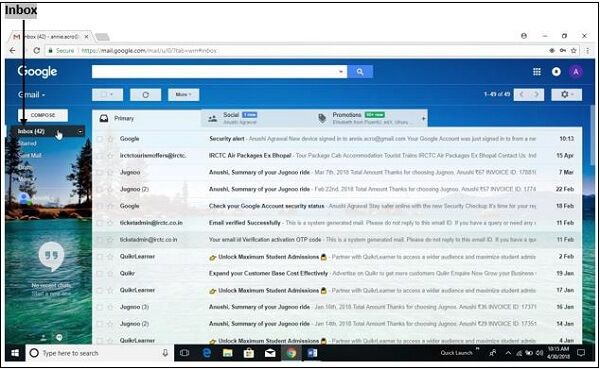
All the email service providers, such as Gmail, Microsoft Outlook, or Thunderbird, provide an inbox folder from which the user can access all the incoming mail or event reminders.
If the user wants to open the inbox folder in the email client, the user is required to follow the given steps:
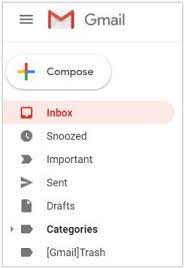
- Go to the navigation area of the email account.
- You can see the Inbox folder at the top of the list in the navigation area. Generally, it is located at the top of the list.
- Click on the Inbox folder, and this will open the Inbox menu.
- When you open the client, the inbox is defaulted by the client.
Inbox By Gmail
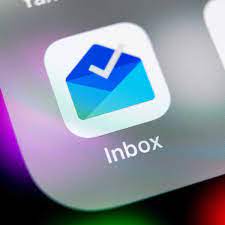
Google started this service. Initially, it was released for selected persons only on 22 October 2014. Google sent a special invitation for a limited number of people to test the service. This service was finally released to the public on 28, May 2015. The service was discontinued on 2 April 2019.
The service was available for both the web and desktop applications. The service was also introduced for the mobile application for Android and iOS devices.
History of Inbox
- The service was introduced to enhance the arrangement and productivity of the email client software. It provided several additional features to the user. It bundles the emails with the same type of sender or content. It enabled the user to highlight the message or keyword in the email. You can also set reminders or assists when a time-sensitive mail appears in the inbox. This service was later updated, and an Undo button was added. This button enabled the user to undo a message sent. However, it appeared for a small time.
- An additional feature called "Smart Reply" was also added; using the smart reply, the user could send small replies to the sender for some messages. The user was able to mail the link with Google Calendars. It also had a "Save to Inbox" feature that allows users to save some links or messages for later use.
- Initially, the Inbox service started with Google and gained very positive reviews from the user.
- When the application was released, it was referred to as minimalist software that had multiple layers and was easy to navigate. The new features introduced in the application enable the user to find the messages from all the received messages.
- It was also referred to as the future of email services. But at the same time, it was also criticized by some of the users. The criticism was major because of the low density of information. The certain algorithm used in the application required tweaking. The software requires the user to give up on the controls while organizing their mail which means that if the user wants to organize their emails, they will have to use a system against Google's system. 1053
- In a report, Google found that Smart Reply generated 10 percent of email replies, a feature introduced by the company in the inbox.
- Google discontinued the services in March 2019.
Series of Updates Introduced by Gmail in Inbox:
- The application scanned the content from all the incoming emails in Gmail for information. It collects emails that have related information or cover a similar topic. All these emails are then gathered and arranged in a bundle. Th user can add a title to the bundle. The bundle title is related to the common content in the bundle.
- For Example, if you have booked flight tickets or made hotel reservations, the emails will be bundled in the category Travel. This makes it easier to read the emails and access them. It also allows the user to manage the bundles. The user can also create bundles in the inbox. This practice enhanced the user experience by teaching the application how to bundle the emails.
- The inbox highlighted the important details from the incoming emails. It marked the important keywords or information from the email. The important message can also include the event details that can be synced with the Google Calendar to set reminders.
- Inbox by Google also updated the information by accessing real-time information from the Internet. The application can check the real-time status of flights or online ordered packages. The user can also set reminders. The application prompted a message when the event was scheduled. The user can also set the time before the reminder should surface before the event.
- When the user searches for particular information or an email containing details about a particular topic, the Inbox application helps the user surface the necessary information.
- It allows users to make the information reappear after a certain time period or at a certain location. There are sometimes when the user does not want a reminder. Then the user can sleep the message or the reminder.
- Google also introduced additional features in the Inbox application. It added an Undo Send feature. It appeared only for 10 seconds after sending an email. If the user uses it, the application undoes the send.
- In November 2015, additional functionality was added to the mobile application. It was called the Smart Reply. Using the Smart Reply feature, the application scanned the incoming message and determined the email that could be answered with a small reply. It generated three possible replies to the email. The user can easily choose from these replies by clicking on any one of the replies. At first, this feature was only available to android users. Later on, it was introduced for iOS applications and web applications.
- In April 2016, Google introduced three new features in the Inbox application. These features were Google Calendar events and newsletter previews. And the last feature was a "Save to Inbox" that allowed the user to save the links that could be used later by the user. It prevented the user from saving the user to resend the email to themselves.
- These cards appear in the email messages the user has not accessed or read for months. In December 2017, Google added an option to unsubscribe. This enabled the user to unsubscribe from the mailing lists easily.
Some of the popular functions that were introduced in Gmail were:
- Snoozing Emails: The user can snooze certain email messages and reminders.
- Nudges: This is a useful message as it brings back some of the old messages to the top of the new messages to ensure that the user wants to reply to the messages.
- Hover action: It enabled the user to perform certain actions, such as archiving the email without actually opening it. The user is only required to put the cursor in the message.
- Smart Reply: It generates quick replies for some of the messages. The user can choose a message to reply to the email quickly.
|
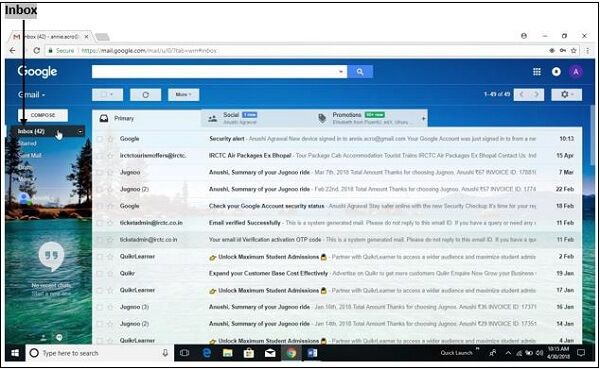
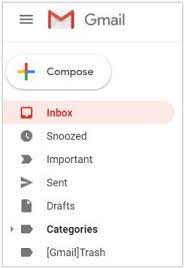
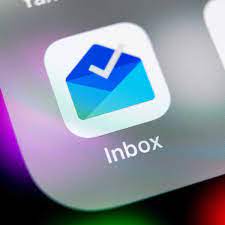
 For Videos Join Our Youtube Channel: Join Now
For Videos Join Our Youtube Channel: Join Now










