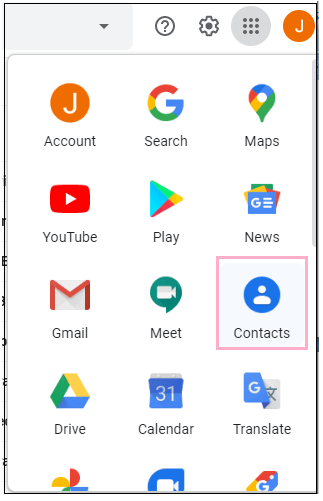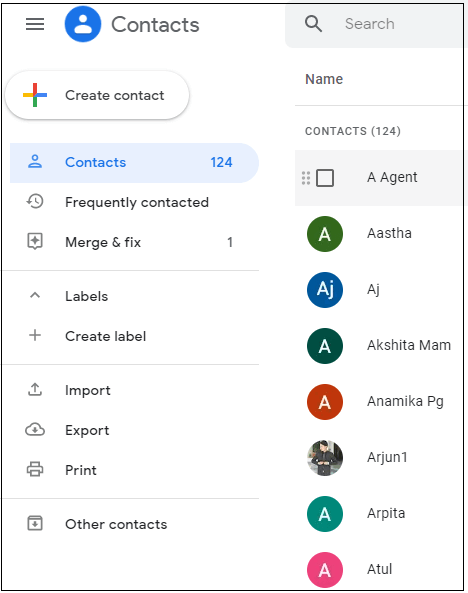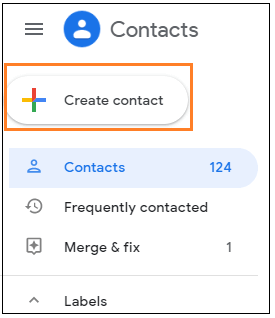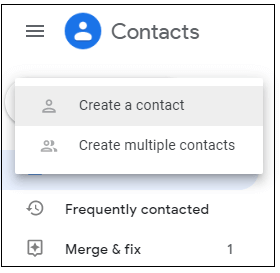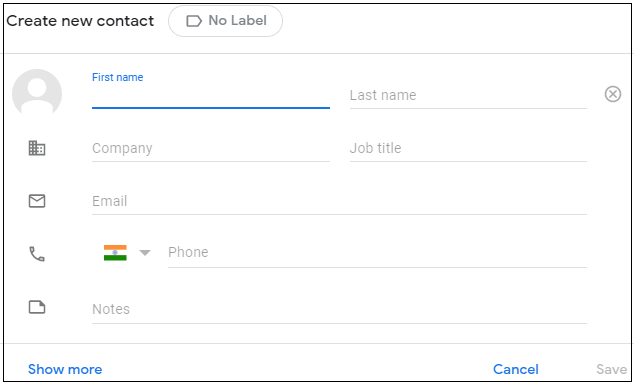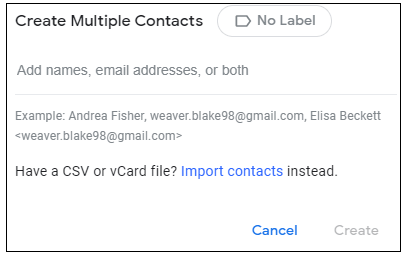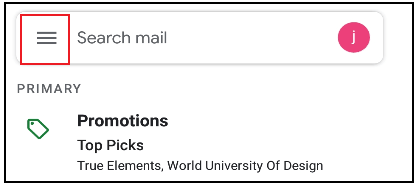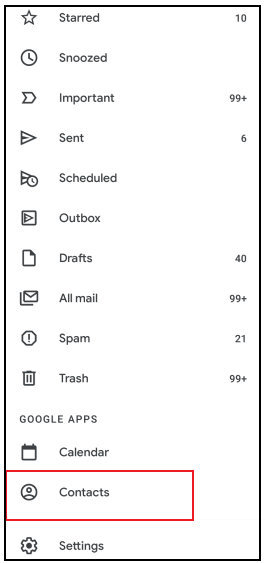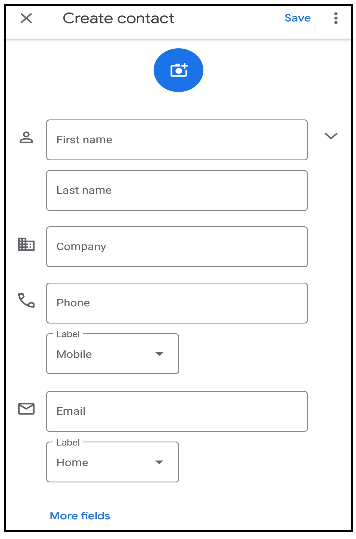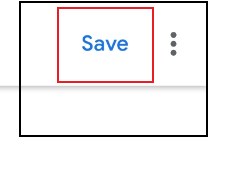How to Find Contacts in Gmail?
Similarly Asked Question:
We can easily view the contacts from both web and mobile app.
What are contacts in Gmail?
The contacts folder contains a list of contacts. These contacts are similar to contacts on our mobile phone. It is also defined as the Gmail address book that contains a list of contacts, which are often called as Google Contacts.
As soon we open the contacts icon, a new window consisting of a list of contacts appears. Our mobile device contacts will also be added to the contacts list if we have registered with the same email-id on our mobile.
The steps are listed below:
- Open the Gmail account and login using the Gmail ID and password.
We can directly use the URL: https://mail.google.com/.
- On the Home page of your account, click on the Google apps icon (icon with 9 dots arranged in a square) present on the top-right corner of the display.
It is shown below:

- A drop-box will appear, which contains the list of all Google apps, as shown below:
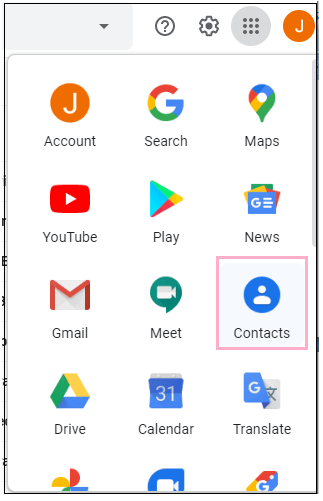
- Click on the 'Contacts' icon, as shown above.
- A new window will appear that contains the list of all contacts, as shown in below image:
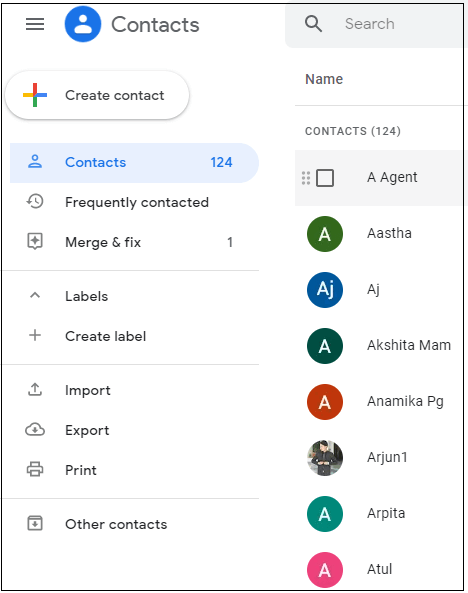
Note: Here, we have used the same email-id to login on our mobile and computer. Therefore, the list is also showing mobile contacts. If we use a different email-id, we will only get contacts saved from our computer.
- Here, we can easily find our contacts.
To create a new contact,
- Click on the 'Create Contact' button present on the top-left corner of the display, as shown below:
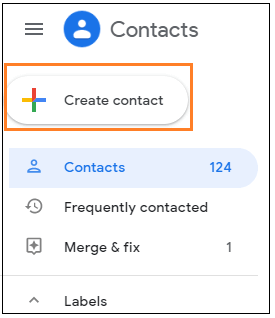
- A small drop-box will appear, as shown below:
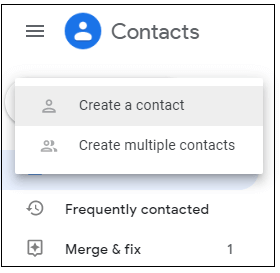
We can select either 'Create a contact' option to create a single contact or 'Create multiple Contacts' to create more than one contact.
- Let's select the 'Single Contact' A dialog box will appear, as shown below:
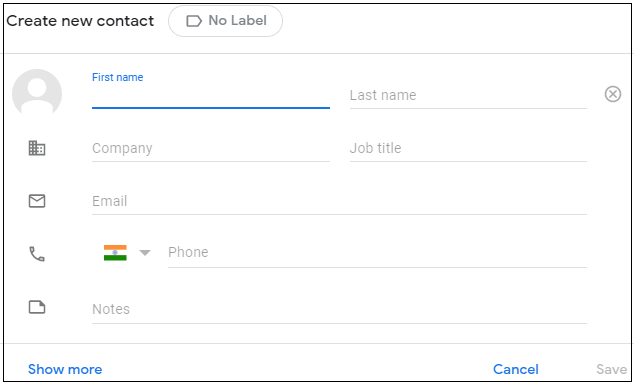
We are required to specify the details.
Click on the 'Save' option present on the bottom-right corner of the dialog box.
When we click on the 'Create multiple Contacts' option, a dialog box will appear like the image shown below:
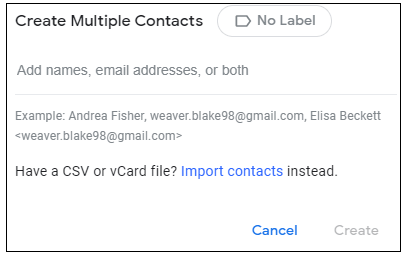
- After filling the required details, click on the 'Create' option present on the bottom-right corner of the dialog box, as shown above.
- The contact will be saved to the list. We can easily find the contact from the list.
Steps to find contacts through the mobile app
The steps are listed below:
- Open the Gmail app.
- Click on the menu icon (appears like three horizontal lines), which is present on the top-left corner, as shown below:
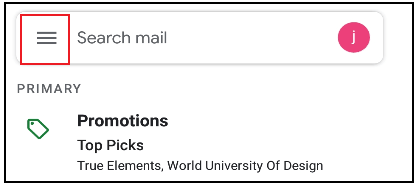
- Scroll down and click on the 'Contacts' option, as shown below:
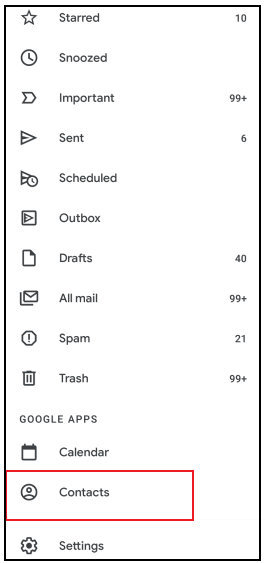
- It will redirect us to the Google Play store to download the Contacts app developed by Google.
We are not required to download if you have already installed the Contacts app.
- The list of Contacts will appear, as shown below:

- Here, we can easily find contacts.
To create a new contact,
- Click on the '+' icon present on the bottom-right corner of the display, as shown below:

- A new window will appear, as shown below:
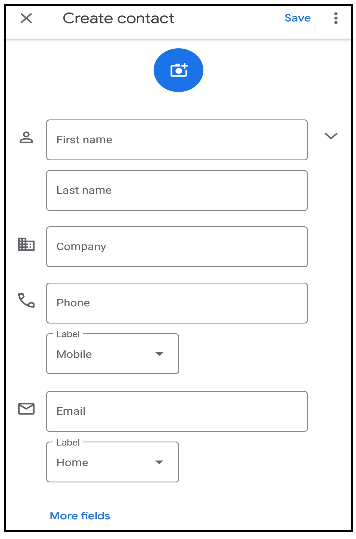
We are required to fill the details to create a contact.
- Click on the 'Save' option present on the top-right corner, as shown below:
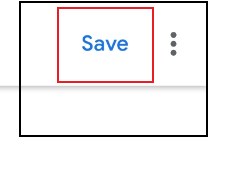
- The contact will be saved to the list.
|
 For Videos Join Our Youtube Channel: Join Now
For Videos Join Our Youtube Channel: Join Now