How to Delete Facebook Account
Facebook is a great source of information and a perfect platform for communication. Individuals and businesses can make the best use of it; instead, only sharing their photos and videos on the platform. Facebook gives freedom to its users to interact with their target group in an easy and fantastic way. Either it is an established business or startups both face difficulties to stand in the competitive social media platform. But through Facebook, users can market his/her brand with ease. With more than 1.69 billion active users, Facebook is one of the fastest-growing social media platforms globally. Facebook was founded in 2004 by Mark Zuckerberg when he was enrolled at Harward University. This is a website where people can create an account for free. To log in to the Facebook account, you have to create a Facebook profile, and the user can fill different information about himself (email id, password, first name, last name, etc. ) to share content(pictures, music, messages, video, etc. ) with friends and others globally. We can surely say that there is no online user on the planet that has not heard the name Facebook. Many of us have been Facebook users for a long time, but there are still some people for whom this platform is still new and strange. Every user that has a Facebook account can connect deliberately with people he selects and shares content with them. This process includes login and sending a "friend request" by the user and accepting the invitation by the recipients. Since its launch, Facebook has had a destructive relationship with controversies and security issues. From the Cambridge Analytica scandal to the user's confidential data breach, Facebook has faced many allegations. After those controversies, people have turned away from the platform and trying to delete their Facebook account permanently. Whether the individual is worried about his/her online security or simply want to disconnect from the social media platform form a short period, there are two different ways through which individual can without much of stress leave the social media platform- Deleting Facebook account permanently or deactivate Facebook account temporarily. If you are also worried about your online security or simply want a break from Facebook, you can pick any of the methods from deleting your account permanently or deactivating it temporarily. But before taking any step, you should know the specific difference between deleting the Facebook account or deactivating the Facebook account. What is the difference between deleting and deactivating your Facebook account?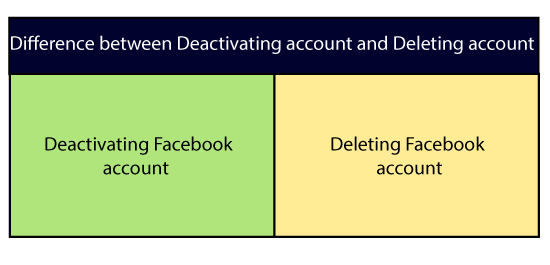
The significant difference between deleting and deactivating the Facebook account: Deleting your Facebook account refers to a permanent action that means you neither access your account in the future nor recover your account if you want to, whereas deactivating Facebook account gives flexibility option- you can reactivate your account whenever you wish to. What happens when you deactivate your Facebook Account?Deactivating a Facebook account gives you a chance to come back and join the Facebook community anytime. When you deactivate your account, individuals won't have the option to see your Facebook profile. They won't be permitted to share your posts, or write anything on your Facebook timeline But deactivating Facebook account won't restrict your friends or anyone from the visibility of messages that you have sent to other users through your account. There is a various reason behind deactivating the Facebook account, including studying, traveling, or just a break from online social media platform. The deactivating process is very easy, you can easily deactivate your account anytime, for as long as you want. When you are prepared to return, your photos, videos, friends, content that you have posted will we there for you. What happens when you delete your Facebook Account?Deleting a Facebook account is a big decision taken by the users as once you delete your account, you won't be able to retrieve it back and no longer access to your profile. All your content, photos, posts, and friends over the account will get removed permanently. This is the primary reason; Facebook delays the deletion of the account a couple of days after your request. Facebook removes the deleting request of your account if you log back into your account during this period. Facebook takes as long as 90 days to delete information stored in backup systems- your data will not be accessible on Facebook during this period. Some data, such as messaging history, is not stored in your account, which implies your friends still have access to messages that you have sent before after the deletion of your Facebook account. After the deletion of your account, some data like log records may remains exist in Facebook's database, but any of the users cannot access that. Delete Facebook Account:Read the tutorial to know how to Delete Facebook Account: 1. Log Into Facebook Account:Open your preferred web browser and type http://www.facebook.com in the address bar located at the top of the web browser and click on the enter button. Doing this, you will directly reach on the News Feed page. 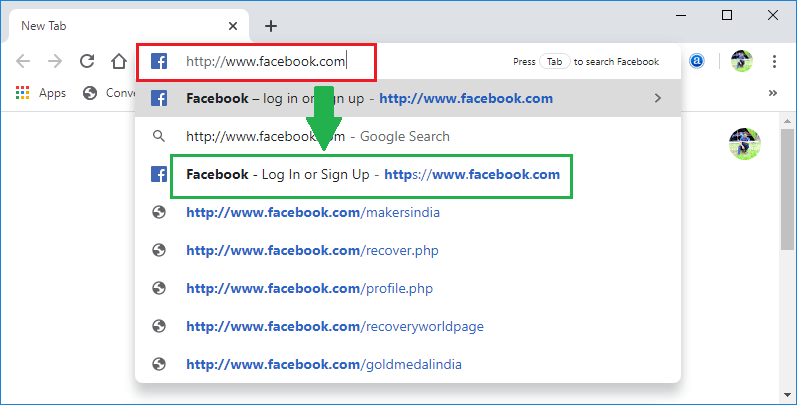
If you are not already logged into your account, you need to enter an email address or user name or mobile number, followed by the password in the given tab. 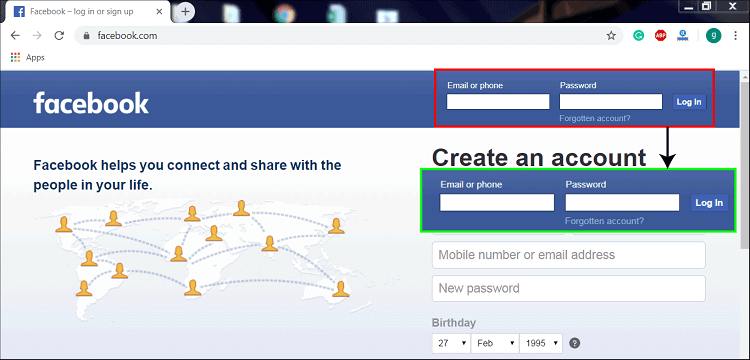
Once you enter login credentials correctly, click on the "Log In" tab located next to the password field. 2. Click Dropdown Arrow:Once you logged into your Facebook account, you need to click on the drop-down arrow located next to the question mark icon at the top right corner of the News Feed page. 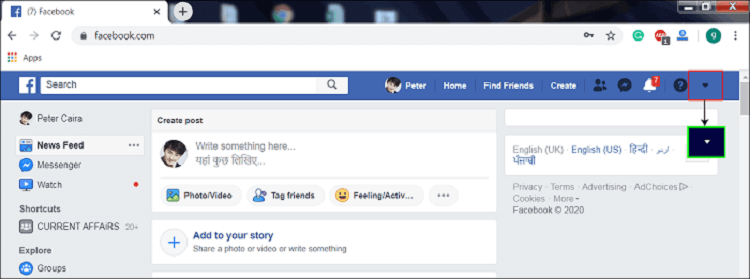
3. Select Settings:If you click on the drop-down arrow, a list of options will appear, where you need to select the "settings" icon located just above the log out tab. 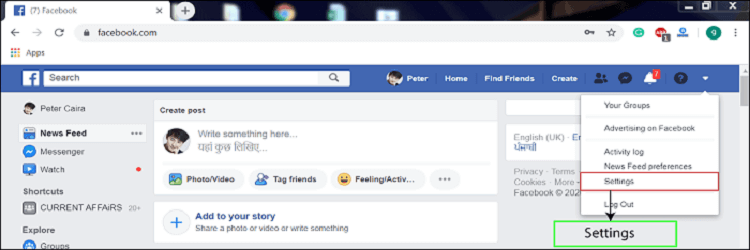
4. Click Your Facebook Information:If you click on the Settings option, you will be navigated to a new page, where you need to tap on Your Facebook information tab (a white f with a blue background). You will find this option on the left side of the page above the "privacy" settings. 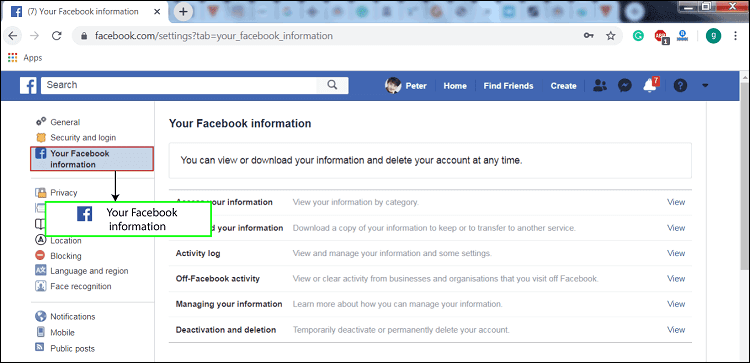
5. Click Deactivation and Deletion:Once you tap on " Your Facebook Information," a new page with different new tabs will appear on your screen. There you need to click on the "Deactivation and deletion" option situated at the bottom of the page. 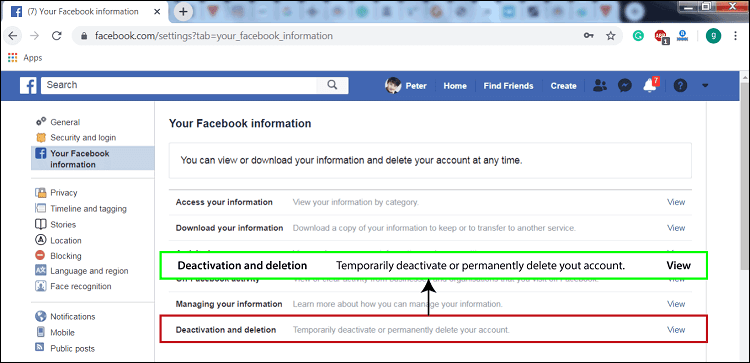
6. Click Continue to Account Deletion:From the "Deactivation and deletion" option, you will be navigated to a new page where you will find a pop-up tab with a warning message. In the pop-up tab, you will see two options, "Deactivate account" and Permanently delete the account. Here, you need to select the permanently delete account. 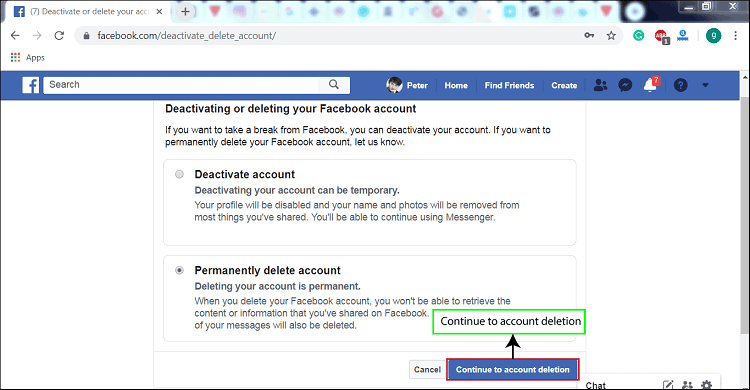
In the bottom right side of the pop-tab, you will see the "Cancel" and "continue to account Deletion option" button, click on " continue to account Deletion option " after which you will be required to go through the further procedure. 7. Click Delete Account:Once you clicked on the " Continue to Account deletion" option, you will land on a new page where you will see a warning message. Here, you need to click the "Delete Account" option located at the right bottom of the page. 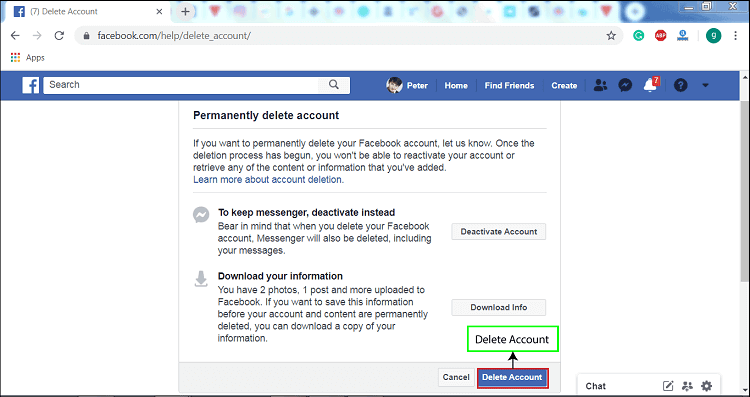
8. Enter Your Password:If you click on the "Delete account" option, you will be asked to enter your current Facebook password to continue with the process. You need to Enter your Facebook Password in the given tab and click the "Continue" button (shown by the blue box). 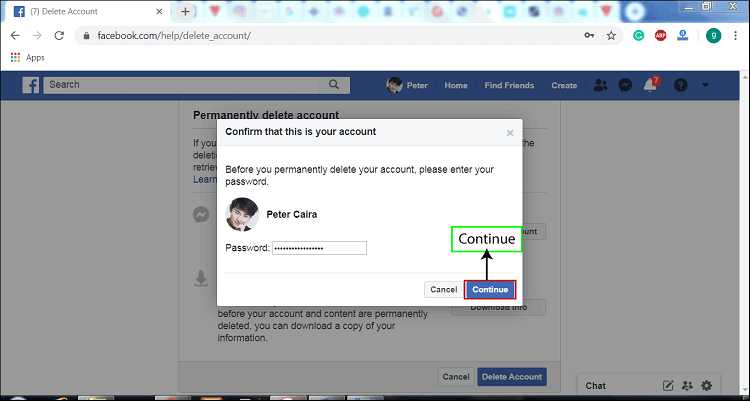
9. Click Delete Account:After entering your passwords, you will find a pop-up tab with a message, "you are about to permanently delete your account". If you are confirmed to delete it, enter your password and tap Delete Account. Once you have submitted your account for deletion, you will have one month (30 days) to reactivate your account and cancel the deletion process. After one month, the deletion process will start and you won't be able to retrieve any data you have added before. Below the message, you will find two different options that are "cancel" and "Delete Account." Click "Delete Account" to delete your Facebook account permanently.
Next TopicDelete Instagram Account
|
 For Videos Join Our Youtube Channel: Join Now
For Videos Join Our Youtube Channel: Join Now
Feedback
- Send your Feedback to [email protected]
Help Others, Please Share









