How to change birthday on FacebookOur DOB(Date of Birth) plays an important role in Facebook. We add our date of birth on Facebook to inform our friends about our birthday. On our birthday, our friends get the notification to remind our birthday and wish us on Facebook. If we've recently changed our date of birth on Facebook, we may have to wait before we can edit it again. These are the following steps used to change the date of birth on Facebook: Desktop:1) Login into Facebook Account. Firstly, we will open the Facebook official website by pasting the https://www.facebook.com/ in the address bar of our preferred web browser. If we are already logged into Facebook, we will directly reach the News Feed page. But if we are not login, then we have to enter the username, phone number, and email address, followed by the password in the given tab. 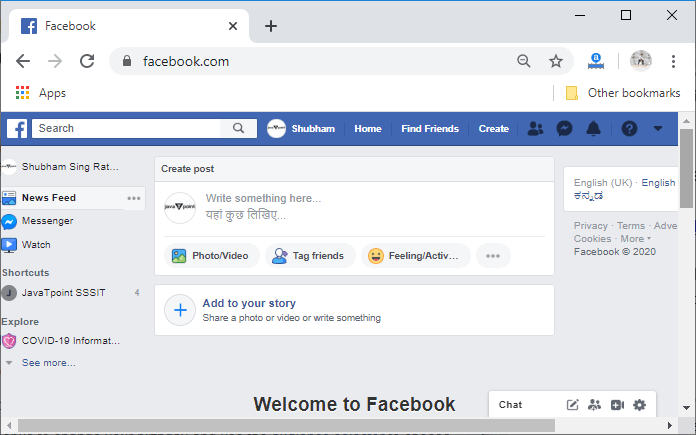
1) Go to the profile. Now, we will click on the profile button at the right-hand side of the search bar to go to our Facebook profile. 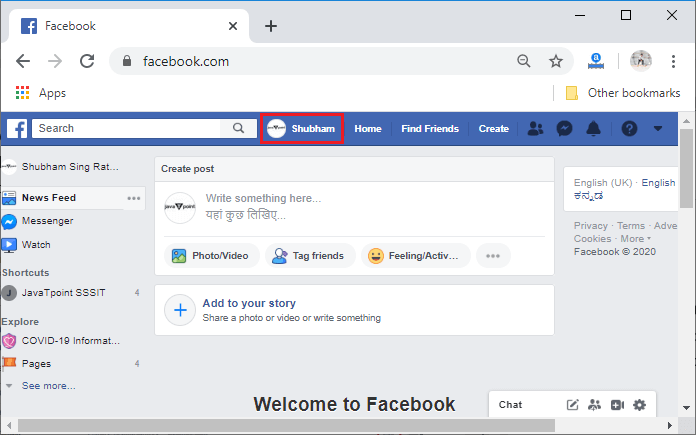
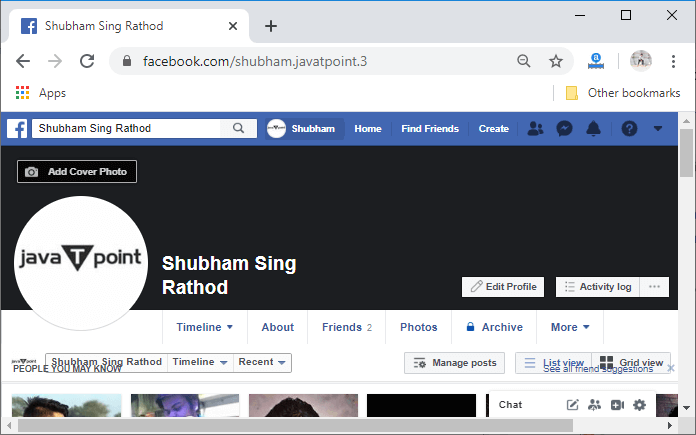
2) Go to the about section. After entering our profile, we will go to the about section of our Facebook account by clicking on the About button. The About button will be visible below the profile name. 
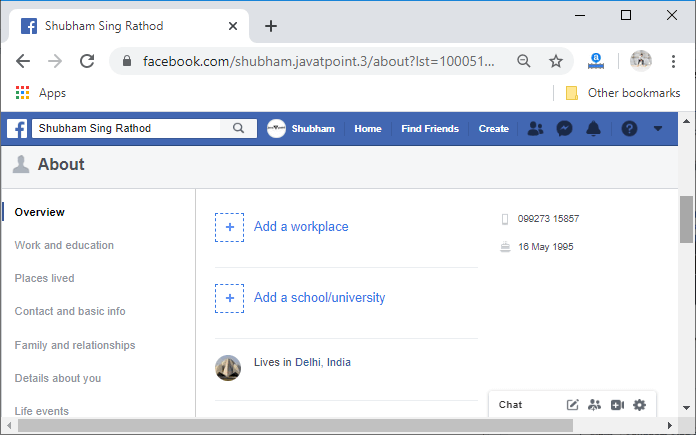
3) Click on the date of birth. We will scroll down the page and search for our date of birth. After finding the DOB, we will click on it to edit our contact and basic information. 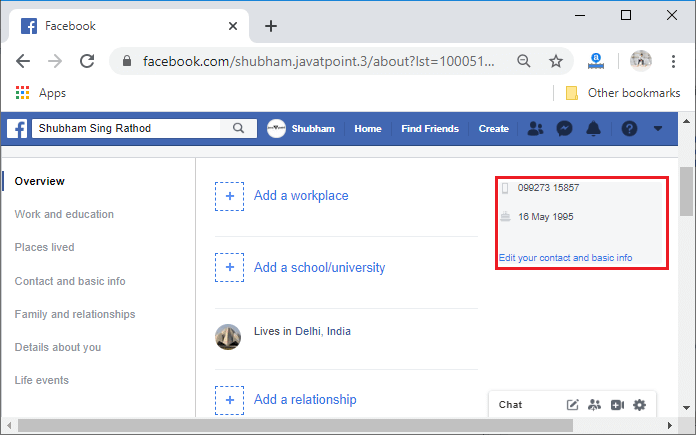
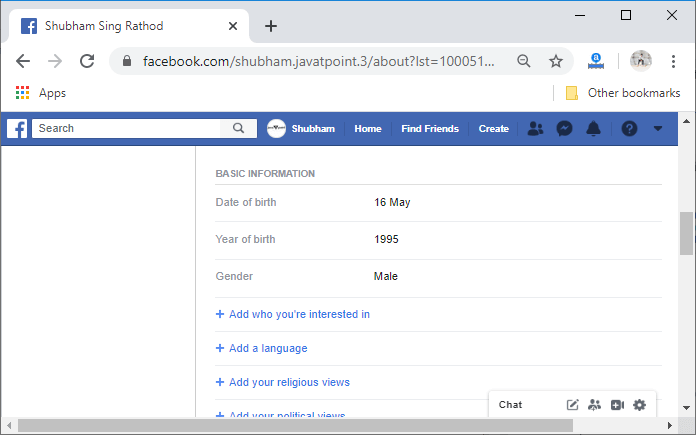
4) Click on the Edit button corresponding to the date of birth. Now, we will edit our date of birth by clicking on the Edit button corresponding to the date of birth. 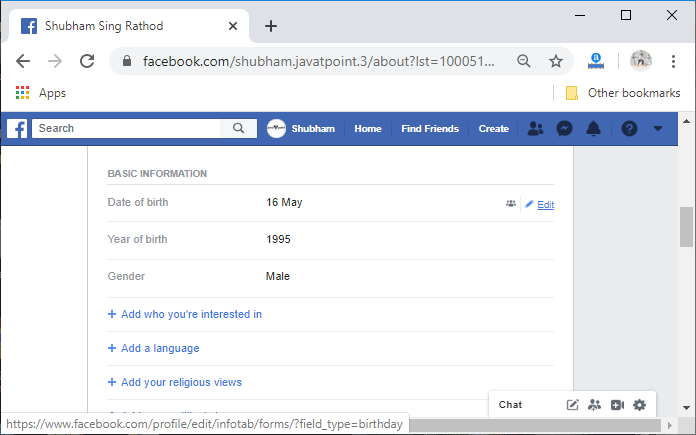
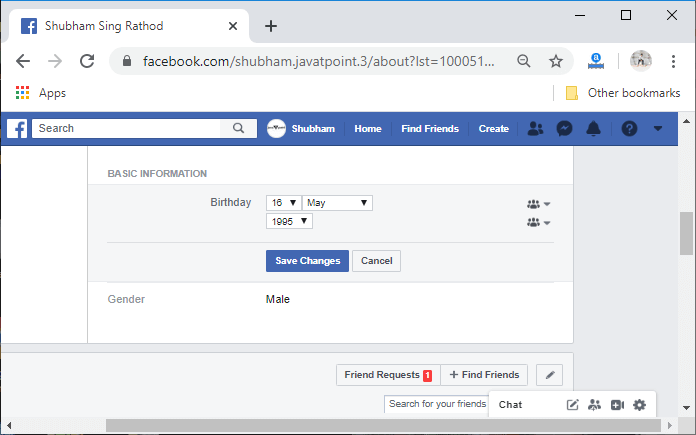
5) Set a new date of birth Now, we will set the new date of birth by using the date, month, and year selector. Here, security fields will also be visible. 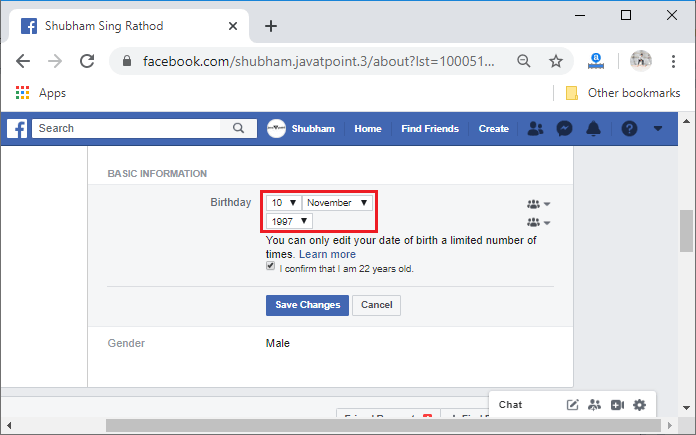
6) Save updated DOB After setting new DOB, we will check the checkbox to confirm our age, and then we will click on the Save Changes button to save our new DOB. 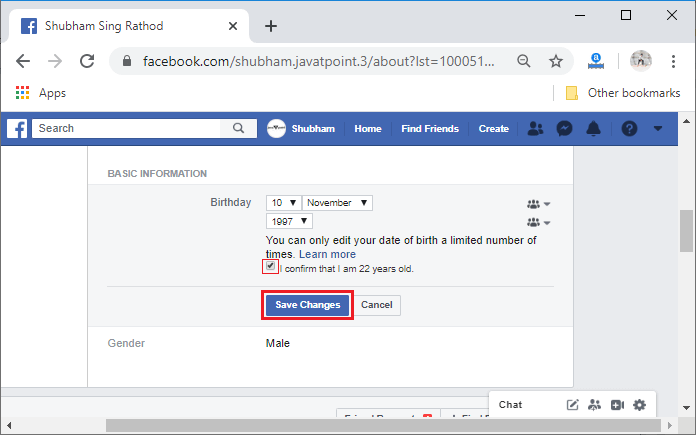
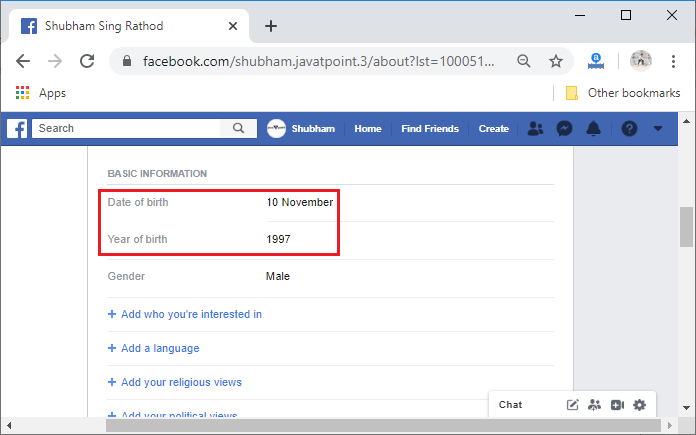
Mobile App:1) Login into Facebook Account Firstly, we will launch the Facebook app. Doing this, we will directly reach the News Feed page. But if we are not login, then we have to enter the username, phone number, and email address, followed by the password in the given tab. 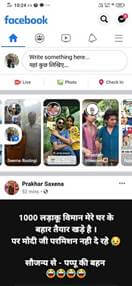
2) Open Facebook menu After login successfully, we will open the Facebook menu by clicking on the menu icon located at the top-right or bottom-right corner of the Facebook page. 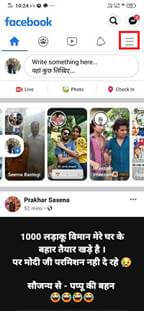 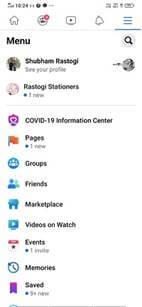
3) Open profile After opening the Facebook menu, we will click on the profile button to open our profile. Our profile contains all the basic information regarding us. 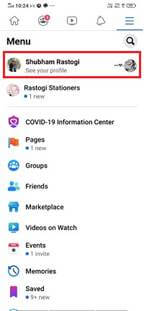 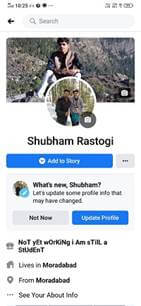
4) Click on the three dots. We will open the about section of our profile by clicking on the three dots with the name "See Your About Info". These three dots will be located below our college or school name. 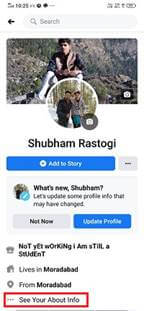 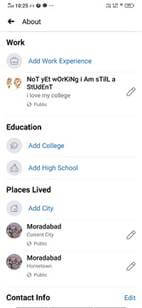
5) Go to the basic info section. After opening the about page of our Facebook account, we will go to the Basic Info section of it. Basic info includes Gender, Birthday, Language, and Interested In information. 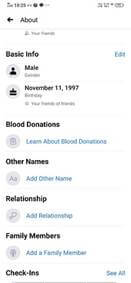
6) Click on the Edit We will click on the Edit button located on the right-hand side of the Basic Info. This click will show all the basic information in editable mode. 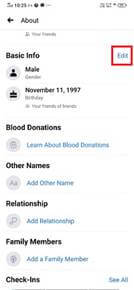 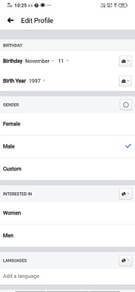
7) Set new birth date In the birthday section, there are three selectors, i.e., date, month, and year. By using these selectors, we will set the new birth date. In the birthday section, the privacy option will also be visible with these selectors. 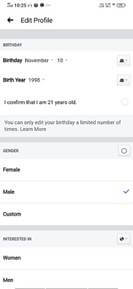 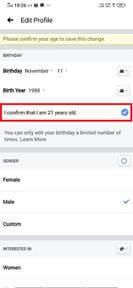
8) Save modification At last, we will click on the Save button located below the page to permanently save the modification which we have done on the birthday. If we don't save the modification, our old birthdate will be visible in our profile. 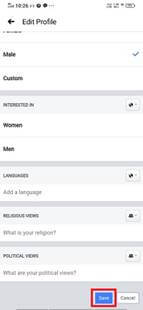
Next TopicHow to change the email on Facebook
|
 For Videos Join Our Youtube Channel: Join Now
For Videos Join Our Youtube Channel: Join Now
Feedback
- Send your Feedback to [email protected]
Help Others, Please Share










