How to delete messages on Facebook messenger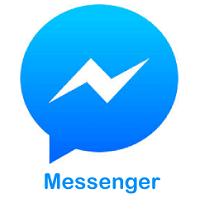
Facebook messenger is also called "Messenger." It refers to a messaging app and platform developed as a Facebook chat in 2008. It is one of the most popular mobile messaging app used for sharing videos, photos, audio recordings, and group chats. Messenger is free for everyone; you can use it to communicate with your family and friends on Facebook. The Facebook Messenger application is a separate app from Facebook; however, you need to create your account on messenger by using your contact number. Read on the tutorial to learn how to delete a message from a conversation on Facebook messenger. It allows you to delete a specific message instantly from the desktop version and the mobile version of messenger, but you can't delete multiple messages simultaneously on the messenger. If you want to delete a message, it will only remove from your side of the conversation; the other user in the conversation will still be able to see the message unless they also delete it. There are two methods to delete messages on the messenger, follow the steps given below to delete messages on Facebook messenger. Method 1On mobileOpen Facebook messenger: Open your Mobile device and tap the Messenger app icon, you will be redirected to a page where you will see a list of your current conversation with your friends only if you are currently logged in your Facebook account. If you are not already logged into your Facebook messenger, enter your login credentials correctly in the given tab and tap "Continue" to proceed. 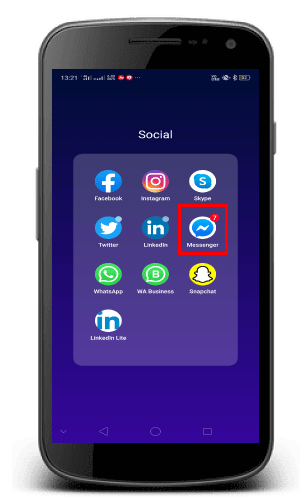
Select a conversation: Once you open the messenger app, you will find a list of your conversation with your recently connected friends; you need to tap a conversation that consists of a message that you wish to delete. You may have to scroll down if the conversation is old. If messenger opens to a conversation that you don't want to review, tap the "back" button (shown by the arrow) located in the top left corner of the page. If you don't find your conversation listed in messenger, tap on the "Home" icon to open the listed conversation on messenger. 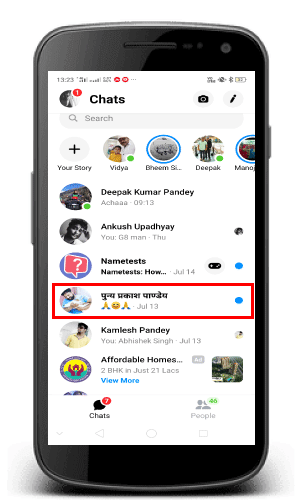
Hold on and tap a message: When you find a message that you want to delete on messenger, you need to tap and hold it for a second. If you hold a message, a pop up will appear with a list of options located at the bottom of the screen. 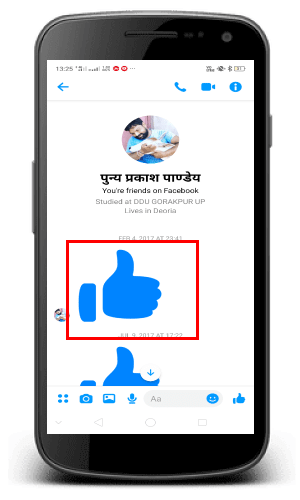
Tap Remove: Once you choose the particular conversation that you actually want to delete, Tap on the "Remove" icon located in the options menu. 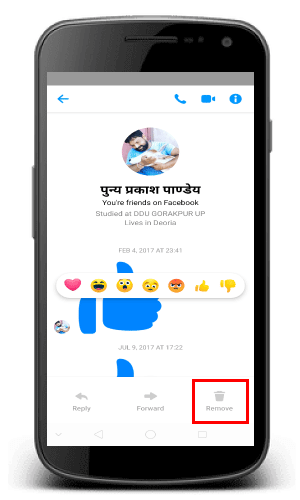
Tap removes when prompted: If you tap the "Remove" icon, a pop-up will appear and say to delete or cancel the specific conversation with your friend. Here you need to tap the delete symbol located at the bottom right of the page; doing so will delete the message from your side of the conversation through the people with whom the conversation will still be able to see the message. It means you can only delete the message from your side in the messenger. 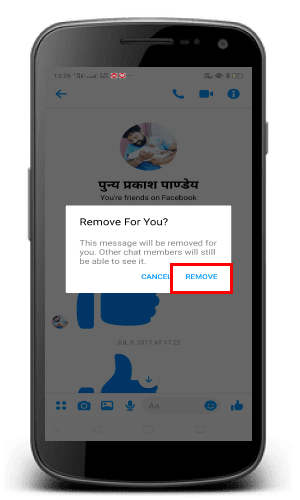
Delete an entire conversation: If you want to delete the entire conversation on messenger, you have to go with the following process. Firstly, you have to find a conversation that you want to delete. Once you choose a conversation, tap on Kebab menu shown by three vertical dots located at the top right of the page, doing so will show you a pop-up menu with a list of options. Here, you need to tap on the Delete Conversation option from the menu. 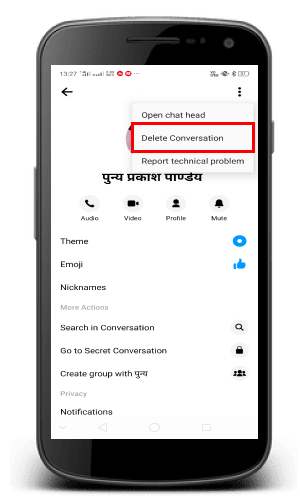
Method 2On desktopOpen Facebook: Type http://www.Facebook.com/ in the address bar of your preferred web browser and press "Enter" Key, you will be redirected to a Facebook News Feed page. 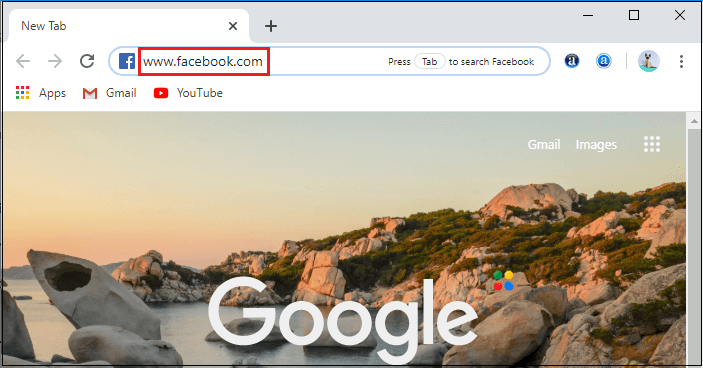
If you are not already logged into your Facebook account, you have to enter your login credentials correctly in the given tab to log in to your Facebook account. Tap the Messenger icon: Once you logged into your Facebook account, you will find a "Messenger" tab located on the left corner of the Facebook page. 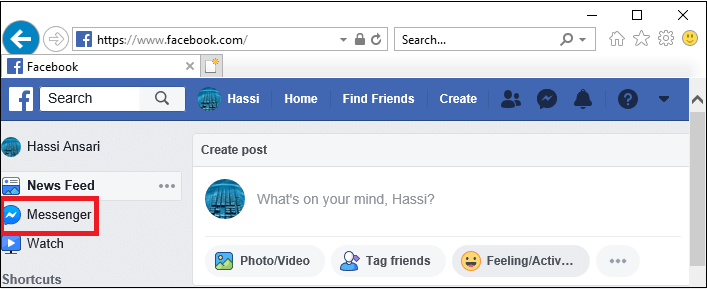
Select a conversation: Once you opened the conversation on messenger, you need to go for a conversation that consists of messages which you want to delete from your messenger, and then click the conversation. 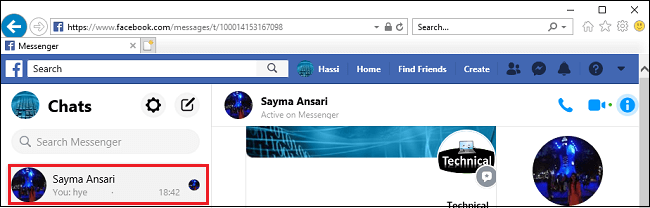
Click kebab menu: If you choose a specific conversation that you want to delete, you need to drift your mouse over a message; it will be a message that you want to delete. Once you click on the specific message that you want to delete, you need to click on the kebab menu represented by triple vertical dots appear to the right of a message sent to you, or to the left of a message that you sent. 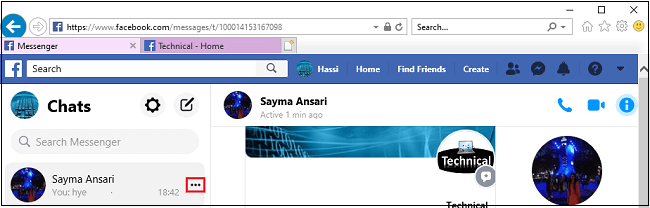
Click Remove: Once you tap the "kebab" menu, a pop-up will appear that says you to either remove a message or cancel. 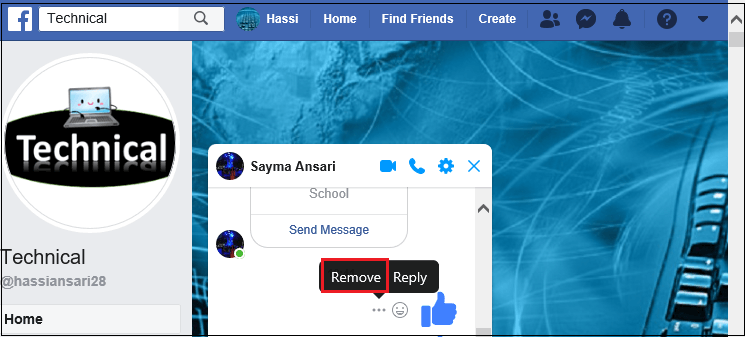
Click Remove when prompted: Here, you need to click on the remove button; it will remove the message from your side of the conversation, through the person or people with whom the conversation is made, will still able to see the message until they delete it from their side. 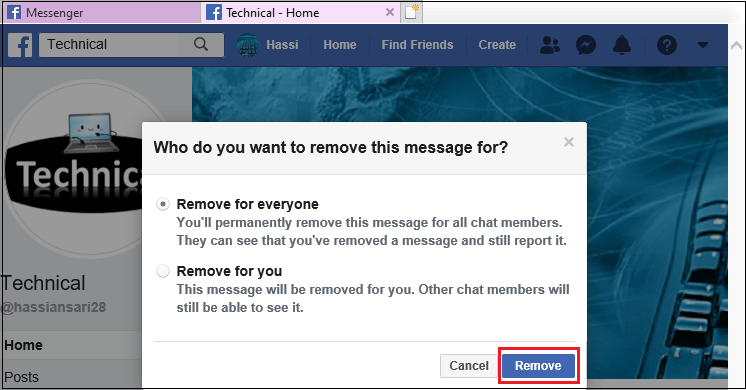
Delete an entire conversation: If you want to delete an entire conversation first, you have to select the specific conversation that you want to delete. Once you selected the conversation go for settings (gear-shaped icon) located at the upper right side of the conversation, you may need first to tap the " i " icon located on the right afterward you have to click on "Remove " icon in the drop-down menu. Tap "Remove "icon when prompted. 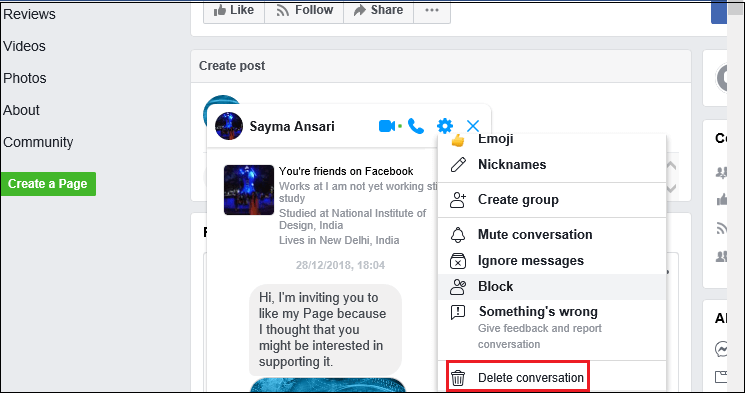
You can't retrieve your message on Facebook messenger once you have deleted, you can only delete your own copy of the message.
Next TopicHow to Delete Snapchat Account
|
 For Videos Join Our Youtube Channel: Join Now
For Videos Join Our Youtube Channel: Join Now
Feedback
- Send your Feedback to [email protected]
Help Others, Please Share









