How to share a post on Instagram
Instagram never falls to influence us with its tempting and cool features. Instagram is the perfect social media platform on which you can share your brand story and show a different side of your business to your audience. We can post stories, include stickers and emojis to them, including polling, do the question-answer procedure, add songs, follow hashtags, and many things as we want to. If you are wondering how to share a post on Instagram, read on to know how to do it. Sharing a post on Instagram is really very simple. You need to follow a few steps to share a post on Instagram; let's look through these steps: Method 1Sharing your own postsOpen Instagram app: The first step is to open the Instagram app. It is the multicolor camera icon. If you are not already logged into your Instagram account, you need to enter your email address and password. You can also select different login options to log in the account like you can use your Facebook account for login by just entering your Facebook account password. 
Tap the profile icon: Once you logged into your account, you need to tap the "Profile" icon (Your Profile Photo) located at the right bottom of the page. 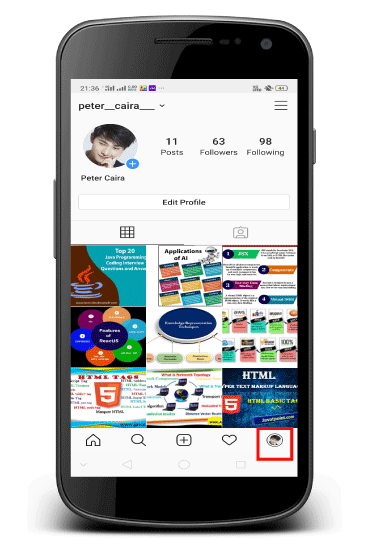
Scroll down to photo and video: If you tap on the profile icon, you will find all your photos and video you have uploaded previously. You need to scroll down and select the photo and video you want to share on other social media platforms. 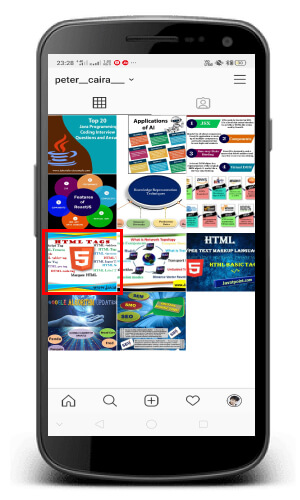
Tap the kebab menu: Once you select the photo to share, you need to tap on the "kebab menu" (shown by three dots) located at the top right corner of the photo or video you want to share. 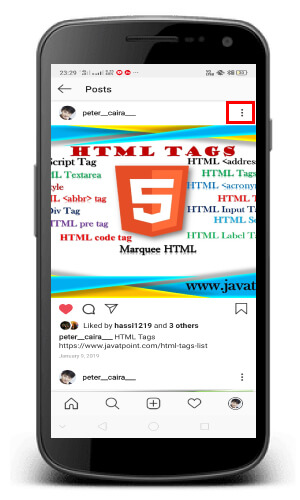
Tap Share to: If you tap on the kebab menu, a pop-up menu will appear, where you need to tap the "Share to" tab. 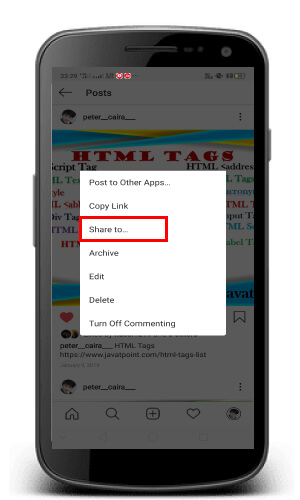
Select the sharing Procedure: Here, you will find various sharing options. Select a social media platform on which you want to share your post, choose one of the following options: 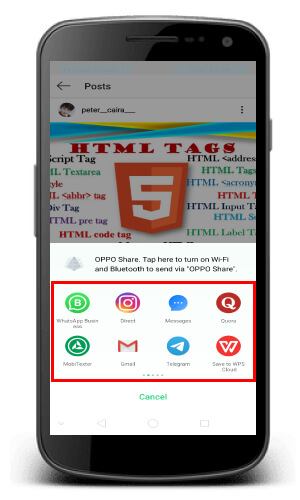
It opens your email, where you will find an option to share your post by entering the recipient's email address. Copy Link: It copies a direct URL to the clipboard that you can paste whenever you want. If you want to paste the URL, you need to tap and hold wherever you want the URL to appear, then tap paste. Sign in to your social media account: Choosing Social media account Facebook, YouTube, Twitter will lead you to a screen where you have to sign in to your account to share the content. 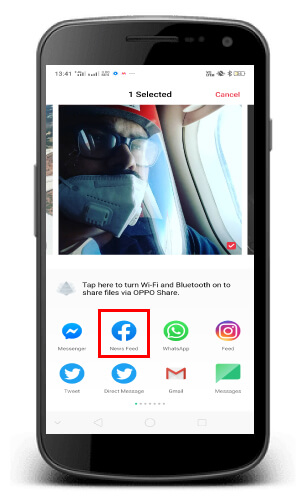
Once you sign in to the social media account, you will return to the share screen, and the network name will turn into blue color. You can share photos/videos with more than once a social media platform simultaneously. If your Instagram account is already connected to your social networking site, you won't need to sign in again. Tap Post: Once you are signed in to your social media account, you need to tap "Post "tab. Now, your post is available on your preferred social media platform. 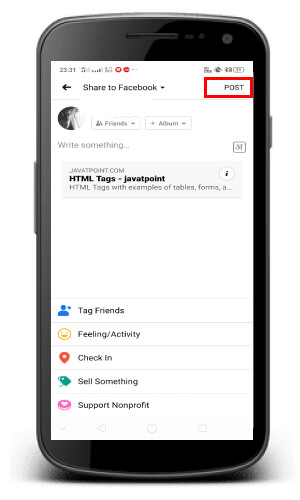
Sharing a post with a social media platform Connects your Instagram account with that platform. If you want to manage your connected accounts, you need to go to your Instagram settings page located at the top right corner of your profile and tap the Linked Accounts tab. Method 2Sharing Someone Else's PostOpen Instagram app: The first step is to open the Instagram app. It is the multicolor camera icon. If you are not already logged into your Instagram account, you need to enter your email address and password. You can also select different login options to log in the account like you can use your Facebook account for login by just entering your Facebook password. 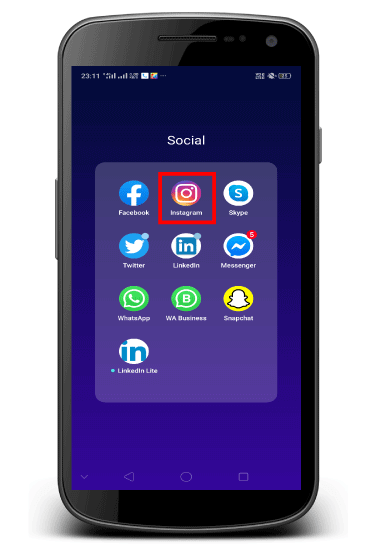
Use this procedure to find a video or photo in your Instagram feed that you want to share with another friend/follower on Instagram. The user who uploaded the video or photo will not be notified that you are sharing their post. Tap the Instagram Direct icon: Once you logged into your Instagram account, you need to tap the Instagram Direct icon located at the right bottom of the post you want to share. It is a paper airplane like structure placed next to the comment tab. 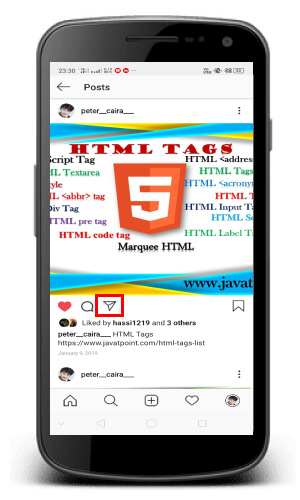
Choose the recipient: Once you tap on the "Direct" icon, a pop-up will appear with your friend's list. Here, you will see the profile photo of the friend whom you want to share the content, tap the "Send" icon located next to your friend name whom you want to share the post. 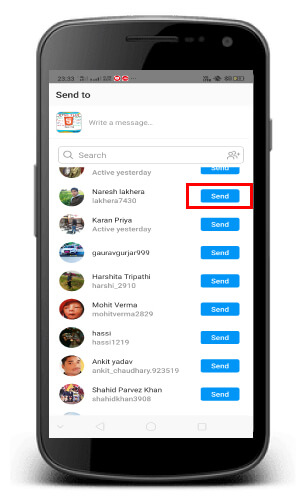
If you don't want to send the post to your given friend list, you need to type their name into the search box located at the top of the Pop-up menu, then tap their profile when it appears in the results. If you want to share the post with more than one user, you need to tap the additional profile option. You can choose up to a maximum of 15 recipients. If you select your friend's profile, you can attach a message with your post. Here, you need to start typing, tap the message box that says Write a Message, and then enter text according to your choice. You can also skip this step if you don't want to include any message. Tap Send: Once you entered the text message, you need to tap the "Send" tab, located at the bottom of the page. Your friend/follower will get the post as a direct message. If the post you are sharing is not public, your friend (the recipient that you are sending the post) must be following that account to see the content that you sent; otherwise, they won't be able to see the content. 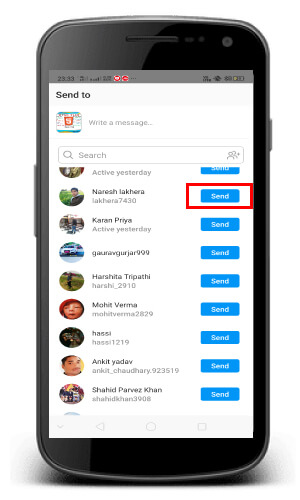
Next TopicHow to take a screenshot
|
 For Videos Join Our Youtube Channel: Join Now
For Videos Join Our Youtube Channel: Join Now
Feedback
- Send your Feedback to [email protected]
Help Others, Please Share









