How to change language on Facebook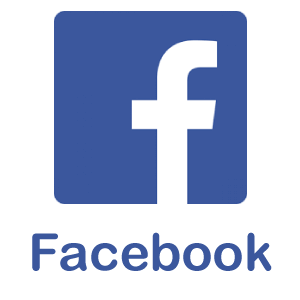
Facebook is such a big social media platform, where people are connected with their friends and family globally. We know there are over 100 languages; peoples are using to communicate with others. Facebook has the best feature that probably supports your own language so that you can easily understand read everything, which makes you more comfortable. Understand a language is very important because without knowing the language which suits you best, you can't even proceed with a single step. Do you know? You can use a Facebook account in your own language. If you want to change the language of your Facebook account, you don't need to use any application for it. Changing the language of a Facebook account is not a big deal; you can easily change your Facebook language with the help of the following steps. On Desktop:Login to your Facebook Account:Open your favorite web browser and enter www.facebook .com in the address box located at the top of the screen and press enter, you will be redirected into Facebook News Feed. 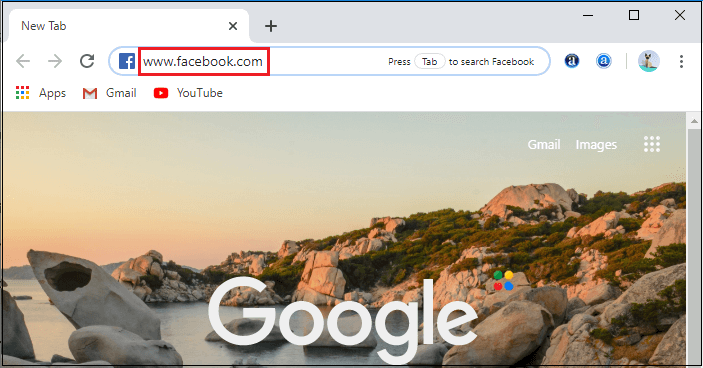
If you are not directly logged in to your Facebook account, you will be needed to go on the Facebook login page and enter your registered email address or mobile number correctly in the given tab. 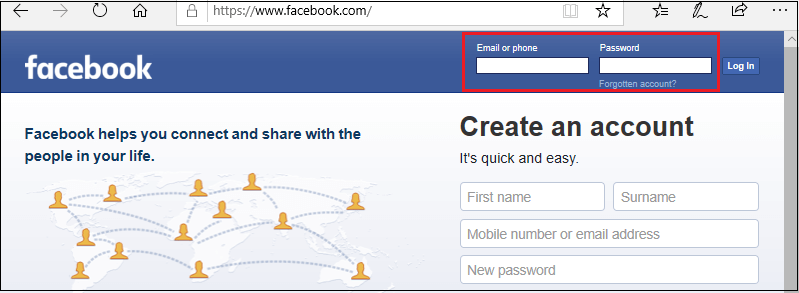
Once you entered an email address or password, click on the blue Color "Log In" button located next to the password tab. Click Drop-Down Menu:Once you logged in to the Facebook account, you will find a drop-down menu shown by the downward pointing arrow located at the right corner of the screen. You need to click on the "drop-down" menu to proceed. 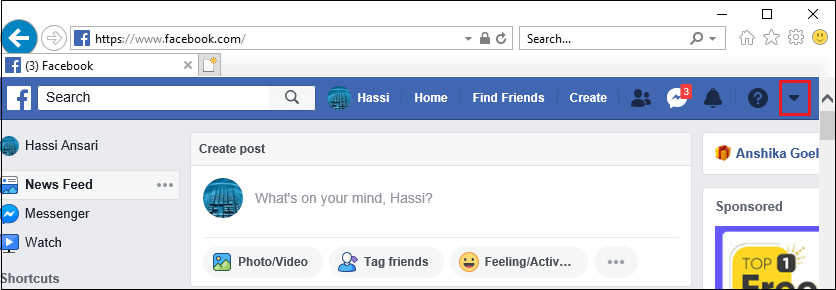
Click Settings:When you click the drop-down menu, a list of options will appear; you need to scroll down and select the "Settings" option located at the bottom of the menu above the logout option. 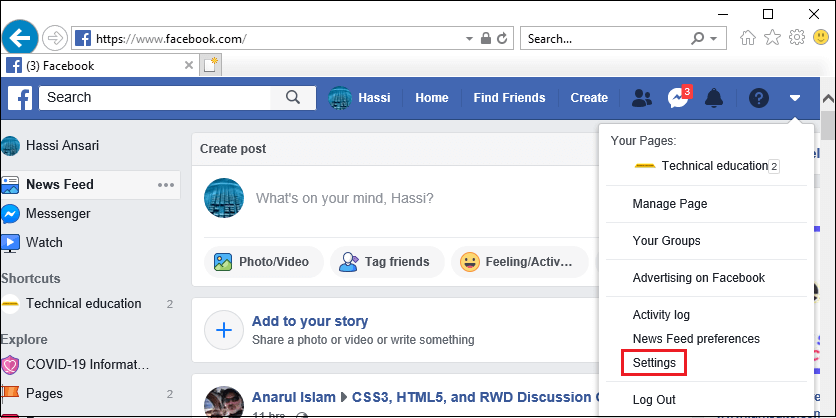
Click Language & region:If you click on the "Settings" option, it will navigate you on a new page, where you will find a general setting option located at the left top corner of the screen. Here, you need to scroll down and click "Language & region" located below the blocking icon. 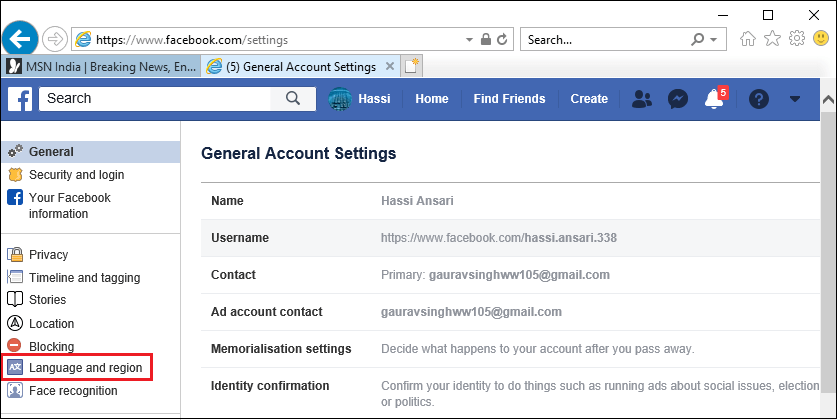
Click Edit:When you click on the language, you will be redirected, where you will see Language and region settings. Form the Language and region settings option; you need to click on the "Edit" icon located at the top of the settings option located next to the Facebook language. 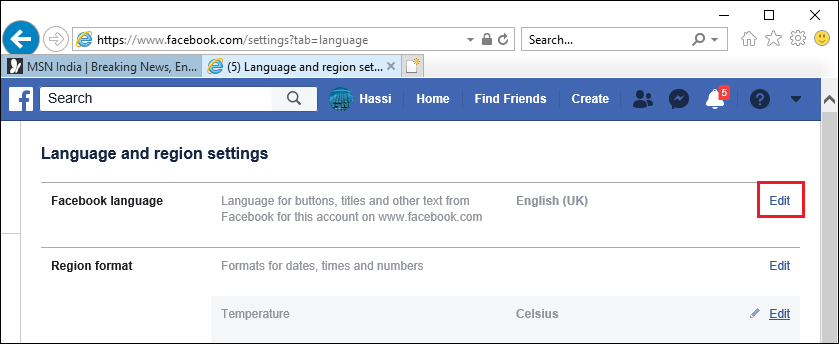
It enables you to choose your language what you want to use on Facebook. You need to select the language which suits you and easy to understand. Click the show Facebook Language:Once you clicked on the "Edit" option, you will find a drop-down menu below the show Facebook language. If you click on the drop-down menu, you will find a list of different languages in the menu bar. You need to scroll down and select your preferred language that suits you. 
Select the language from the list:When you click on the drop-down menu, you will see a list of different languages, where you need to scroll down and select your preferred language from your list. 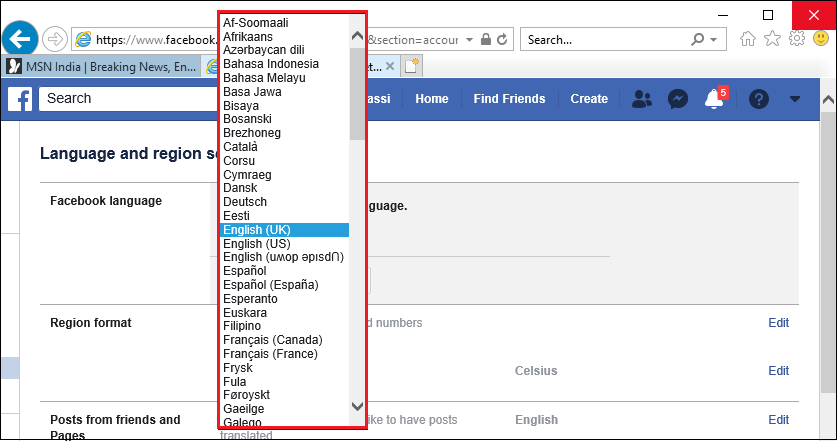
Click save changes:Once you selected your preferred language from the drop-down menu, you need to click "Save" Changes icon located below the drop-down menu. 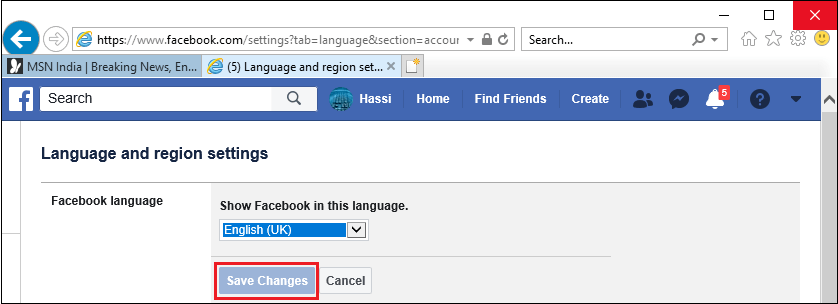
On Mobile:Open Facebook:Find the Facebook app from the list of applications on your mobile phone. It is a white Color "f" with a blue background. You need to tap Facebook Icon it will redirect you on Facebook News Feed. 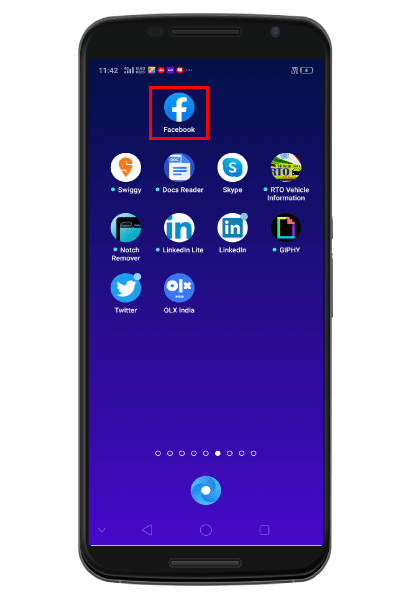
If you are not logged in automatically, when you click on the Facebook Icon, it will redirect you on the login Facebook account page where you will find two different tabs you need to enter your Registered Email address or Mobile Number in the first tab and password in the second tab. You should always keep in mind whether your entered email address and password are correct or not. If your email address and password are wrong, you will not be able to log in to your account. 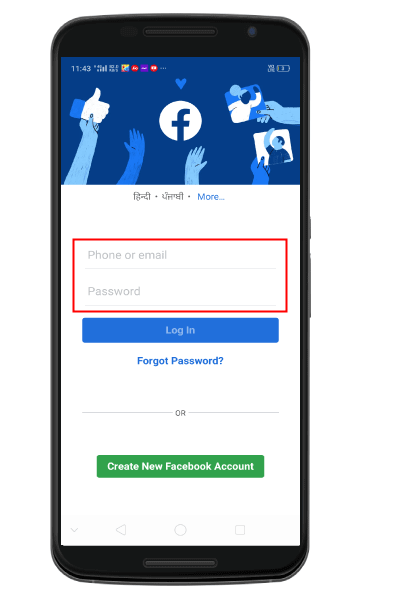
Once you entered your login credentials correctly, you need to tap the Sign In button located below the password tab. Tap Hamburger Menu:After you have logged in to your Facebook account, you will find a Hamburger Menu shown by the three horizontal lines at the right corner of the Facebook page. Tap on the "Hamburger menu" from there. 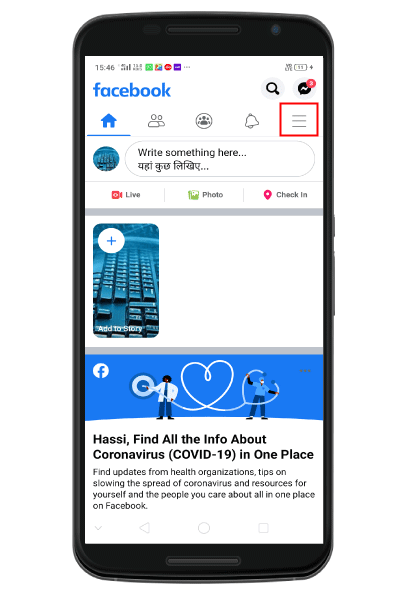
Tap Settings and Privacy:On clicking on Hamburger Menu, you will be redirected to a menu list where you need to scroll down and select "Settings and Privacy" option from the given list. 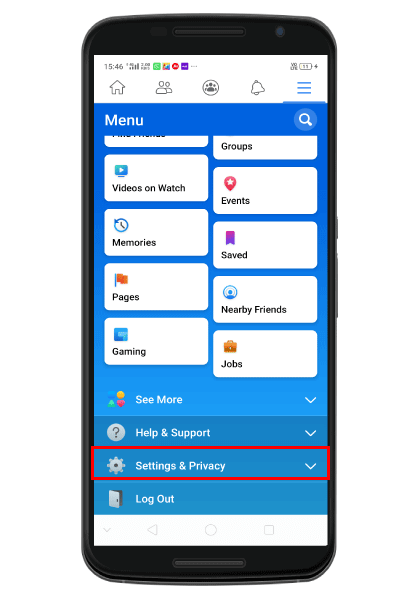
Tap Language:Once you tapped on Language, it will redirect you to a new page where you can choose your native language from the list of different languages. If you want to select the language that suits you, you need to tap on the circle next to your preferred language. Tap on a language:Once you selected your preferred language, the Facebook account now be displayed in your preferred language. Now you can enjoy the different features of Facebook. On iPhone/iPad:Open Settings:Open your iPhone/iPad; you will find a grey gear type structure called settings on your home screen. You need to tap on the "Settings" icon from your home screen. 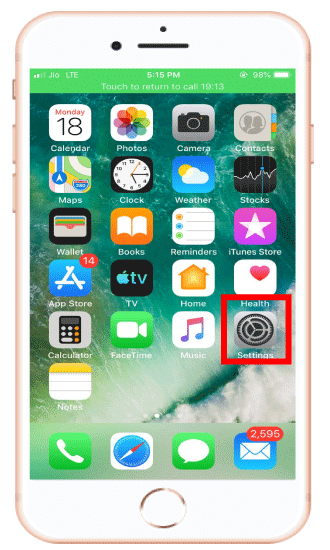
A setting is the inbuilt feature of a mobile phone, so you don't need to download any app for the settings. Tap General:After you have clicked the settings icon, you will see a different list of options there you need to click on "General" Option to proceed. 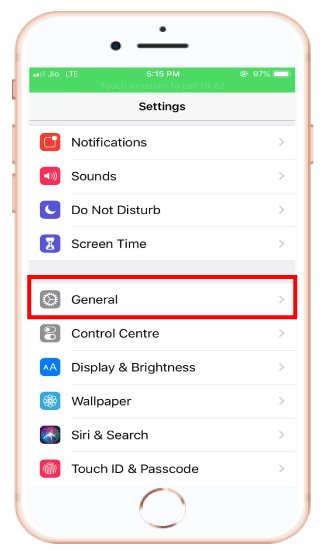
Tap Language and Region:From the list of options, you need to scroll down to find the "Language and Region". Once you found this option, you have to tap on it to proceed. 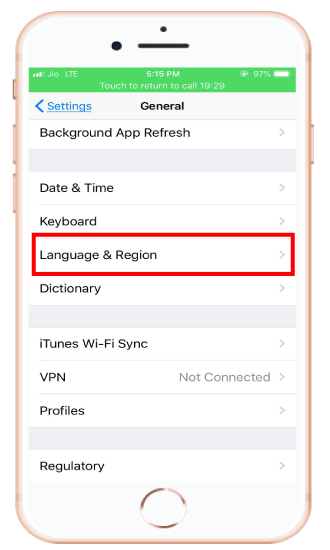
Tap iPhone Language:Here, you need to click on the iPhone languages located at the top of the language and region list; you will see a list of language option will appear you need to select your preferred language from there. 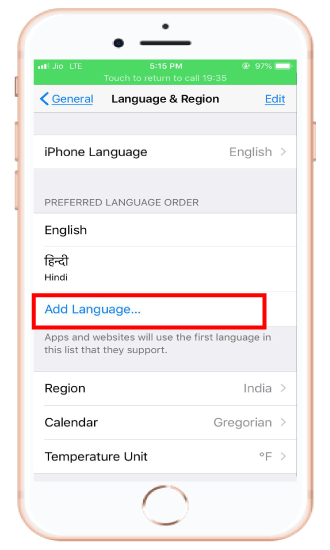
Tap on a Language:Find your preferred language from the list of different option and select the language which suits you best. You will see a blue color checkmark next to your selected language. 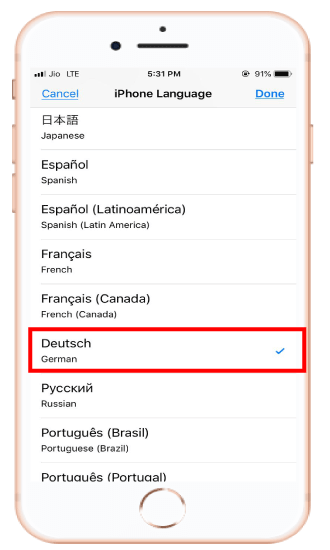
Tap done:You will be changed to your language successfully; now, you will be able to see your phone or Facebook interface in your preferred language, including Facebook. 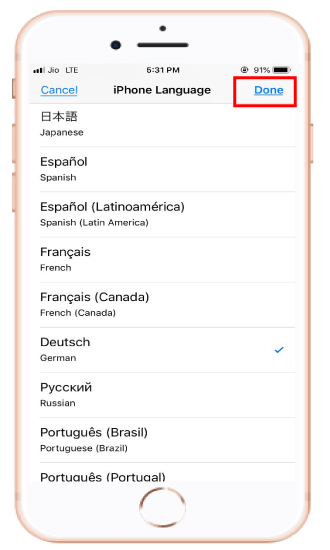
Tap Change to your preferred language:Once you tapped the "Done" icon located at the top right corner of the screen next to the iPhone language, a pop-up menu will appear says either change to preferred language or cancel. You need to tap on the change to the preferred language option from the menu list. You can't change the language of your Facebook application for iPhone or iPad without changing your phone's language settings. Changing the language of your Facebook account is not a big deal; just you have to know the right steps of how to change Facebook language to your native language.
Next TopicHow to create a Facebook business page
|
 For Videos Join Our Youtube Channel: Join Now
For Videos Join Our Youtube Channel: Join Now
Feedback
- Send your Feedback to [email protected]
Help Others, Please Share









