How to turn off comments on Facebook postWe can only turn off the comments on the group's post, which will be posted by us. We cannot turn off the comments in our News Feed post or Facebook page's post. This feature will be used to get relief from unwanted comments. Allowing this feature, the group members will not be able to comment on that post. Note: We can turn off the comments only on those posts which will be posted by us.These are the following steps used to turn off the comments on Facebook: Desktop:1) Login into Facebook Account. Firstly, we will open the Facebook official website by pasting the https://www.facebook.com/ in the address bar of our preferred web browser. If we are already logged into Facebook, we will directly reach the News Feed page. But if we are not login, then we have to enter the username, phone number, and email address, followed by the password in the given tab. 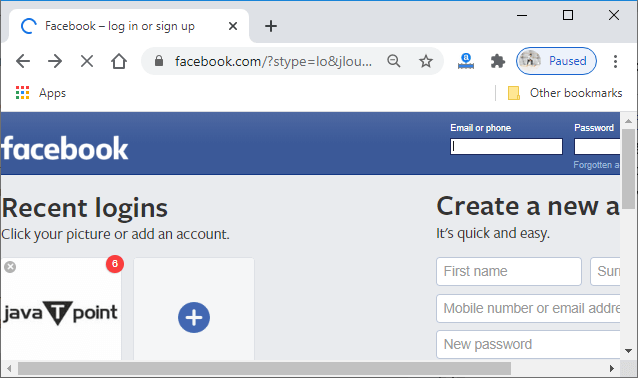
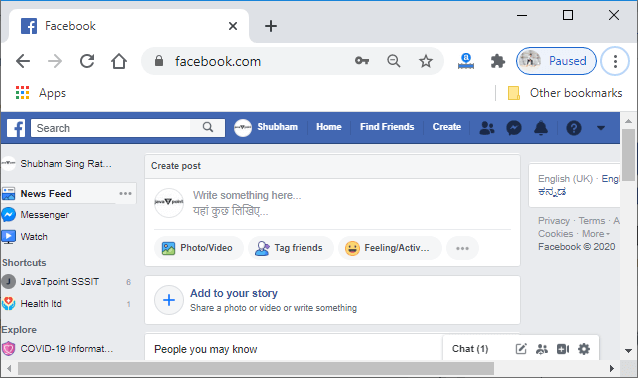
2) Click on the Groups In the first step, we will click on the Groups located on the left side menu. 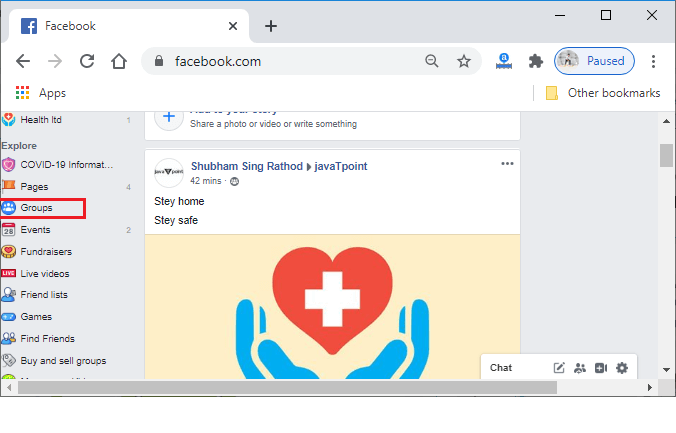
In response to this click, the Groups page will open. The page contains all the Groups which we have created or joined before. 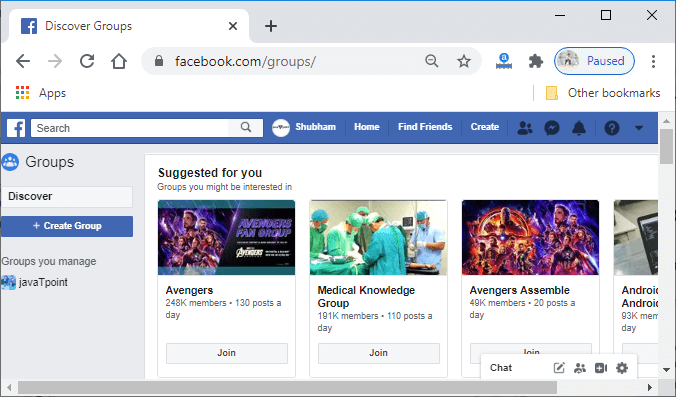
3) Select the Group Now, we will select the group from where we want to leave. After clicking on the group, the corresponding information page of that group will open. 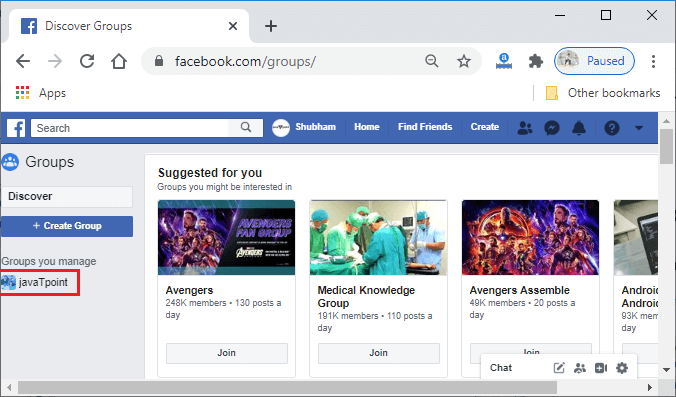
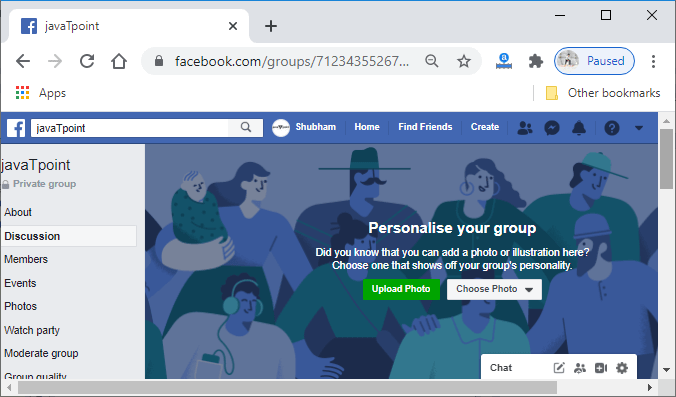
4) Find the post The group's page contains all the post which we have posted or posted by others on the Facebook group. We will find the post from which we have to enable the "turn off commenting" feature. 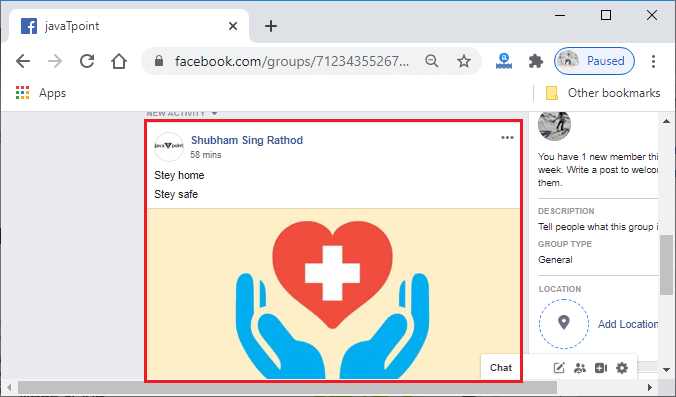
5) Click on the three dots. Now, we will click on the three dots located at the top right corner of the post. This click will open a list of options related to the post. These options will be:
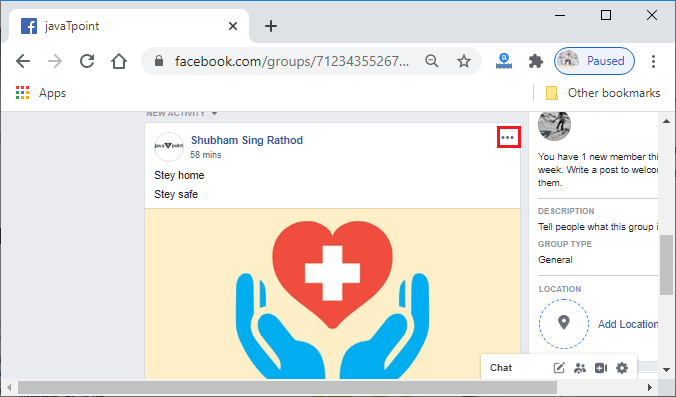
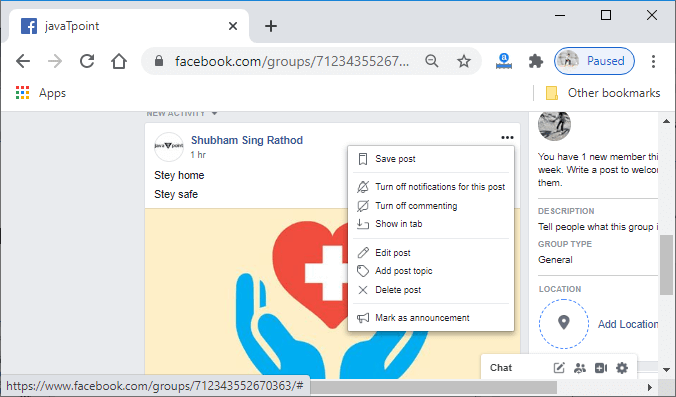
6) Click on the "Turn off commenting". From this list options, we will click on the Turn off commenting option. This click will remove the comment section from the post, and no one will be able to comment on our post. 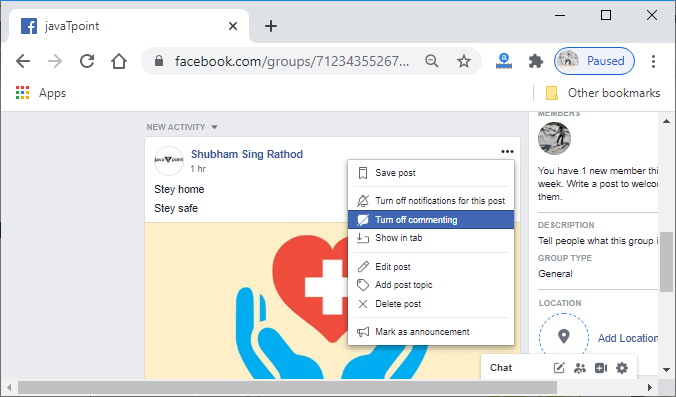
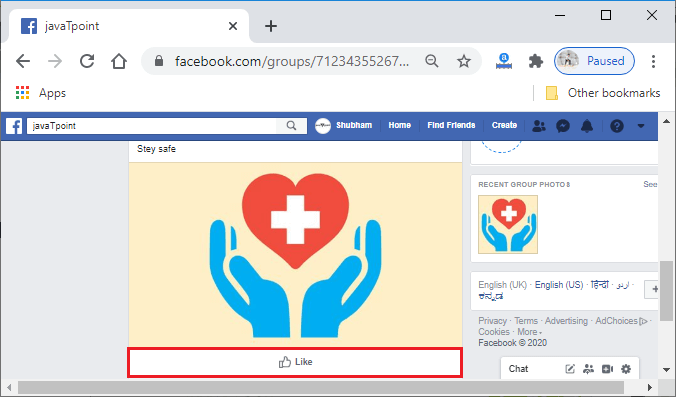
Mobile App:1) Login into Facebook Account Firstly, we will launch the Facebook app. By doing this, we will directly reach the News Feed page. But if we are not login, then we have to enter the username, phone number, and email address, followed by the password in the given tab. 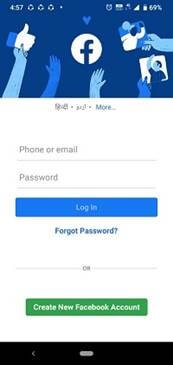 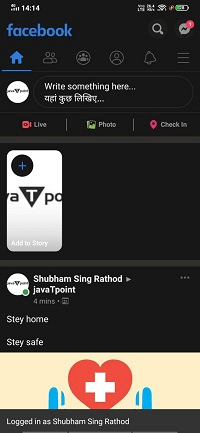
2) Open Facebook menu After login successfully, we will open the Facebook menu by clicking on the menu icon located at the lower-right corner of the Facebook page. 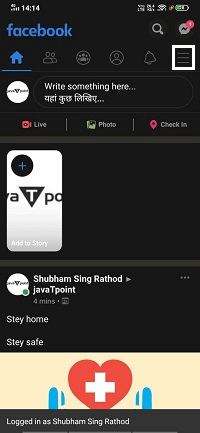 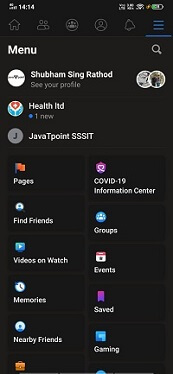
3) Open the Groups page and select the group. Now, we will click to the Groups to open the Groups page. This page contains all the groups which we have created or joined before. From this page, we will select the group from where we want to leave. 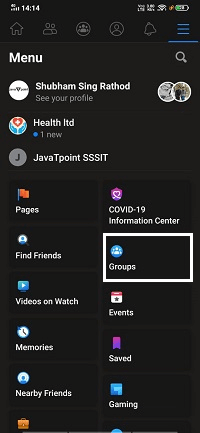 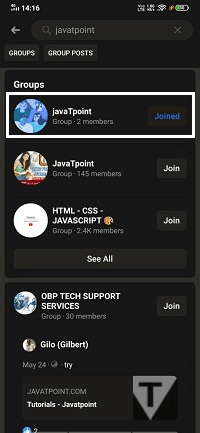 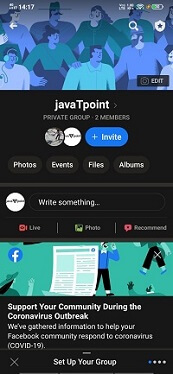
4) Find the post Now, we will find the post. 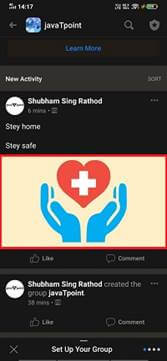
5) Click on the three dots. We will open the list of options containing the "Turn off commenting" by clicking on the three dots located at the top-right corner of the post. 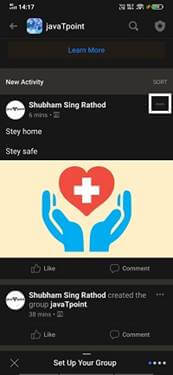 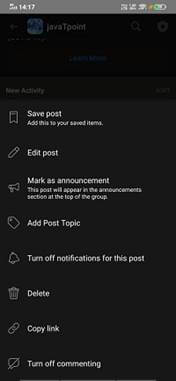
6) Click on the "Turn off commenting". Now, we will click on the Turn off the commenting option to turn off comments on the post. This click will successfully enable the Turn off commenting feature on the Facebook post. 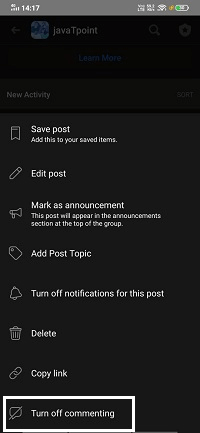 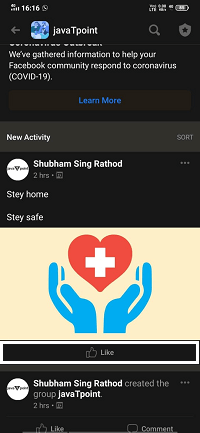
Next TopicHow to unhide a post on Facebook
|
 For Videos Join Our Youtube Channel: Join Now
For Videos Join Our Youtube Channel: Join Now
Feedback
- Send your Feedback to [email protected]
Help Others, Please Share










