How to share a post on FacebookWe can share only the sharable post. We cannot find the option to share the post if it is shared only with Friends. There can be various reasons to share the post on Facebook. These reasons are as follows:
These are some following option which we will see when we share the post:
These are the following steps which are used to share a post on Facebook: Desktop:1) Login into Facebook AccountFirstly, open the Facebook official website by pasting the https://www.facebook.com/ in the address bar of preferred web browser. If already logged into Facebook, we will directly reach the News Feed page. But if we are not login, enter the username, phone number, and email address, followed by the password in the given tab. 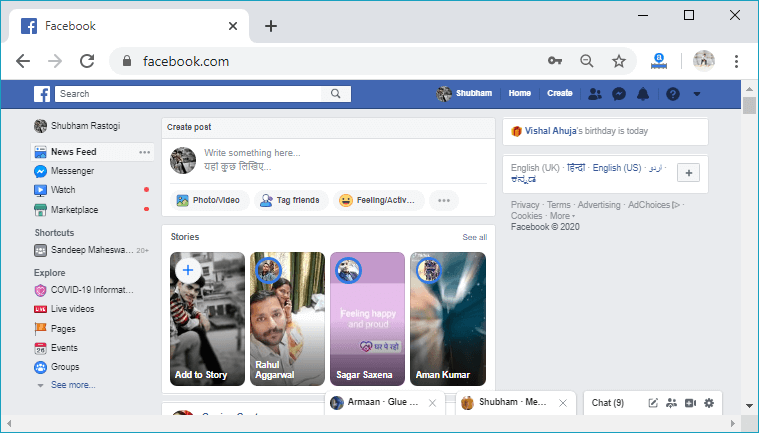
2) Search postNext, search the post, which we will share either to the story or to the Feed news and timeline. 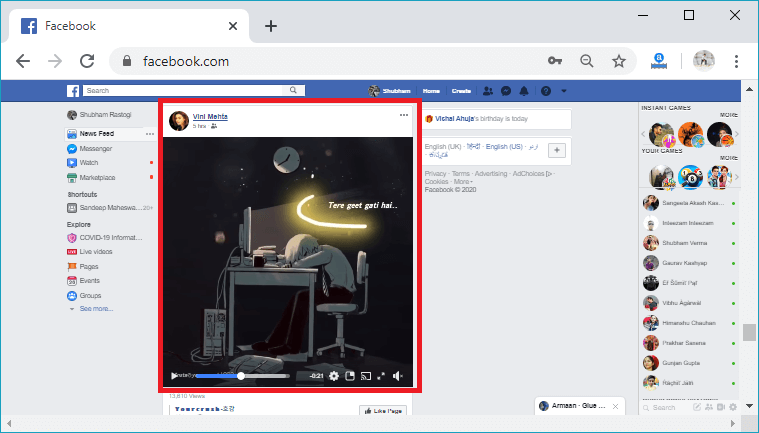
3) Click to the ShareNow, click to the Share button to share the post, which we have chosen. We know that we can share the only sharable post, and the share button will be visible only when the post is shared with all. 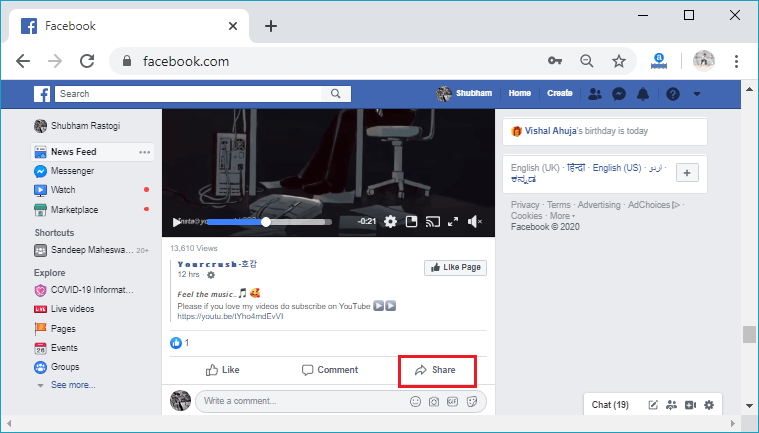
4) Select the sharing optionWhen we click on the Share option, a list of options will be visible, and these options are those which we have discussed above. After clicking on the share button, select any of the share options. We will choose to Send as Message option here. 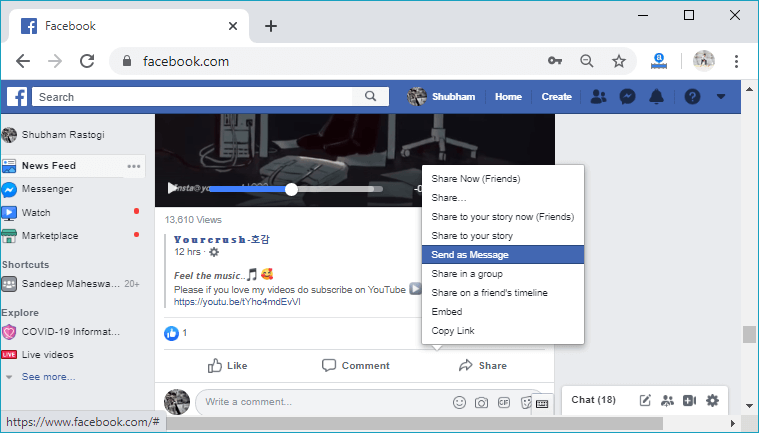
5) Select a friend or groupNow, type the friend or group name. We type something about the message which we will send him or her. 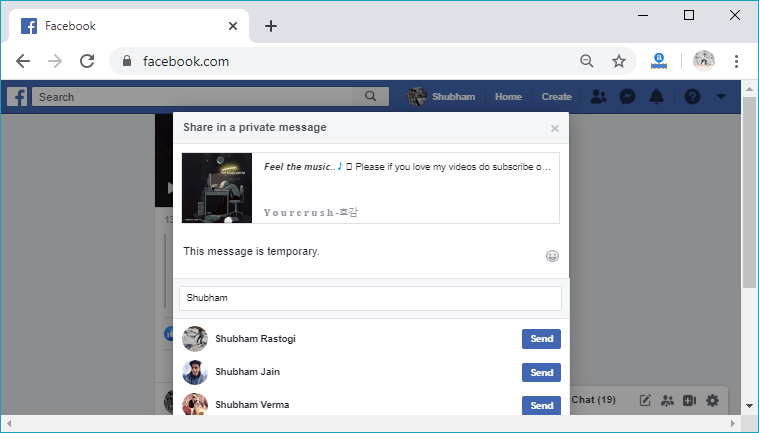
6) Click to SendNext, click to the Send button to send the message to the friend. 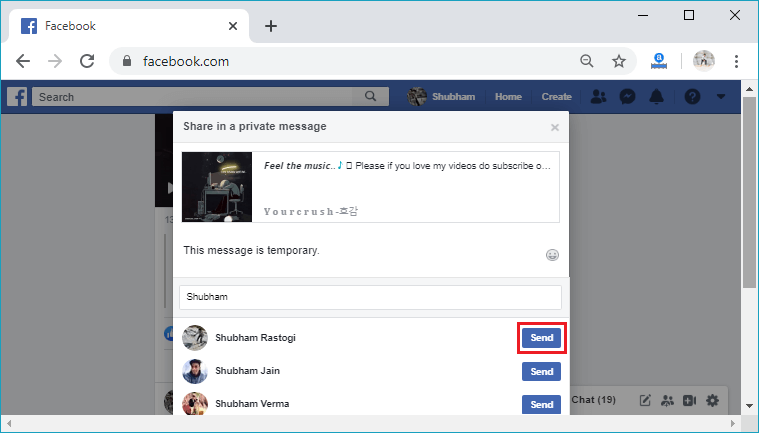
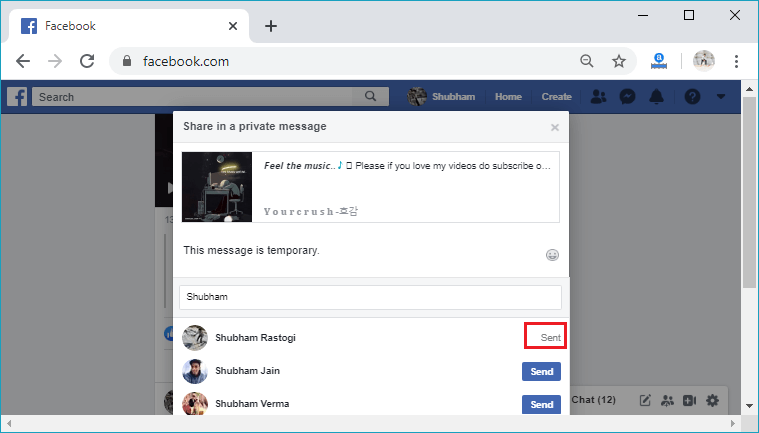
By clicking on the send button, the message will be successfully sent and will be presented in the chat history. 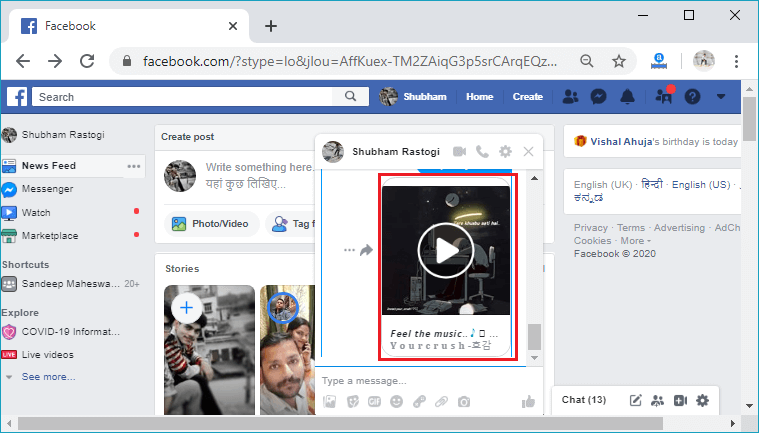
Mobile App:1) Login into Facebook AccountFirstly, launch the Facebook app and we will directly reach the News Feed page. But if we are not login, enter the username, phone number, and email address, followed by the password in the given tab. 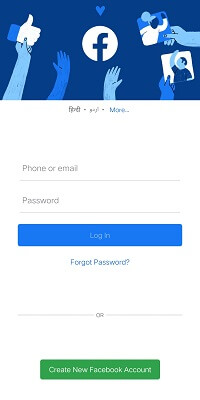 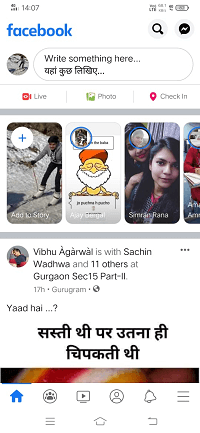
2) Search postNext, search the post, which we will share either to the story or to the Feed news and timeline. 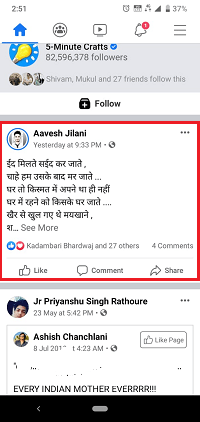
3) Click to the ShareNow, click to the Share button to share the post which we have chosen. We know that we can share only sharable posts, and the share button will be visible only when the post is shared with all. 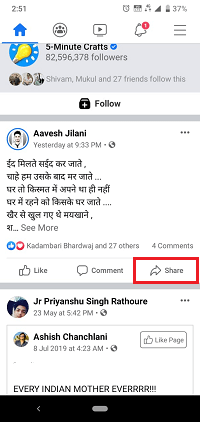
4) Select sharing option and share the postAfter clicking on the share button, select any of the share options. We will choose the Share Now option here. We will also write something about sharing post. 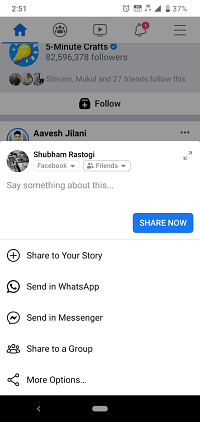 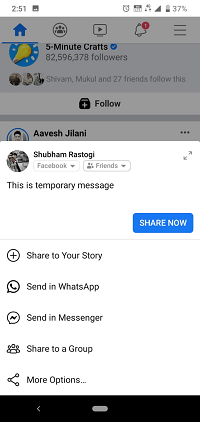 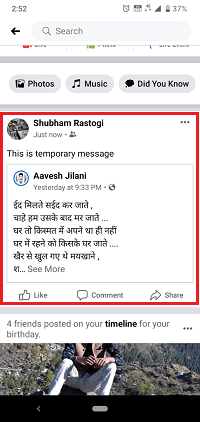
Next TopicHow to tag someone on Facebook
|
 For Videos Join Our Youtube Channel: Join Now
For Videos Join Our Youtube Channel: Join Now
Feedback
- Send your Feedback to [email protected]
Help Others, Please Share









