How To Reactivate Instagram Account
Being the most popular social networking platform, Instagram has served amazing facilities to its users. Since its launch, it has been the most tempting site used in the digital world. There are various things due to which users are addicted to Instagram, and here you will get to know about one of its features, which is reactivating Instagram account without any trouble. If you have deactivated your Instagram account, this is the right tutorial for you. Maybe you have deactivated your account as you needed a break from social media, maybe you don't want to interact and communicate with people through Instagram, or maybe you were bored, whatever the reason was, now if you want to reactivate your account, go through the entire tutorial and learn how to reactivate the Instagram account. There are three methods to reactive an Instagram account. Follow the steps given below if you want to reactivate your Instagram account. Reactivate an Account:Ensure That Your Account Has Been Deactivated For A Long Time:After deactivating your Instagram account, you can't reactivate it immediately. Instagram requires a few hours to finish the process, and during this process, you cannot reactivate. If you have deactivated your Instagram account for more than a day, you can log in to Instagram without any trouble. You Can't Reactivate A Deleted Account:If you have deleted the Instagram account permanently, you cannot reactivate it. Here, you will be needed to create a new account. Open Instagram:Go to your mobile application page and tap the Instagram app. It is represented with a multiple colored camera icon. 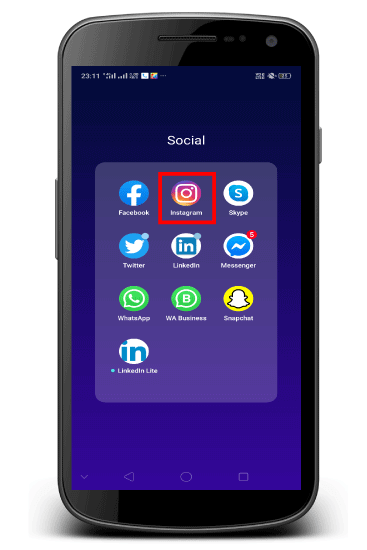
Enter Your Username:Once you open the Instagram application, you will find the blank fields. Here, you need to enter your phone number, email address, or username, whichever the option you preferred. 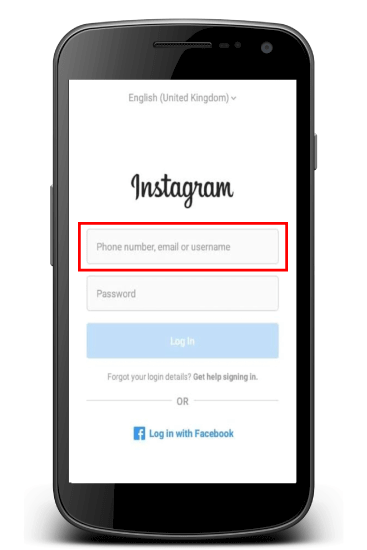
The option relies on the screen to which Instagram loads, you may first have to tap a "Log In" button. Enter Your Password:Go to the blank field which is asking for the password, here; you need to enter your account's password. Ensure the password you provide is correct, but if you don't remember your password, you will need to "reset" it by just tapping on the forget password button. 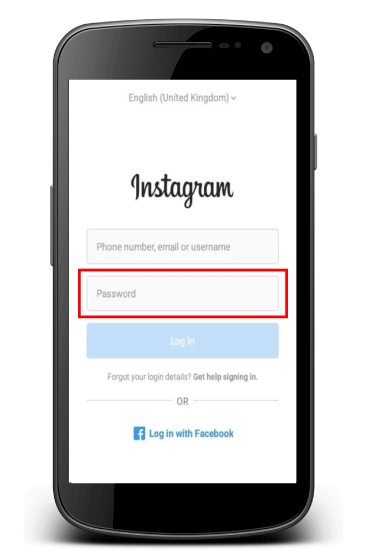
Tap Log in:Once you have entered your login credentials correctly, tap "Log in" located on the bottom of the screen. Please do this only if your "Log In" credentials are correct. Doing so will log into your Instagram account and initiate the reactivation process. 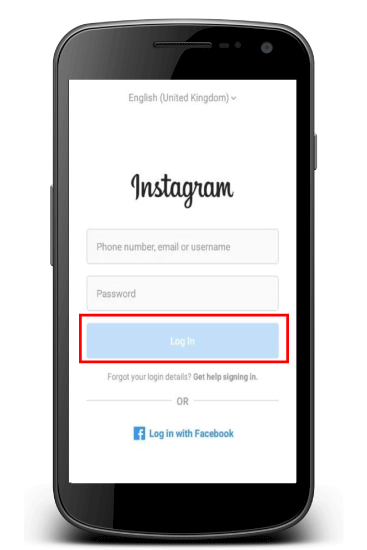
Follow the On-screen Instructions:It relies on how long your Instagram account has been deactivated. Here, you may have to agree to the Terms & conditions or verify your phone number before you can proceed next to your account. Logging back in your Instagram account will simply reactivate your account; therefore, you don't have to perform any other procedure. Appealing a Disabled Account:Verify that your Account is suspended:Open your Instagram account and try to log in with the correct credentials. If you find a pop-up screen with a message, "Your account has been disabled," or something similar to that, Instagram has disabled your account for violating its terms of use. If you see an error message like "incorrect username or password," your account has not been disabled by Instagram, try troubleshooting option to fix this problem. Open the Appeal Form:Search an URL https://help.instagram.com/contact/606967319425038 in your preferred web browser. You will be redirected to a new page, where you will find a form to request that Instagram enables you to access your Instagram account. 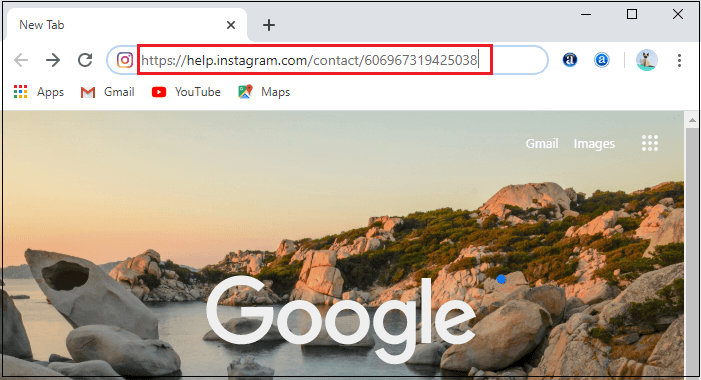
Enter Your Name:On the Help center page of Instagram, you need to find the "Full name" tab located on the top of the page. In the "Full name" tab, enter your first and last name as same as it appears on your Instagram account. 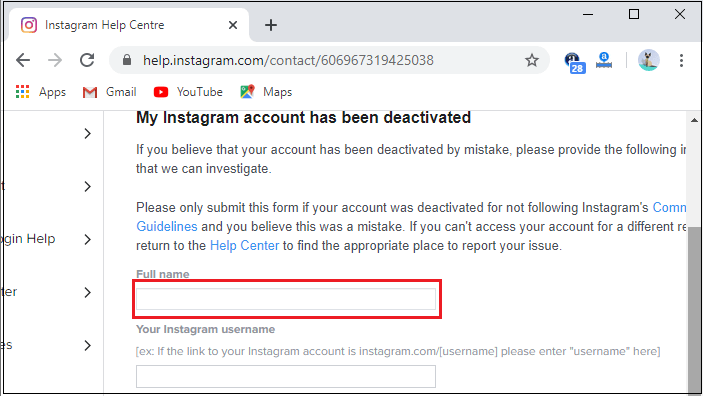
Enter Your Username:Once you enter your "Full name," type your Instagram username into the "Your Instagram username" tab. 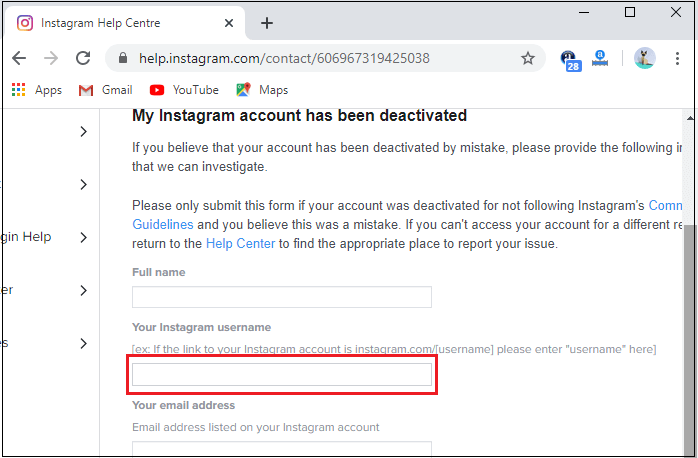
Enter Your Email Address And Phone Number:After now, you need to enter "your email address" and registered "phone number" in the text boxes, respectively. 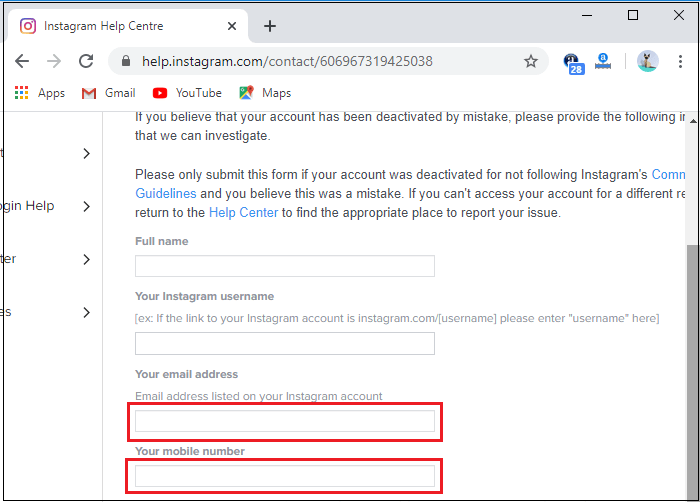
Enter Your Appeal Request:Finally, in the last field on the page, type a short message describing why you think your account should not be deactivated, if you write an appeal, ensure to follow the instructions and guidelines mentioned on the page. 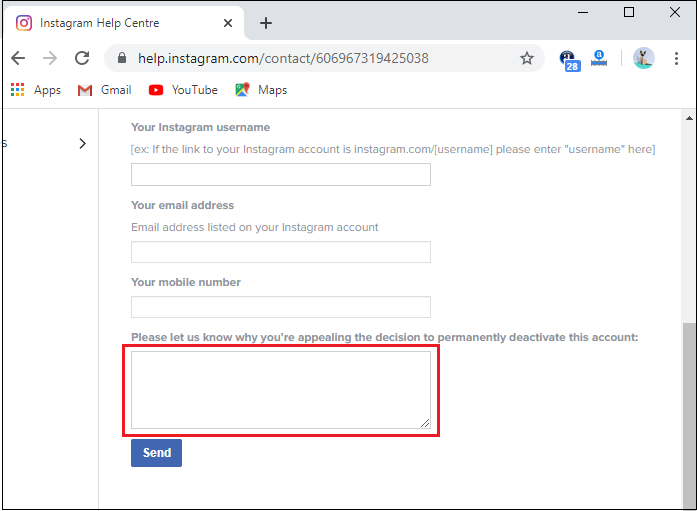
Click on "Send" Button:At last, you need to click on the "send" button located just below the appeal option. It is represented with the blue color to send your request to Instagram. When they reactivate your account, you will be eligible to log in to your account. 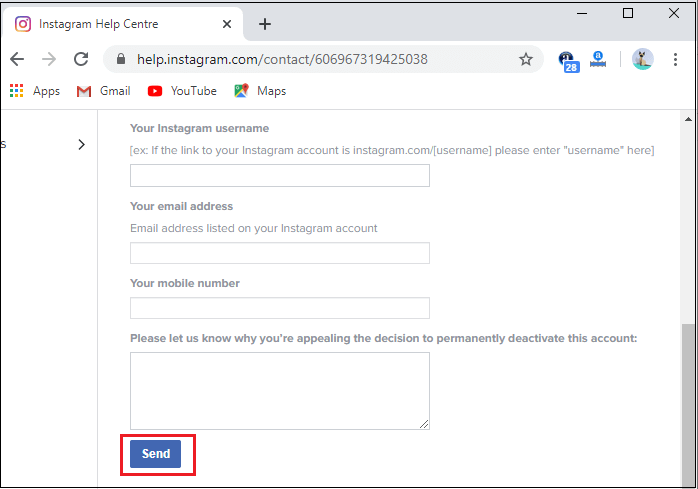
Troubleshooting Log in Issues:Try To Logging in With Your Email or Phone NumberIf you're not able to log in with your username, you need to try with your email address or phone number to log into your account. Make sure that you have entered correct login credentials. Reset Your Password:If you don't remember your Instagram password, you can reset it by just clicking the forget password option from your computer or phone. Turn off your Wi-Fi when Logging In:If you are facing some issues with your Instagram account login, using cellular data instead of Wi-Fi may fix it easily. Many times, users face problems while logging into his/her account because of internet connection errors. Use the different platform to access Instagram:You may face a login issue because your computer or phone has more cache memory, which might prohibit you from logging into your Instagram account. If you are facing such issues, you need to try a different phone, computer, or search engine to resolve the problem. Uninstall and reinstall Instagram application:In many cases, uninstalling and reinstalling Instagram application will resolve login problems caused by the app. If you are not using an updated version of the Instagram app, you may face login issues. So you need to ensure that you have the most updated version of the Instagram application. Consider Whether You Violated Instagram's Terms & Use:While logging into the Instagram account, if you are getting a notification that says, your Instagram account does not exist, it means your account has been deleted by Instagram due to a Violation of terms & conditions. The common violation incorporates posting bullying posts, nudity, harmful advertising products, and fraudulent activities. The violation of terms and conditions results in account suspension without any warning messages. There are three different ways and three different reasons to reactivate the Instagram account, if you have deactivated your account, facing technical issues in log in or if your account has been deleted by Instagram. Look for the appropriate reason why you want to reactivate your account and apply the right solution to resolve it quickly. |
 For Videos Join Our Youtube Channel: Join Now
For Videos Join Our Youtube Channel: Join Now
Feedback
- Send your Feedback to [email protected]
Help Others, Please Share










