How to change the email on FacebookOur email plays an important role in Facebook. The login id and password are our credential information. The login id can be a ten-digit mobile number or our email id. We can change our password with the help of the login id. We can change our email on Facebook by going to the Contact section. These are the following steps which are used to change the email on Facebook: Desktop:1) Login into Facebook Account Firstly, we will open the Facebook official website by pasting the https://www.facebook.com/ in the address bar of our preferred web browser. If we are already logged into Facebook, we will directly reach the News Feed page. But if we are not login, then we have to enter the username, phone number, and email address, followed by the password in the given tab. 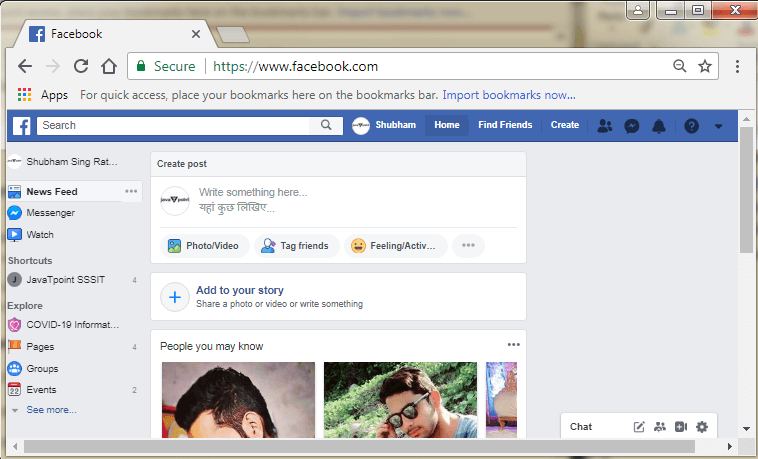
2) Click on the drop-down. After login successfully, we will click on the drop-down menu to go to the setting page. This click will open the list of menus. 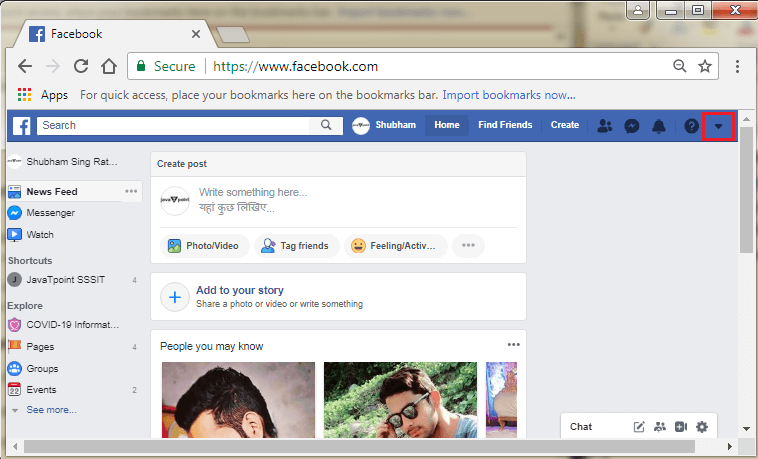
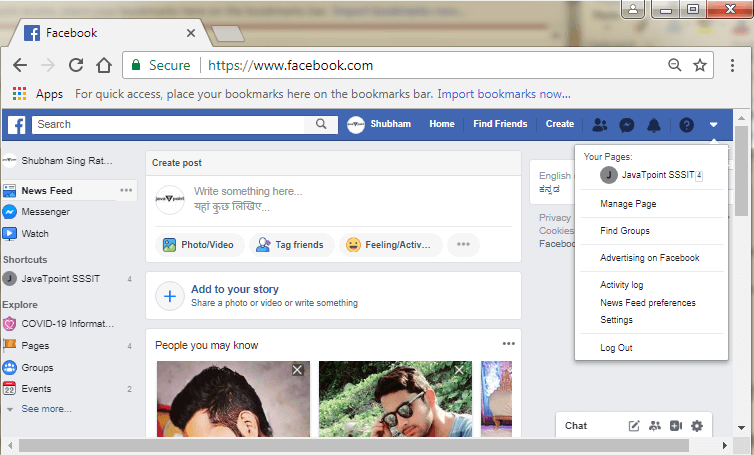
3) Click on the Settings We will go to the setting page by clicking on the Settings option of the drop-down list. 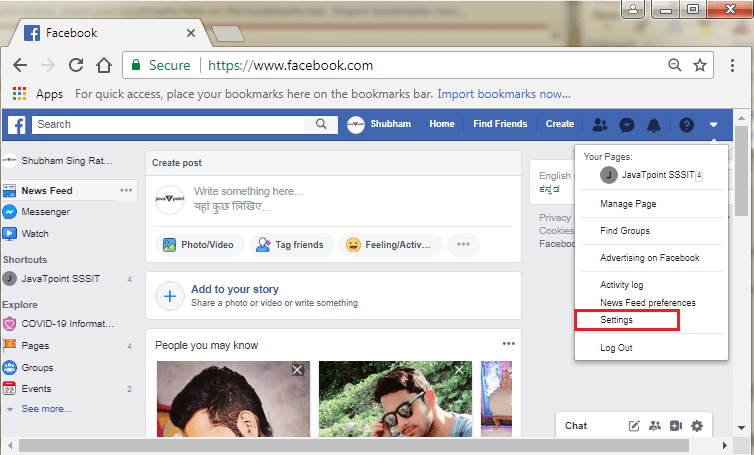
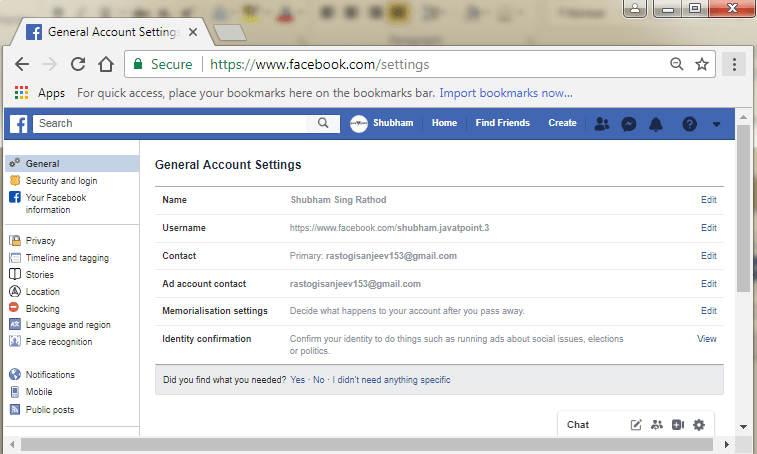
4) Click on the Contact's Edit The email id will be available in the General Account Settings. To change the email, we will click on the Edit button corresponding to the Contact option of the General Account Settings. 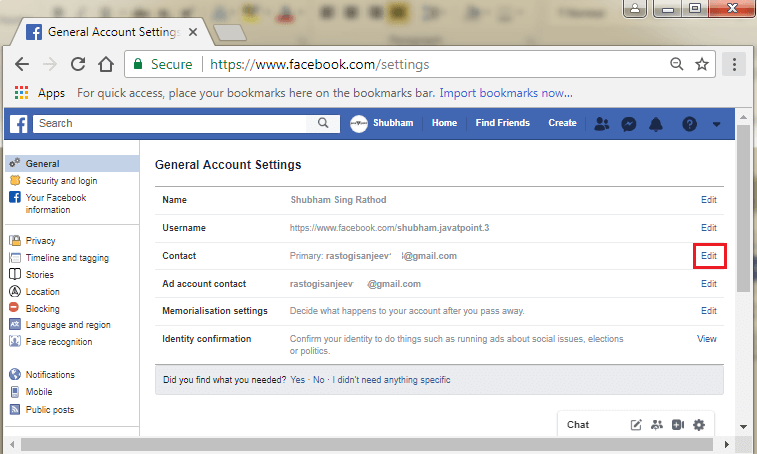
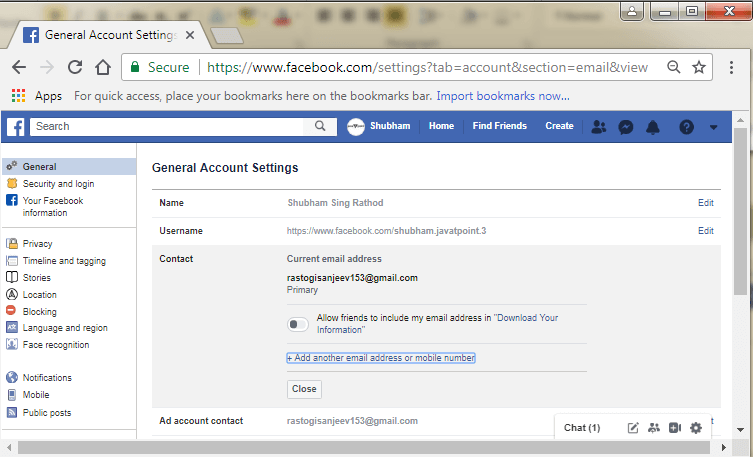
5) Click on the Add another email address or mobile number. We already have a primary email. So, we can only add the additional email address or mobile number. We will click on the Add another email address or mobile number for adding an additional email. 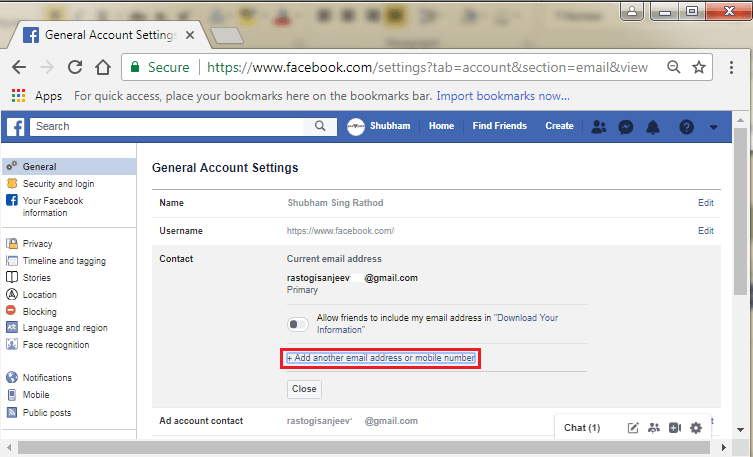
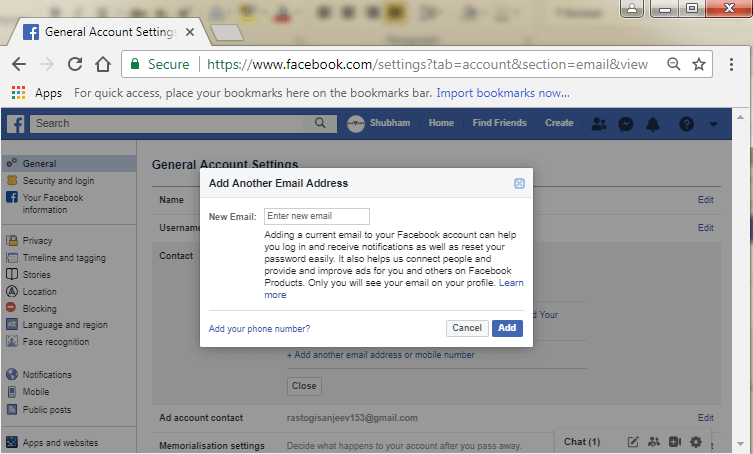
6) Enter new email After clicking on the Add another email address or mobile number, a pop-up box having text field will open. We will type the new email in the text field. If we want to add the mobile number rather than the email, this option will also be visible in the pop-up box. 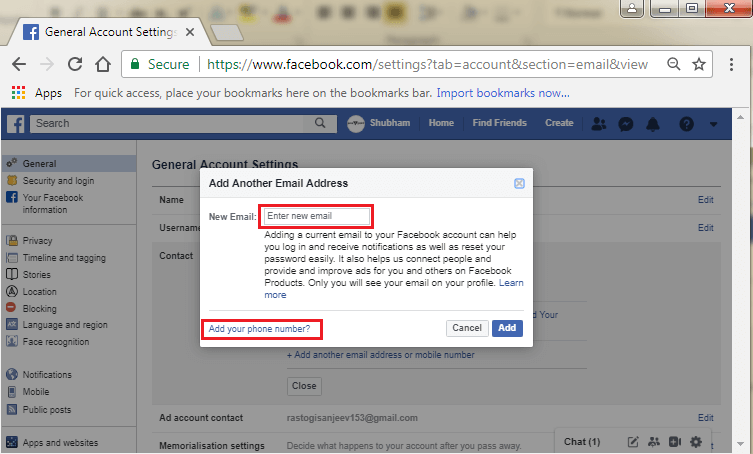
7) Click on the Add button. After typing the new email address into the text field, we will click on the Add button. After clicking on the Add button, a pop-up box will be shown to inform us that an email has been sent to your email to make sure that it is a valid address. 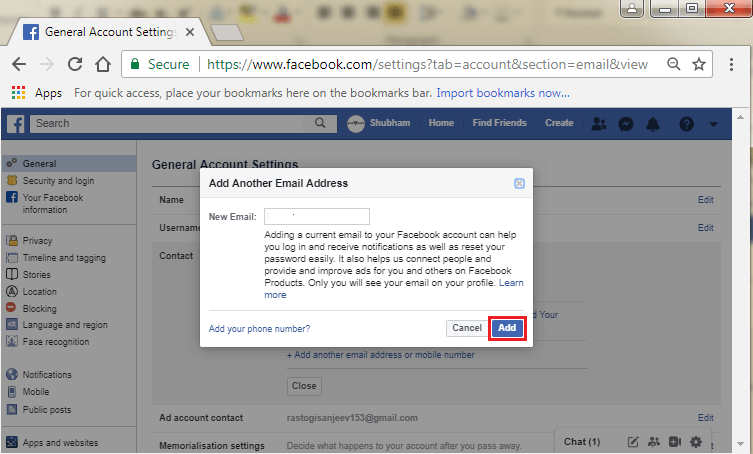
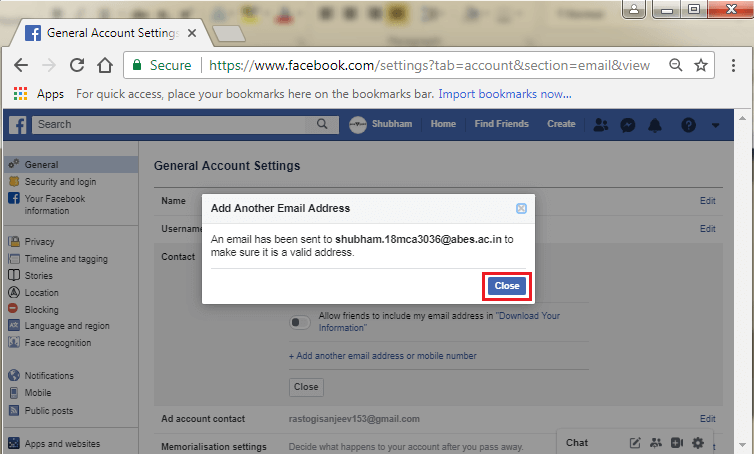
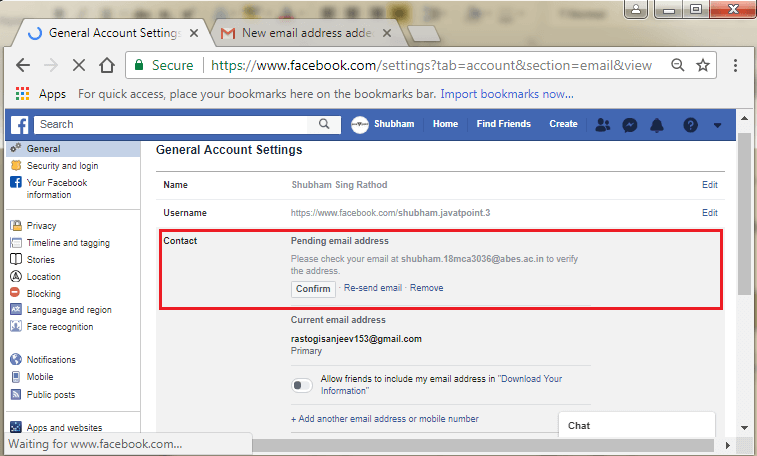
8) Open the email address. We will go to the browser and open the email, which we have added to Facebook. We will search for the Facebook email in the inbox. 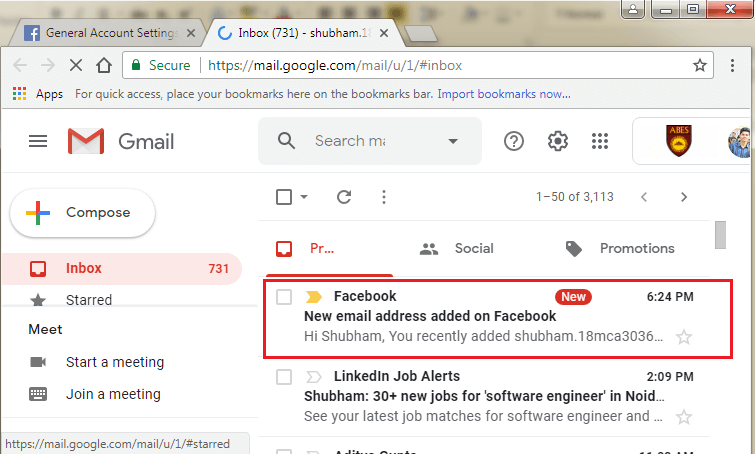
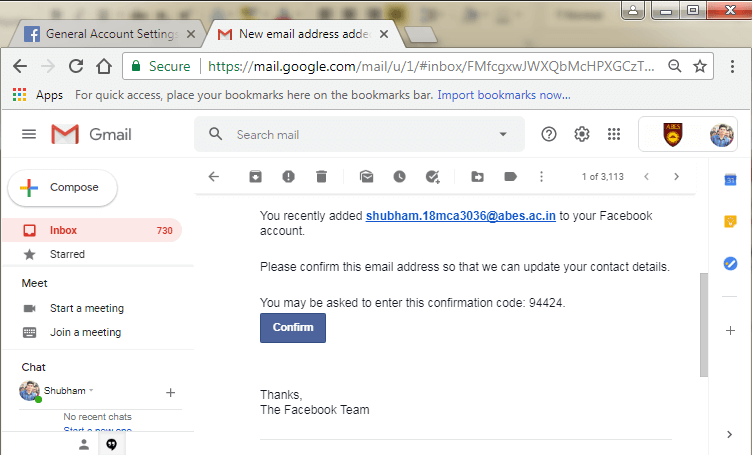
9) Confirm email address We will confirm the email address by clicking on the Confirm button present in both the email message and general account settings of Facebook. 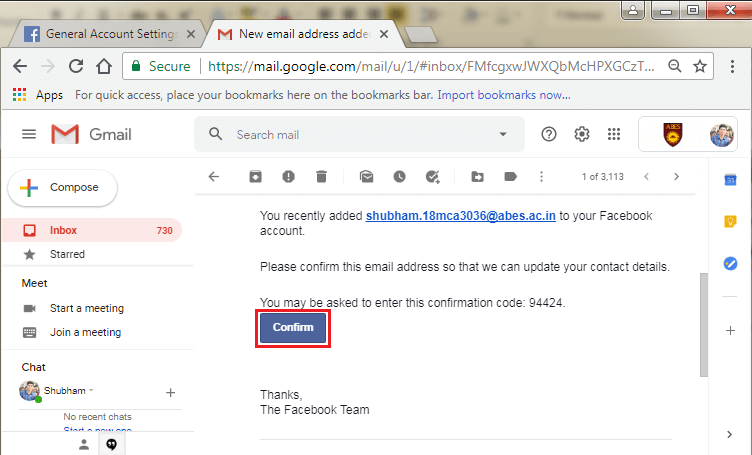
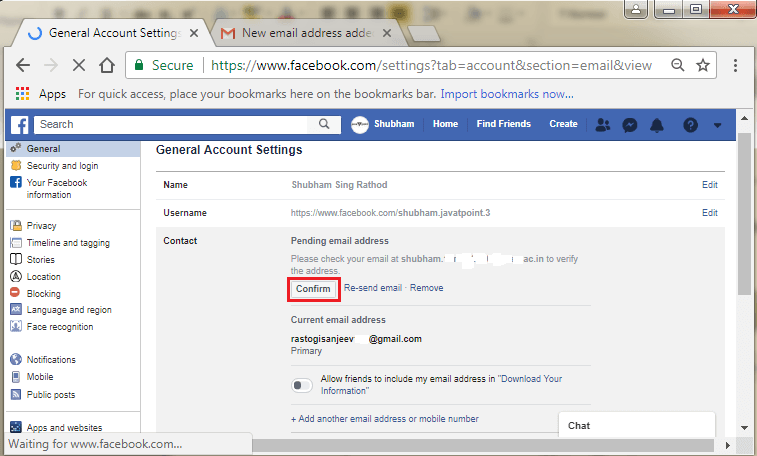
By clicking on the confirm button, the newly entered email will be our primary email on Facebook. 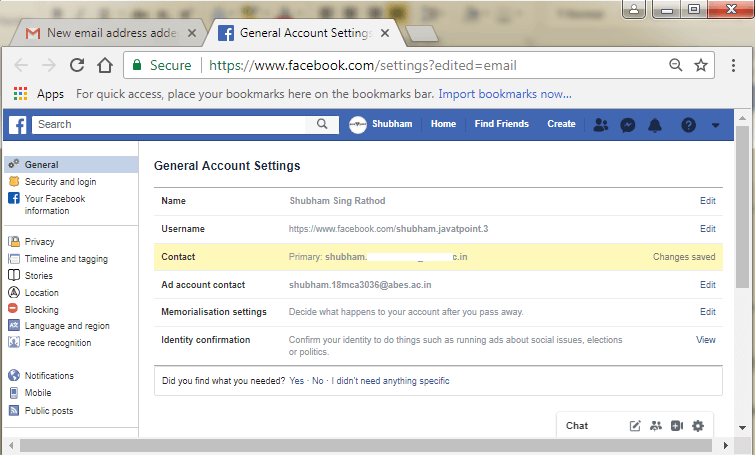
Mobile App:1) Login into Facebook Account Firstly, we will launch the Facebook app. By doing this, we will directly reach the News Feed page. But if we are not login, then we have to enter the username, phone number, and email address, followed by the password in the given tab. 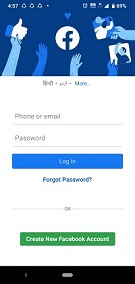 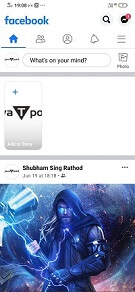
2) Open Facebook menu After login successfully, we will open the Facebook menu by clicking on the menu icon located at the top-right or bottom-right corner of the Facebook page. 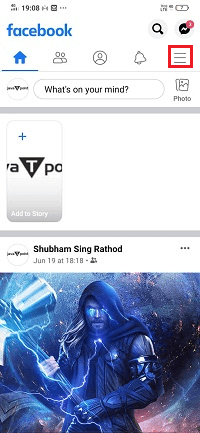 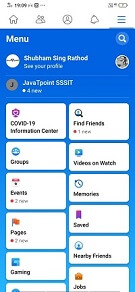
3) Click on the Settings & Privacy From the Facebook menu, we will click on the Settings & Privacy drop-down. This click will open several options related to the setting and privacy. 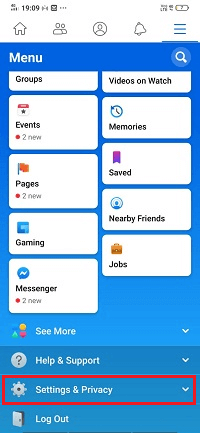 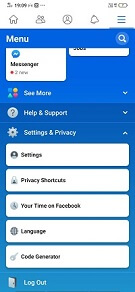
4) Click on the Settings Now, we will click on the Settings option from the Settings & Privacy drop-down list to open the setting page of our Facebook account. 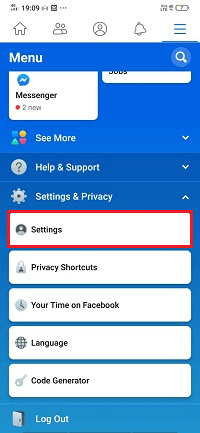 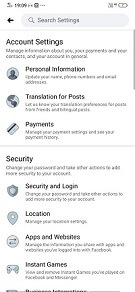
5) Click on the Personal Information From the Settings page, we will click on the Personal Information to open our personal information on our Facebook account. 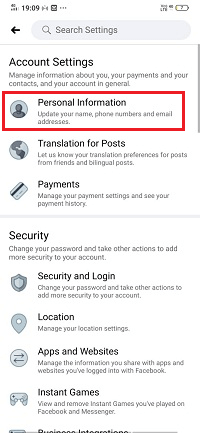 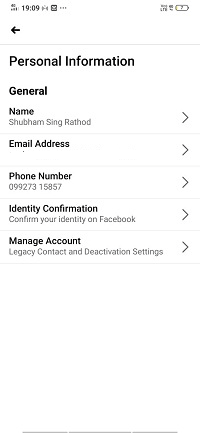
6) Click on the Email Address Now, we will click on the Email Address to change the email address of our Facebook account. 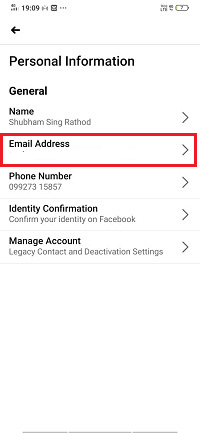 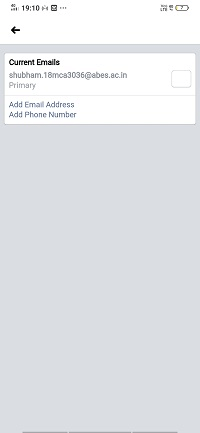
7) Click on the Add Email Address 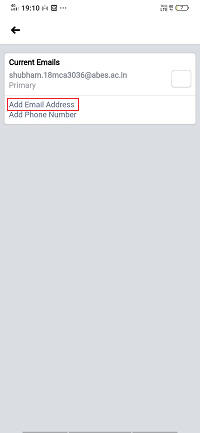 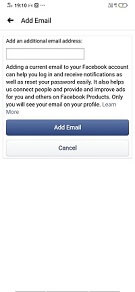
8) Enter new email 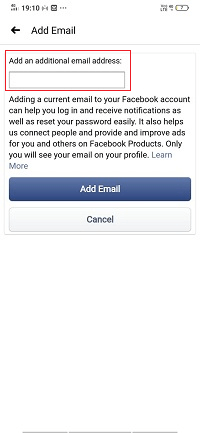
9) Click on the Add button. 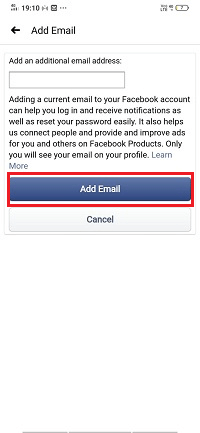 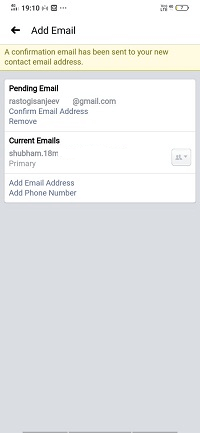
10) Confirm email address 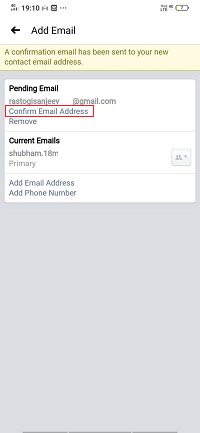  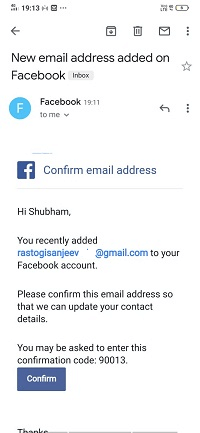
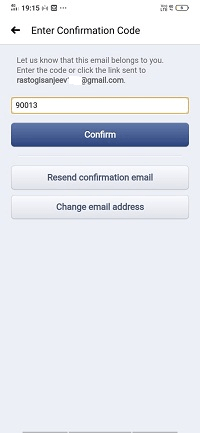 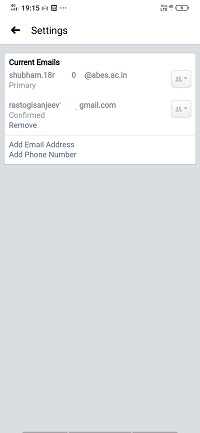
Next TopicHow to link Instagram with Facebook
|
 For Videos Join Our Youtube Channel: Join Now
For Videos Join Our Youtube Channel: Join Now
Feedback
- Send your Feedback to [email protected]
Help Others, Please Share









