How to Delete AppsAn app is computer software generally used for mobile devices and desktop applications. The primary use of the app refers typically to the distribution via app stores, where the download and installation process happens on the single stage. The example of the most popular app is Google's Android Market and Apple's App Store. There are millions of apps created to run on various smartphones and tablets. You can download some apps for free, while others you have to purchase from the app store. As per the report of Pew institute (2010), one out of four adults in the United States was using mobile apps. The apps market is considered extensively a significant and exponentially growing part of the smartphone market. Generally, apps are simple to use and cost-efficient, and it can be installed and delete from a device almost to a fraction of sec without affecting the mobile device or other apps. The majority of apps support mobile devices, but it can support non-mobile devices as well. There are various reasons why you wish to delete apps on your digital devices. The app may be outdated, or you don't need your internal storage run out. It may also be that you don't want to use third-party apps anymore. No matter what your reason have, you can easily delete apps in your smartphones. Deleting unwanted app gives your mobile device enough memory space that leads to enhance its performance. Downloading the app for Android phones or iPhones is easy until you run out of storage on your mobile devices. In this tutorial, we will discuss how to delete apps from your Android and iPhone. On AndroidTap the Google play store:Open your mobile phone application and tap on the Google play store. 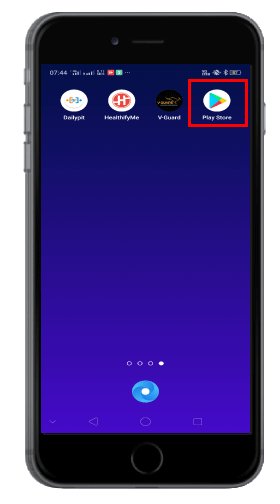
Tap on Hamburger menu:Here, you need to tap on the Hamburger menu shown by the three horizontal lines located at the upper left corner of the screen. Once you tap the hamburger menu, you will see a menu list appears. 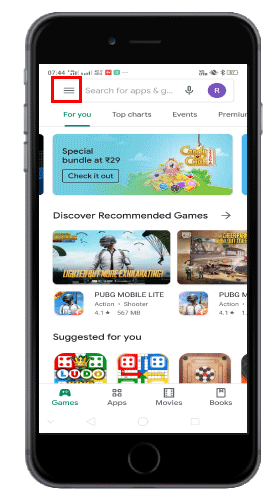
Select my apps & games:From the list of options, you need to select the "My apps & games" options located at the top of the list. 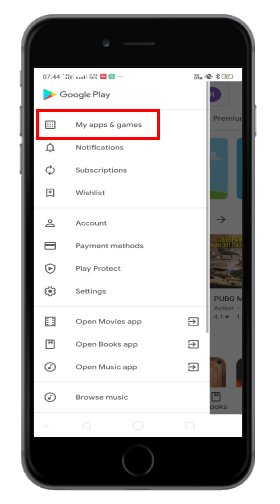
Tap the option labeled Installed:Once you tap on the apps & games, you will be redirected to a new page where you need to tap the "Installed" option located next to the "Updates" option. Afterward, you will see a list of all installed application which you install previously. 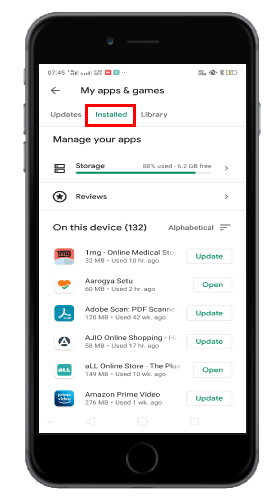
Find the app that you want to delete:From a list of an installed app, you need to find the app that you want to delete, then tap it. 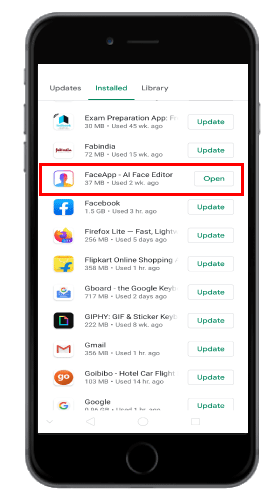
Tap Uninstall:Once you find out the app which you actually want to delete, tap on the "Uninstall" option. Once the uninstallation process finishes, the app will have been deleted successfully. 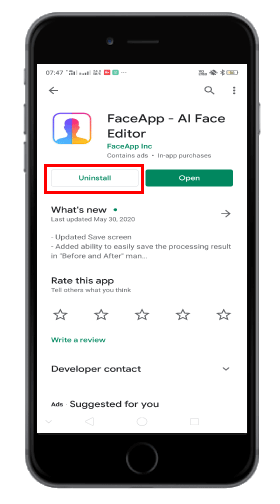
Note: You can't delete the inbuilt app of the system. You will only find it with an "Update" button option.On iPhone:Open App:Go to your iPhone application and tap on the app which you want to delete. Press and hold the app:Here, you need to press and hold the app you want to delete. All the apps in your iPhone will start waving and will indicate small "X" icons just above the app. 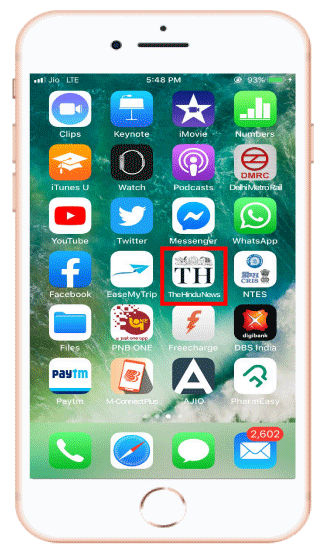
You don't find an option to delete apps that came with the iPhone by default. Tap on the 'x' to delete the app:Once you press and hold the app which you want to delete, you will find an "X" icon located at the top left corner of the app, where you need to tap on the "X" to delete the app. 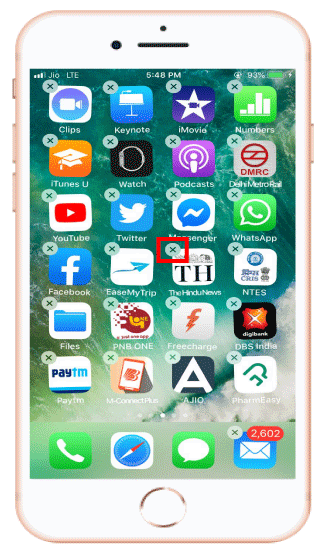
Tap Delete:Once you tap on "X," you will see a pop-up will appear asking you to either you want to delete the chosen app or wish to cancel, where you need to tap on the "Delete" option. 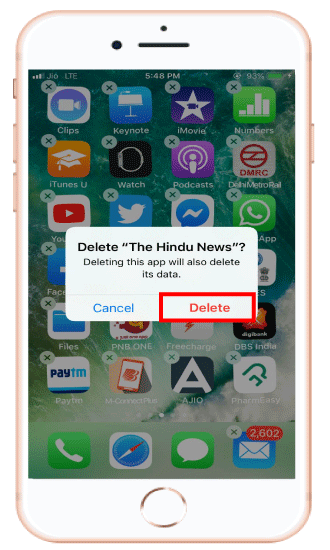
Once you are finished, you need to press the circular icon located below the touch screen (the "home button") to go back to the home screen of your iPhone. |
 For Videos Join Our Youtube Channel: Join Now
For Videos Join Our Youtube Channel: Join Now
Feedback
- Send your Feedback to [email protected]
Help Others, Please Share










