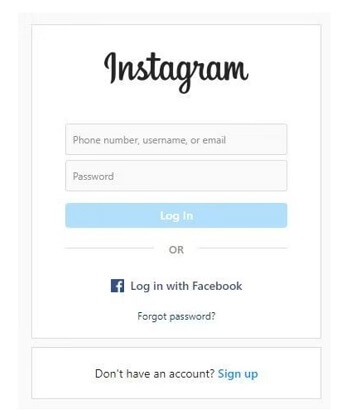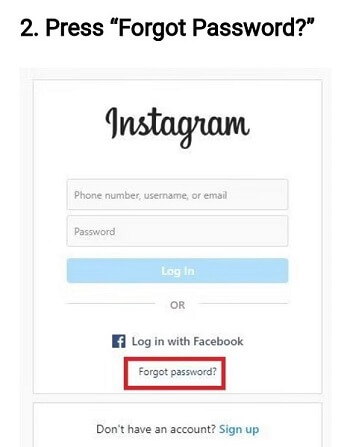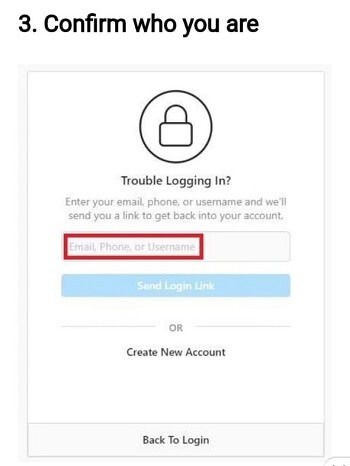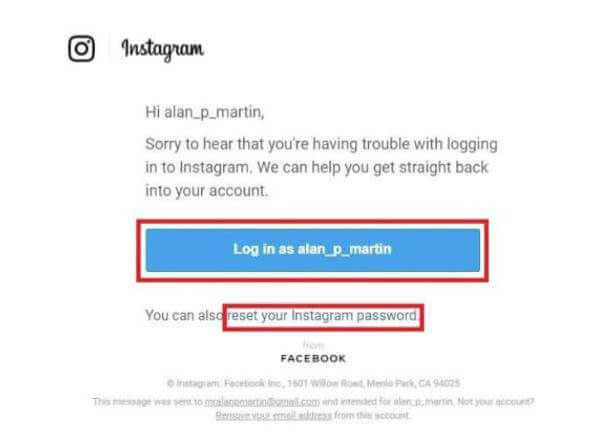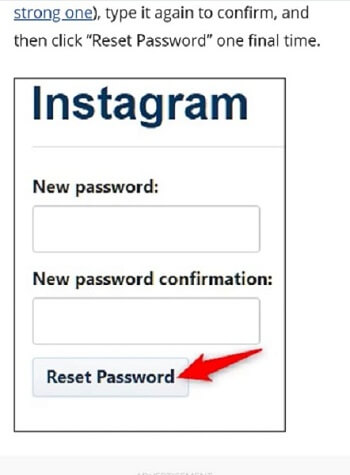How to Reset Instagram Password

What is Instagram?
Instagram is an American social networking service to share photos and videos. It is commonly called IG, Insta, or the Gram. This application was launched by Kevin Systrom and Mike Krieger on 6 October 2010. Later, in April 2012, the platform was purchased by Facebook for approx. US$1 billion in cash and stock. Instagram permits its clients to transfer photographs and videos which can be filtered and managed with hashtags to follow the trend.
Steps to Reset the Instagram Password
If you are unable to remember the current Instagram password then you can easily reset it. You can follow the given steps to reset your Instagram password:
- Go to the log-in page of Instagram: The first step that you have to follow to reset your Instagram password is to open the official app of Instagram or go to its website instagram.com.
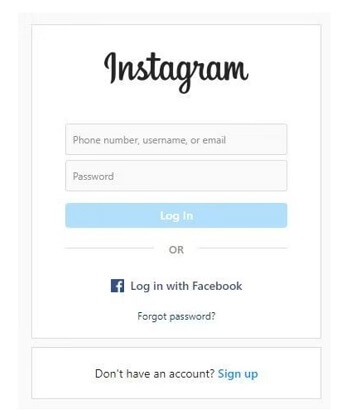
- Press "Forgot Password"?: Now move to the option of "Forgot Password" given below the login box.
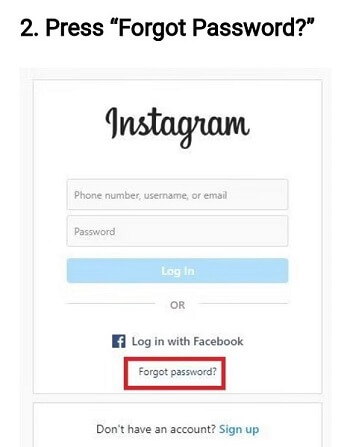
- Confirm who you are: Instagram asks you to confirm your identity to reset your password. It is required for security purposes. For this, you can enter your associated email address, the account name, or your Mobile number (if it is connected to your account). And then tap on the "Send Login Link".
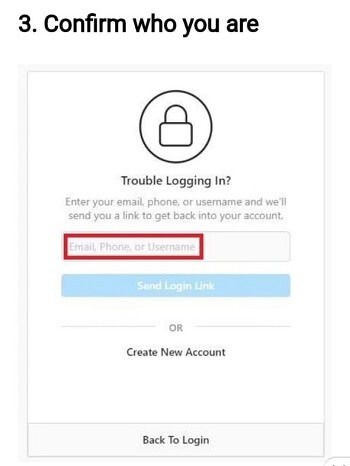
- Follow the login link: Now, Instagram will send you two links through email. You can click on any one of them to reset your Instagram password. One interface logs you straight back to the prompt choice to alter your password. Whereas the other link permits you to reset the password.
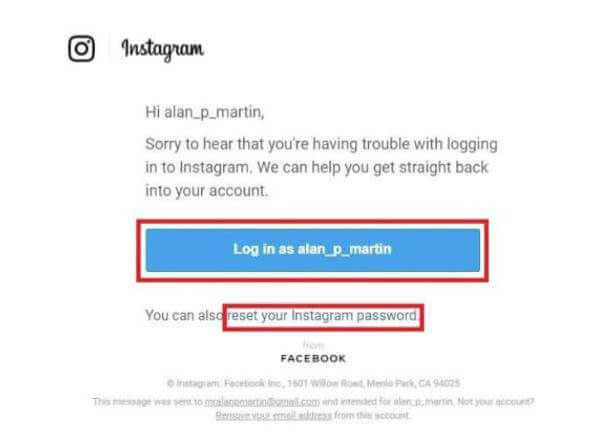
- Enter the New Password: At last, you're required to enter the new password twice and your account is ready to use.
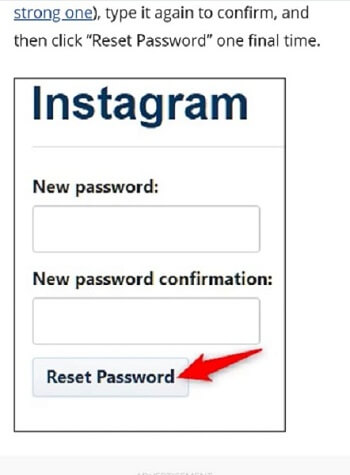
Steps to Change the Instagram Password?
Change your Instagram password is different from resetting your Instagram password. You change your password when you know the current password. However, you can alter your password even if you do not know the current password if your Instagram account is linked to your Facebook account. You can follow the steps given below to alter the password:
- Open the Instagram Application: The primary step to alter the Instagram password is to open the Instagram Application or visit the official site of Instagram in your browser.
- Go to the Profile Section: The next step is to go to the profile section of your Instagram account. This section can be opened by tapping on the profile icon given in the bottom right-hand corner of the page.
- Make Sure you're in the Correct Account: Before moving further, you should make sure that you are in the correct account, i.e., the account for which you want to change the password. This is not a compulsory step for those who have a single account. But the users who have multiple accounts (for example, one may be personal while the other may be a business account) have to select the correct account first. In case you are not in the right account then simply click on the down arrow given next to your Instagram ID and select the account for which you want to reset the password.
- Open the Menu: The fourth step in this regard is to open the Menu. For this purpose, you would click on the three horizontal lines given in front of your Instagram ID in the top right-hand corner of the page.
- Go to the Settings: Now, several options will appear and you are required to select the settings option from them. You'll see it as the primary choice with a cog symbol and the word "Settings".
- Click on the Security Option: Then, a new page will open with a list of submenu. Here, you will select the "Security" option listed at the fourth item down.
- Select Password: Now, you're required to click on the first option "Password".
- Enter Your New Password: The next step is to enter your current password, then your new password (anything that you want but should be different from the old one), and at last re-enter the new password. In case, you are unable to recall your current password then you can change it by clicking on the link "reset it with Facebook".
|

 For Videos Join Our Youtube Channel: Join Now
For Videos Join Our Youtube Channel: Join Now