How to Deactivate Facebook Account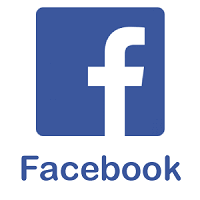
Facebook is the most popular social networking site, which has its own pros and cons. Since its establishment, it has been the best service provider around the world. Facebook has helped many business organizations and start-ups to grow tremendously. It provides the best source to market brands across the world easily with less effort. Moreover, it is a perfect source of information, entertainment for many users around the globe. Since Facebook is a global site, it is accessible in every part of the world. Facebook enables users to connect with family, friends, colleagues, and you can also find and interact with new people on Facebook. We know that everyone has different choices and preferences; Facebook offers various features with great opportunity so that users can enjoy the platform. Since its launch, Facebook has had a relation with controversies and security issues. For example, user's data and confidential information breach, Cambridge Analytica scandal. Due to those controversies, users have increasingly made separation from the Facebook platform and trying to deactivate their Facebook account. If you are concerned about your data privacy or just want a break from social networking sites, you can have an option to deactivate or delete your account permanently. What Happens When You Deactivate Facebook Account?Before deactivating your Facebook account, you should know what happens when you deactivate your Facebook account. Deactivating Facebook account gives you a flexible way to join the platform anytime. If you deactivate your Facebook account, users won't be able to see your Facebook timeline. Once you deleted your Facebook account, neither anyone can tag you in any post nor write anything to your timeline. Users can see the messages that you have sent on your Facebook account because deactivating a Facebook account won't restrict the users to see those messages. There are various reasons behind the deactivating Facebook account, for example, studying, traveling, or just need a break from the online platform. You can deactivate your account within a fraction of second from any place around the globe. When you return on Facebook after some time, your photos, contents, friends, posts that you have posted on the Facebook timeline will be there. Here, the tutorial will teach you how to deactivate your Facebook. You can attempt the steps in the Facebook app as well as on the desktop site. Read on the tutorial to know how to deactivate Facebook account: Deactivate your Facebook Account on Desktop:Log In Facebook:Open your preferred web browser, and type https://www.facebook.com/ in the address bar located at the top of the page, it will directly open the Facebook News Feed page. 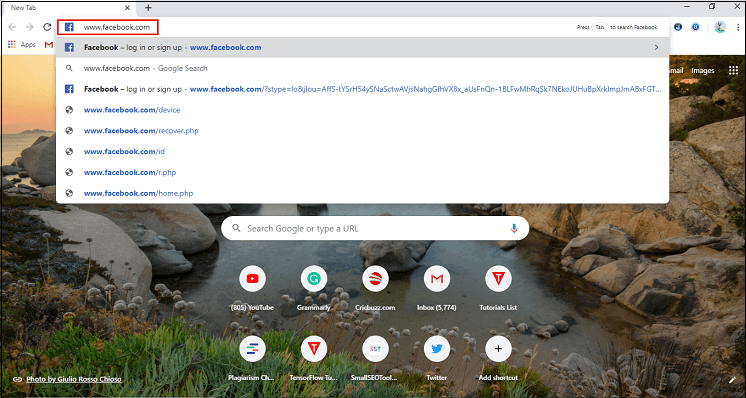
If you are not already logged into your Facebook account, you need to enter your email address/username and password in the required field. Once you entered login credentials correctly, click on the "Log in" button located below the password tab. 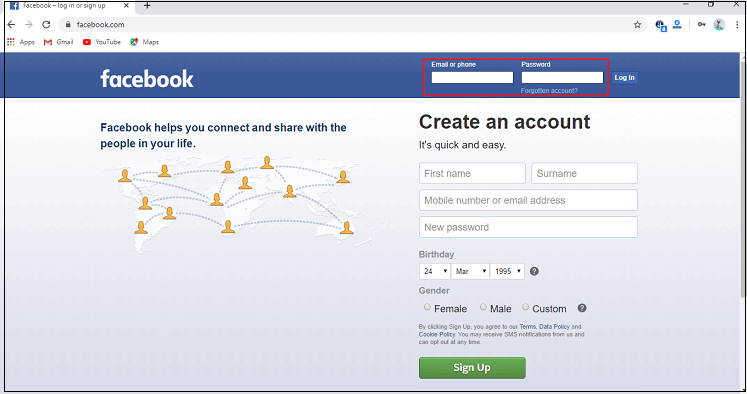
Click Drop-down Menu:Once you came on the Facebook News Feed page, click on the drop-down menu located at the top right corner of the page. You will see the drop-down menu next to the question mark icon at the top of the page. 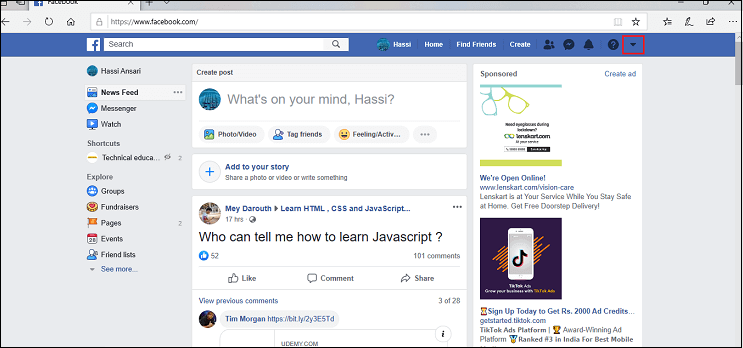
Click Settings:From the drop-down menu, you will be prompted with various options, and there you need to select "settings" options located above the Log Out option. 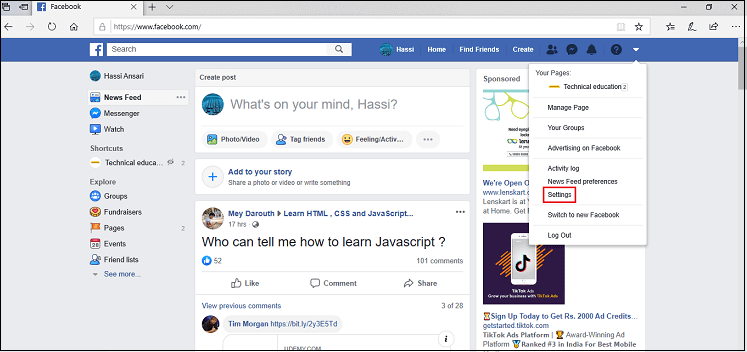
Click the Facebook Information Tab:If you click on the "Settings" option, you will be redirected to a new page. There, you need to select the "Your Facebook information" tab located on the top left side of the page above the privacy tab. 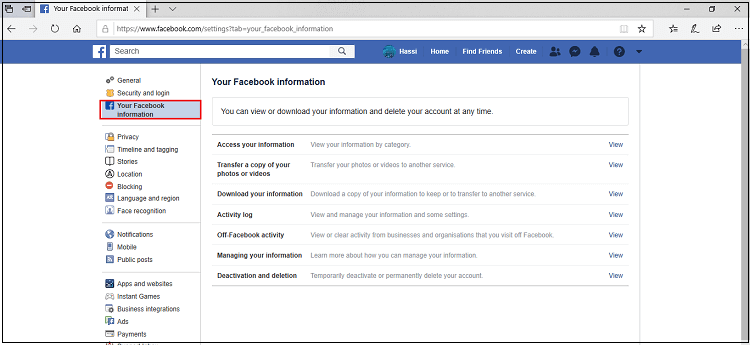
Click Deactivation and Deletion:Your Facebook information tab will lead you to a new page with multiple options including "Access your information," "Transfer a copy of your photos or videos," "Download your information," "Activity log," "Off Facebook activity," "Managing your information," and "Deactivation and deletion." There, you need to select the "Deactivation and deletion" option to complete the task of deactivating the Facebook account. 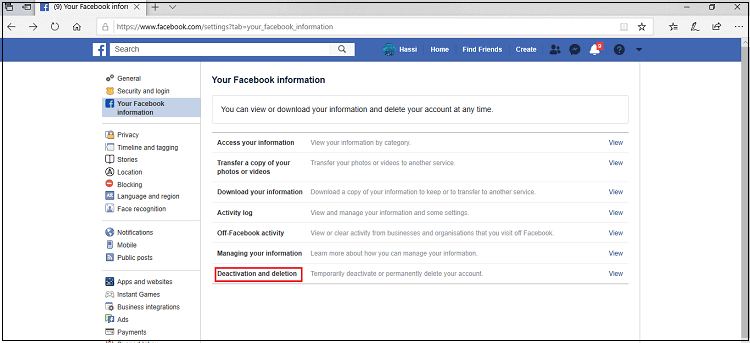
When you click the "Deactivation and deletion" option, a pop-up tab will appear on your screen with some significant instructions. In the pop-up tab, you will see two options, either you delete your Facebook account or deactivate your Facebook account. Mark Deactivate Account:Before Selecting your filled as per your convenience, followed the instructions carefully. Afterward, from the pop-up tab, mark the Deactivate Account field. 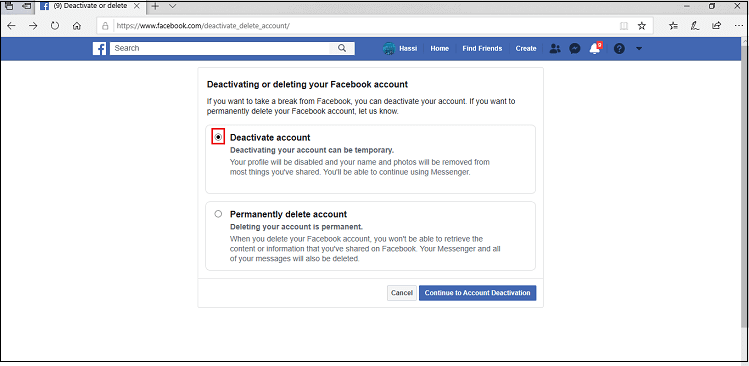
Click Continue to Account Deactivation:When you select the Account deactivation field, you will find the "Continue to account Deactivation" option located at the top right bottom of the pop-up tab. There you need to click on the "Continue to Account Deactivation" for further procedure. 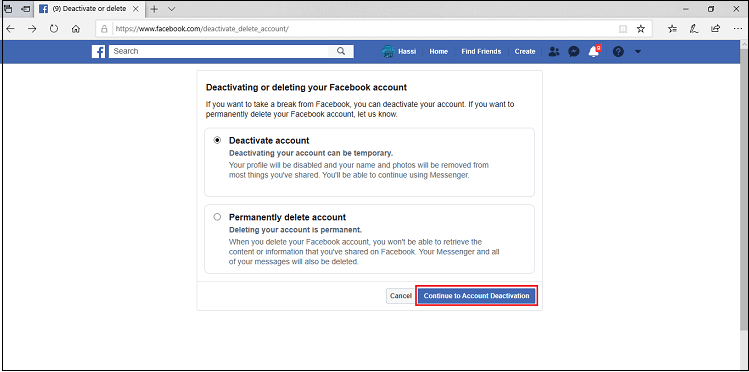
Enter Your Password:Once you clicked on the "Continue to Account Deactivation" option, you will be asked to enter your Facebook password correctly to continue with the procedure. Enter Facebook's password in the given tab. 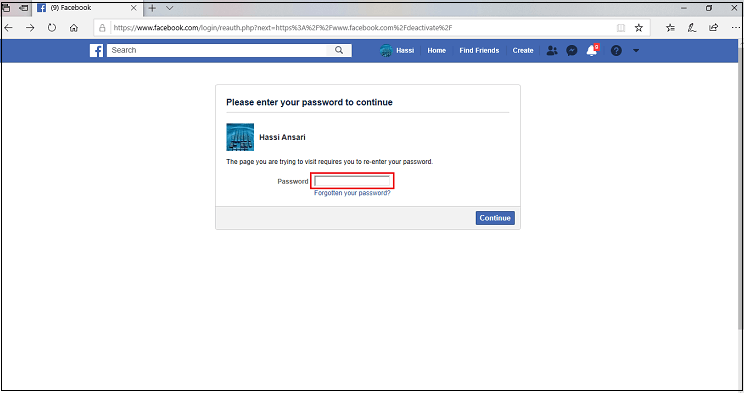
Click on the Continue Button:After entering the "Facebook password" field, you need to click on the "Continue option" located at the bottom right corner of the page. 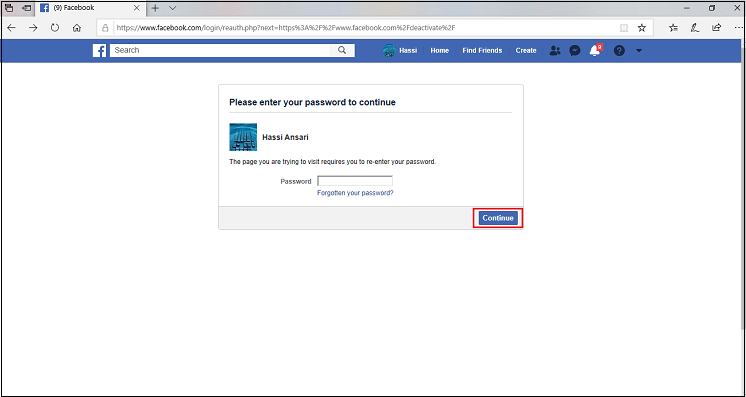
Select the Reason for Leaving Facebook Account:If you click on the "Continue" tab, you will be redirected on a new page, where will show a list of reasons. There, you need to select the appropriate reason for leaving the Facebook account. 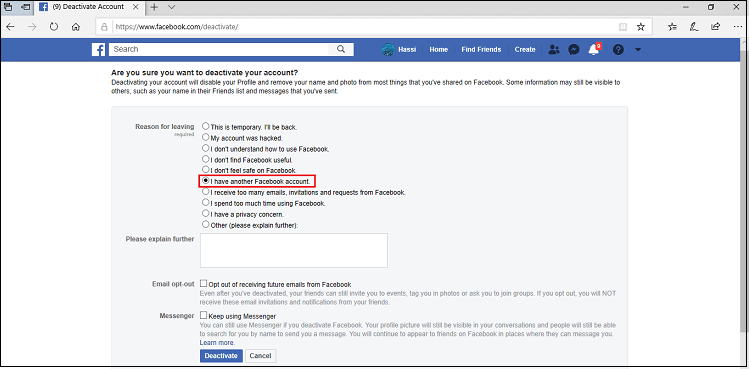
Mark the box for the reason you select as per your choice before deactivating your account. Click Deactivate Button:Once you select your reason for deactivate your account, click on the "Deactivate" button located at the bottom left corner of the page. If you hit the button, a pop-up tab will appear with a message, "Deactivating your account will disable your profile and remove your name and photo from most things that you have shared on Facebook. Some information may still be visible to others, such as your name in their friend list and messages that you have sent" with "deactivate" and "Cancel" button. 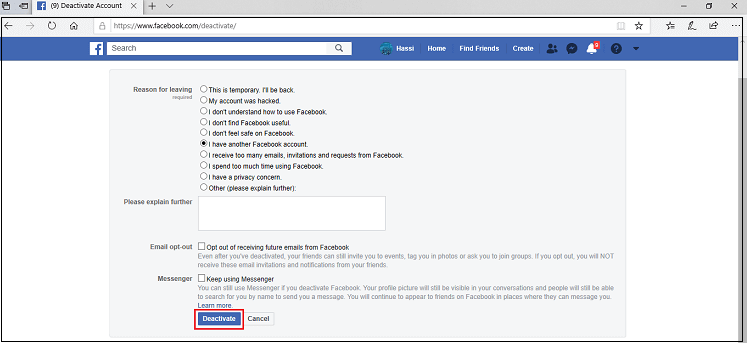
Click "Deactivate" button to deactivate your Facebook account. Deactivate your Facebook Account on Facebook's App:Open Facebook:Go to your mobile phone application and open the Facebook app, it would be a dark- blue app with a small white f. It will directly open the Facebook News Feed. 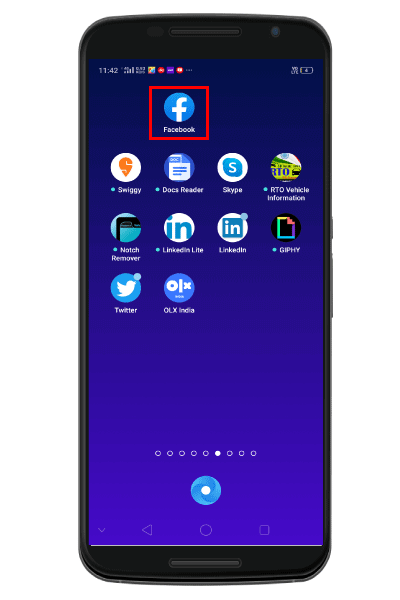
In case you are not already logged into your Facebook account, you need to provide your email/username with which you have started your Facebook account. After now, enter the correct password in the given field and tap the "Login" tab. 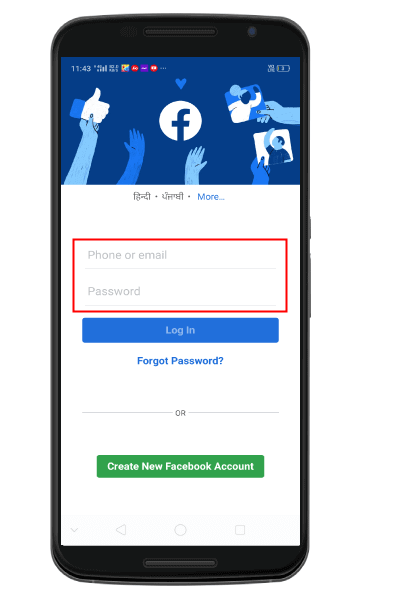
If you forget your Facebook password, simply reset your password. Tap Hamburger Icon:From the News Feed page, tap the hamburger icon (shown by three horizontal lines) located at the top right corner of the page. 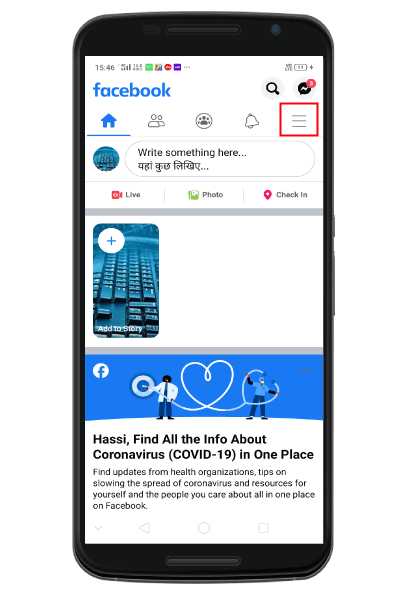
Tap Settings & Privacy:If you tap the Hamburger menu, a pop-up tab will appear with a list of options. Where, you need to scroll down and tap "Settings & Privacy" option located at the bottom of the pop-up tab, above the "Log Out" option. 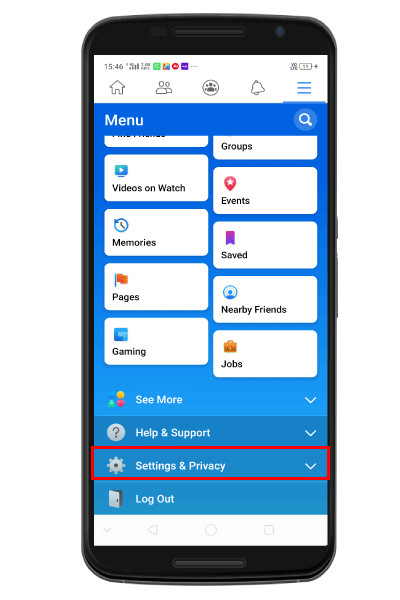
Tap Privacy Shortcuts:From the drop-down arrow (located right side of the Settings & Privacy option) with the list of options, you need to select the "privacy shortcuts." 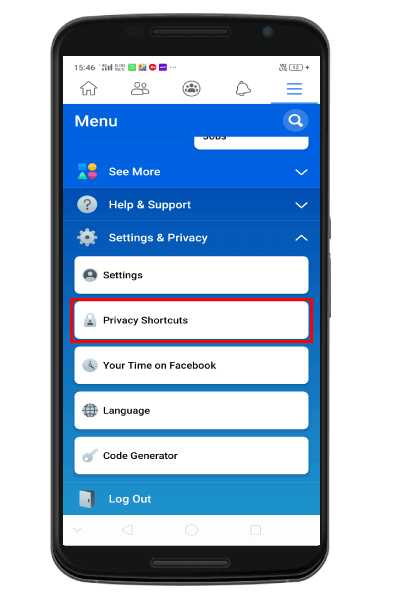
Tap Delete your Account and Information:When you tap on "Privacy Shortcuts, "you will be navigated to a new page, where you need to scroll down and tap the Delete your Account and information for the next procedure. 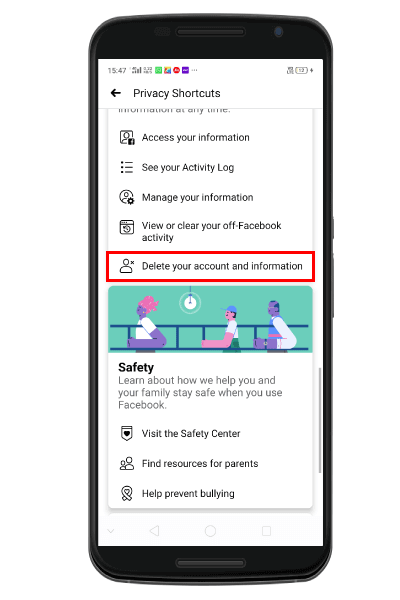
Mark Deactivate Account:If you tap on "Delete your account and information," you will be redirected to a new page, where you will get two options Deactivate Account and Delete Account. Here, you need to go through the significant instructions before taking any decision as per your convenience. Now mark the "Deactivate Account" option to proceed for the account deactivation process. 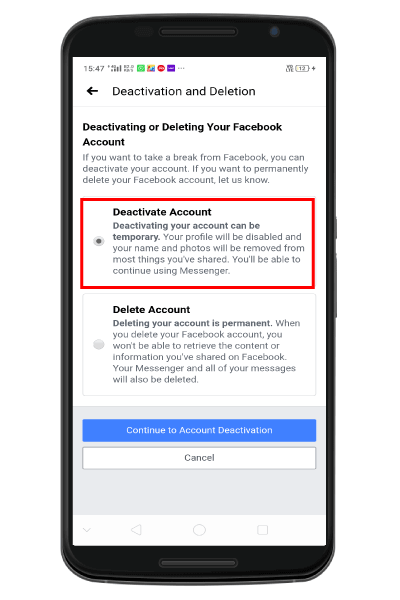
Tap Continue to Account Deactivation:Once you mark the deactivate account option, you will find two options "Continue to Account Deactivation" and "Cancel." Tap on the "Continue to Account Deactivation" option located at the bottom of the page above the cancel button. 
Re-enter your Password:Now, you need to re-enter your password correctly in the given field and tap the "Continue" button located at the bottom of the page. 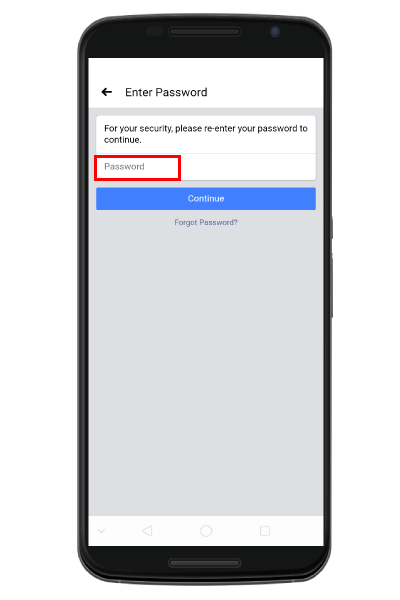
If you forget your password, tap on the "Forget Password" option located just below the "continue" option to reset your password. Enter your Reason for Deactivating:From the list of options, select the appropriate reason why you are deactivating your Facebook account. Once you select the reason, you need to tap on "Continue" bottom located at the bottom of the page above the Cancel option. 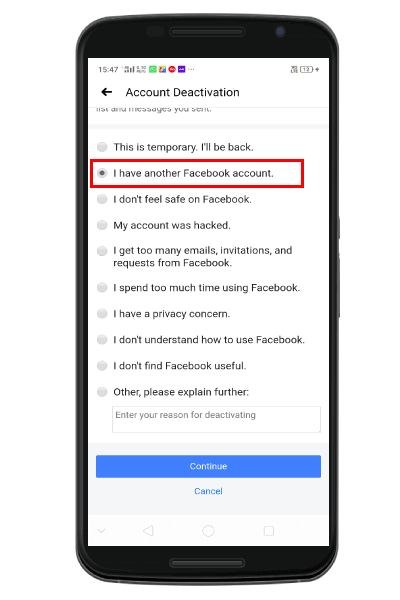
Tap Deactivate My AccountIf you select your reason for deactivating your account, read instructions carefully before proceed next. Here, you need to tap on Deactivate My Account option located at the bottom of the page. 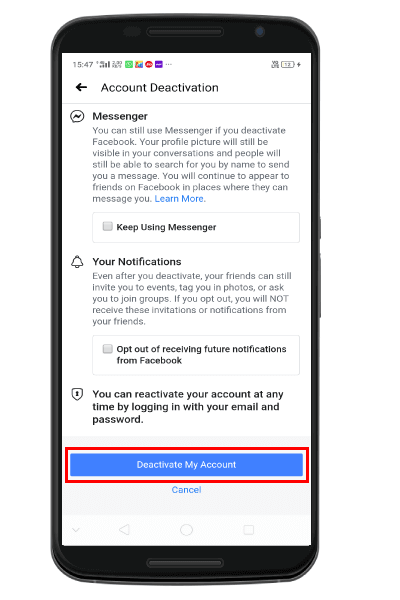
If you tap on the "Deactivate My Account," a pop-up will appear "Deactivating your account will disable your profile and remove your name and photo from most things that you have shared on Facebook. Some information may still be visible to others, such as your name in their friend list and messages that you have sent" with Deactivate and Cancel option.
Next TopicHow to Deactivate Instagram Account
|
 For Videos Join Our Youtube Channel: Join Now
For Videos Join Our Youtube Channel: Join Now
Feedback
- Send your Feedback to [email protected]
Help Others, Please Share









