How to create a YouTube channel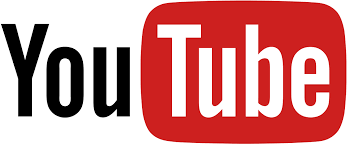
With 1.9 billion monthly active users, YouTube is one of the most popular video-sharing platform as well as the second-largest search engine after Google. Since its foundation, billions of videos have been uploaded and shared on this platform. Not only the video creators but also the viewers of the video can use this platform for uploading and viewing videos. YouTube is really for everyone; either you are an individual simply looking for uploading a video or marketers looking for big-budget video promotion. Anyone who has a mobile or computer having internet access can use this platform for uploading or viewing videos. Although its user's range varies from a young age to old, it is particularly popular among the young generation who recommend the broad choice of content. Different users use this platform for different purposes; many use it for watching tutorials for learning purposes, and many use it for entertainment and many more. YouTube also allows all the video creators and business marketers to promote their channel through YouTube. If you want to create a YouTube channel, you need to set up a YouTube channel using a Google account and enter your video details in the description box and channel name. Once you created your YouTube channel must upload an attractive video to promote your channel and to generate followers. Starting a channel:Choose a unique name for your channel:Think of your channel name, which is unique and never used before by someone; it must be easy to remember. If you want to make your channel name of your real name, you can make it. You need to remember if you have decided your channel name XYZ and then realize it is not the right choice; you might have to wait up to 3 months to change that name. Make a cool user name and a memorable channel name:If you want your channel to look different from any other channel, so be creative, create a totally new, which is a product of your own mind. Try to avoid cultural misunderstandings. Like avoid the word which sounds like same but has a different meaning, you might want to choose something different Login YouTube:Open your preferred web browser and enter www.youtube.com is an address box located at the top of the page. After now, click the "Enter" button; it will redirect you and the YouTube home page. 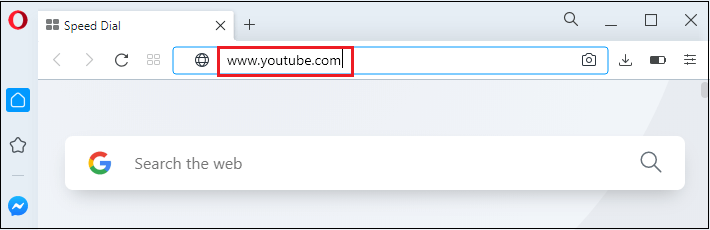
If you are not logged in to your Google account, you need to enter your Email address or phone number and password correctly in the given box. 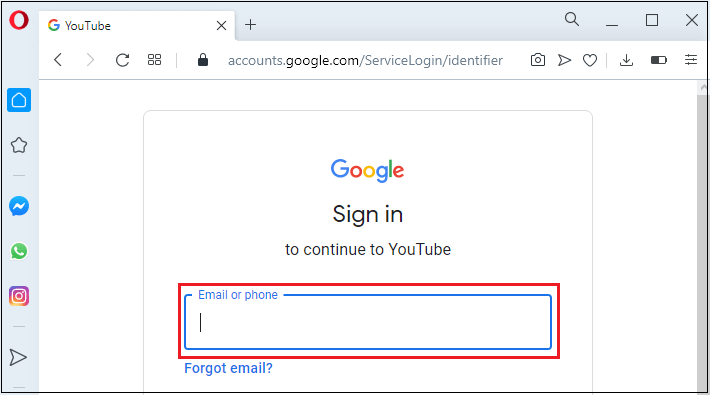
Once you entered your login credentials correctly, click "next" located at the bottom right corner of the page. Add profile picture:Once you log in your YouTube, you need to click on the profile icon it is a circular structure in which the first word of your name is located in the center; it will lead you on the new page, find, and edit the profile option. When you click on the edit file option, a pop-up menu will appear says to upload a photo; if you click on upload photo, it will lead you to your computer gallery. You need to select your photo and click open and click" Done" located at the top right corner of your picture now your photo is uploaded successfully. Ensure that your channel name is unique so that users are not confused with someone else that looks similar. 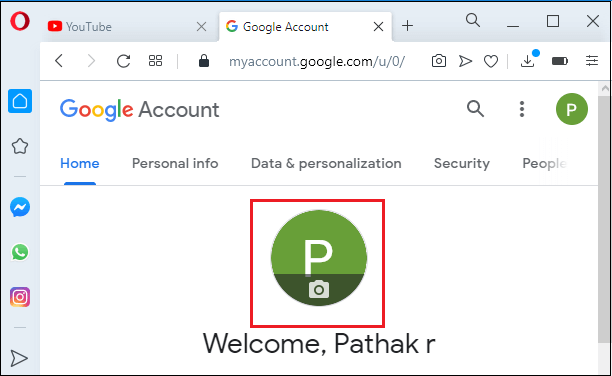
Select Profile Picture:After now, drag your mouse at the top of your channel page, you will find a camera Icon located at the upper right corner once you click the camera icon, you will get a pop-up menu and upload photos. You need to click on the select photo from your computer located at the center of the page will leads on the computer gallery there you have to select your photo and then press open located at the bottom right corner of the page then press "select" now your channel art is uploaded successfully. 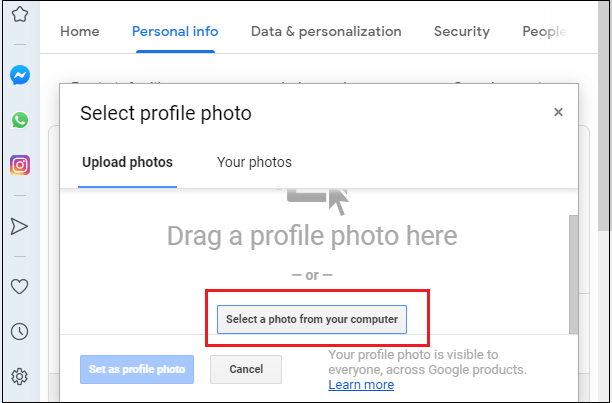
YouTube will show you an example, how the image which you have uploaded will be displayed on mobile website and TV, you need to reposition your image according to examples and try to put your image at the center of the page. Doing this enables viewers to see your channel art properly with your proper image. Select the attractive channel art that captures the viewers' attention. There are some limitations in channel art size. It must be 2560* 1440 pixels. Your channel art image must be suitable for your channel's message. Add a unique channel name or a brief message that tells about your channel. This will help you to set your channel name in the viewer's mind. Don't keep your channel art statically. Change your channel art regularly according to what content you are uploading on your channel; that is, if you are uploading a funny content, your channel art must be relevant. Don't steal or copy someone's art; try to draw your own. Describe your channel:Here, you need to click on the customize channel located below your channel art. It will lead you on "about" option there; you have to click channel description; a box will open now you need to add your brief channel description, which tells about your content and meets the expectations of viewers. 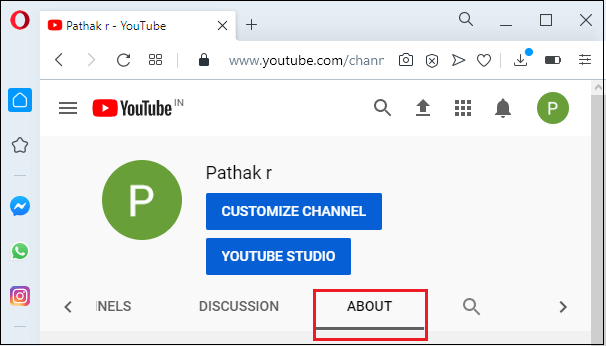
Add the link which is related to your channel in the description box. If there is any update on your channel must put it in the description box. Your description is publicly visible, so make sure that you and your channel description must be brief and make sense. Put channel name:If you are going to choose your channel name must go through your channel description and video content. 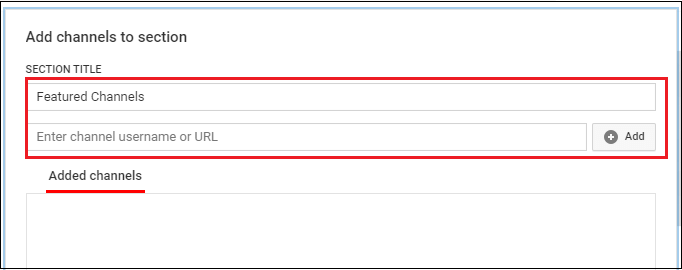
If you want to add social media links to your social media channel, make sure that you have created a separate account for each profile, such as Facebook, Twitter, and Instagram, and always keep in mind that adding social media links is not always recommendable. Developing Content:Look at what is out there:As we know, YouTube is the most popular video-sharing platform, people use this platform for various things, like watching tutorials, watching a movie, watching music videos, etc. so, make sure that the content you are going to write for your channel must be unique and creative and product of your own mind. Think about the content that you bring to your crowd that they are not getting from somewhere else. Know your strength:If singing is your strength and got many appreciations from your friends, consider making your singing performance video that enables viewers to watch your video back to back. Consider doing reviews:Its human behavior; when people are purchasing products and services, they always go for the product, which has excellent reviews. Reviews are the most significant way to attract customers, mainly if you are reviewing some products and services that people will be looking for. Let's take an example when someone is going to buy a TV, or searching for a good restaurant first they will go for reviews if some product has good reviews they will definitely go for that. Reviews play a vital role in business management; business managers always take reviews of employers on different levels to know the company's progress. Make Film as much as possible:Always try to create unique and genuine content for your audience. The more you put content on your channel, the more engagement you will get on your channel. A balanced content will keep your audience stuck to your channel, but it will also help you improve your skills as you continue to develop your approach. If you are making videos on the camera, make sure that the camera is working correctly, and your voice is clear, and the volume is audible. You may have the best play, but no viewers are going to watch it if they can't hear your voice or see you properly. If you are going to make a YouTube channel for the game, you will need software for recording. There is a lot of software available. Practice editing videos more and more:To edit any videos first thing, you have to know how you how essential editing functions work, so; you need to look up tutorials related to basic editing tools. You should know the ins and outs of how editing software works. A well-edited video makes your content more effective and will make a stronger impression on the viewers. There is plenty of video editing software available online for free. Out of these many of the software contains the same features as professional video editing software, if you are beginner, must go for free software to know how editing software work. Once you know the ins and outs of editing software and how the technology works in the editing process, you can go for the professional video editing software. If you are using music in your video content must keep in your mind, music will have to be no- copyright. Make your introduction enjoyable:Your introduction part will make a stronger impression on viewers, most viewers determine the content of your video in a few seconds and make a decision on the basis of the introduction is it worth to watch or not. Try to make your introduction part entertaining or informative. If your videos have more no of viewers, YouTube will rank your videos in its priority list, and viewers will get your videos easily in search results. Ensure that your personality is the center of attraction for your viewers from the beginning of the videos. Promote your video through direct talk to the audience and introduce it personally. When you are going to create documentary videos, such as the reviews of something, you need to keep in mind the purpose of the video is crystal clear from the beginning. This will help you to generate more audience to your channel. Tell a story:Every video has a story, either it is fictional or nonfictional. To make your video more attractive, you need to break up videos into small segments, which must be definitive beginning middle or end. Each part has a different aspect that the video addresses, which will make your content more useful and edible to the audience. Annotations are generally used for adding additional information related to your video content such as link, subtitle promotion of your other videos, etc. Annotations allow viewers to subscribe to your channel. Once viewers subscribed to your channel, they will get a notification on your every post. Throw a change-up every once in a while:You need to make an episode to interact directly with your audience; answer the popular question your audience asks in the comment section. This will make your bond stronger with your audience behind the scene. Make them feel like all your work is possible with their support. Post as often as possible:If you want to attract more viewers on your channel, it is great to post every hour, although you know everyone can't watch your post more often. Use good recording software:If you want your video to be more attractive, you need to use paid recording software like FRAPS, Xsplit, etc. if you can't afford that software, you can go for free recording software that is available easily the internet, until you have earned too much capital. Uploading videosUpload your videos:Login to your YouTube account and click your profile a drop-down menu will appear, you need to select your channel located at the top of the drop-down menu. Once you clicked on the channel, it will navigate you on a new page; there, you will find YouTube Studio (beta) located next to customize channel. Click the YouTube studio beta will be redirected to the new page. From here, click the "upload video" icon to start uploading your video. After now, click the "select file to upload" button; it is shown by the upward arrow to browse your video files. Now your video is uploaded successfully. If you want to add privacy in your video content, which controls who watches the video, you need to click on the privacy option. Once you clicked on the privacy option, a drop-down menu will appear; you need to scroll down and select private. You can manage your account, add the YouTube usernames or email addresses of those whom you want to allow viewing the file. There is a limitation; you can send a maximum of 50 private invitations per video. If you are uploading a video file that is longer than 15 minutes, you have to go through with verification with your Google account. Give your video a name:Without entering a video name, you can't upload a video on YouTube. Your title plays a vital role in attracting the viewers, likes, comments, and even subscriptions. Come up with creative tags:To make your video content easily accessible, you need to tag your video to a particular person, not to everyone in your group. Once you tagged, your video must make sure that the tag is applied to your video or not. You are free to tag your video anywhere you want that enables people to search your video content easily. Your tags must describe the content of your videos. Channel Maintenance:Keep a schedule:You must schedule a routine that day; you need to record the video. It will help you to get rid of the unwanted pressure you take with recording every day. Keep adding videos:Once you made your YouTube channel and want to have a successful channel, your video content will need to flow constantly. Must try to update your channel regularly, Let your viewers know if you are going to be taking a break and when you will be back on your channel. Make a schedule for your upcoming video; it will help you to generate the viewers. For example, on television shows, everyone waits for a new upcoming episode, and they know when it will come. Interact with viewers:If you want to increase your fan followers on your YouTube channel, you must respond to the comment box whenever you have time. If you respond to your fans comment it will help you to create a stronger bond between you and your follower and make an impact on the heart of your supporters they feel you care about them and they will be inclined to watch your content more and more and say other to do same. Try to be active on YouTube channel a few hours after uploading your video and respond to your fans in the comment section. It really crucial how your die-hard fans appreciate your work and respond in your comment section because they are the ones that keen to see your new video content, so respond to them with respect. Many users try to put your channel down through disgusting comments; this comment may reduce your followers and drive viewers away. You need to remove a comment that would upset your other fans and report those users who are using the abusive word. It will help you to create a friendly environment for regular fans. Create questions to your viewers and try to keep the question simple; one-liner questions such as yes/no or "voting "may impact much on your fans. You will get plenty of positive and negative feedback to try to resolve the negative feedback and promote good discussion among your followers. Bring your old videos back:Try to stick your old video on your front feed that enables new users to view it will help you generate more traffic on your old video because their old videos probably haven't seen by new users before. Keep watching other channels:You should be interacting with other users and search for similar taste content and watch other videos so that you need to spend as much time as possible on your YouTube account. PromotionReview your comments on past videos:If you are a good creator and upload something on your channel, there is a greater possibility to your videos will get views, and sometimes you will get your viewers thought about your uploaded video on your comment section. You need to respond to your fans to feel them you care about them. So it is a better option to always go through your old video content. Feature your viewer's videos:To make your video different from others, you need to include viewer opinions into your videos. Must put a subscription link in your comment box and request others to subscribe to your channel for instant notification when you post something on your channel. Collaborate with other content creators:Cross-promotion of your video content boost viewership, so it creates a strong relationship with the other content creator of the same field .Ensure that your viewers can easily reach that channel you are collaborating with. Promote your channel on social media platform:The best option to promote your channel to link your channel URL on the social media platform, like Facebook, Instagram, Twitter, etc. and kindly request your friends, online and offline, to pass your links to others. Tell your viewers and friends to spear your YouTube video:Don't force your viewers to like your videos, but you can suggest them if they want them, then they can share your videos, maybe impact better on your viewers. Protecting your videosEnvisage this scenario; you are popular in the community, everyone likes your videos until someone re-uploads your videos in their channel and calls it their own: That is disgusting when people are re-uploaded your video without your consent; you need to search it out on YouTube by the name of your videos to see who re-uploaded your video without your consent. Give warning to re-uploaded:If someone re-upload your video on their channel, just warn them. No need to dispute, unless they don't stop re-upload that then you can report them to YouTube.
Next TopicHow to Delete Apps
|
 For Videos Join Our Youtube Channel: Join Now
For Videos Join Our Youtube Channel: Join Now
Feedback
- Send your Feedback to [email protected]
Help Others, Please Share










