How to delete Facebook groupFacebook provides a place for people to share their common interests and express their opinion in group communication. This place is referred to as Facebook Group. Facebook Group allows people to come together to organize a common cause, issue or activity, express objectives, discuss issues, post photos, and share related content. There can be various reasons for creating and deleting Facebook Group. Note: Only the Admin of the Facebook Group can delete it.These are the following steps used to delete the Facebook Group. Desktop: When we are an admin of the group1) Login into Facebook AccountFirstly, open the Facebook official website by pasting the https://www.facebook.com/ in the address bar of the preferred web browser. If already logged into Facebook, we will directly reach the News Feed page. But if not, enter the username, phone number, and email address, followed by the password in the given tab. 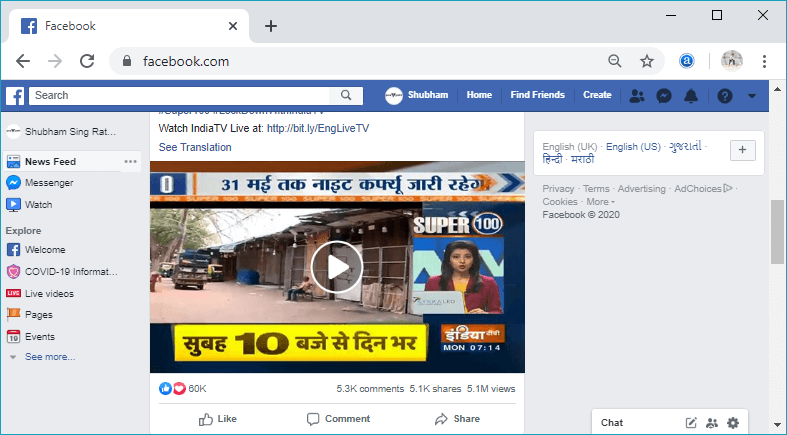
2) Click on the GroupsIn the first step, we will click on the Groups located on the left side menu. 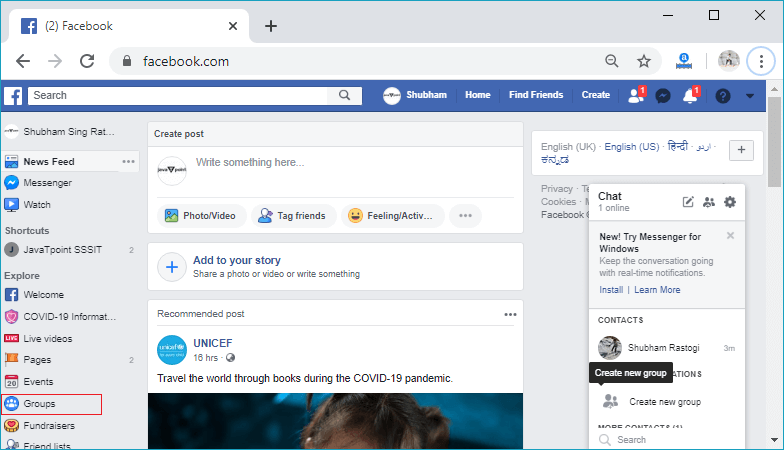
In response to this click, the Groups page will open. The page contains all the Groups which we have created or joined before. 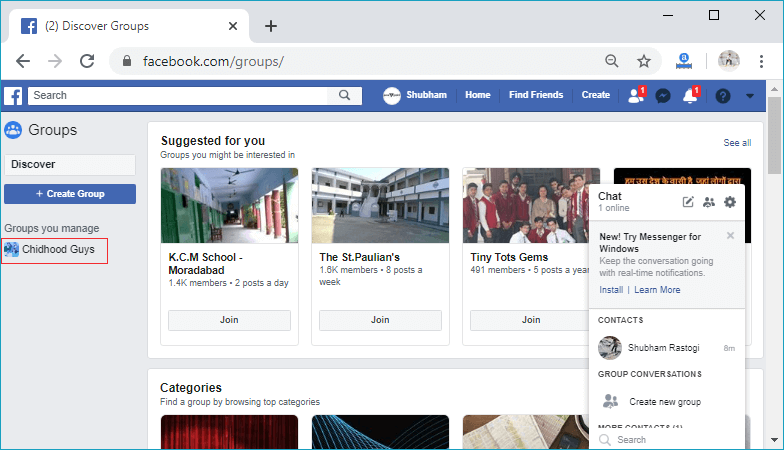
3) Select the GroupNow, select the group from the existing groups which we want to delete. After clicking on the group, the corresponding information page of that group will open. 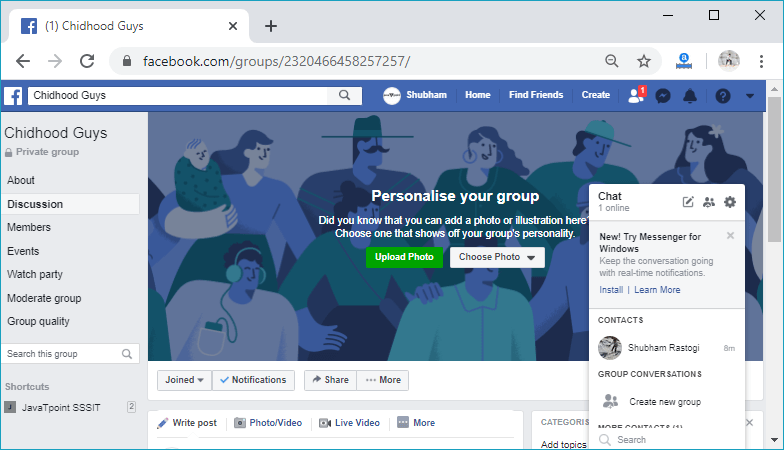
4) Go to the Member section.Now, go to the Members section of the group. We need to remove all the members of the group. The member section provides an option to remove the members of that group. We will remove all the members one by one. 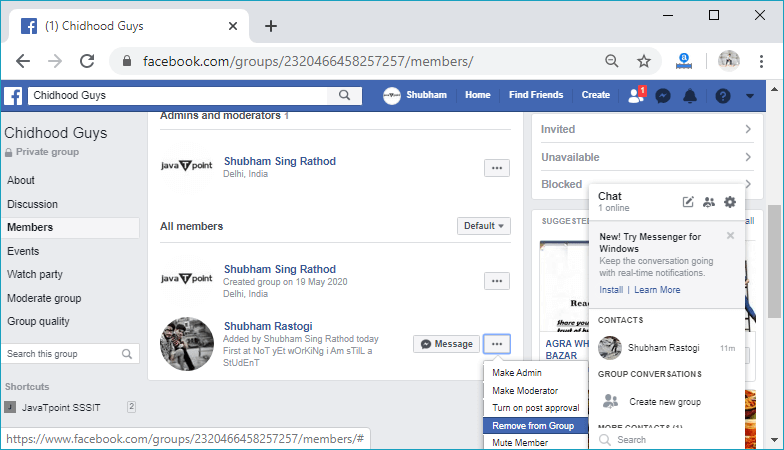
5) Click to the drop-down.After removing all the members from the group one by one, click on the Joined drop-down menu. After clicking on the drop-down, a list of two items will be visible. From these two options, we will click on the Leave Group option in the list. 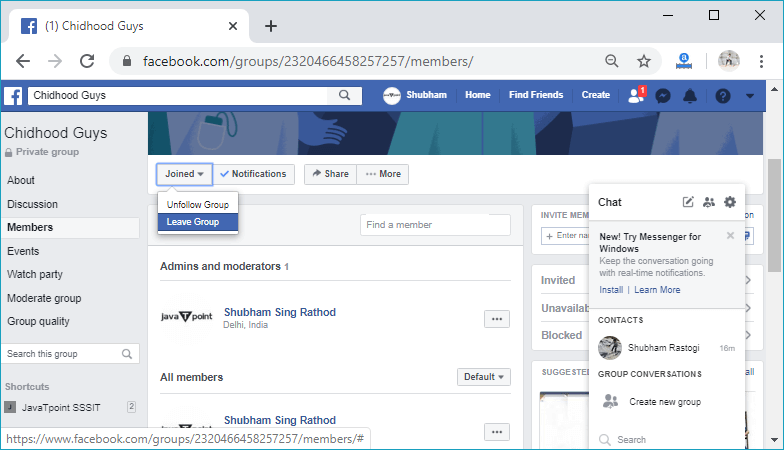
6) After clicking on the Leave Group, the confirmation box will open and ask, "Are you sure you want to leave and delete this group? As you're the last member, leaving now will also delete this group." We will give the confirmation by clicking on the Leave and delete button, and then the group will be successfully deleted. 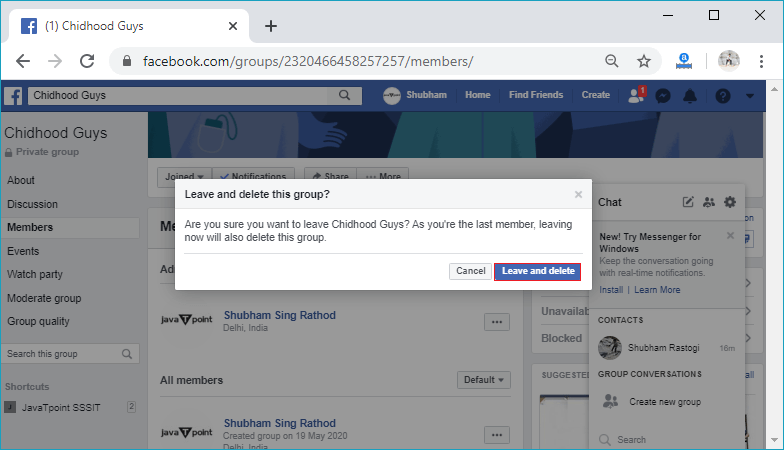 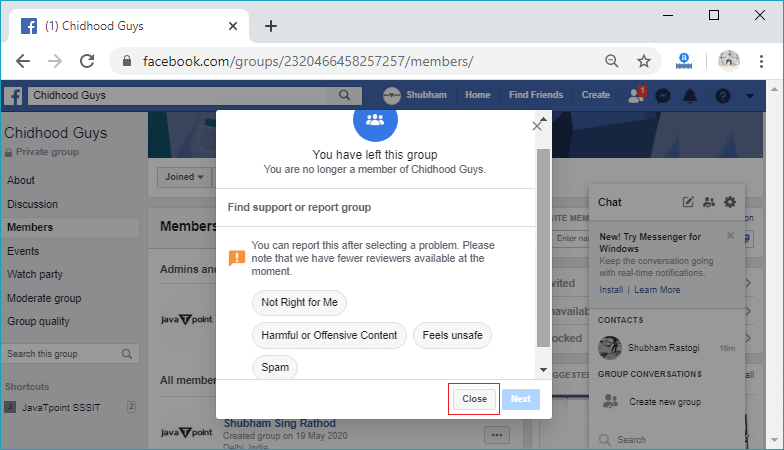 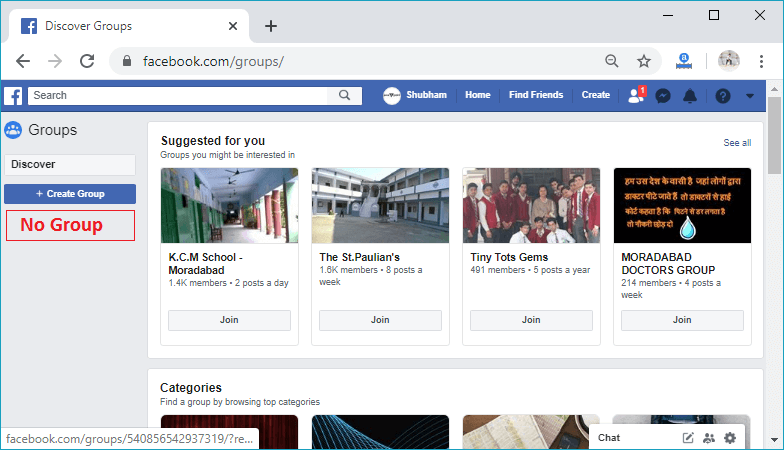
Desktop: When we are not admin of the groupIf we are not the admin of the group, we can only leave the group and can't delete it permanently. The group and the other members remain the same after leaving the group. The process of leaving the group is quite simple, and the steps are given below: 1) Login into Facebook Account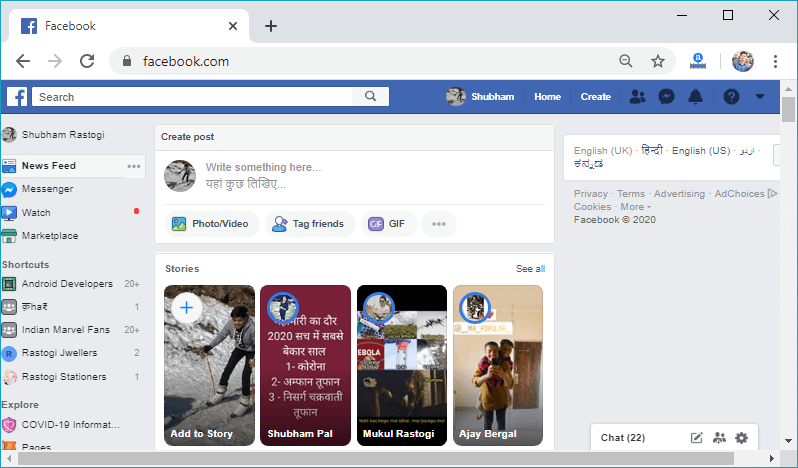
2) Click on the Groups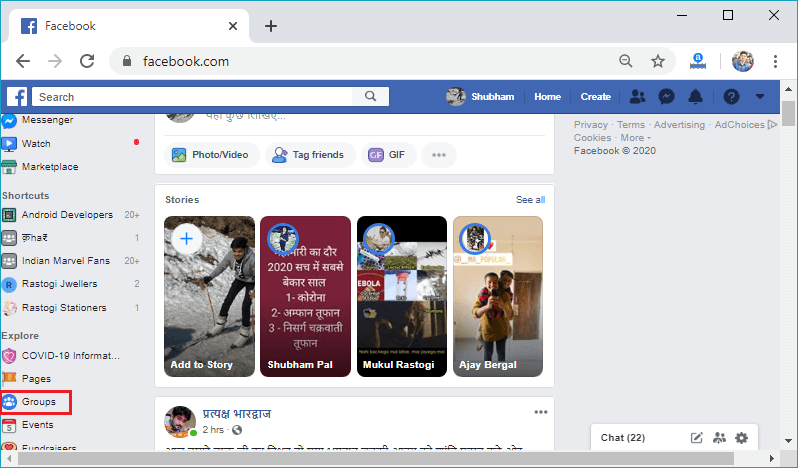
3) Select the Group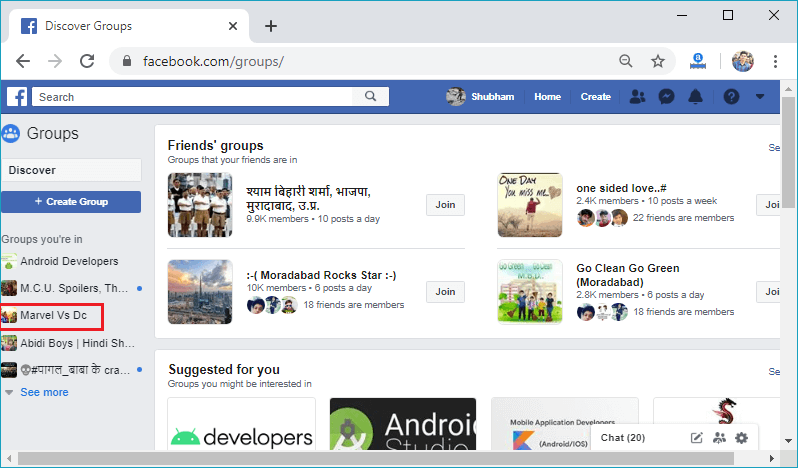
4) Click to the drop-down.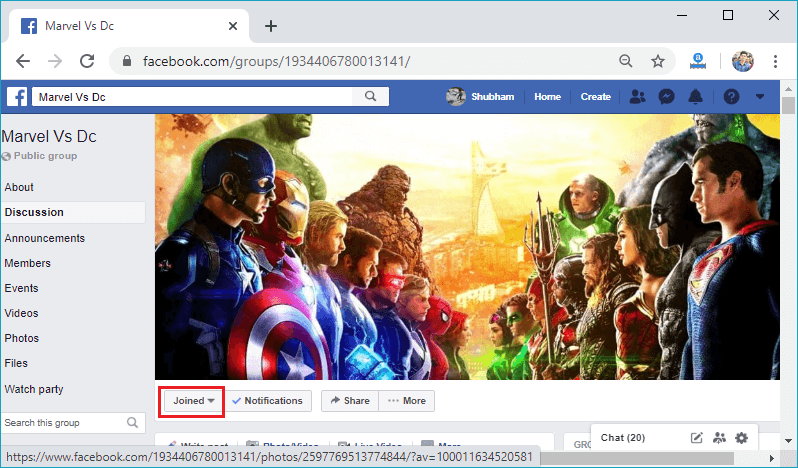
5) Click on the leave group.Now, click on the leave group, and in response to this click, we will left the group. After leaving the group, we will not get any posts and notification regarding this group. 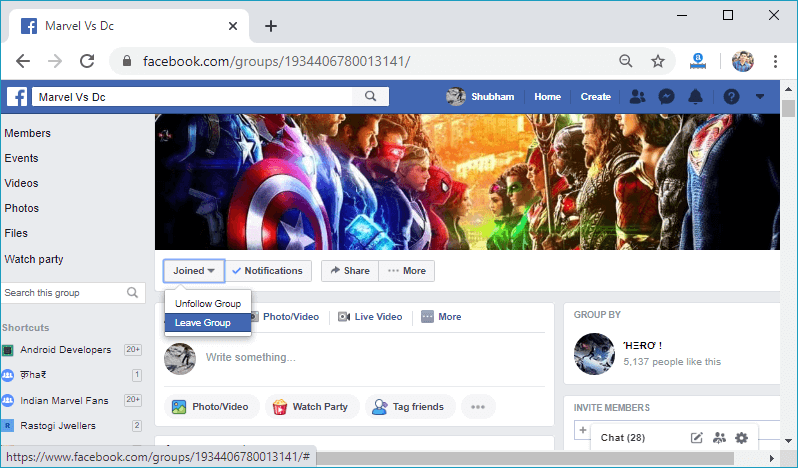
6) Give confirmation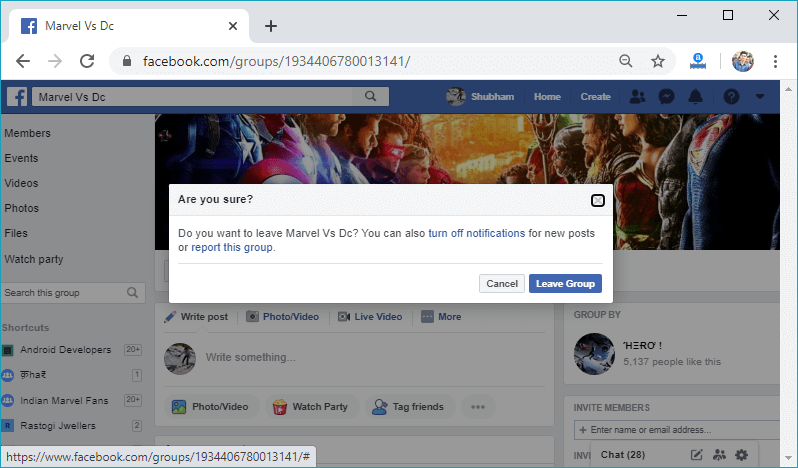
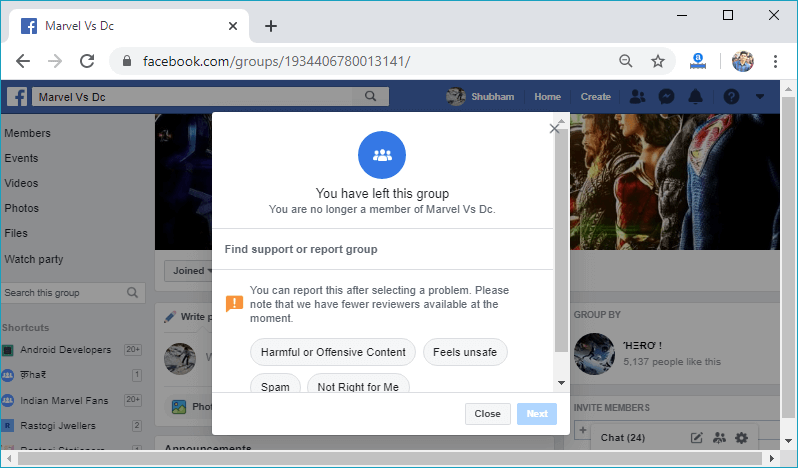
Mobile App:1) Login into Facebook AccountFirstly, we will launch the Facebook app. By doing this, we will directly reach the News Feed page. But if we are not login, then we need to enter the username, phone number, and email address, followed by the password in the given tab. 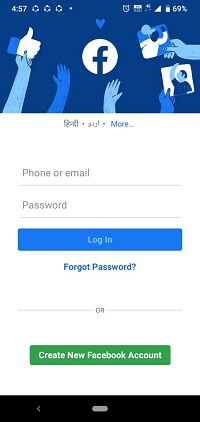 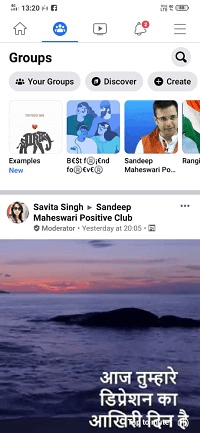
2) Open Facebook menuAfter the successful login, open the Facebook menu by clicking on the menu icon located at the top right corner of the Facebook page. 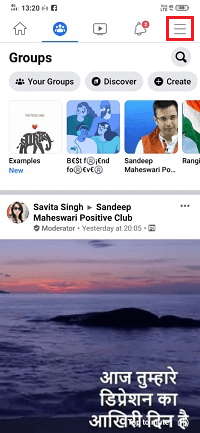 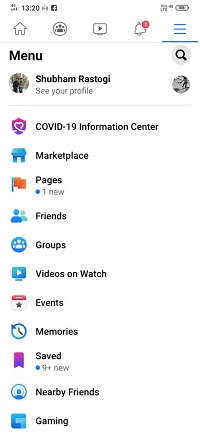
3) Open Groups page and select a groupNow, we will click to the Groups to open the Groups page. This page contains all the groups which we have created or joined. From this page, we will select the group which we want to delete. 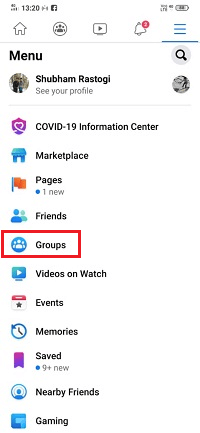 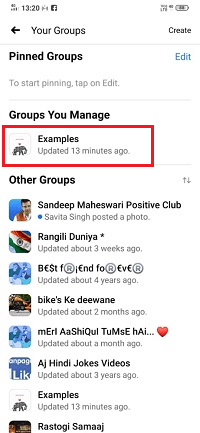 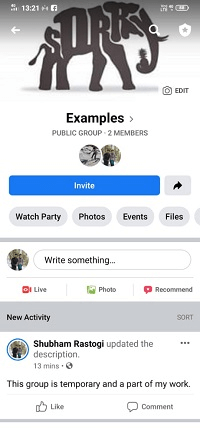
4) Click on the Group name.Now, click on the name of the group located below the cover page and see all the members in the group. 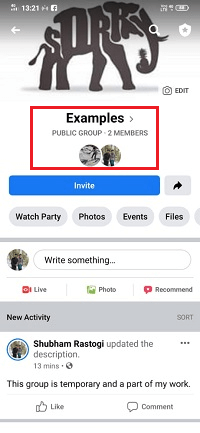
5) Remove all the members of the group.Remove all the members of the group one by one, as we have removed in Desktop mode. 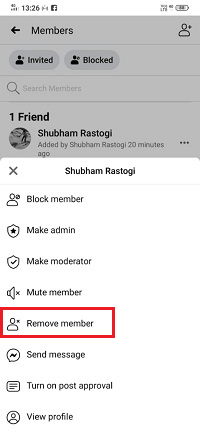 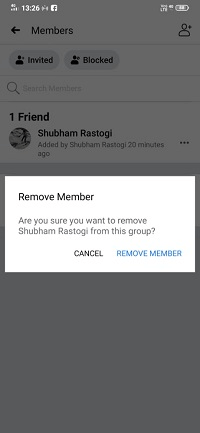
6) Go to the Admin tools.Now, go to the admin tools located at the top right corner of the Group page and right of the search icon. 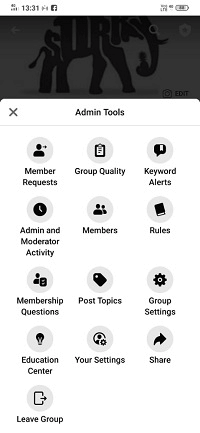
17) Click on the Leave Group and give confirmation.Now, leave the group by clicking on the Leave group. When we click on the Leave Group, it will ask for the confirmation. We will give the confirmation by clicking on the Leave and Delete. 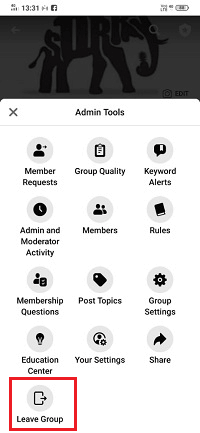 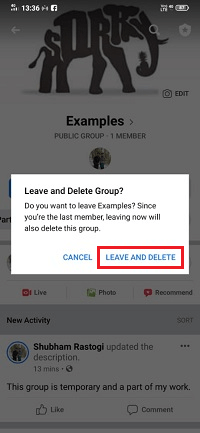 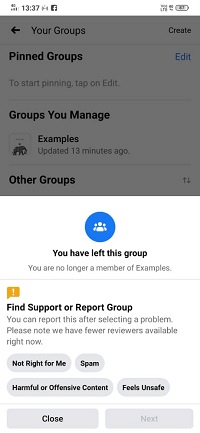
Next TopicHow to delete Facebook messages
|
 For Videos Join Our Youtube Channel: Join Now
For Videos Join Our Youtube Channel: Join Now
Feedback
- Send your Feedback to [email protected]
Help Others, Please Share










