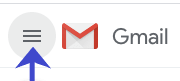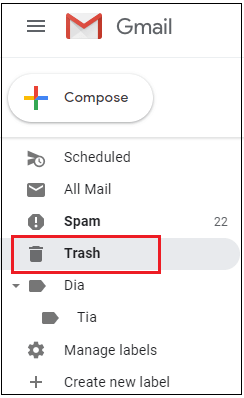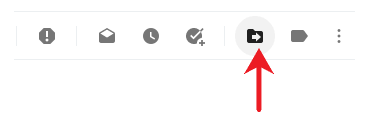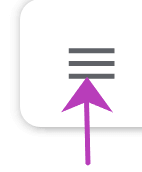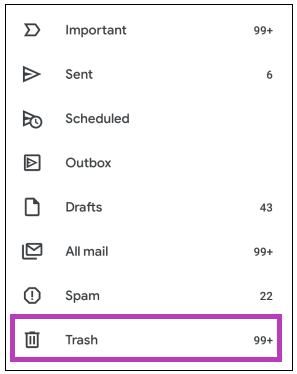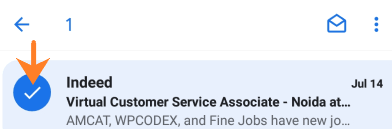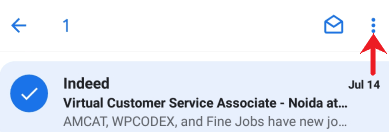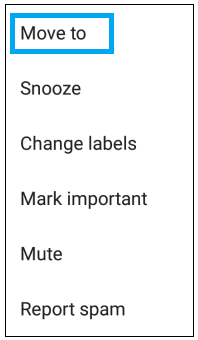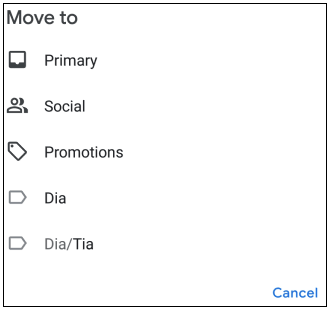How to recover deleted emails from GmailWe can easily recover deleted emails from our Gmail account from the trash folder. The deleted emails can be recovered from both the computer and mobile device. Whenever we delete an email, it remains for 30 days in the Trash folder. After 30 days, email gets automatically deleted. The deleted emails are permanently removed after 30 days and cannot be recovered. It means that we have only 30 days to decide to recover our deleted email. Let's discuss the steps. Recovering deleted email from Gmail on the computerThe steps to recover deleted emails from Gmail on the computer are listed below:
Recovering deleted email through Gmail appThe steps to recover deleted emails through Gmail app are listed below:
FAQ'sIs there any alternative so that we can recover an email after 30 days also? Yes. We can archive an email instead to delete it. If we want to remove any email from our Inbox, we can archive that message. There is no limit to recover the archive email. We can recover any archived email anytime. Can Google help us to recover a deleted email after 30 days? Yes. Google recommends users to check some folders on your computer, which are listed below:
These steps might help recover an email. Still, if not found, go to Google support. Google Support can help us to recover the deleted email after 30 days. We need to submit a request (Gmail messages are missing) on Google Support. The Google team will contact us. It is helpful when someone has accessed our account and deleted the emails without our permission.
Next TopicHow to empty Trash in Gmail
|
 For Videos Join Our Youtube Channel: Join Now
For Videos Join Our Youtube Channel: Join Now
Feedback
- Send your Feedback to [email protected]
Help Others, Please Share