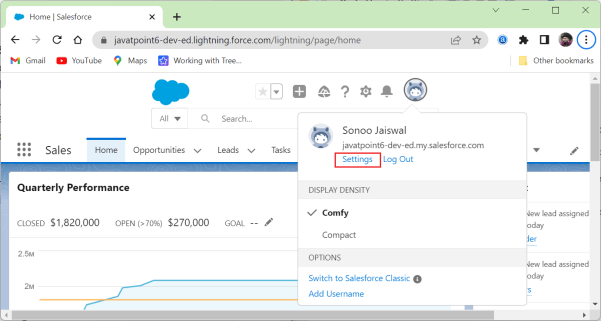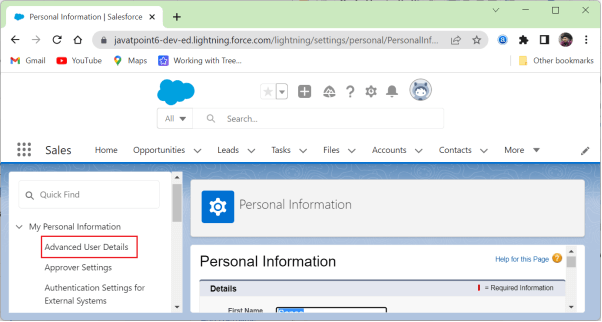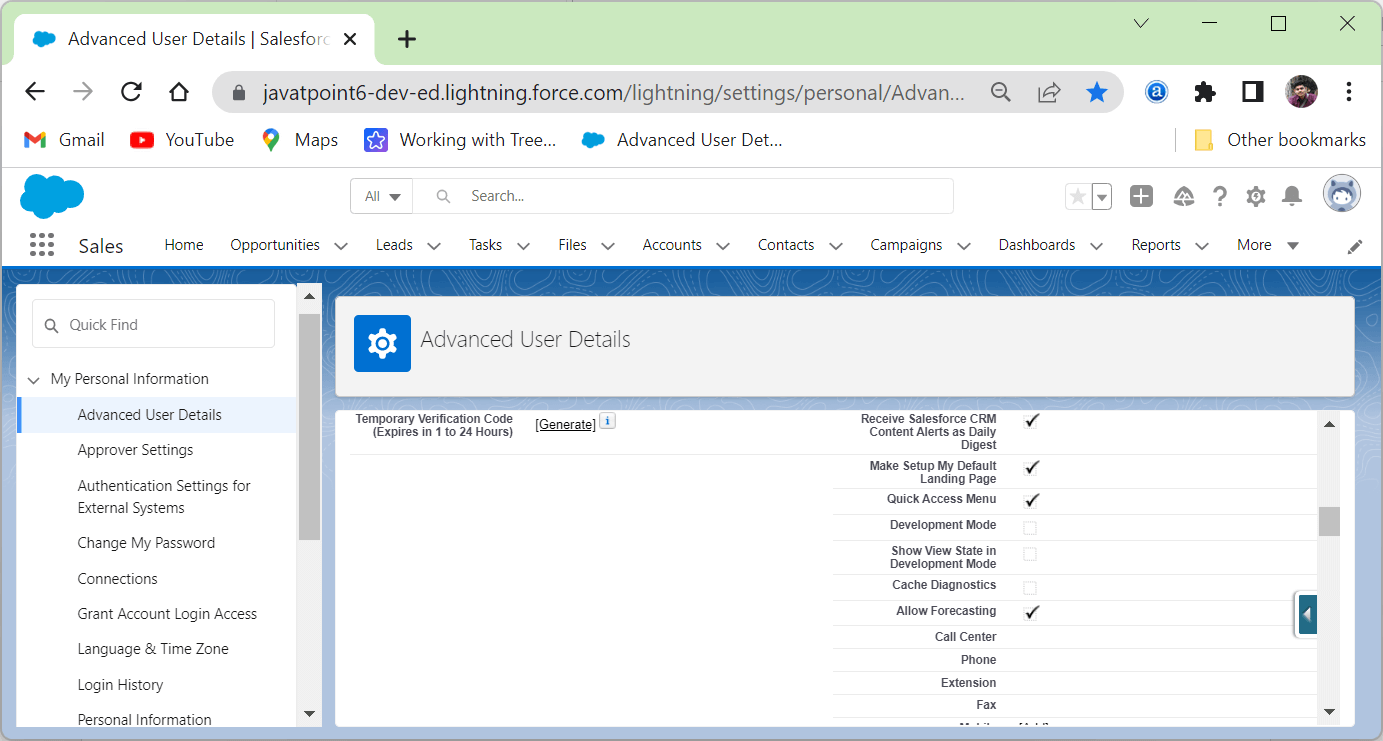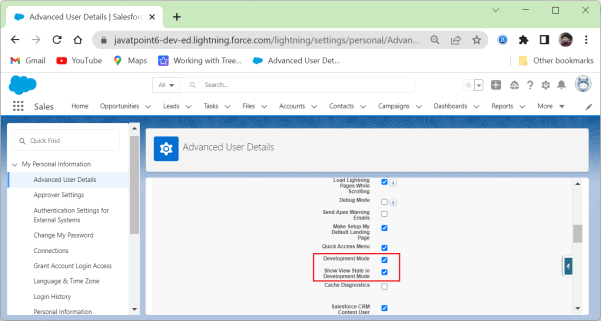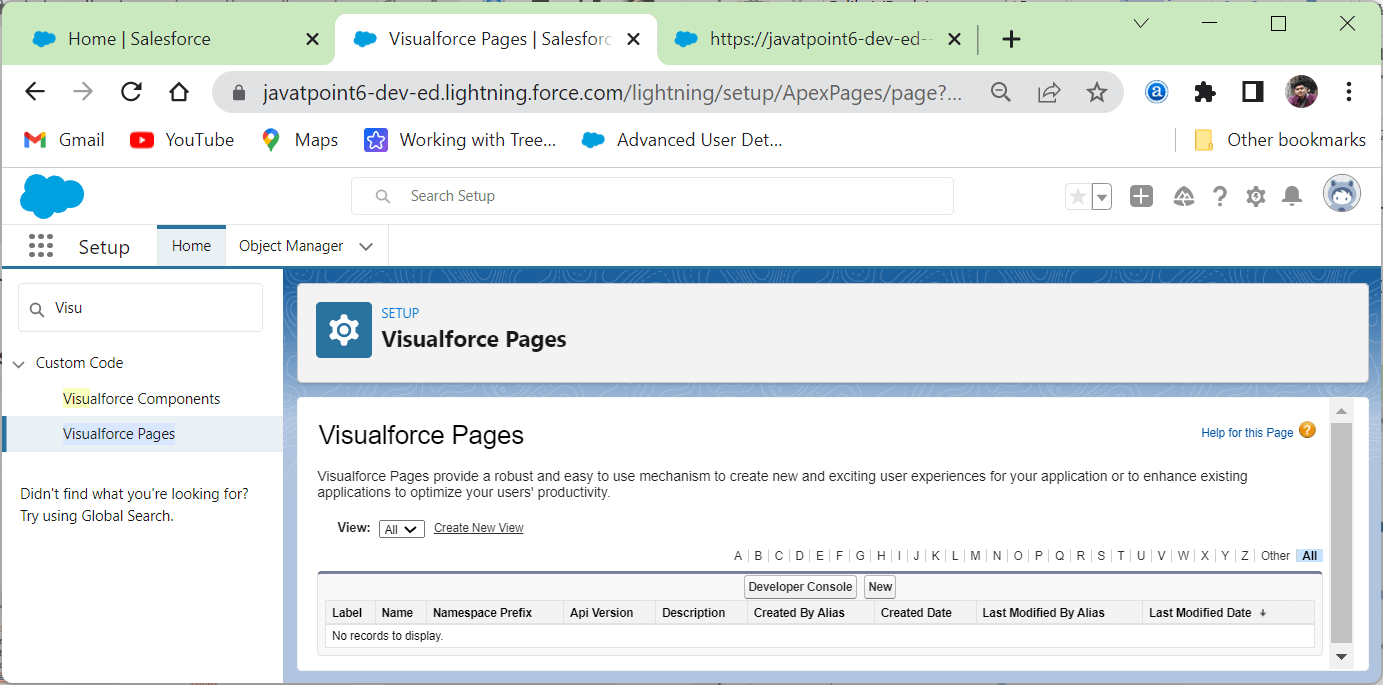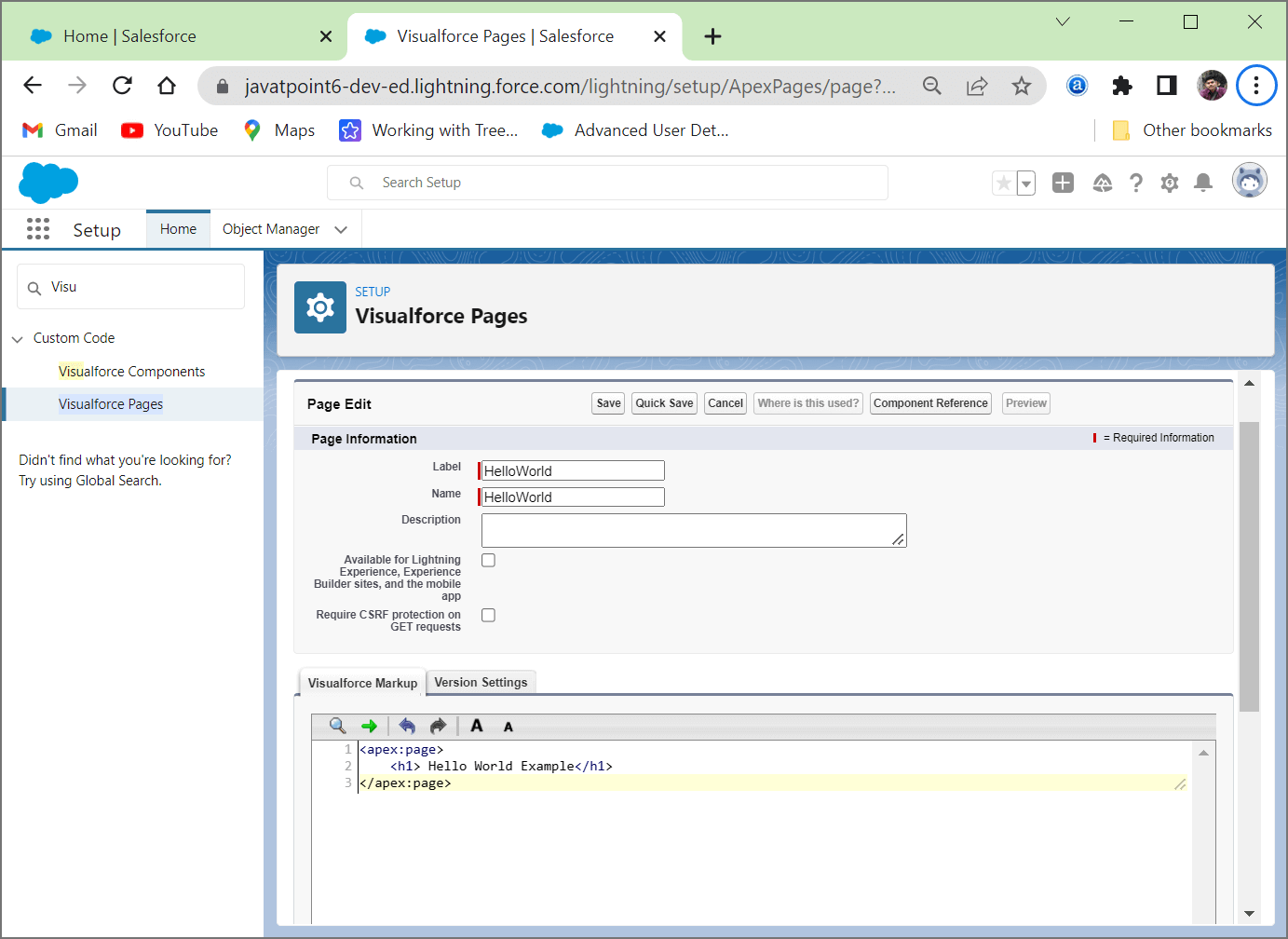Creating the First Visualforce Page in SalesforceThere are mainly three ways to create a Visualforce page in Salesforce, i.e., by using the developer console and by using the Visualforce Pages option. In Salesforce, Visualforce has a very powerful development tools like syntax highlighting, tag pair matching, smart indenting, auto-complete, and auto-suggest. In order to create a Visualforce page, we need to enable the development mode in Salesforce. We use the following steps to enable the development mode:
Let's understand each way of creating Visualforce page one by one in Salesforce: By using the Developer ConsoleIn order to create a Visualforce page by using the developer console, we use the following steps: 1. Open the developer console by clicking on the gear icon => Developer Console location at the top of the page. 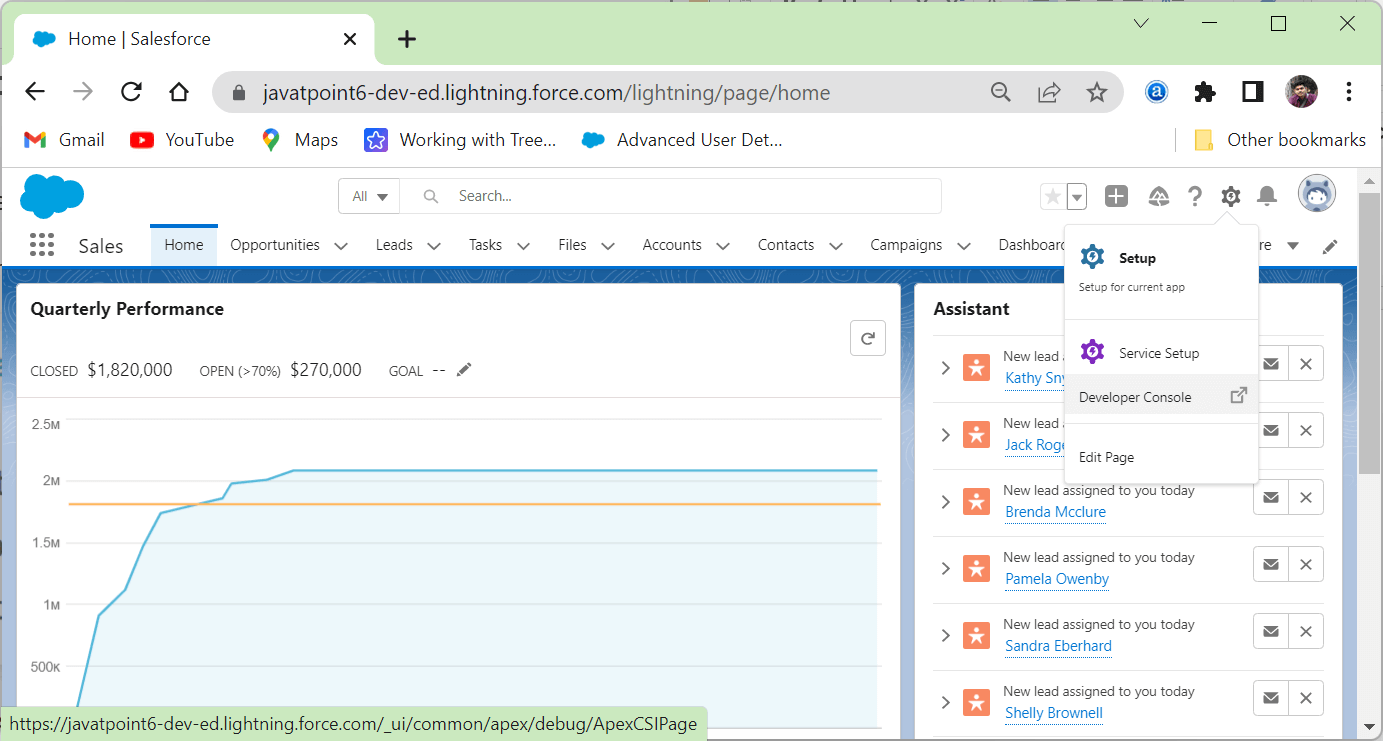
2. After clicking on the Developer Console option, the Developer Console will be opened in New Window. 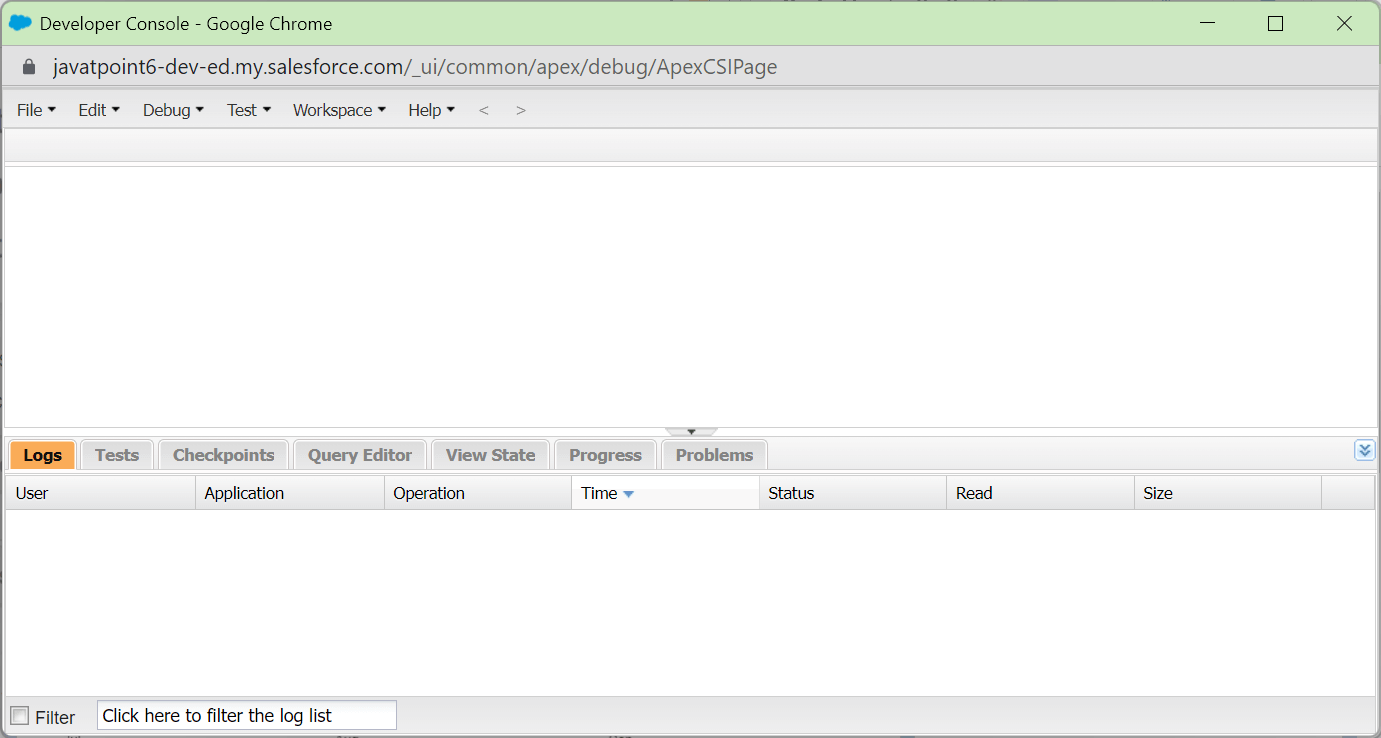
3. In order to create a Visualforce page, we click on File => New => Visualforce page. 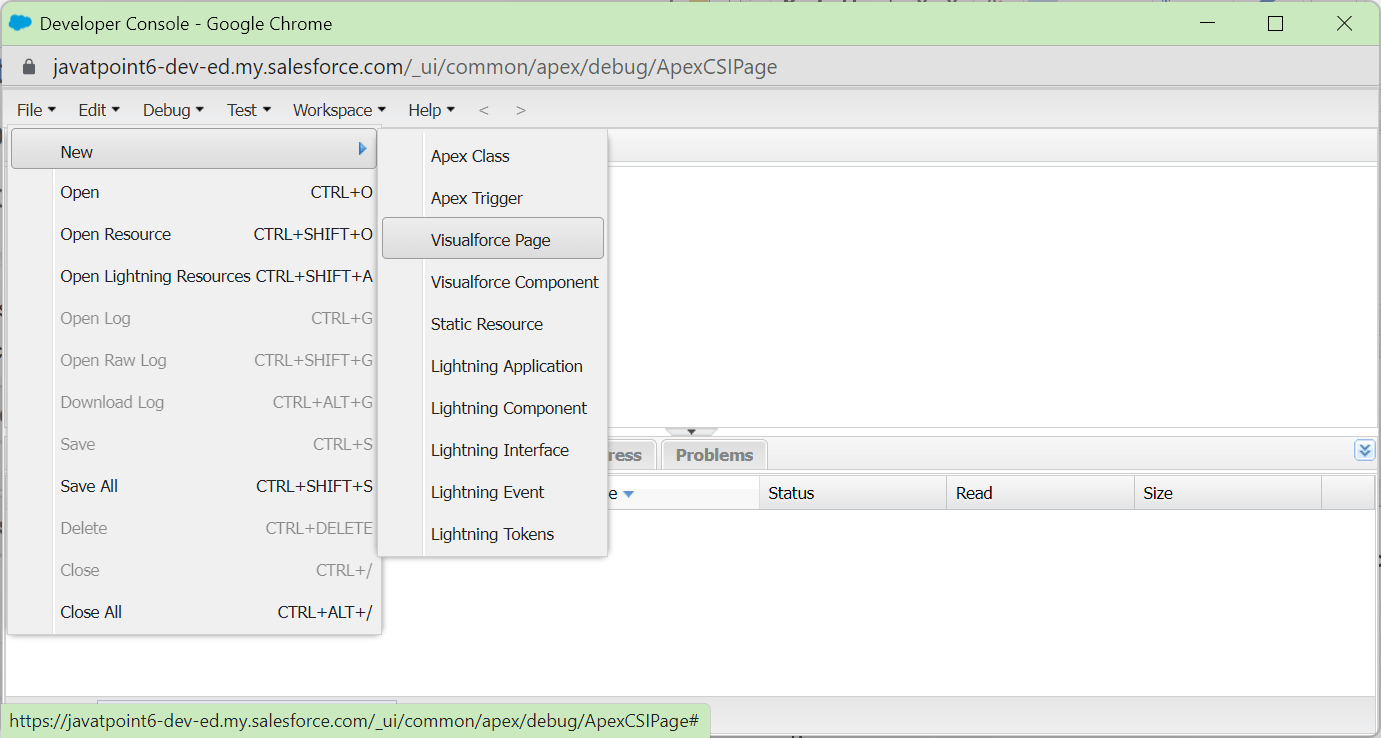
4. We enter the name of the Visualforce Page, e.g., HelloWorld, and click on the OK 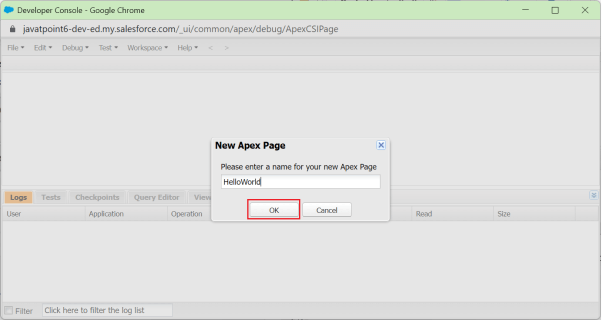
5. We add the following code in the HelloWorld.vfp file and save it by using CTRL+S or by clicking on the Save option in the File menu. 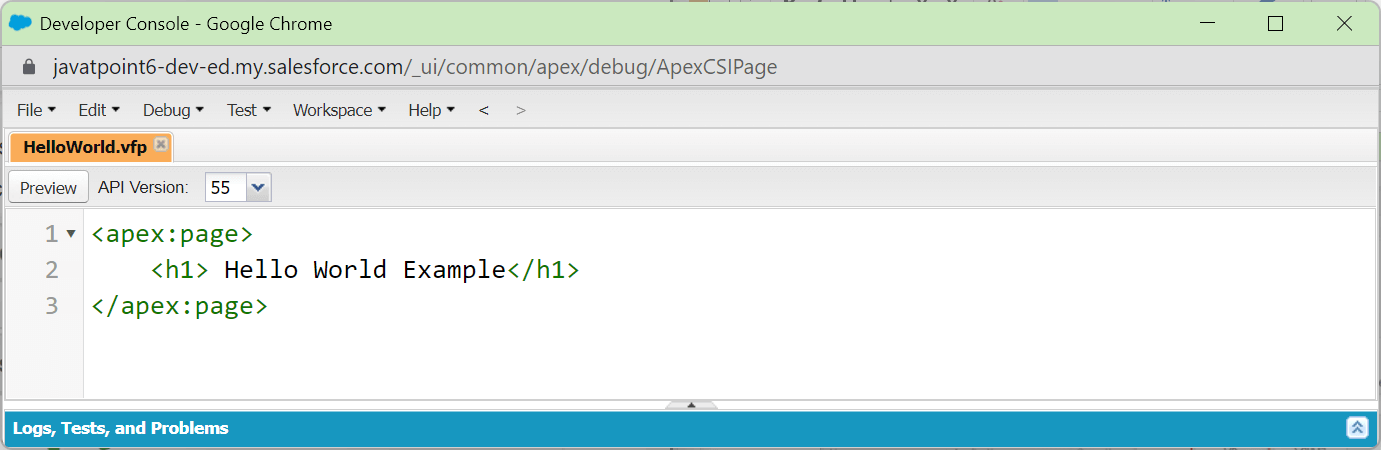
6. Now, we click on the Preview button to see our new Visualforce page. 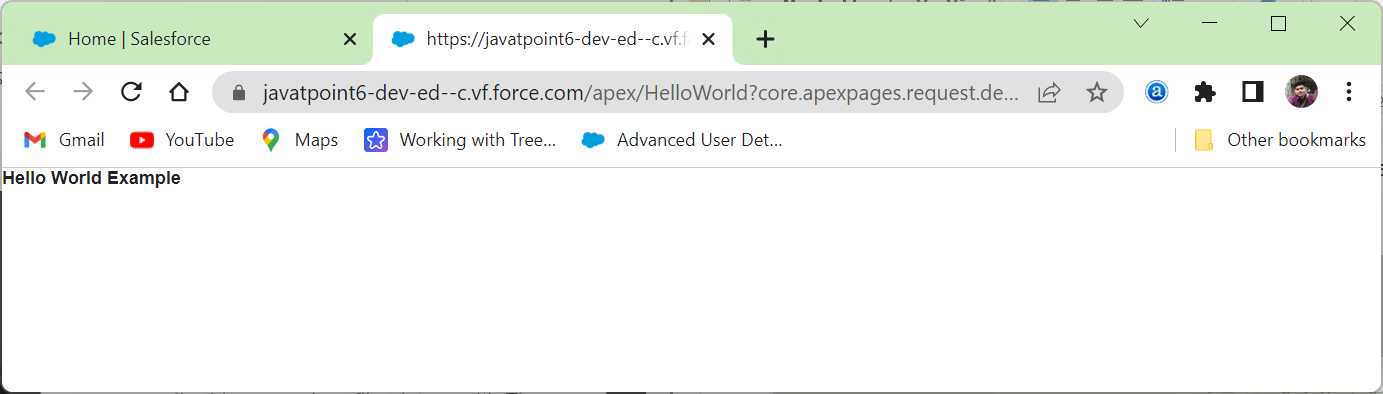
By using Visualforce Pages from the setupWe use the following steps to create a Visualforce page by using the Visualforce Pages from setup:
Next Topic
|
 For Videos Join Our Youtube Channel: Join Now
For Videos Join Our Youtube Channel: Join Now
Feedback
- Send your Feedback to [email protected]
Help Others, Please Share