PHP MySQL Login SystemIn this topic, we will learn how to create a PHP MySQL Login System with the help of PHP and MySQL database. There are few steps given for creating a login system with MySQL database. Before creating the login system first, we need to know about the pre-requisites to create the login module. Requirements
Environment SetupNow, we need to start the webserver and create the files for the login system. There are few steps that are given below to setup the environment.
Now, we will create four files here for the login system.
Save all these files in the htdocs folder inside the Xampp installation folder. The detailed description and code for these files are discussed below. index.htmlFirst, we need to design the login form for the website user to interact with it. This login form is created using html and also contains the empty field validation, which is written in JavaScript. The code for the index.html file is given below: After executing the above code on the browser, the login page will appear as below if it does not contain style.css file. 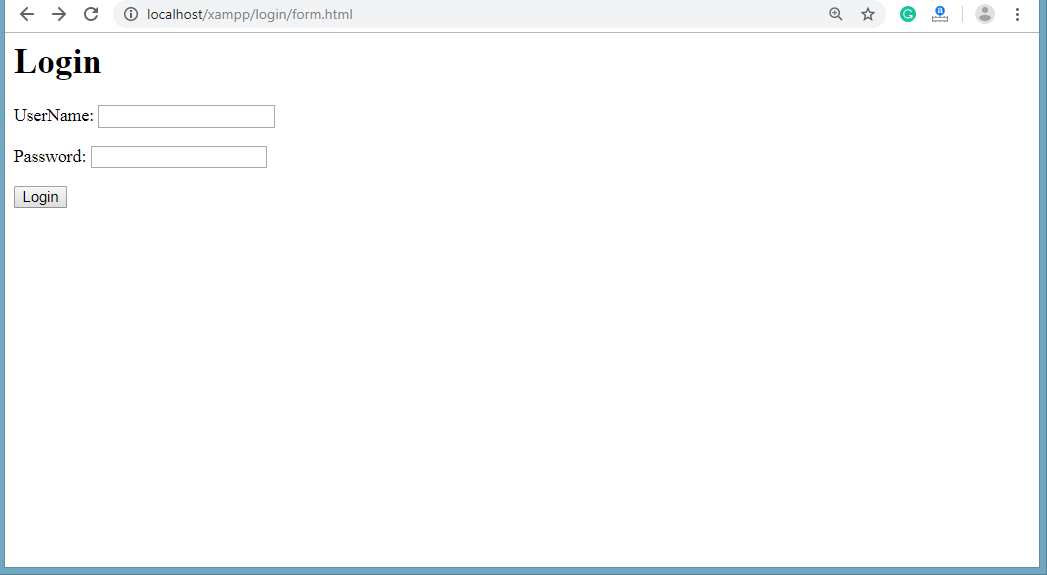
style.cssNow, we will create style.css file to provide a more attractive view to the login form. The CSS code for the style.css file is given below: After including above CSS file in index.html, the login form will be like - 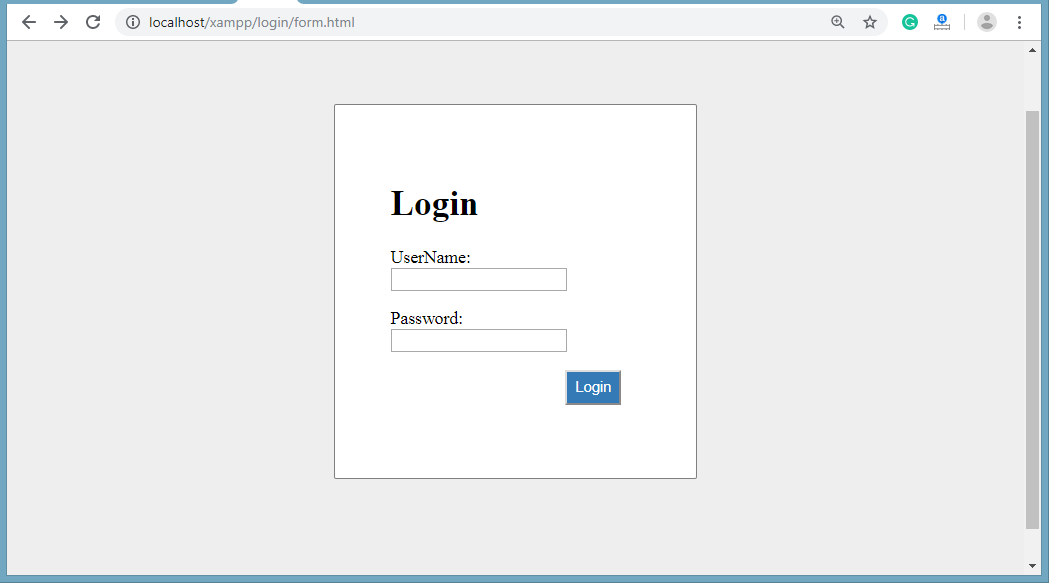
Note: All these files should be saved in the same folder, so we can easily access them without any interruption.Database and Table CreationNow, the next step is to create the database and the login table inside the database.
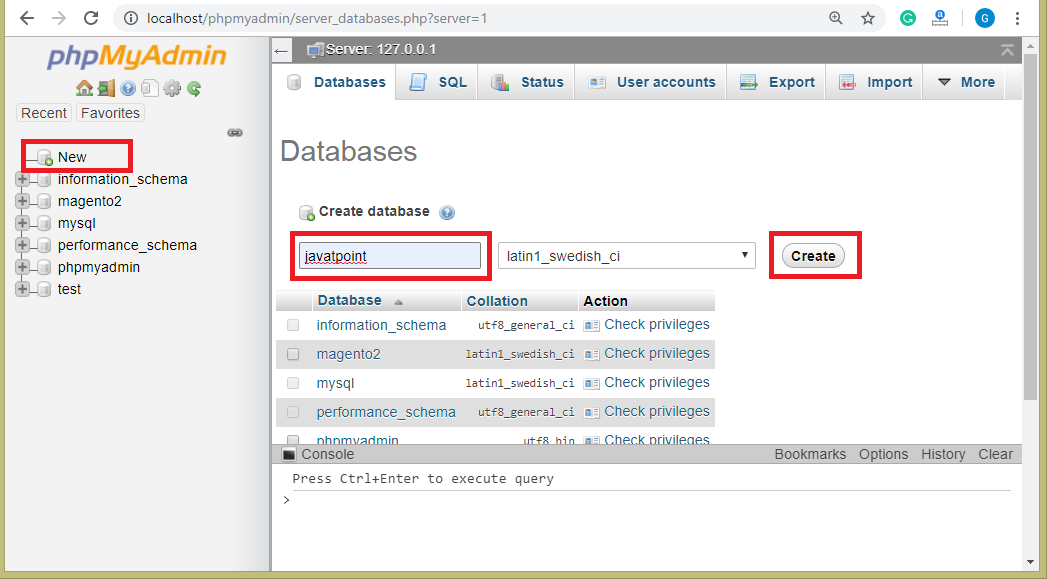
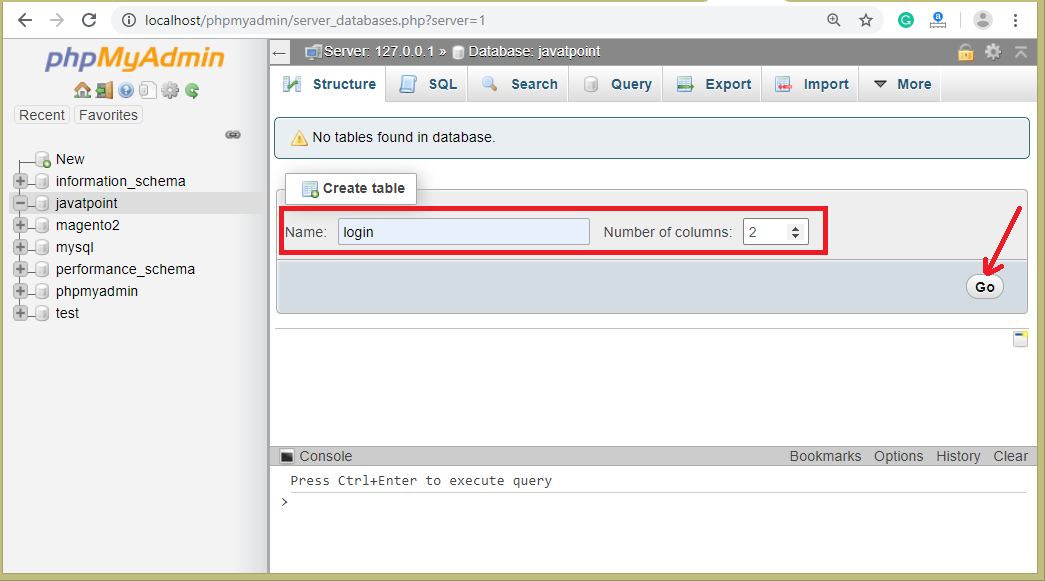
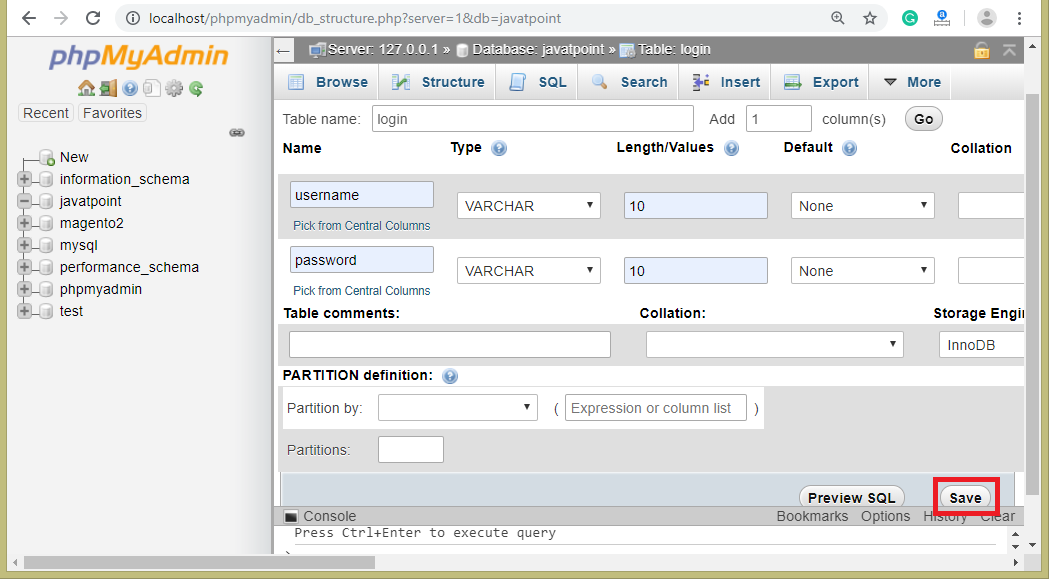
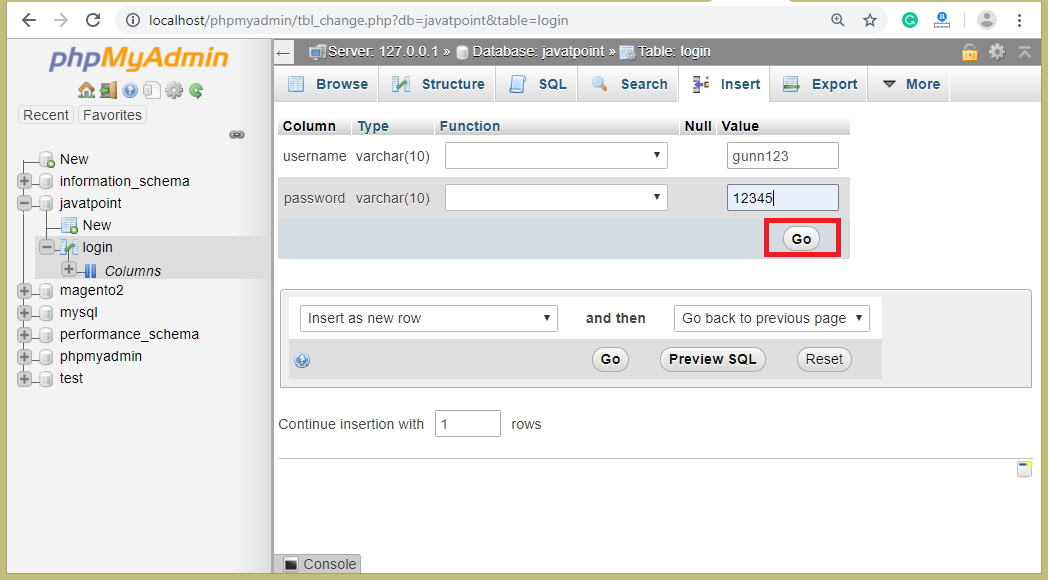
connection.phpNext step is to do the connectivity of login form with the database which we have created in the previous steps. We will create connection.php file for which code is given below: authentication.phpNow, we have our database setup, so we can go with the authentication of the user. This file handles the login form data that sent through the index.html file. It validates the data sent through the login form, if the username and password match with the database, then the login will be successful otherwise login will be failed. How to run the login form?
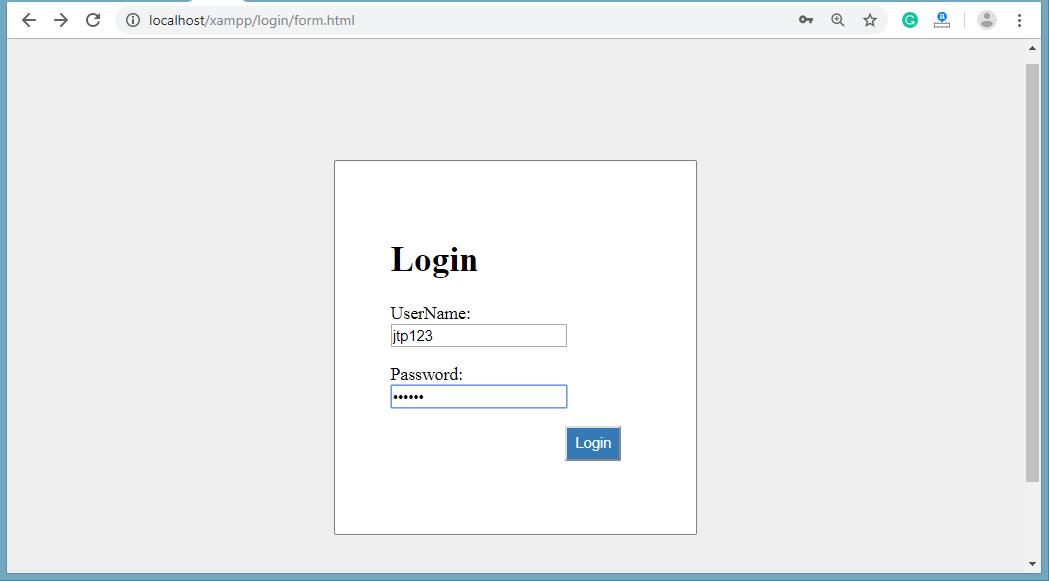
Output: 
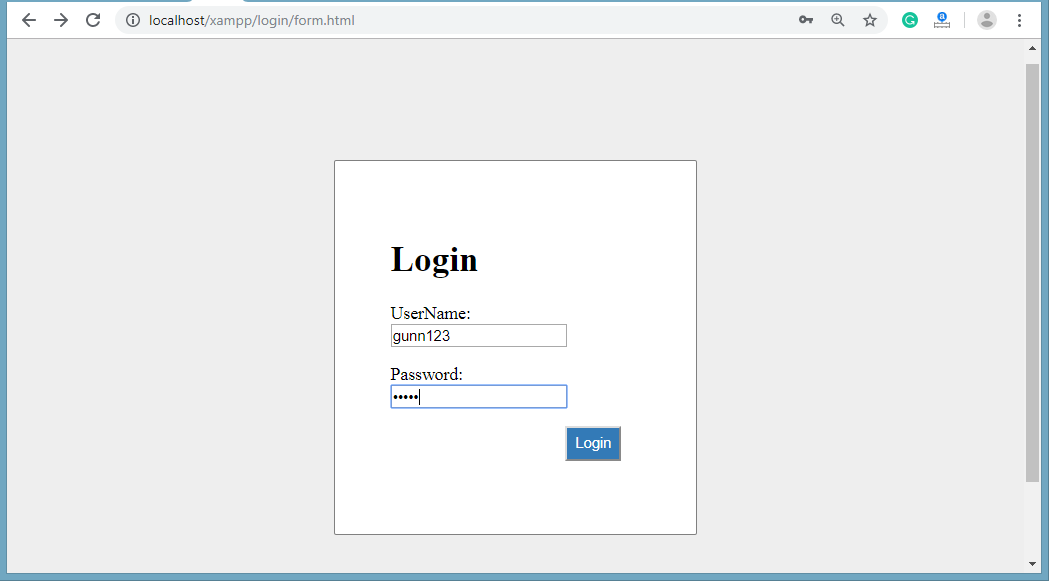
Output 
Next TopicPHP var_dump() function
|
 For Videos Join Our Youtube Channel: Join Now
For Videos Join Our Youtube Channel: Join Now
Feedback
- Send your Feedback to [email protected]
Help Others, Please Share










